What are WhatsApp Triggers:
WhatsApp Triggers on Convertalk are predefined words or phrases that initiate specific actions within a bot conversation. They serve as powerful entry points for restarting conversations, initiating live chats, managing subscriptions and unsubscriptions, and launching specific bot flows. These triggers are also used to define Ice Breakers (starter messages users can tap) and Command Prompts (typed phrases that trigger specific workflows or bot behaviors). By simply messaging the bot with a trigger word, users can seamlessly navigate to desired actions, making the chatbot more interactive, intuitive, and automation-friendly.Benefits of WhatsApp Triggers:
- Initiate Conversations Easily: Triggers let users start or restart specific conversations without navigating menus.
- Enable Smart Automation: Trigger words can launch flows or features instantly, improving user experience and efficiency.
- Simplify Bot Navigation: Ice Breakers and Command Prompts reduce friction by offering clickable or typable shortcuts to actions.
- Streamline Subscription Management: Words like “start” or “stop” help automate opt-ins and opt-outs for campaigns or updates.
Section A: How to use WhatsApp Triggers:
-
Sign into you Convertalk account and select the WhatsApp chatbot.

-
Click on “WhatsApp Bot Setting”, and go over to the “Triggers” tab.
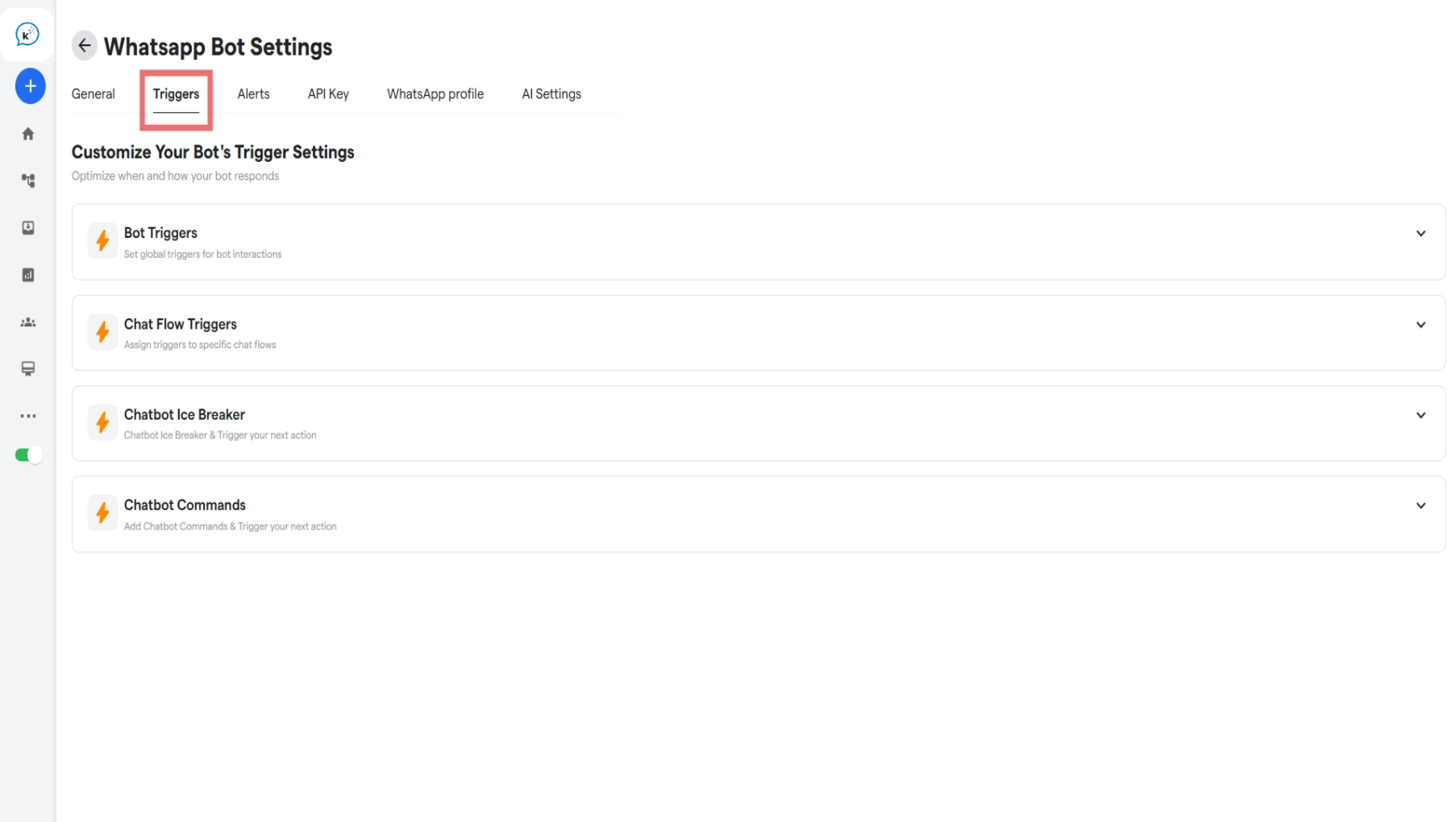
-
You will be presented with 4 cards, each designed for different purposes:
- Bot Triggers
- Chat Flow Triggers
- Chatbot Ice Breaker
- Chatbot Commands
Section B: Using Bot Triggers:
You can define the specific words or phrases that act as commands to control key chat actions. These include:- Restart Chatflow Triggers: Set keywords (e.g., “restart”, “begin again”) that reset the conversation and take the user back to the bot’s starting point.
- Live Chat Triggers: Assign words (e.g., “agent”, “help”) that instantly connect the user to a human agent for real-time support.
-
Subscribe/Unsubscribe Triggers: Configure terms (e.g., “start”, “stop”) to automate user opt-ins and opt-outs from marketing flows or broadcasts.
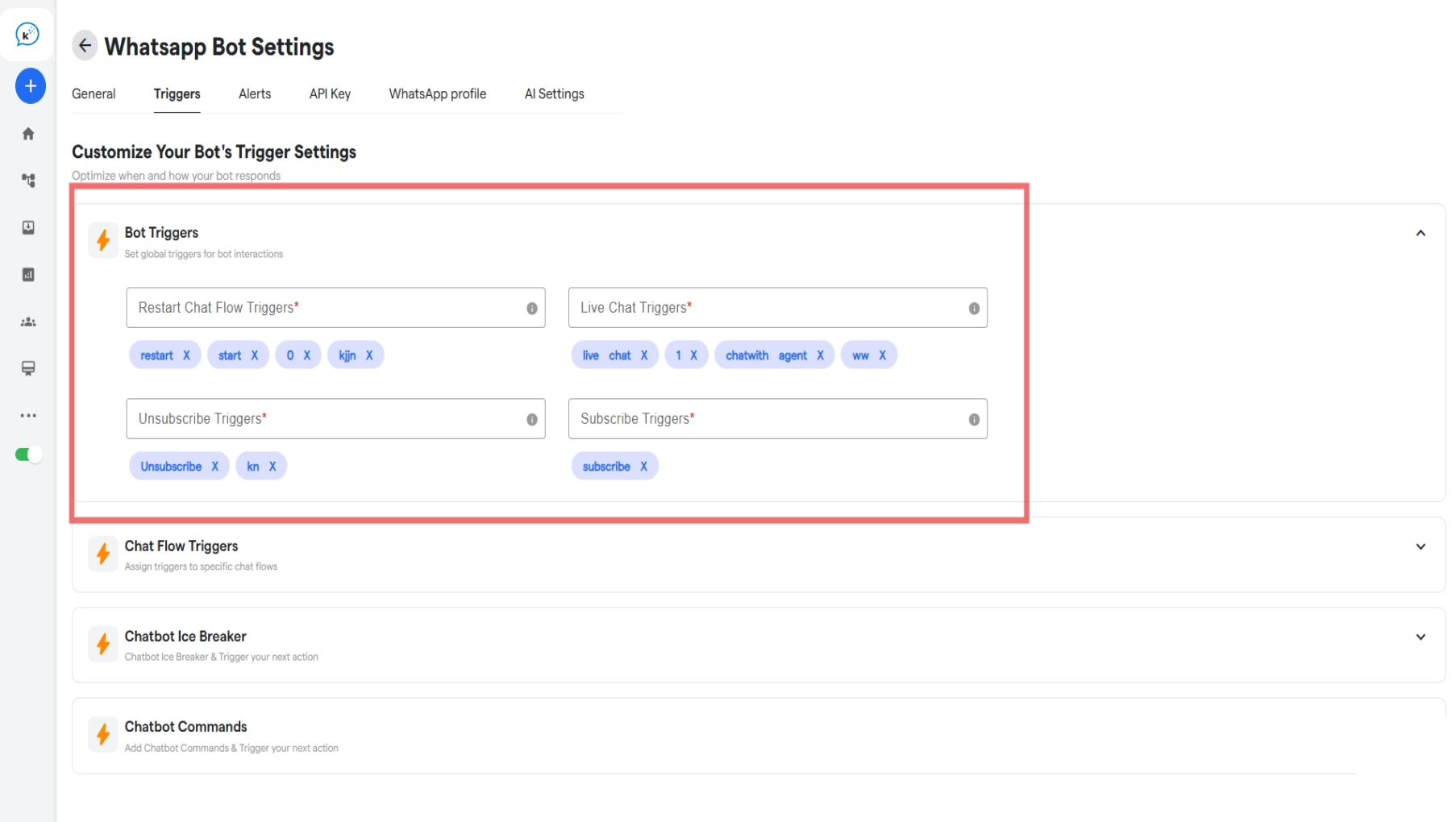
Section C: Using Chat Flow Triggers:
Configure keywords to automatically initiate specific chatflows based on user messages. Two flexible matching options are available:- Exact Match: The chatflow is triggered only when the user’s message exactly matches the configured keyword (e.g., user types just “pricing”).
-
Contains Match: The chatflow is triggered if the keyword appears anywhere in the user’s message (e.g., “Can you share pricing details?” triggers the “pricing” flow).
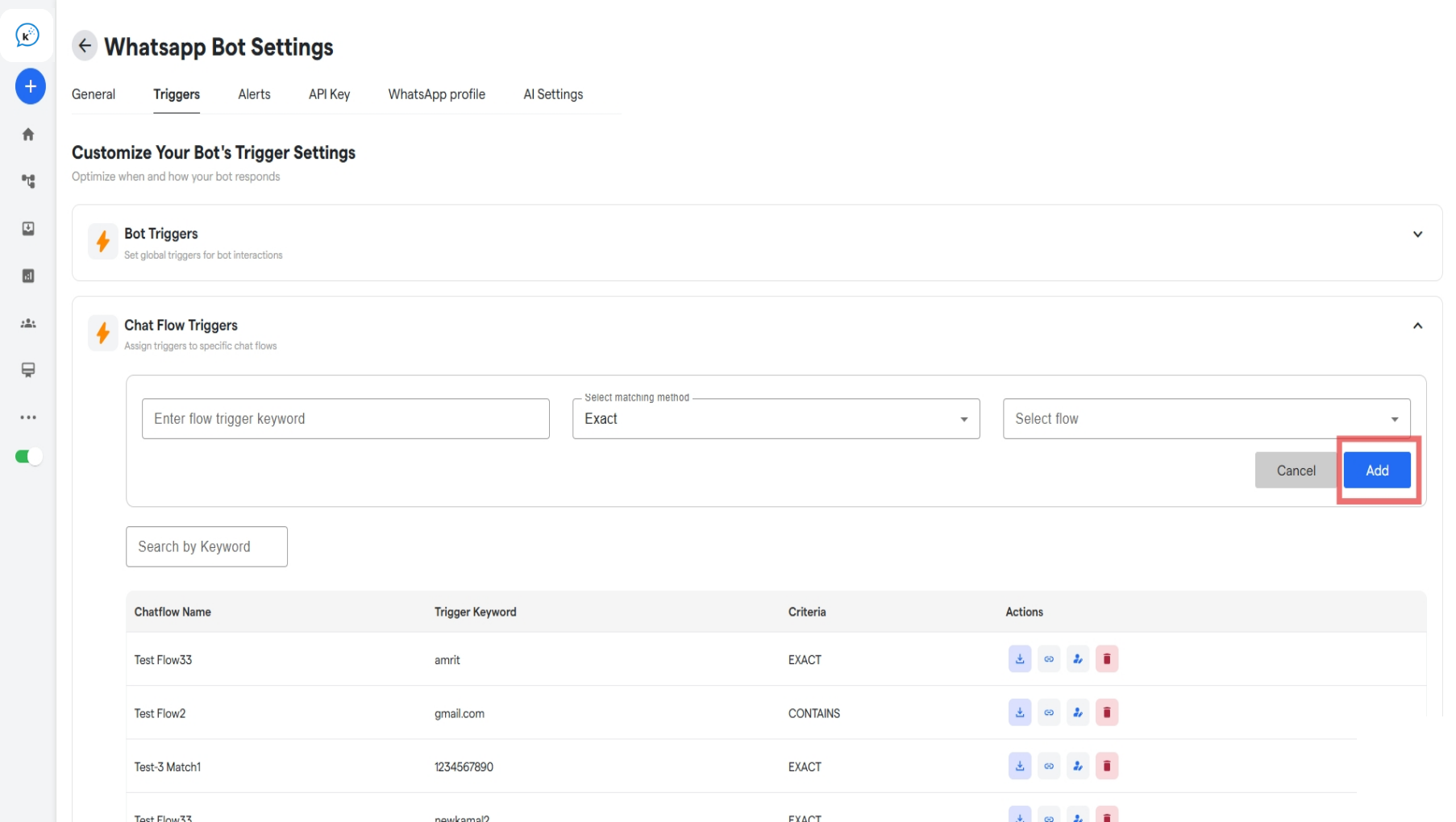
Section D: Using Chatbot Ice Breaker:
Ice Breakers are ready-made message options that show up when someone opens your WhatsApp chatbot for the first time. When a user taps on one, it can start a specific chatbot flow in Convertalk.- Enter the prompt of the Ice Breaker.
-
Select the chatflow to be started when the above Ice Breaker is chosen.
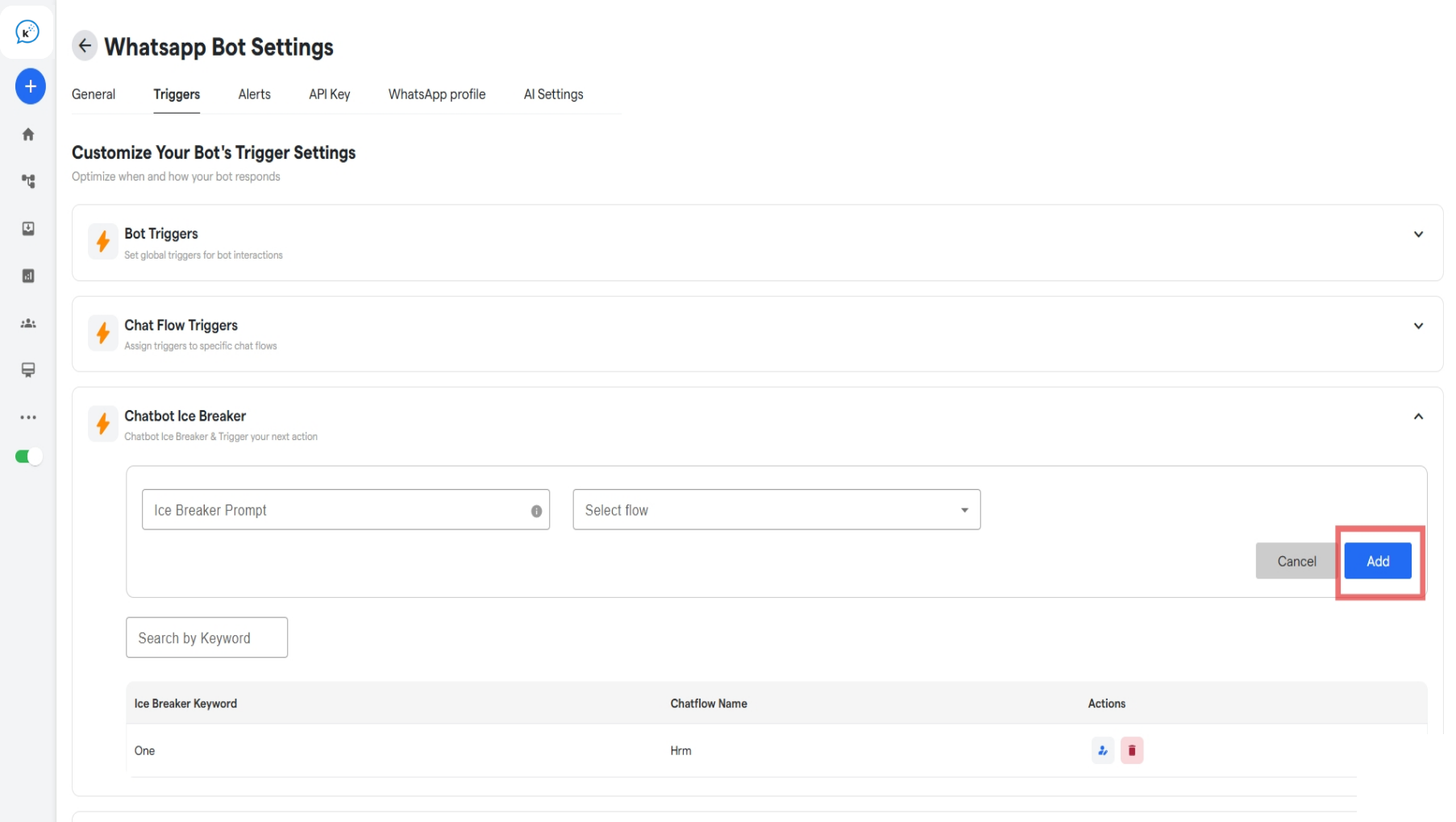
Section E: Using Chatbot Commands:
Commands let users type a/ followed by a keyword in the WhatsApp chat to trigger specific bot actions. These commands help users quickly restart a chat, start a live chat, subscribe or unsubscribe, or even trigger a chatflow. They make the chatbot experience faster, smarter, and more interactive—especially for repeat users.
How to set up Commands:
-
Enter a Command Name: This is the word the user will type after
/(e.g.,/help). - Add a Description: Give a short explanation of what the command does.
-
Select the Trigger Action: Choose what action the command should perform—restart chat, start live chat, subscribe/unsubscribe, or run a chatflow.
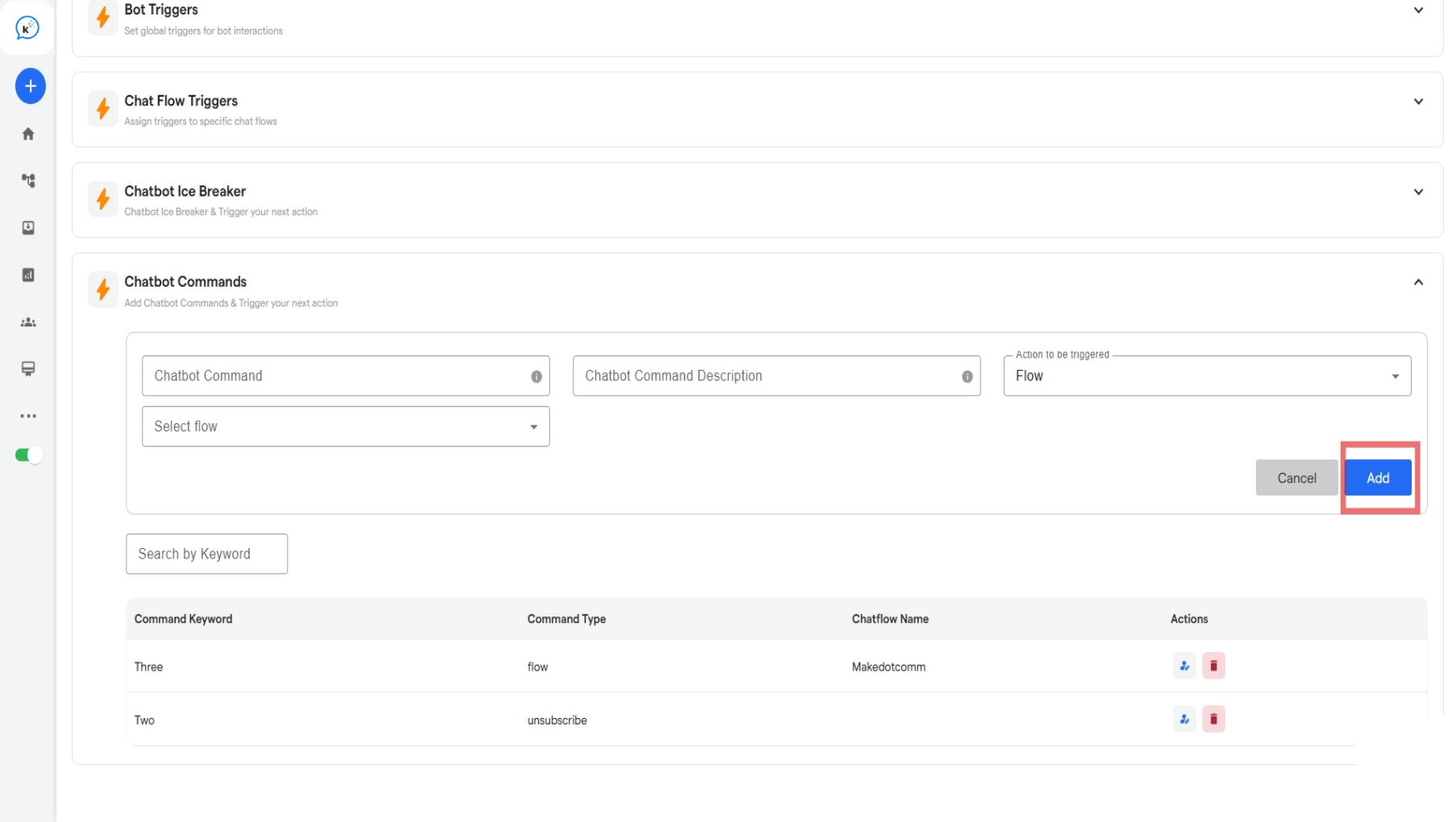
FAQ’s
Can I assign same command to multiple actions?
Can I assign same command to multiple actions?
No, each command can trigger only one action. You’ll need to create separate commands for different functions.
Will users see a list of available Ice breakers in the chat?
Will users see a list of available Ice breakers in the chat?
Yes the users will see a list of all available ice breakers as soon as they open the chat.
Can commands be used in groups or only in individual chats?
Can commands be used in groups or only in individual chats?
Commands are designed for 1:1 user-to-bot interactions and work best in individual WhatsApp sessions for automation and engagement.
What happens if a user types a wrong command?
What happens if a user types a wrong command?
If the typed command doesn’t match any configured action, the bot will treat it as a normal message. It won’t trigger anything unless handled in a fallback or default flow.
