What is a Widget?
A Widget is a chat interface that can be installed in your website, ads, blogs or any promotional content to route subscribers to your Chatbot. You can create multiple widgets by following a few easy steps on the Convertalk dashboard.How to Manage a Widget
- Login to you Convertalk Account.
- Create or select any social bot. That can be either Whatsapp, Instagram, Facebook or Telegram.
- Then click on and select a bot and go to automation settings.
-
Then click on Widgets section.
Here we have discussed about Whatsapp Widgets. Others also follows almost same procedures.
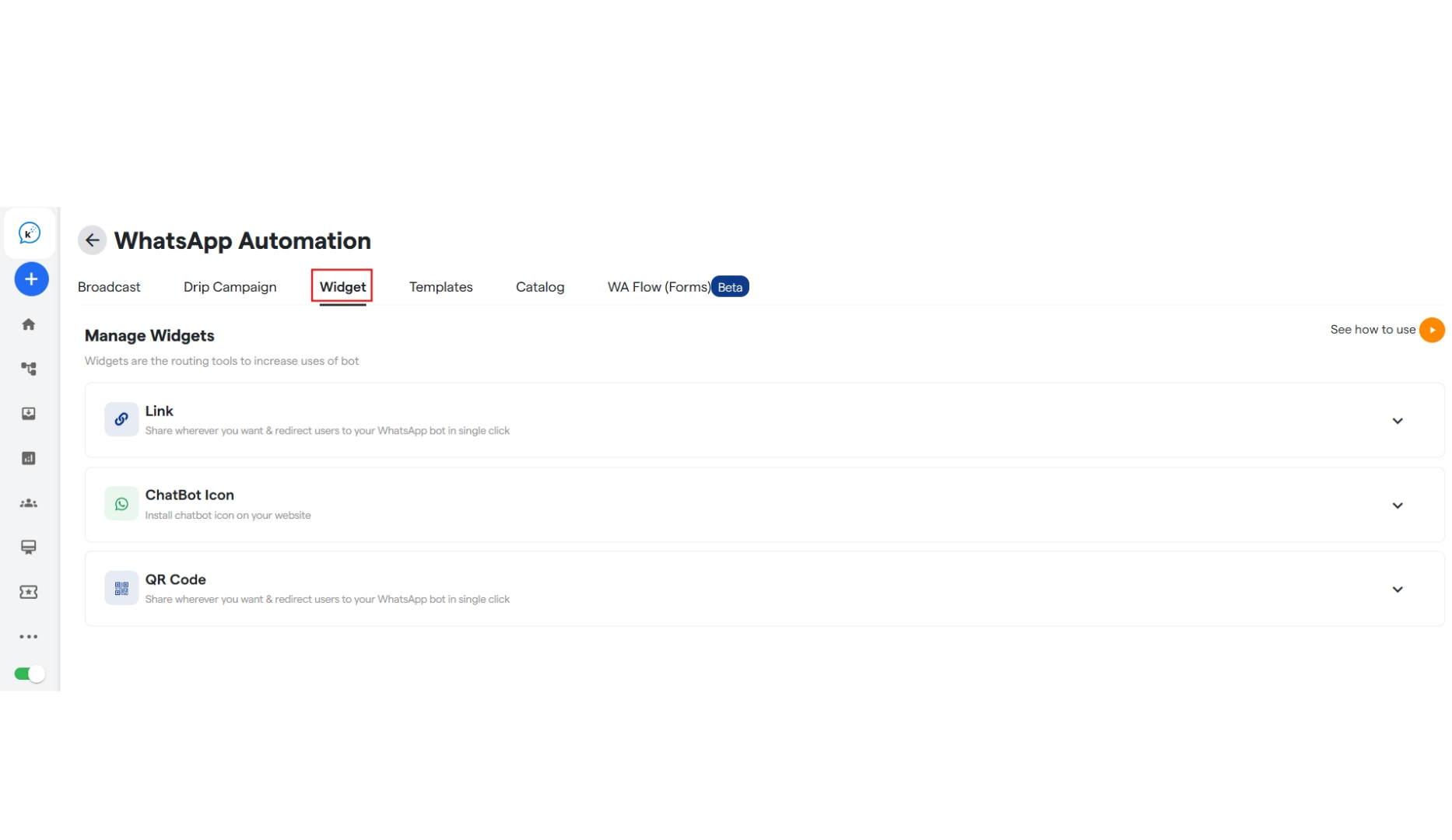
- Here you can manage widget settings by configuring:
- Link
- Chatbot Icon
- QR Code
Link
- Click on “link” button to open the drop down and make changes in the widget’s link before sharing.
-
You can edit the pre-populated message which will be sent along with the widget link.
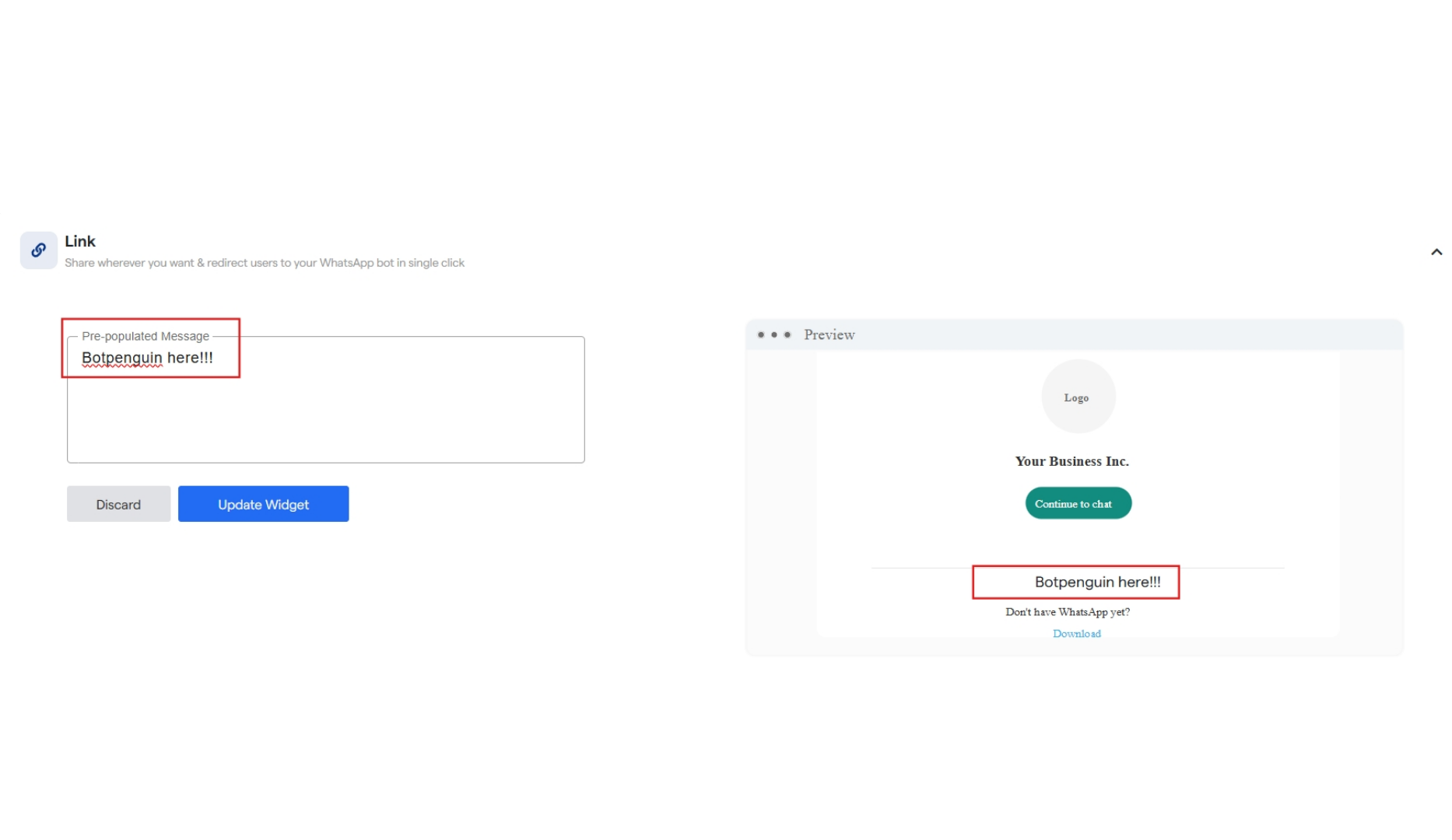
- Once the text is edited click on “update Widget” and save the changes.
- Then click on “Copy WA Link” button to share your widget using a link.
-
Once the link is clicked customer will be redirected to chat with your bot.
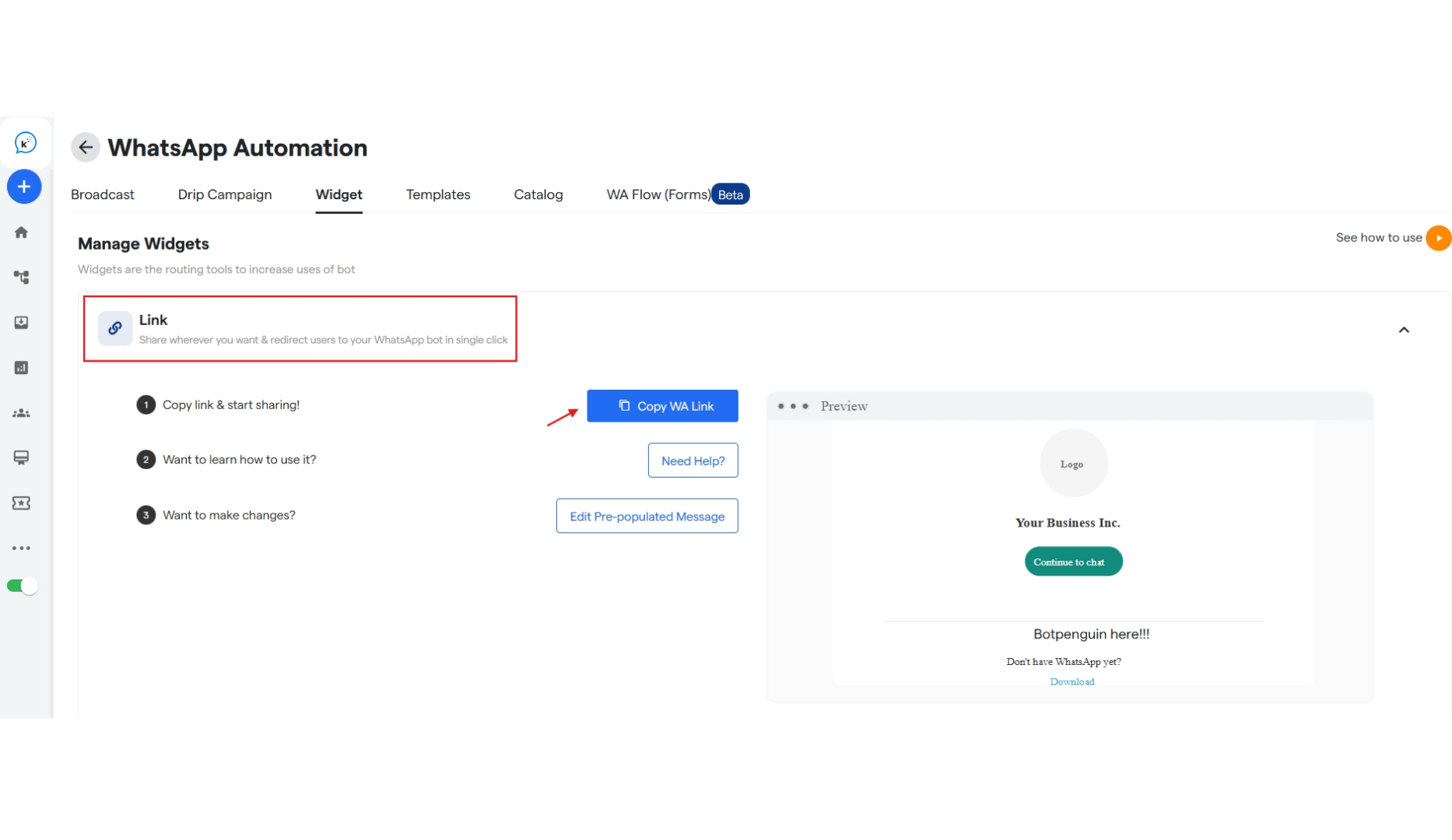
Chatbot Icon
- Click on “Chatbot Icon” to open the drop down and edit the chatbot icon before using it in your website.
- You can copy the chatbot icon code and paste in your website header. This will install the chatbot icon in your website.
- You can also edit the Chatbot Icon.
- You can make changes in Icon size by selecting from the drop down.
- You can enter a text that will be displayed in the widget icon.
- You can select a placement and positioning for the widget icon. Select from the options by clicking on the drop down.
-
Click on “Update Widget” to save the changes.
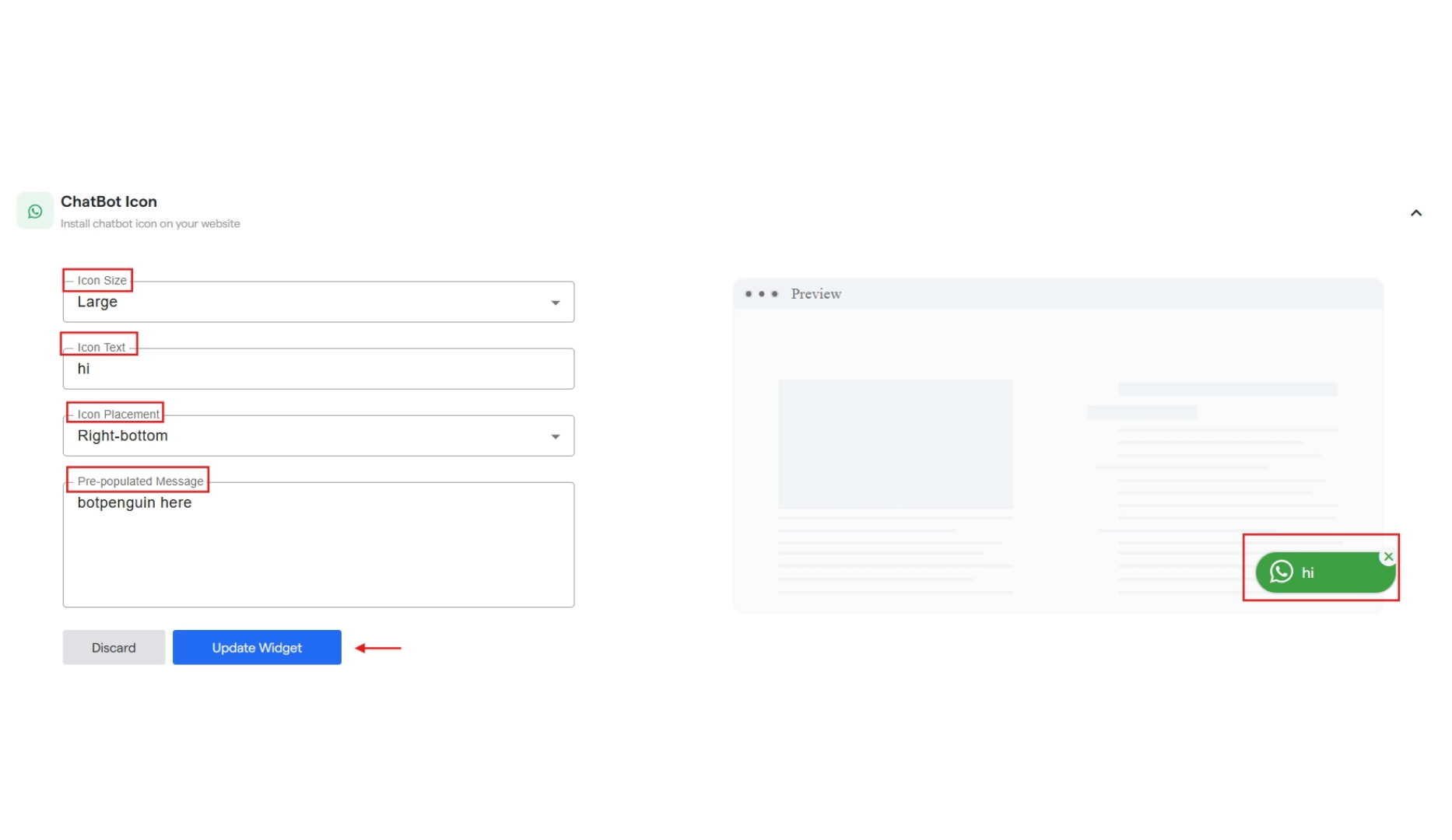
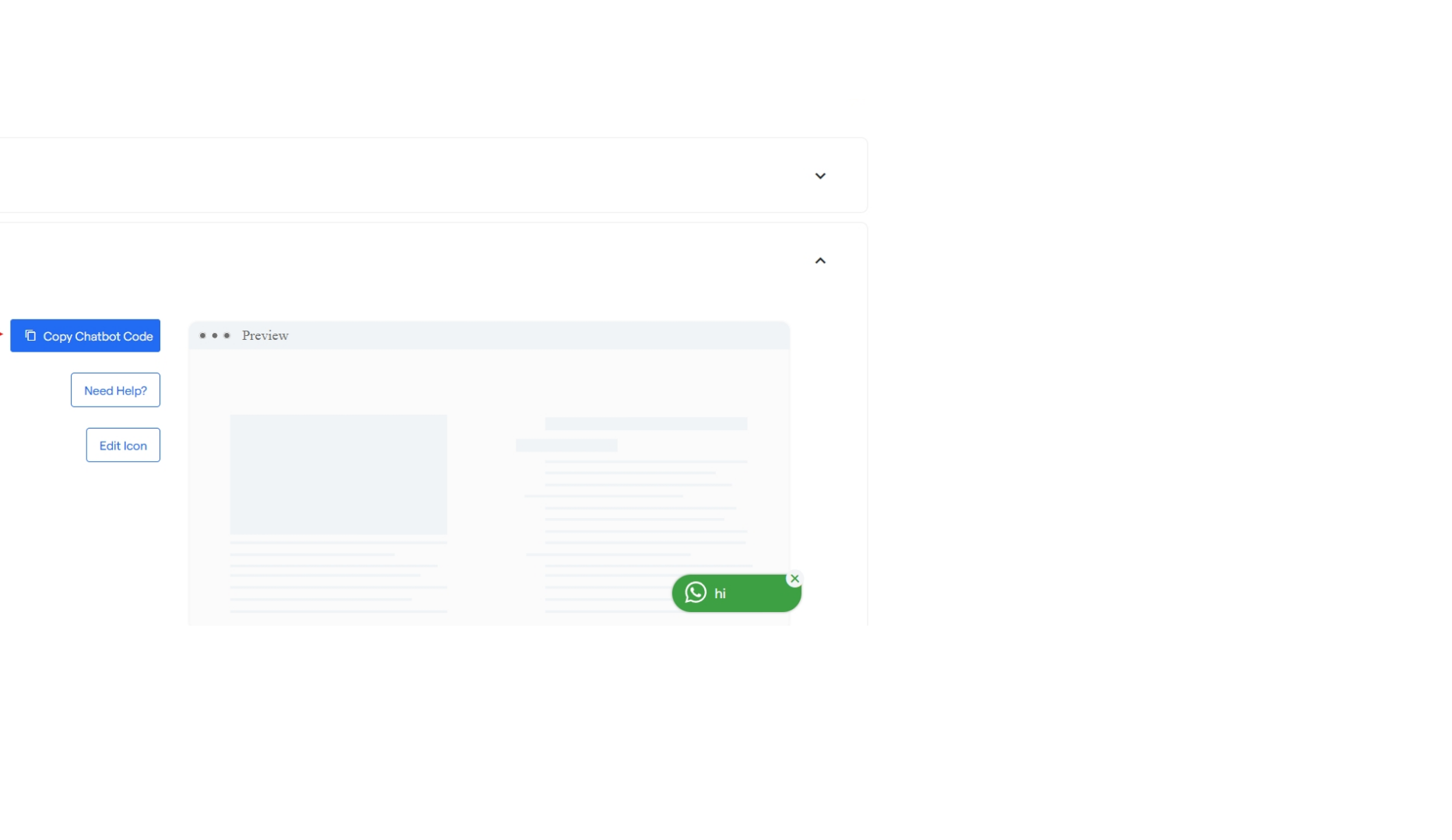
QR Code
- Click on “QR Code” to open the drop down and edit the pre populated message for your chatbot which will appear after scanning the QR Code.
-
You can click on “Download QR Code” and QR Code will be downloaded which can be shared and scanned by customers and they will be redirected to chat with your chatbot.
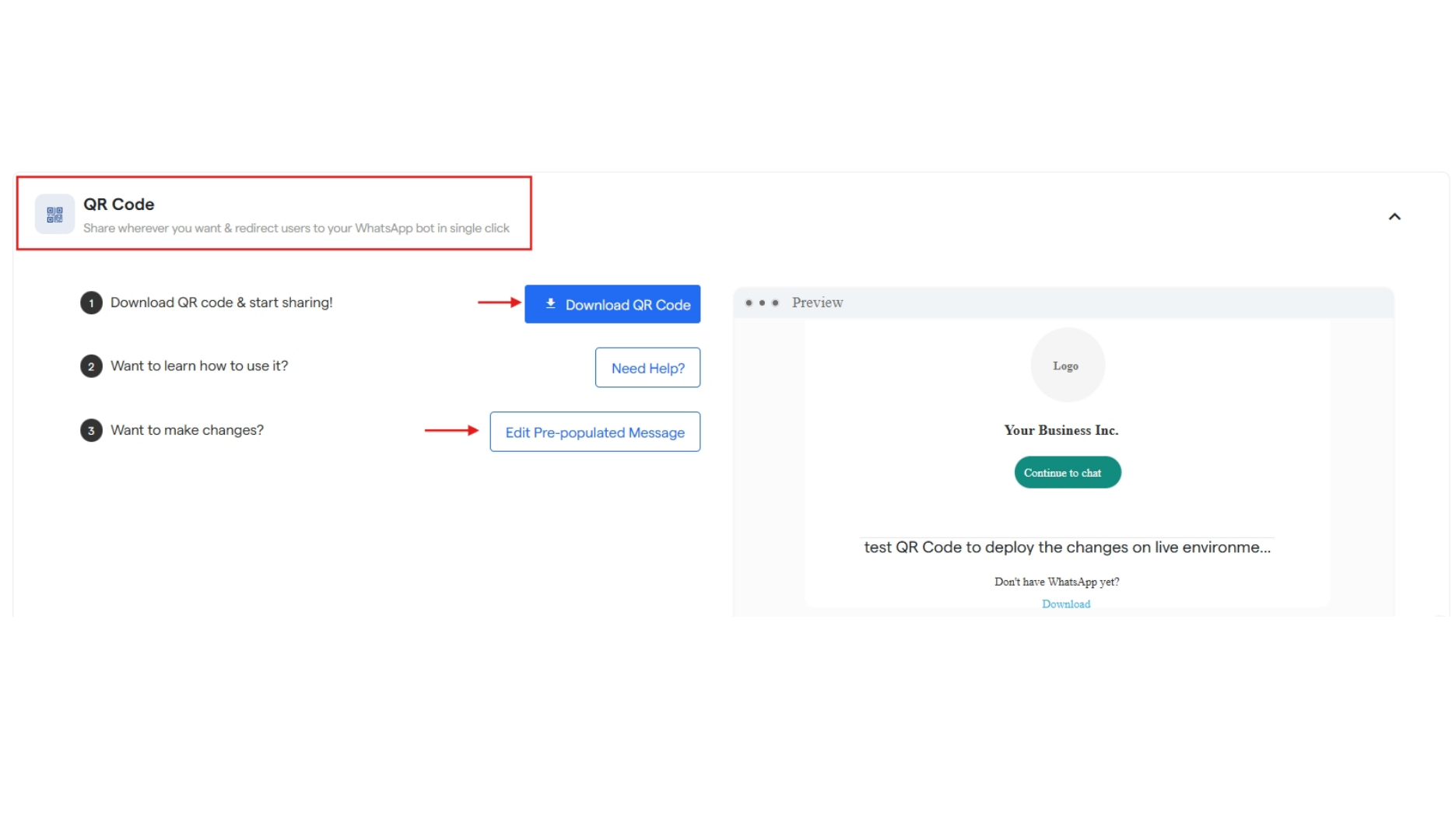
-
You can edit the Pre-populated message which will appear after scanning the QR code by clicking on the “Edit pre-populated message” button.
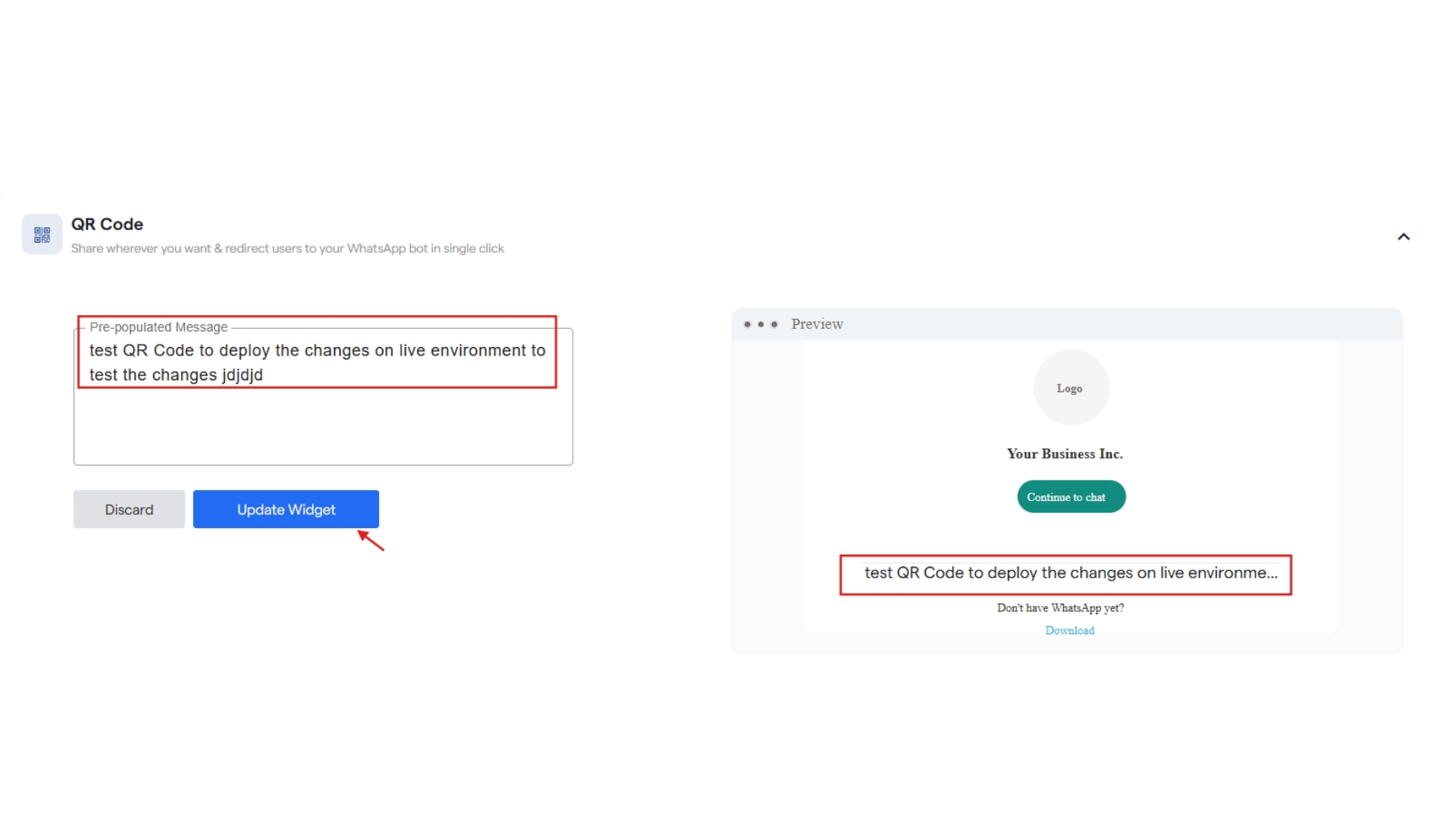
- And then click on “Update Widget” to save the changes made.
