-
Email Subject Field:
-
Enter the subject line for the email notifications. This will be the title of the email you receive when a new lead interacts with the bot.
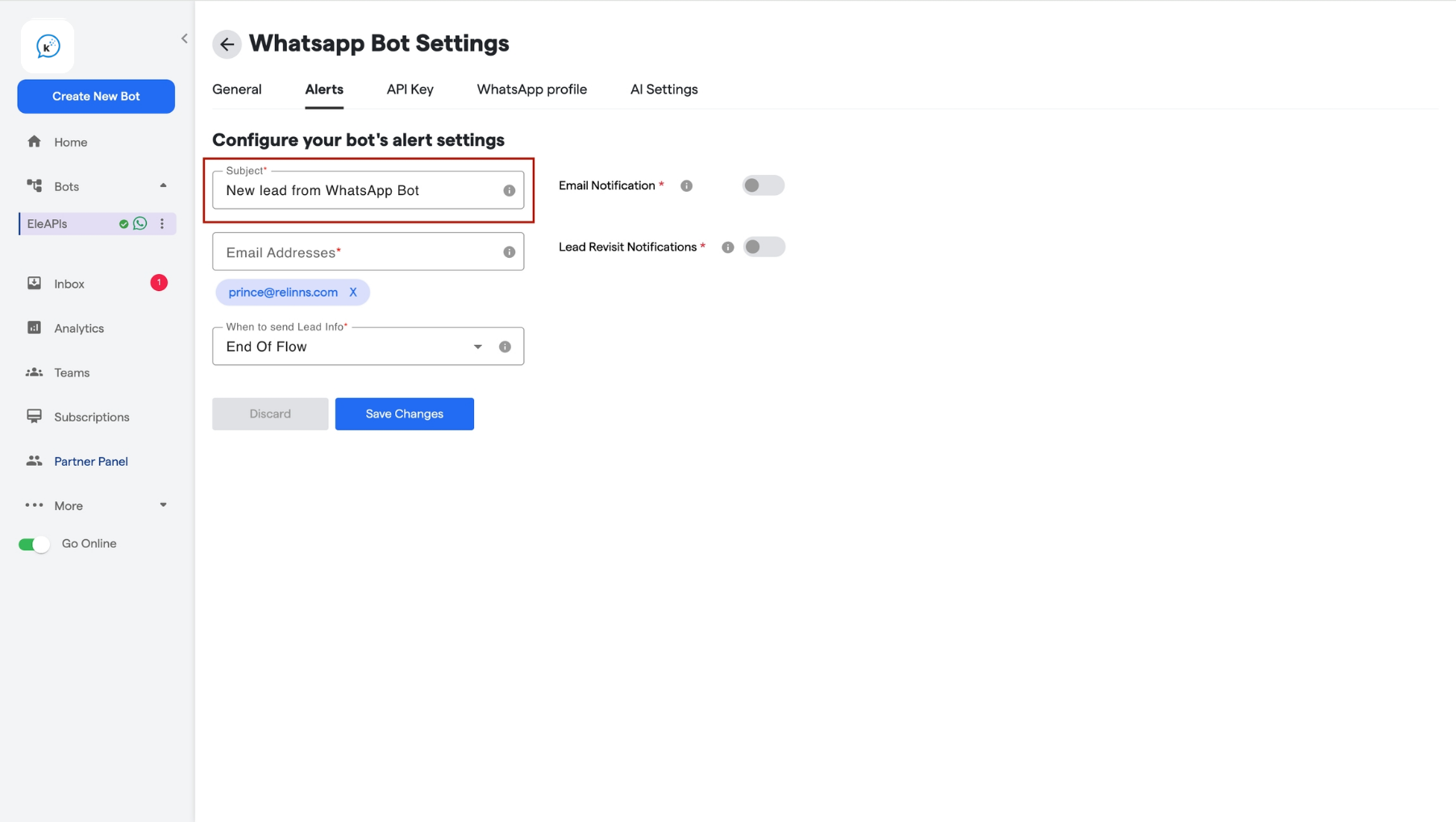
-
Enter the subject line for the email notifications. This will be the title of the email you receive when a new lead interacts with the bot.
-
Email Notifications Toggle:
-
Use this toggle to enable or disable email notifications. When enabled, you will receive an email whenever a new lead interacts with the bot.
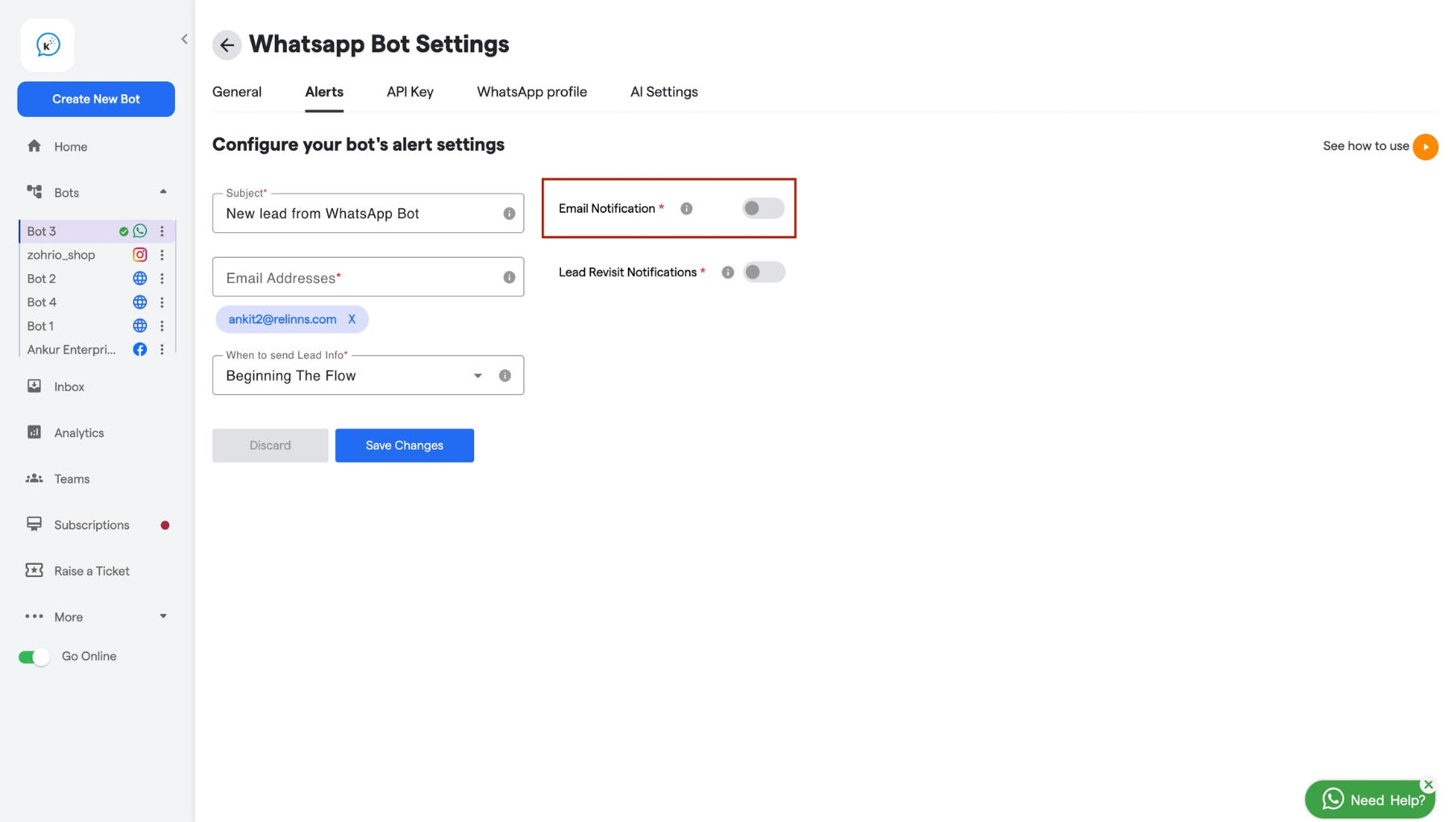
-
Use this toggle to enable or disable email notifications. When enabled, you will receive an email whenever a new lead interacts with the bot.
-
Email Address Field:
- Add the email addresses where you want to receive notifications.
-
You can add multiple email addresses by typing each one and pressing Enter.
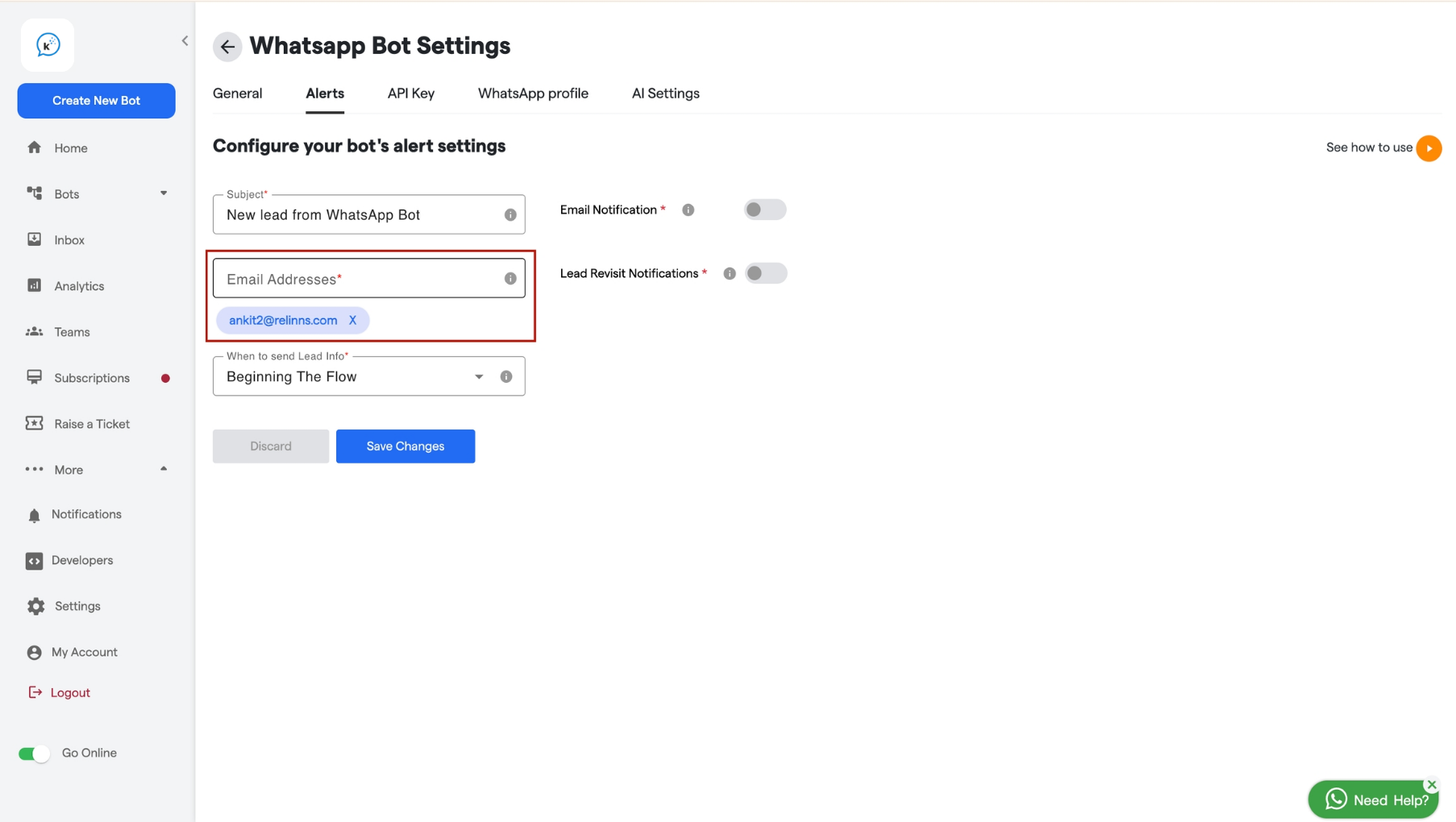
-
Lead Revisit Notifications Toggle:
- Enable this toggle to receive notifications when a lead revisits and interacts with the bot.
-
For example, if a lead interacts with the bot, leaves, and then returns later, you will receive a notification about their revisit.
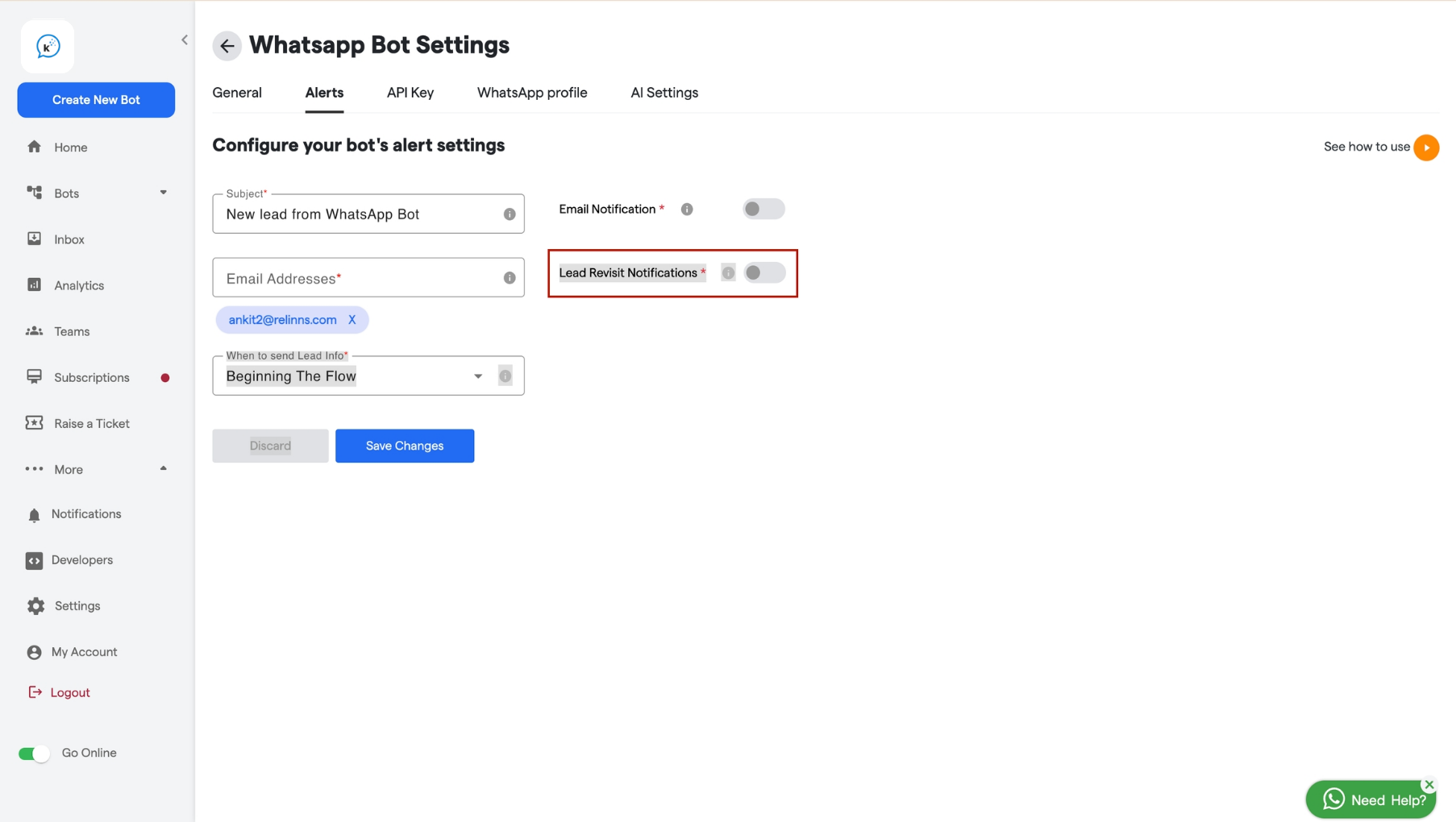
-
When to send Lead info Here you can customize that when should the email notification should be triggerd wether: a. Begining of the flow b. 5 minutes later. c. End of the flow
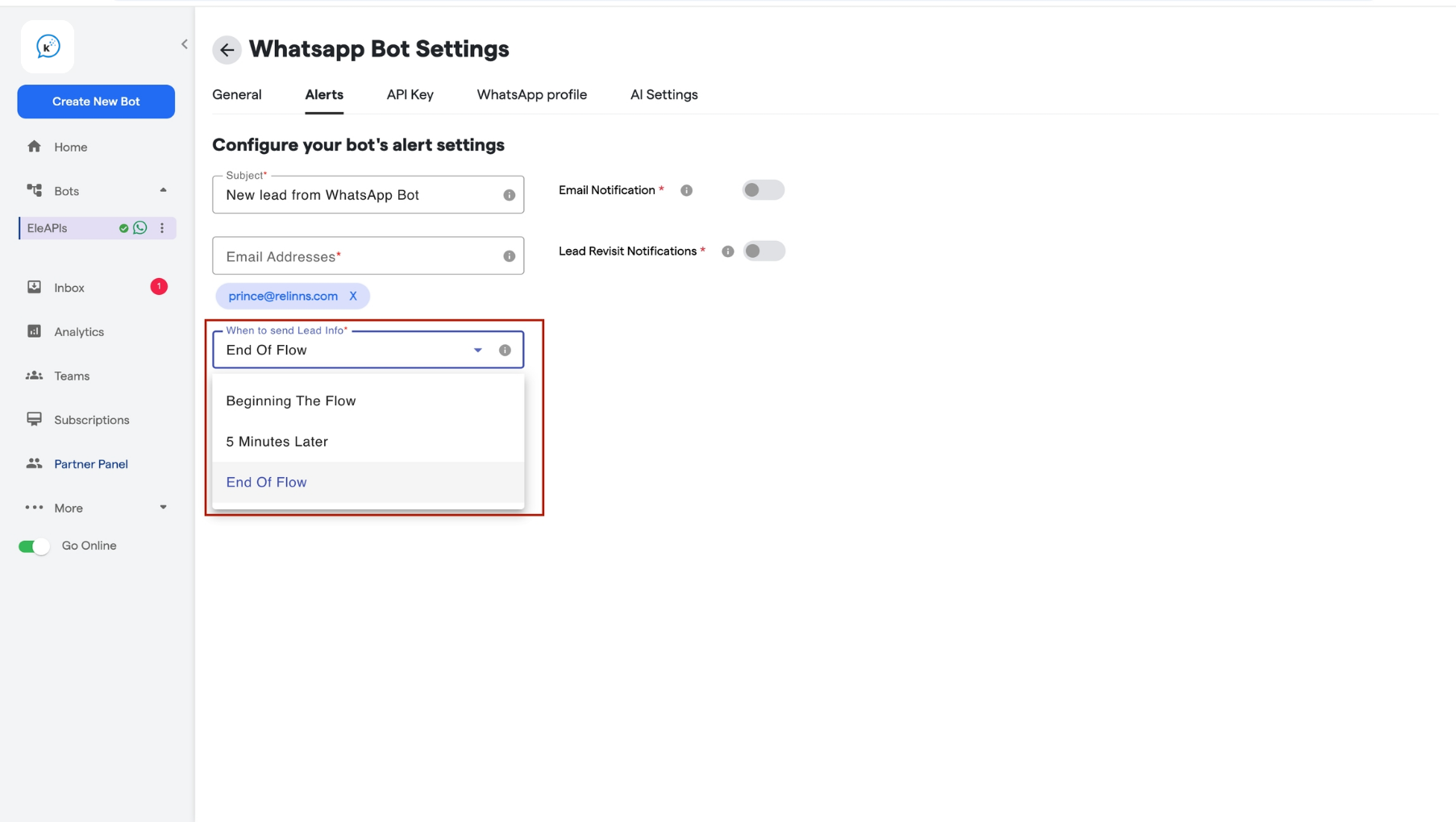
-
Save Changes:
- Click the Save Changes button to apply your settings. Your email notifications will now be active as per your configuration.
WhatsApp Chatbot Settings
Alerts
This page contains all the necessary details about the Alerts section of the Whatsapp bot settings
The Alerts section allows you to configure email notifications for lead interactions with your chatbot. Here’s how you can set it up:
