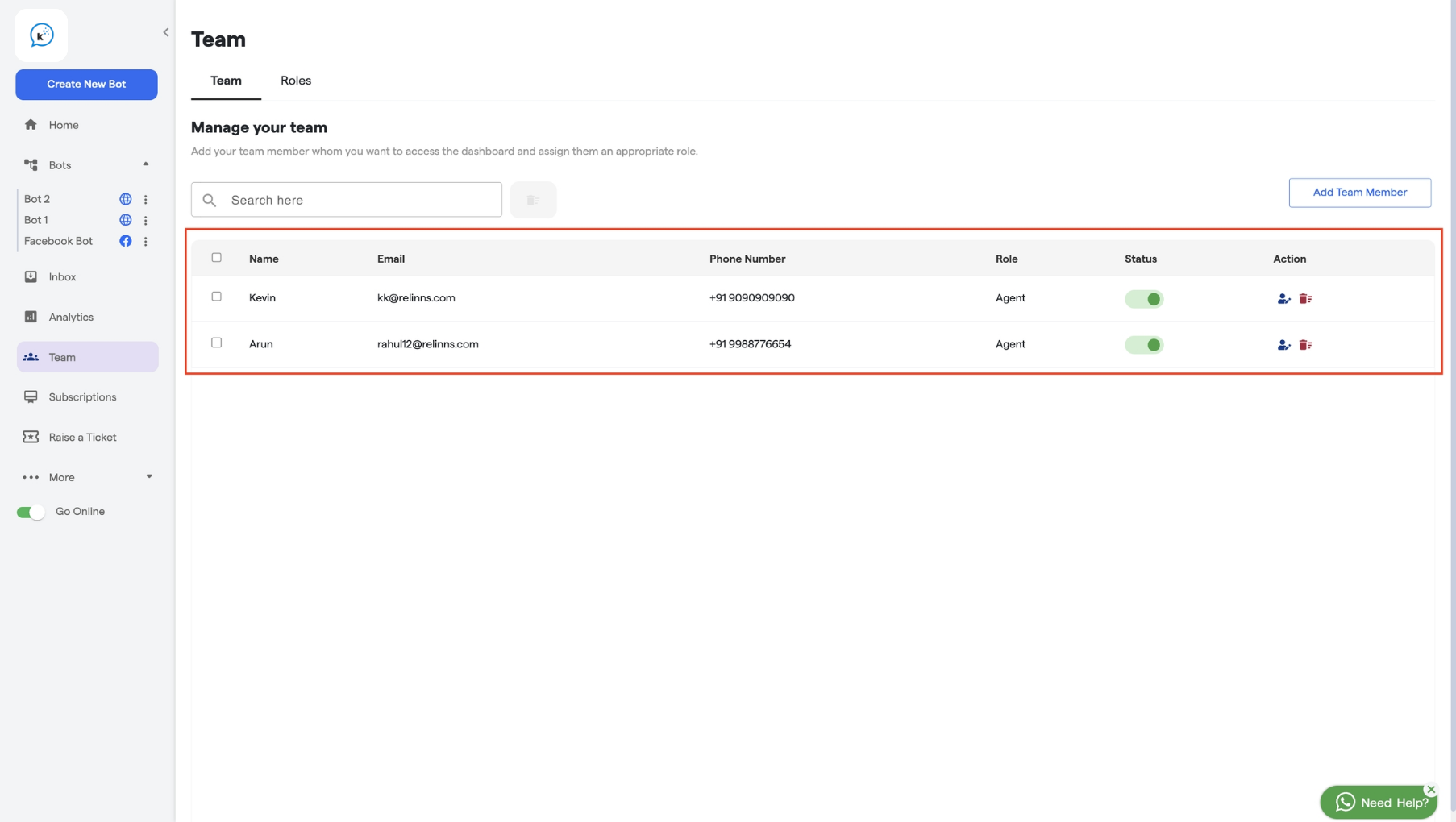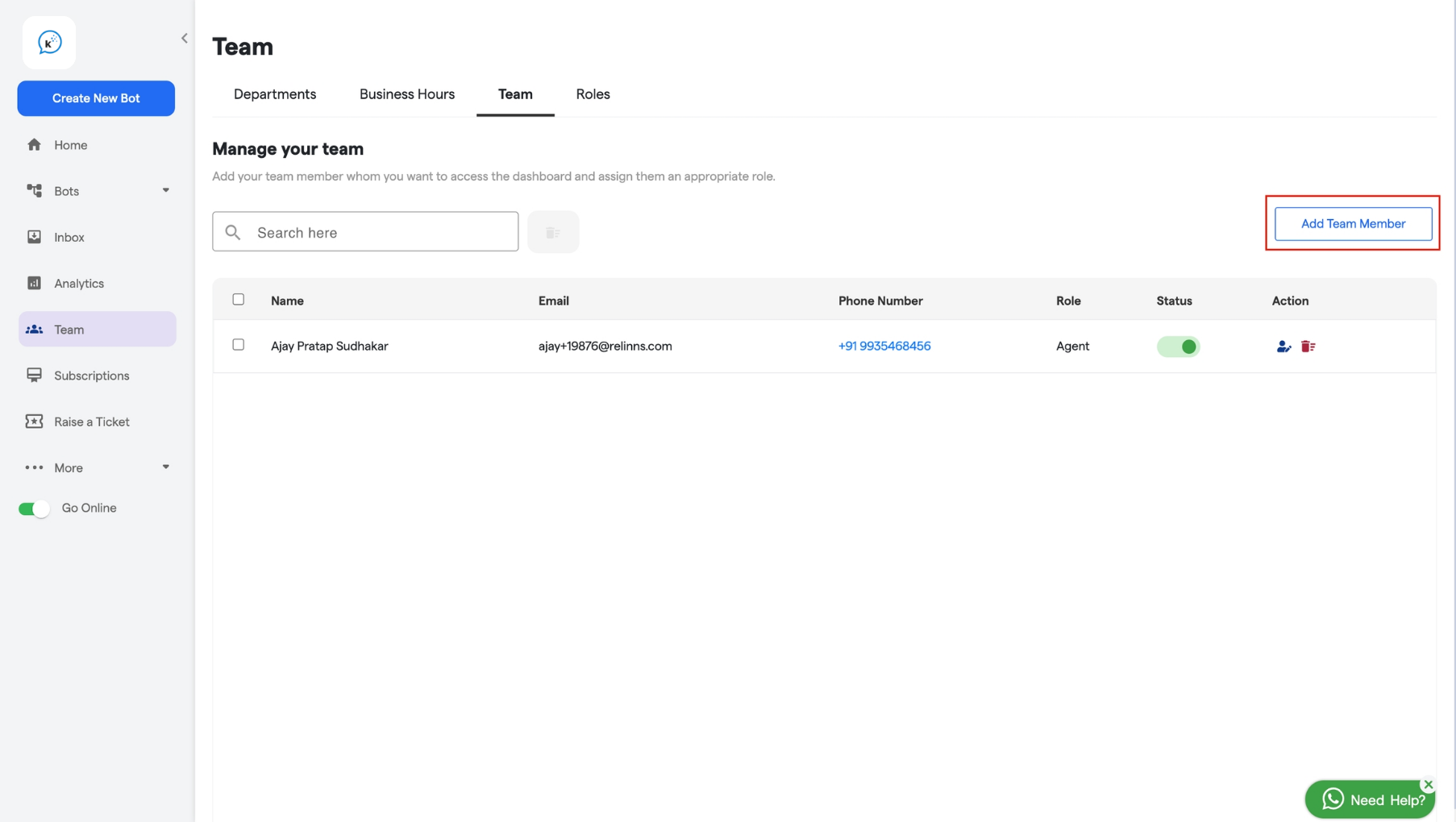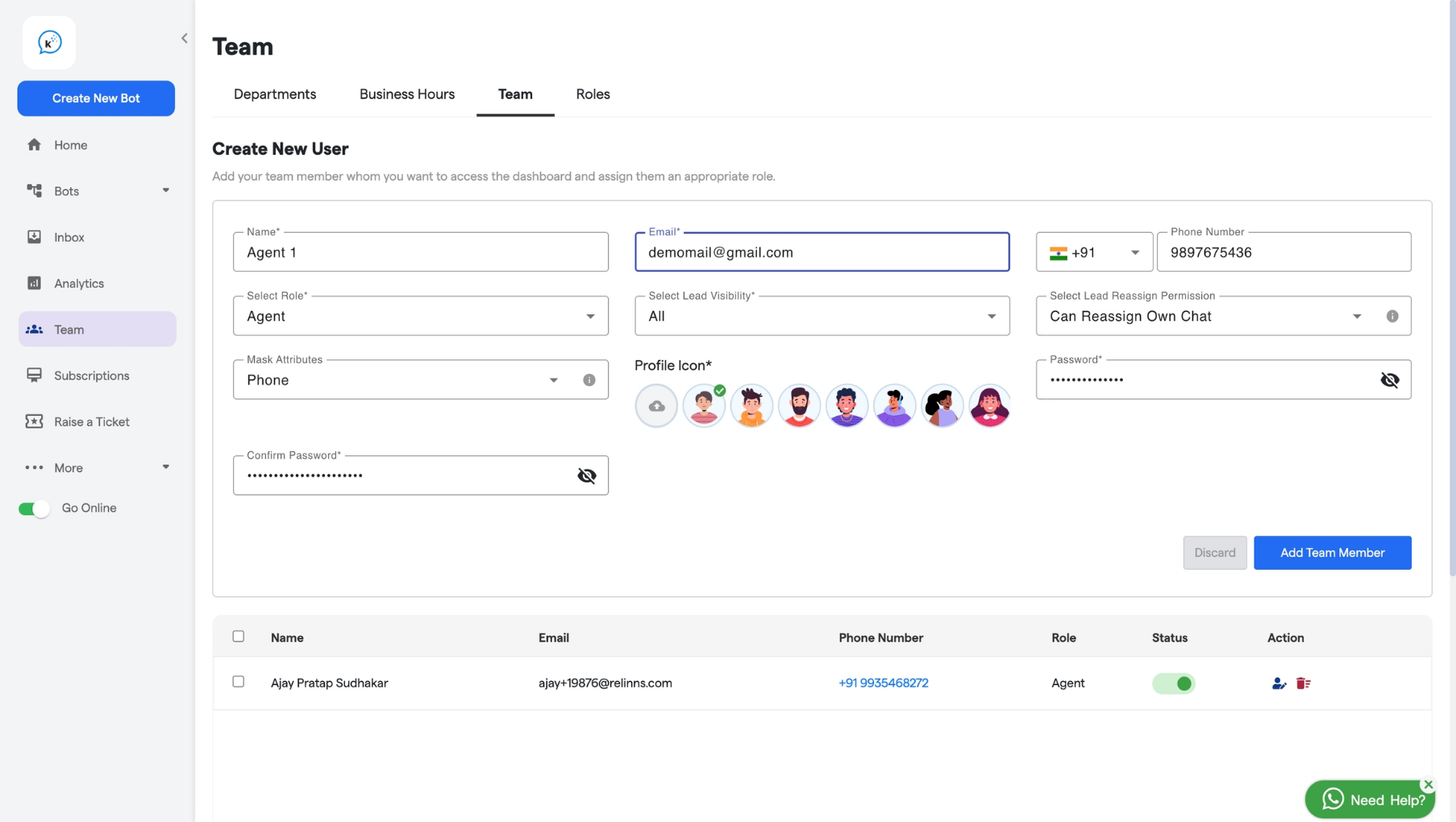Skip to main contentHere, you can view detailed information about all your team members and manage their roles and permissions.
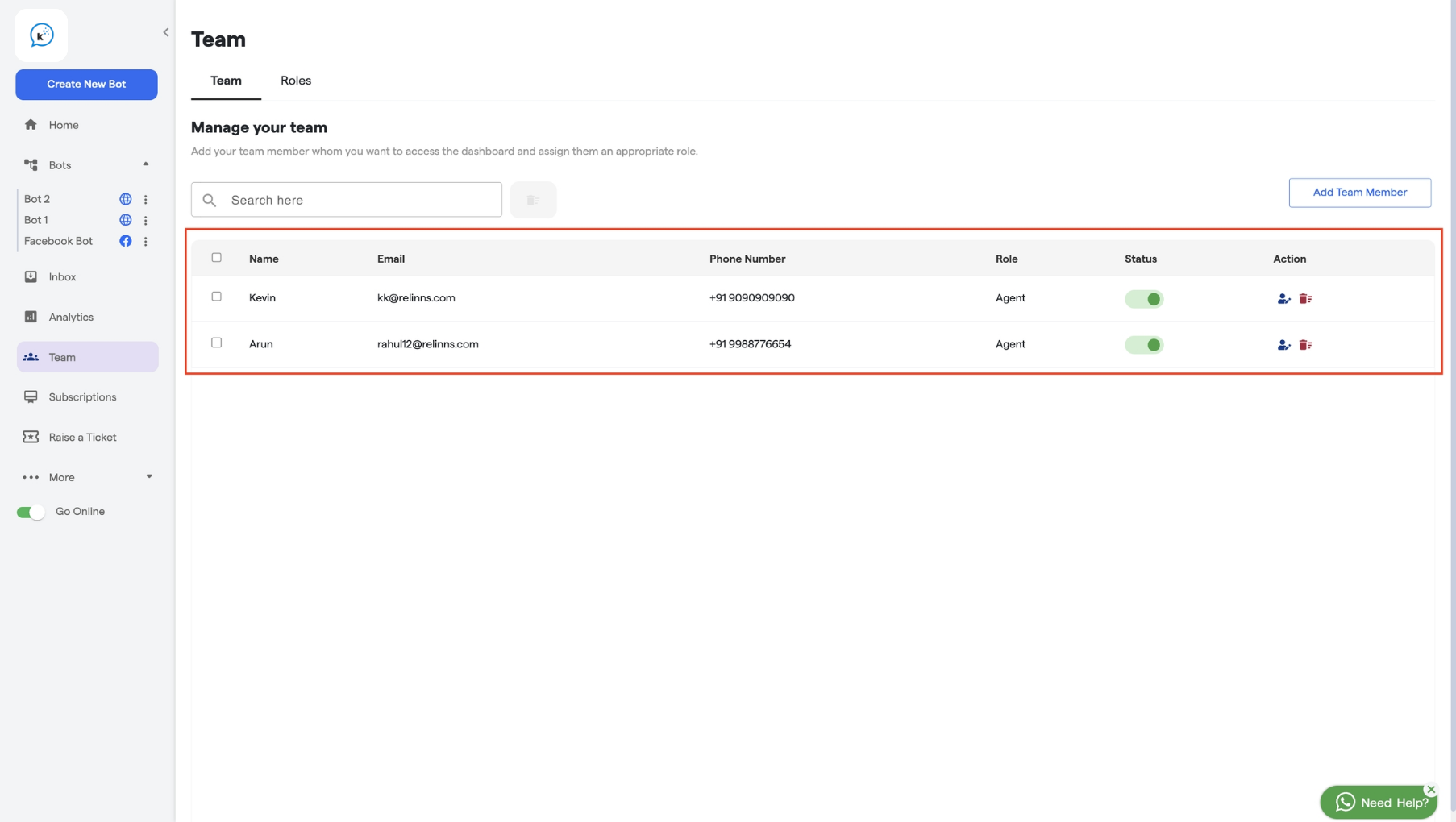
- Status: If the status of a member is “active”, the member can access the account. If the member is “inactive”, the member cannot access the account.
- Action: You can edit the roles and details of your team members. You can also remove team members from this section if needed.
- Role: You can see the role assigned to each team member from here.
In this section, you can add team members to the platform and assign roles and permissions.
How to add a Team Member
-
Click on the Add Team Member button as shown in the screenshot.
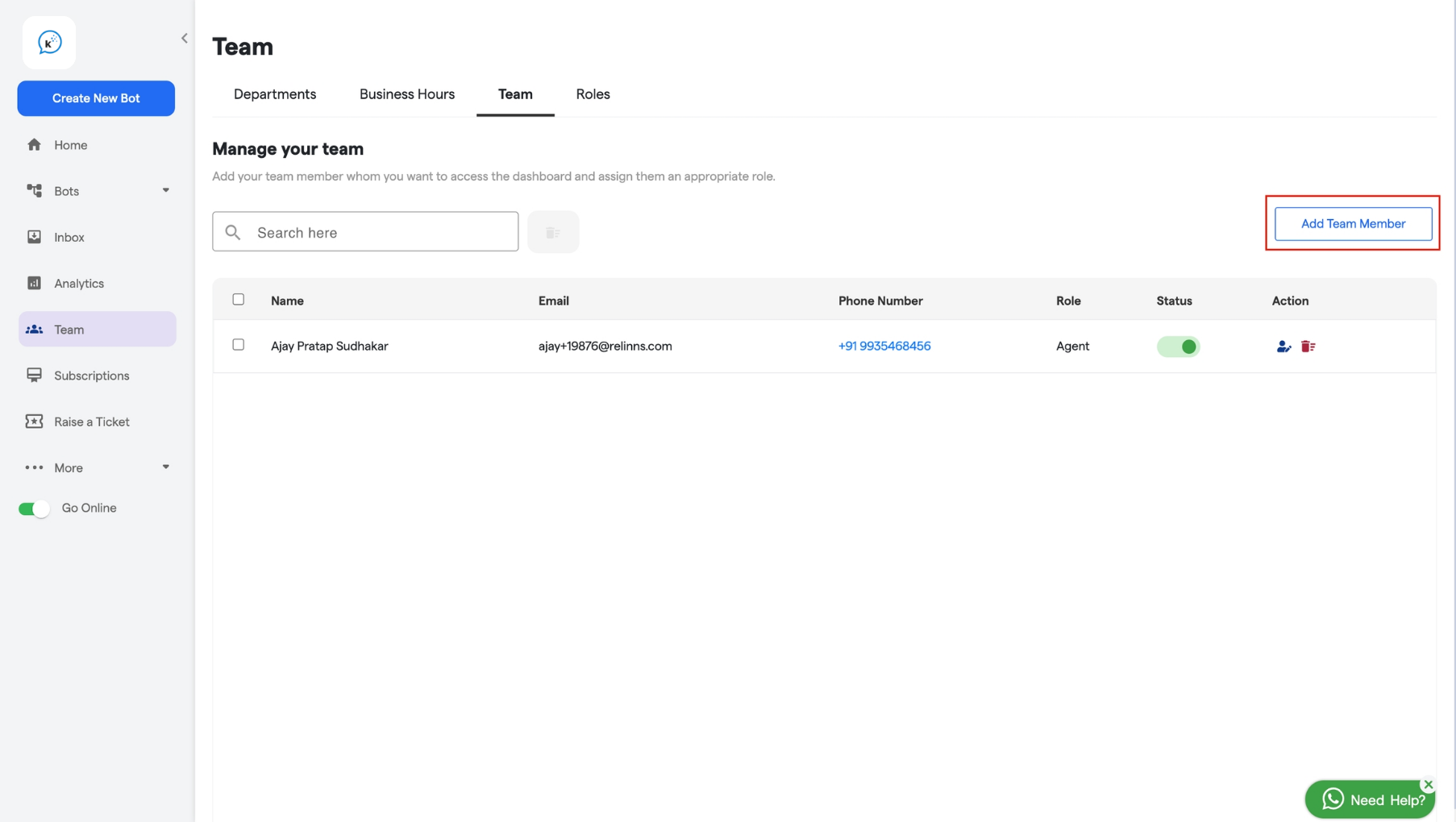
-
Enter the team member’s details, such as name, email, and phone number.
-
Choose a Role for the team member.
-
Set Lead Visibility to define whether they can view all leads or only the ones assigned to them.
-
Configure Lead Assignment Permissions based on the options provided.
-
Create a password and set a profile icon for the team member.
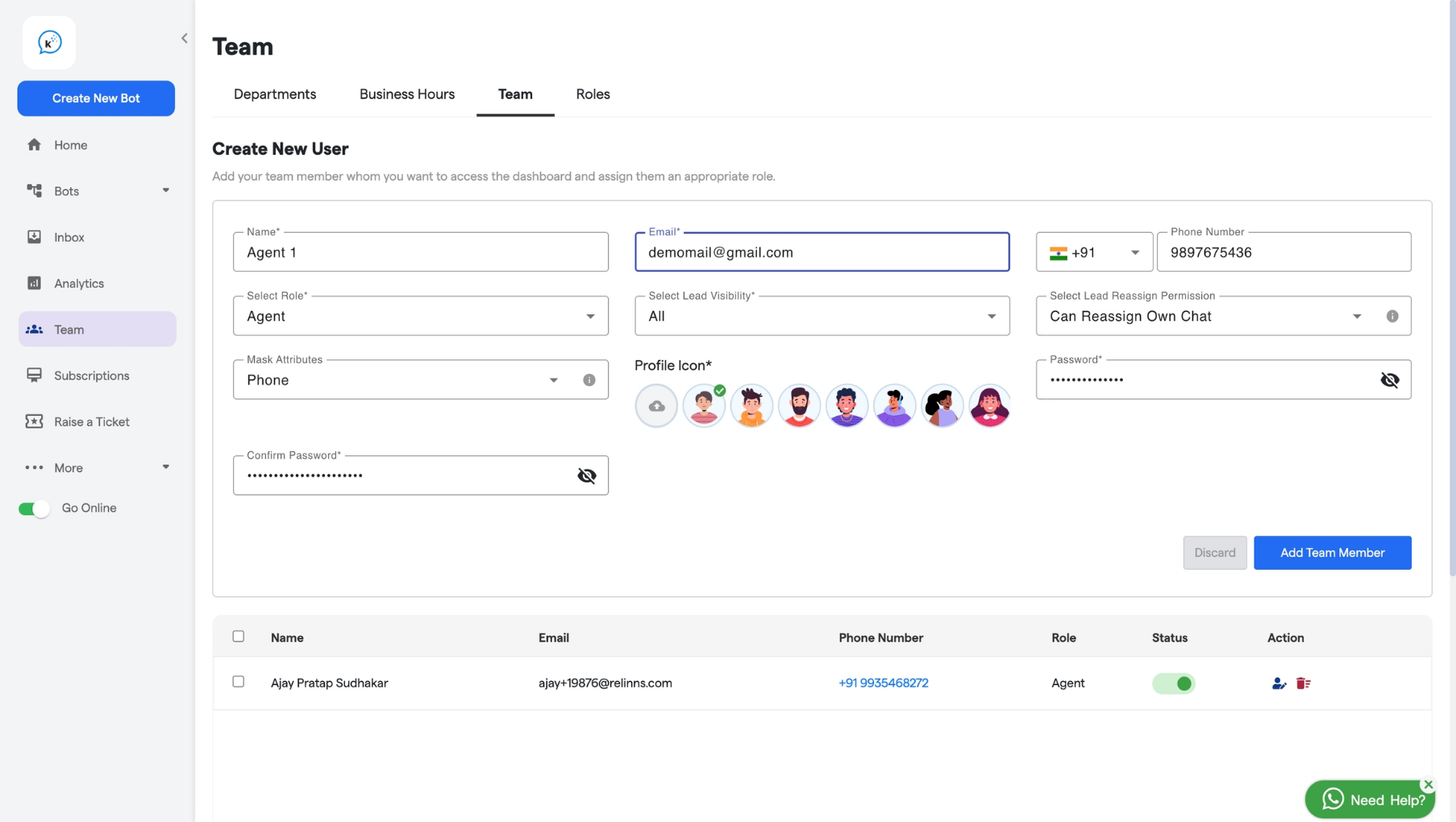
-
Click Add Team Member to finalize.
Now, let’s explore how to create a new role and edit the permissions and details of your existing roles.