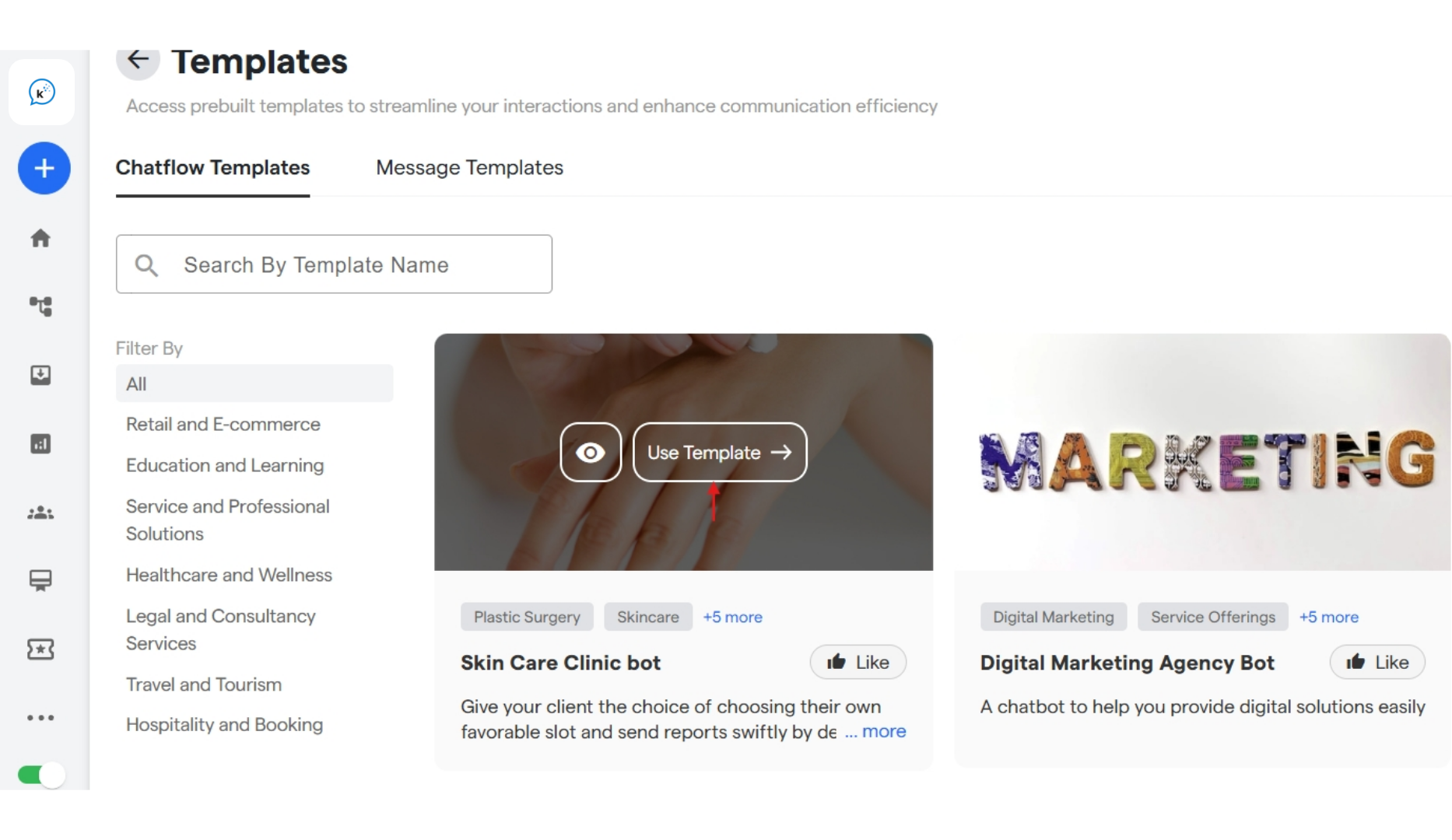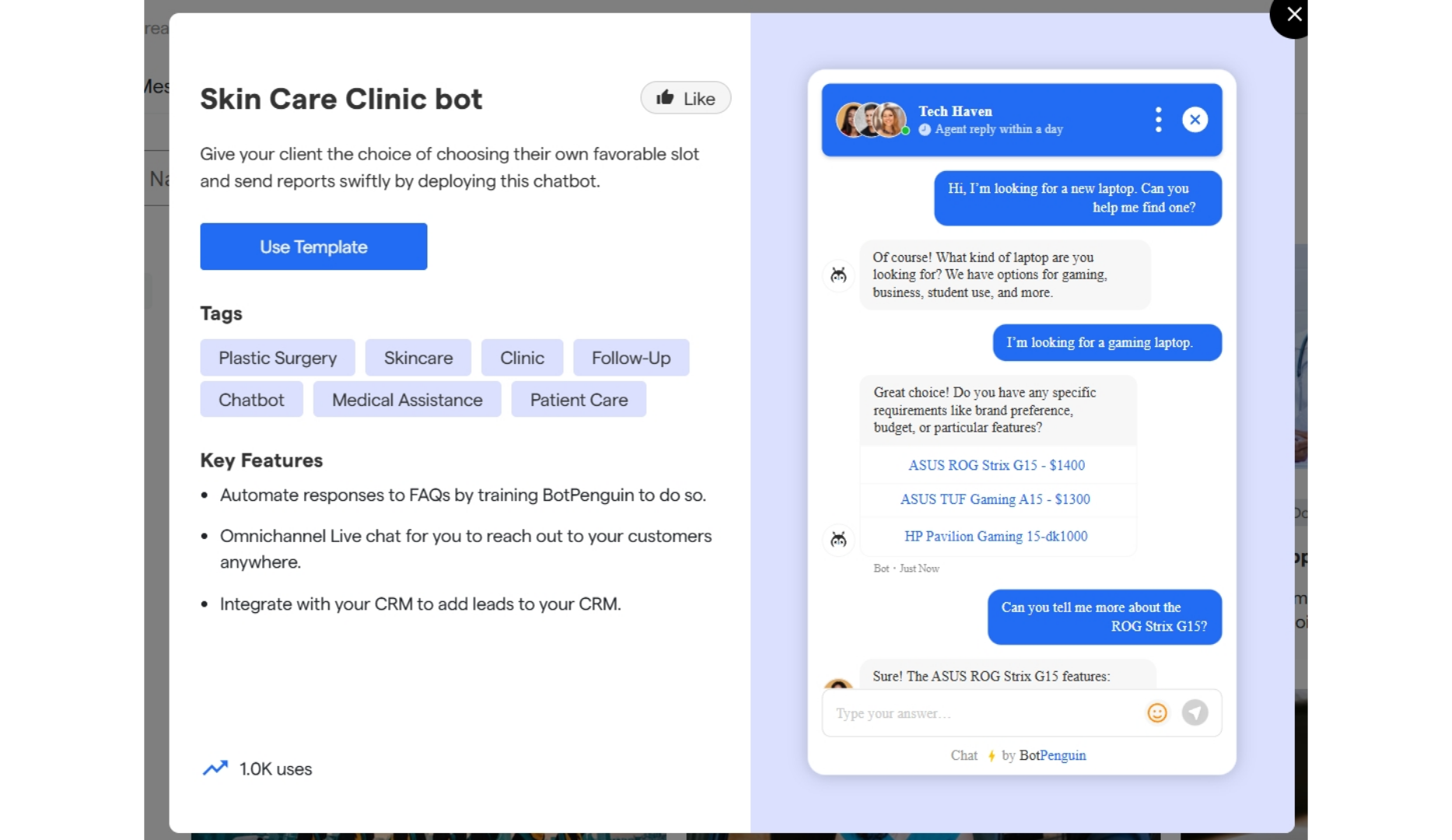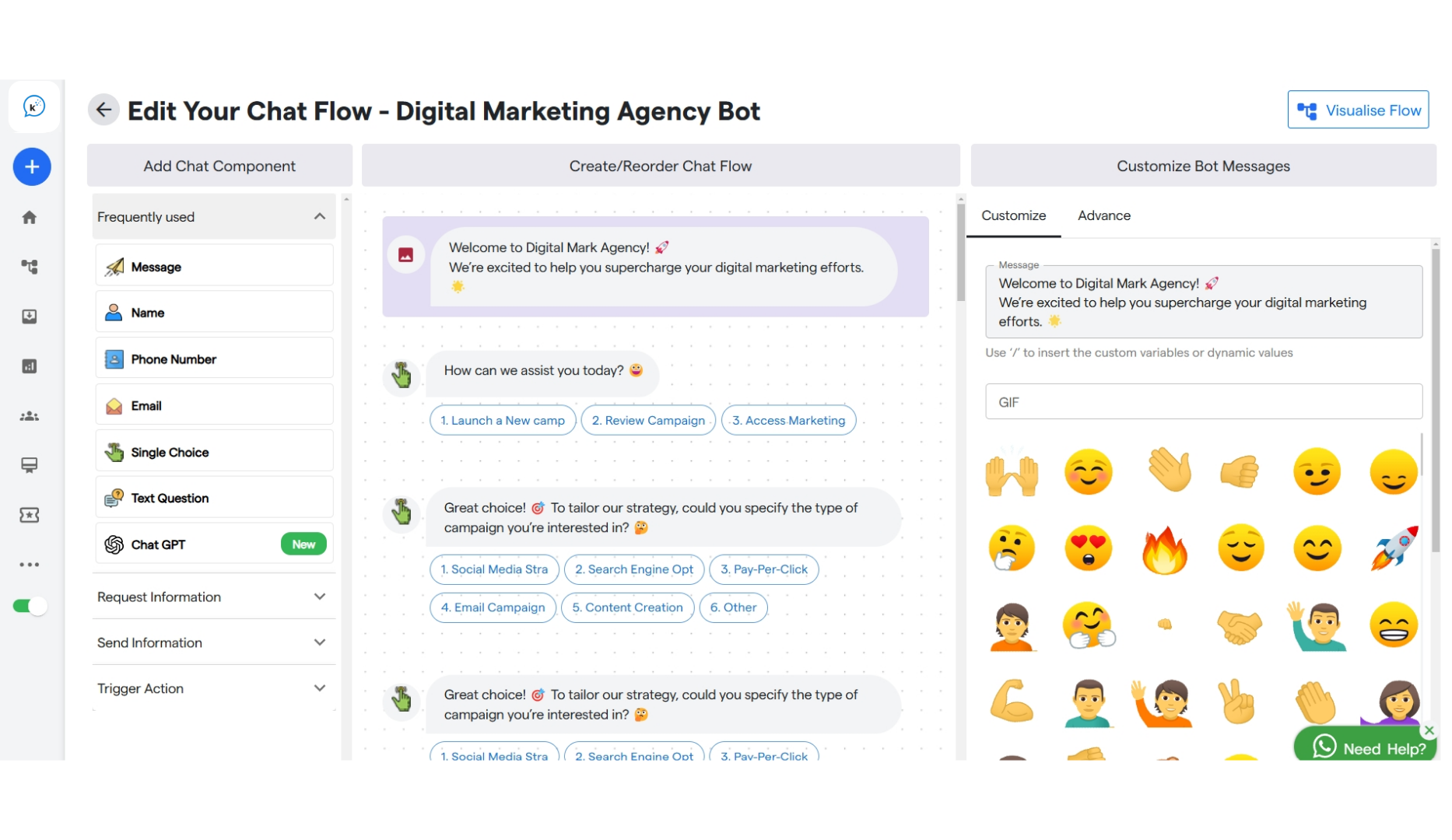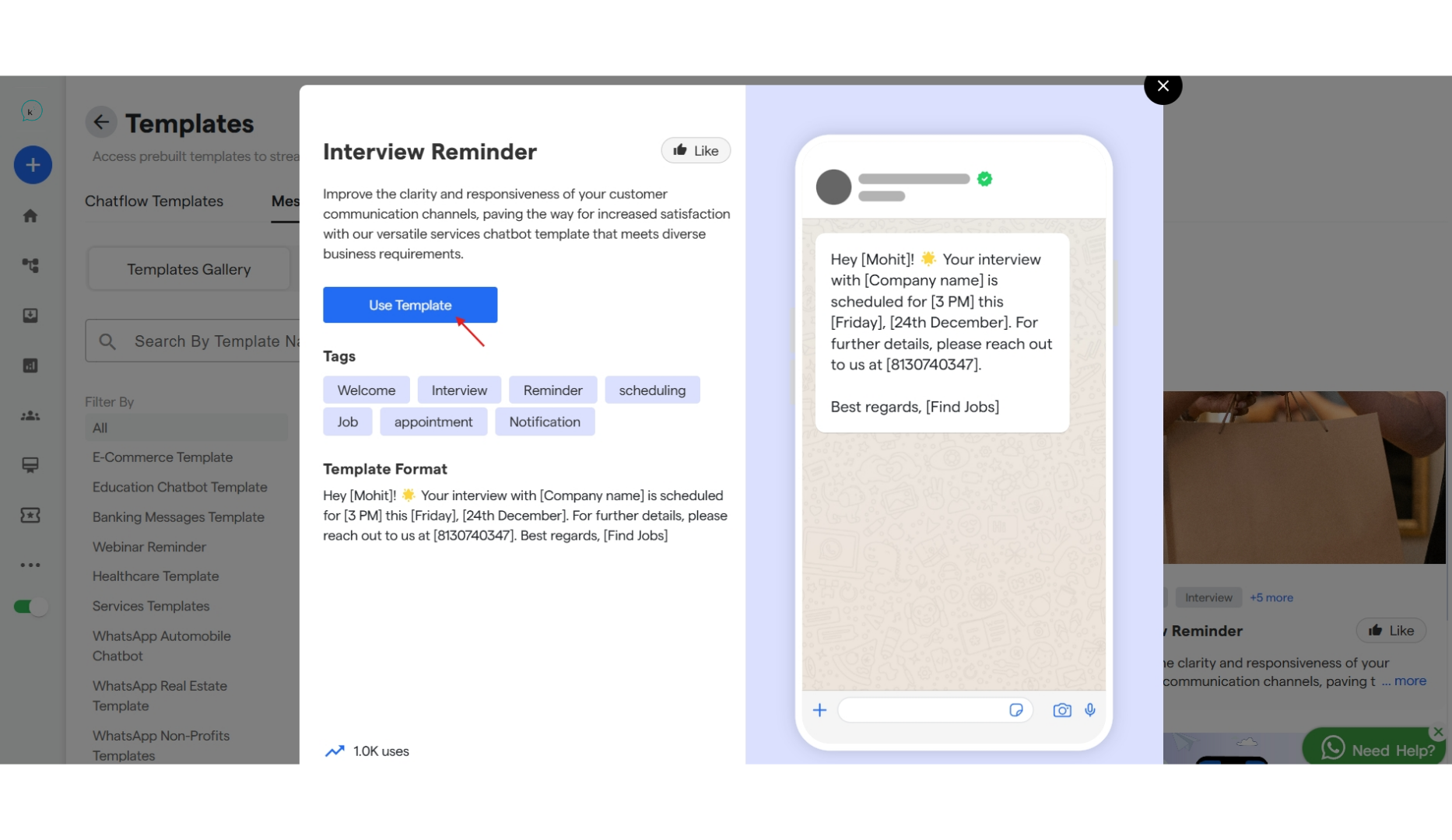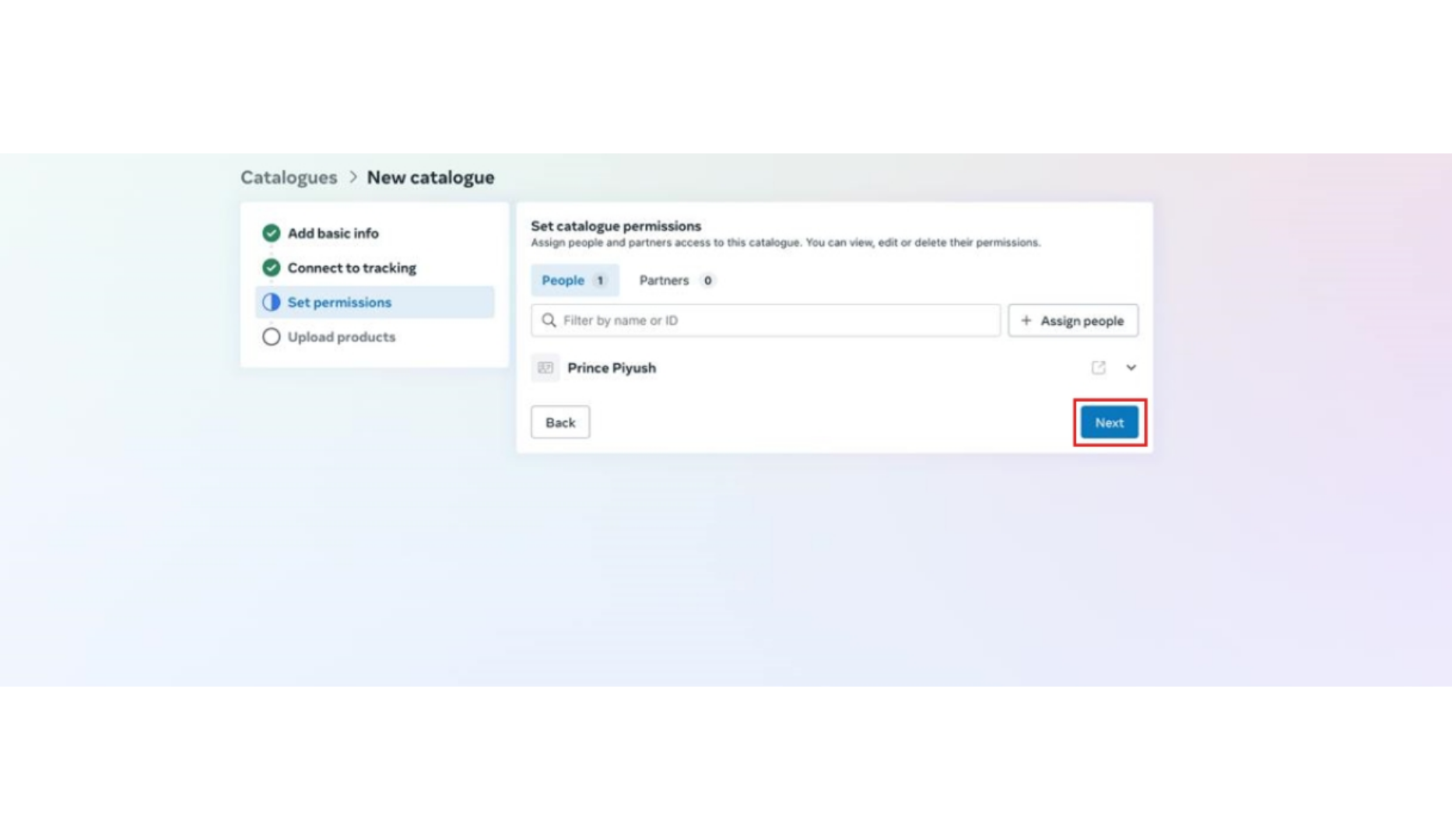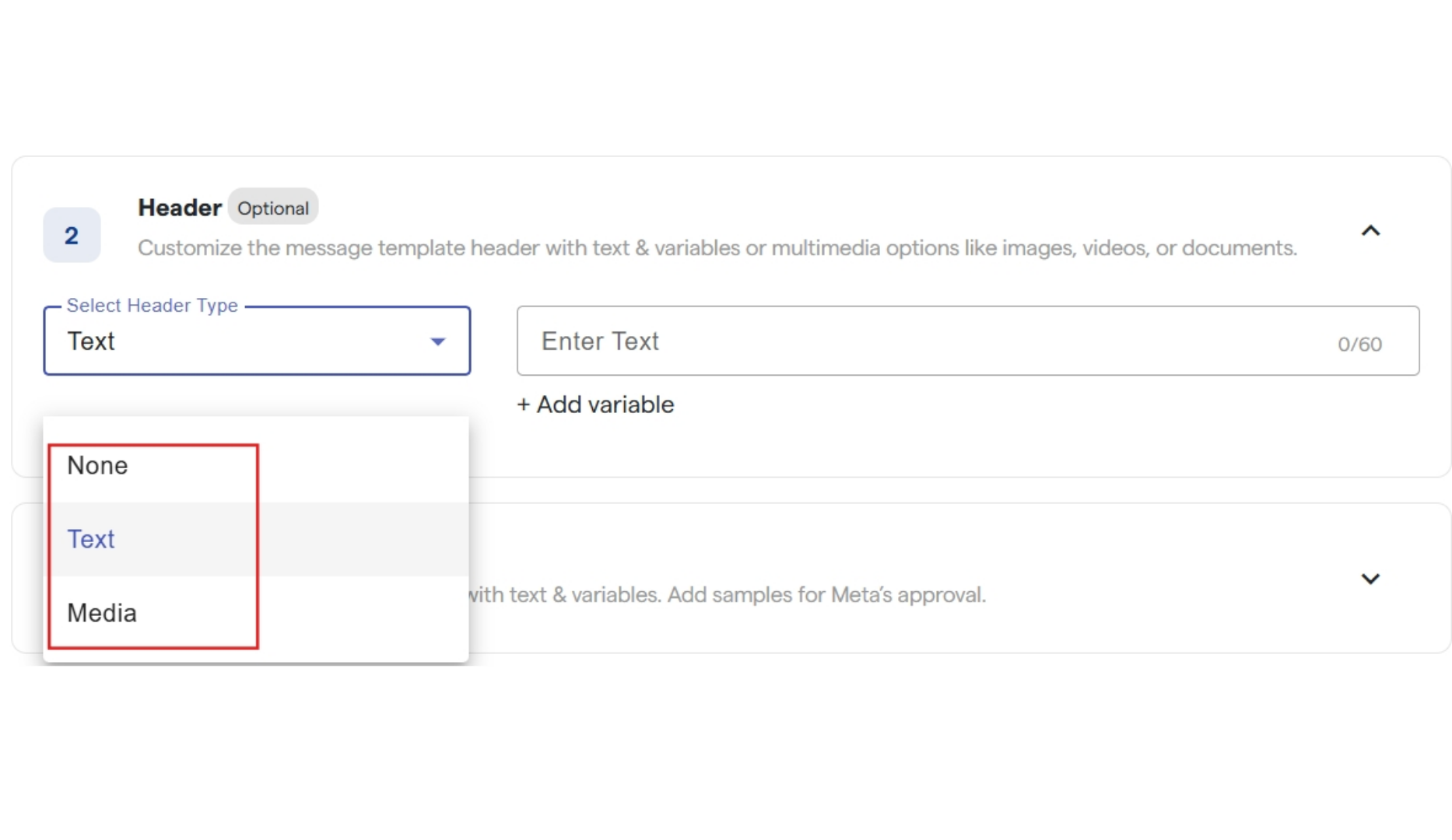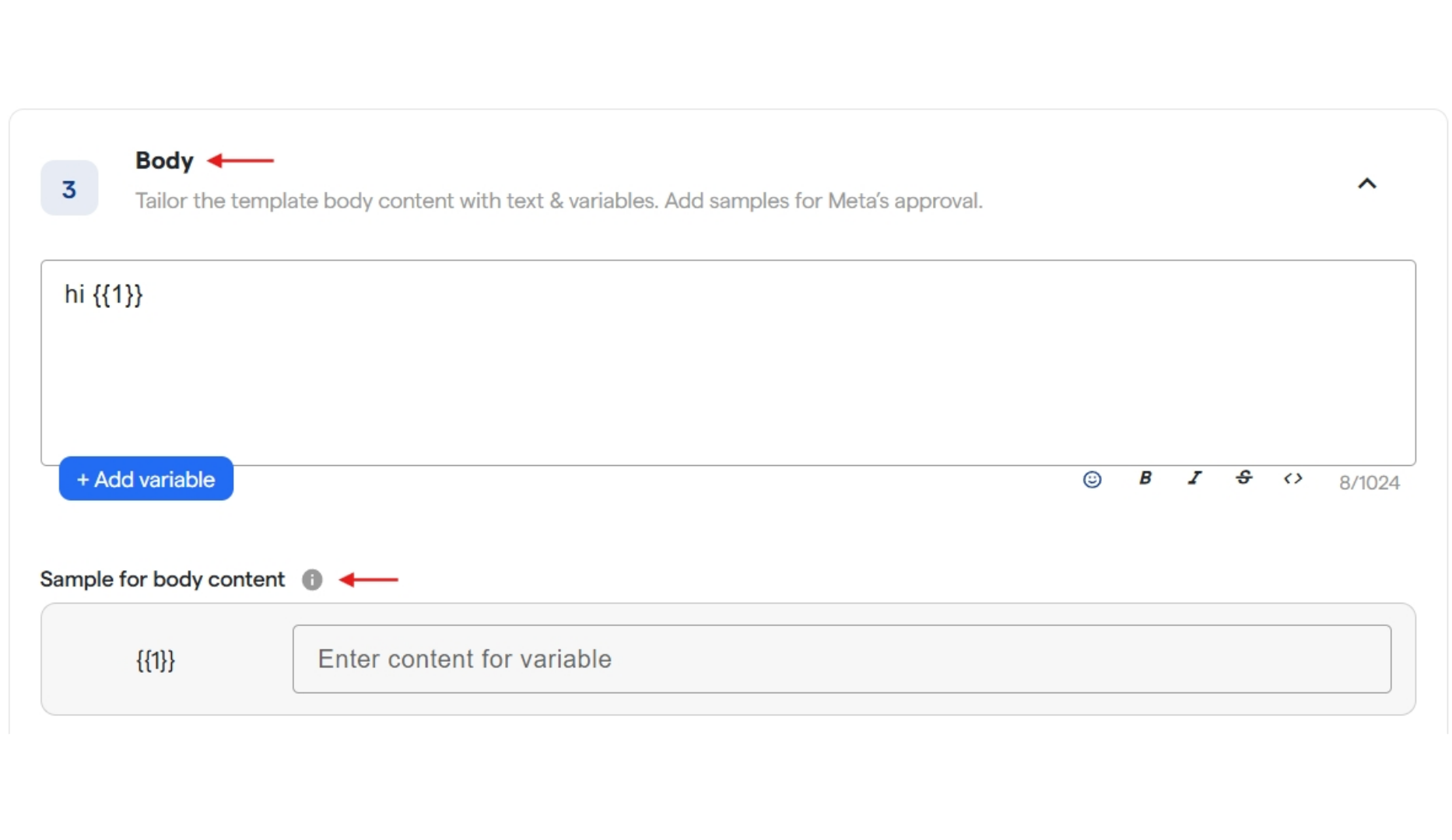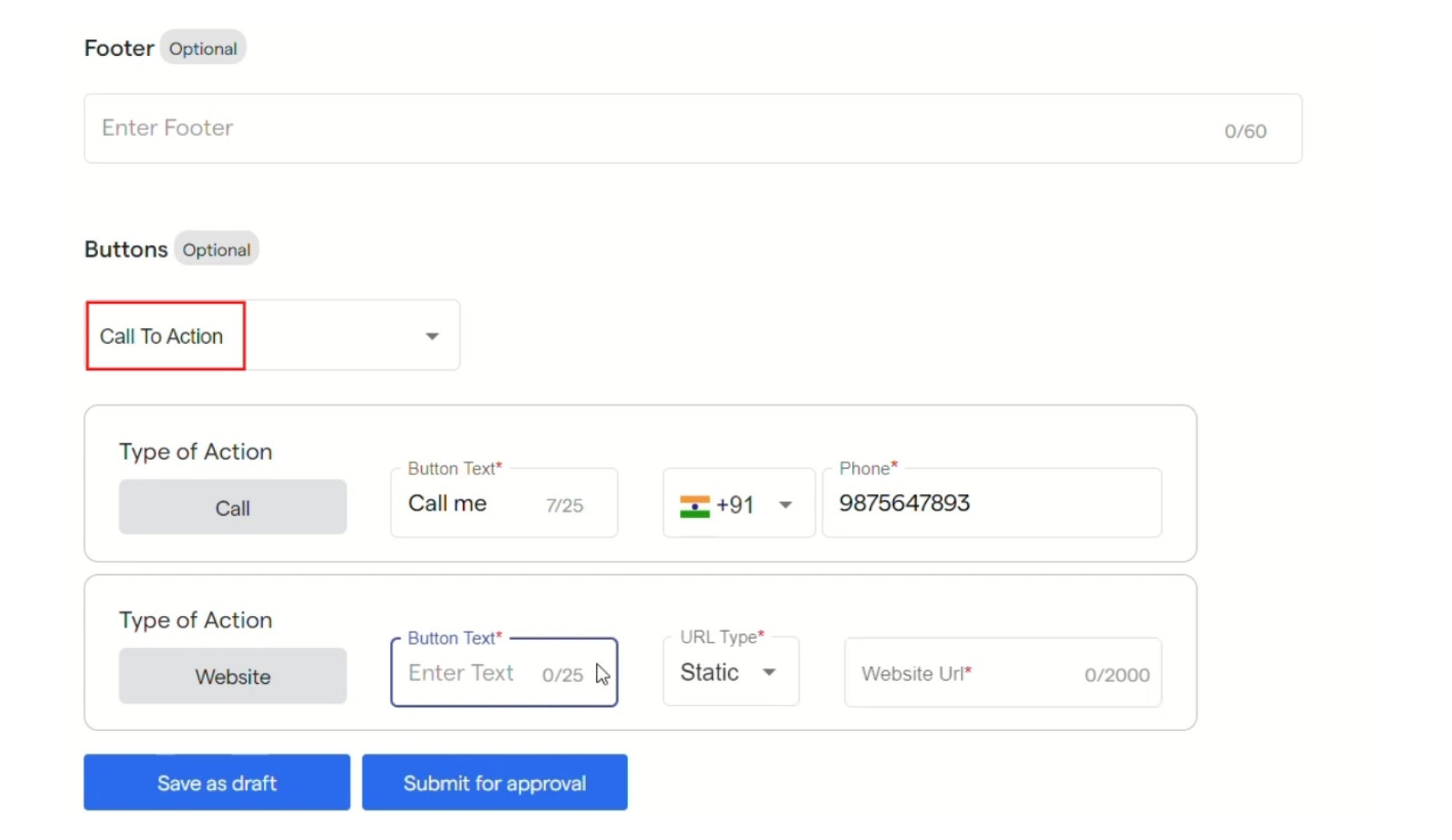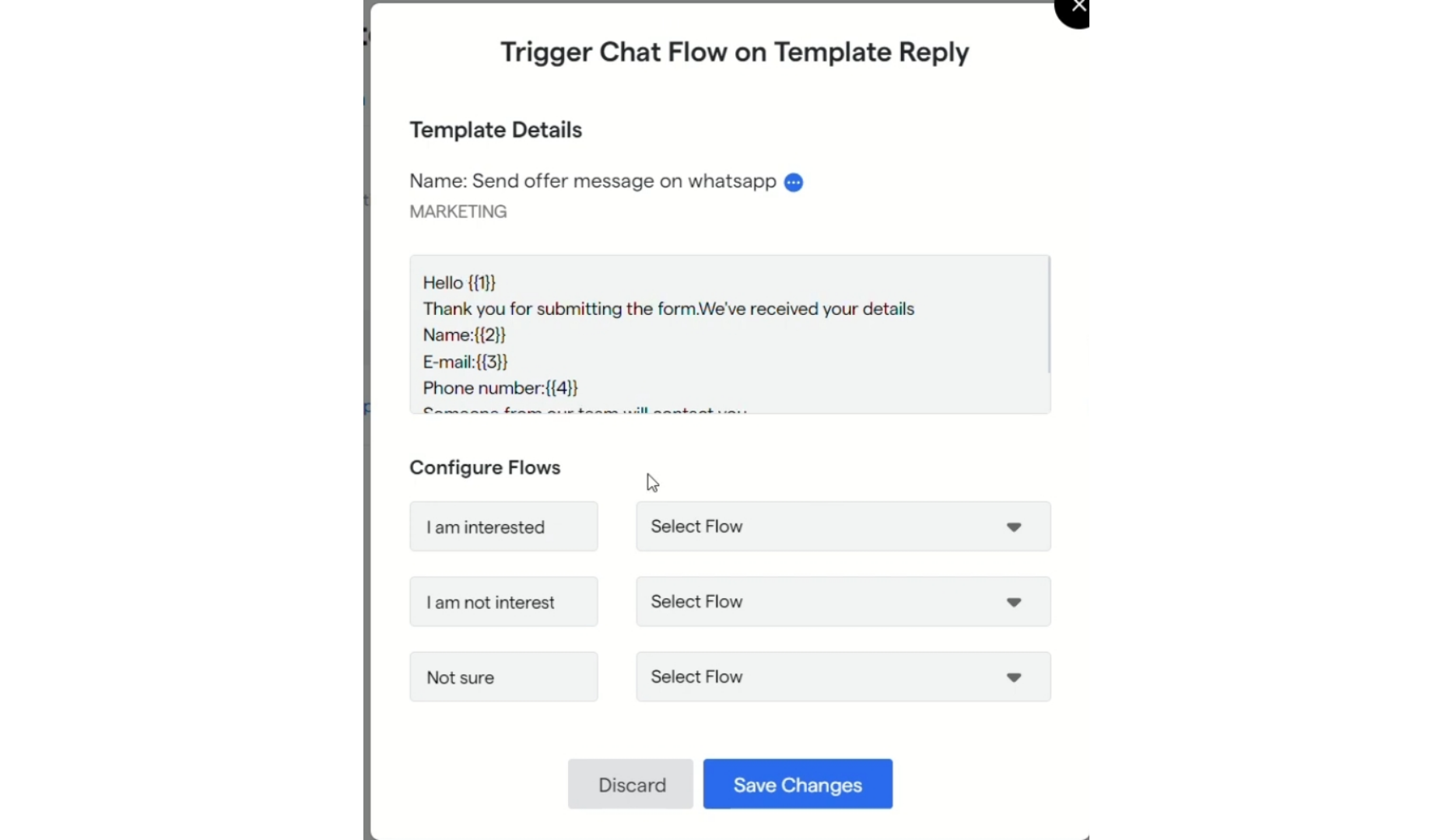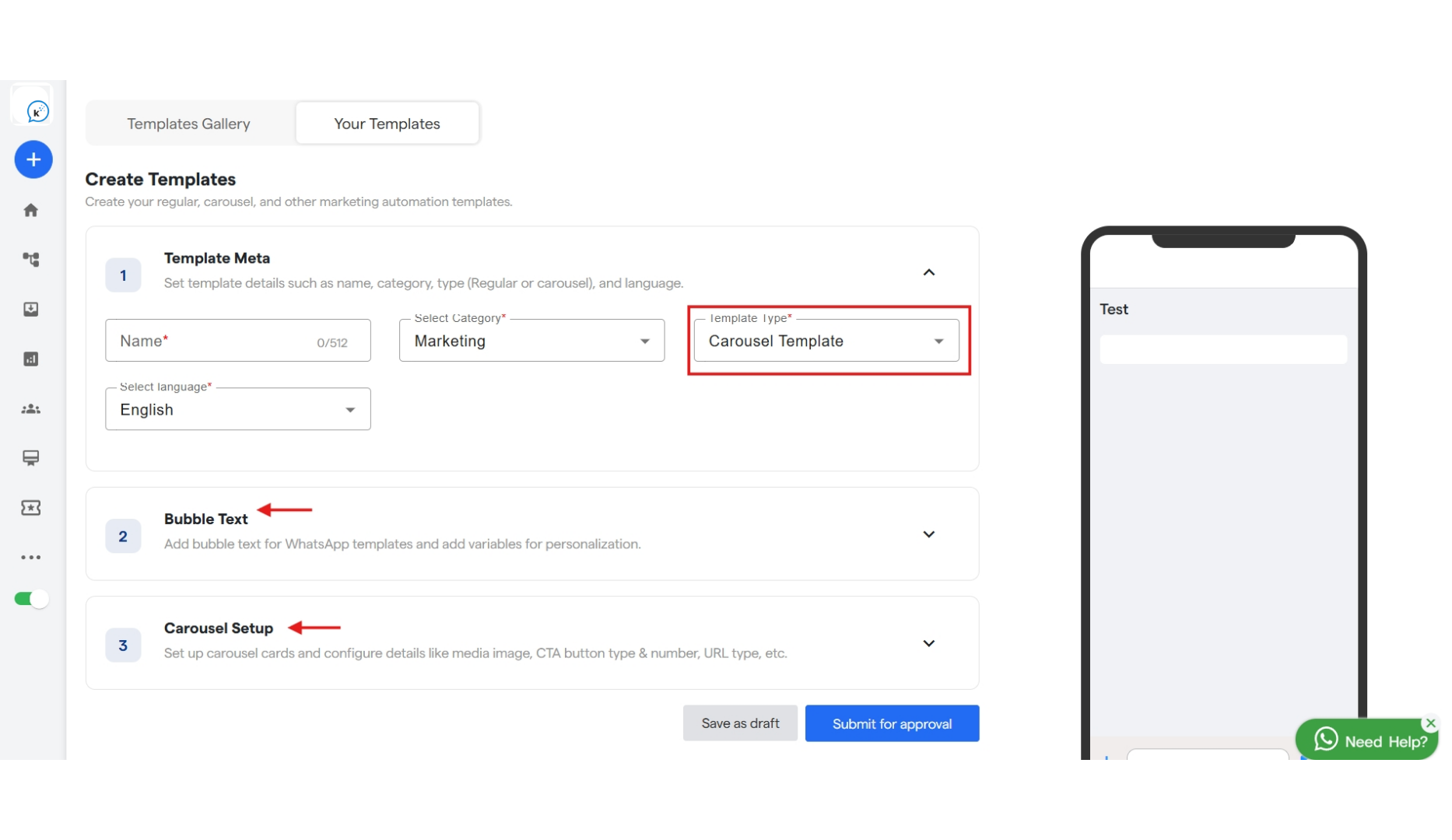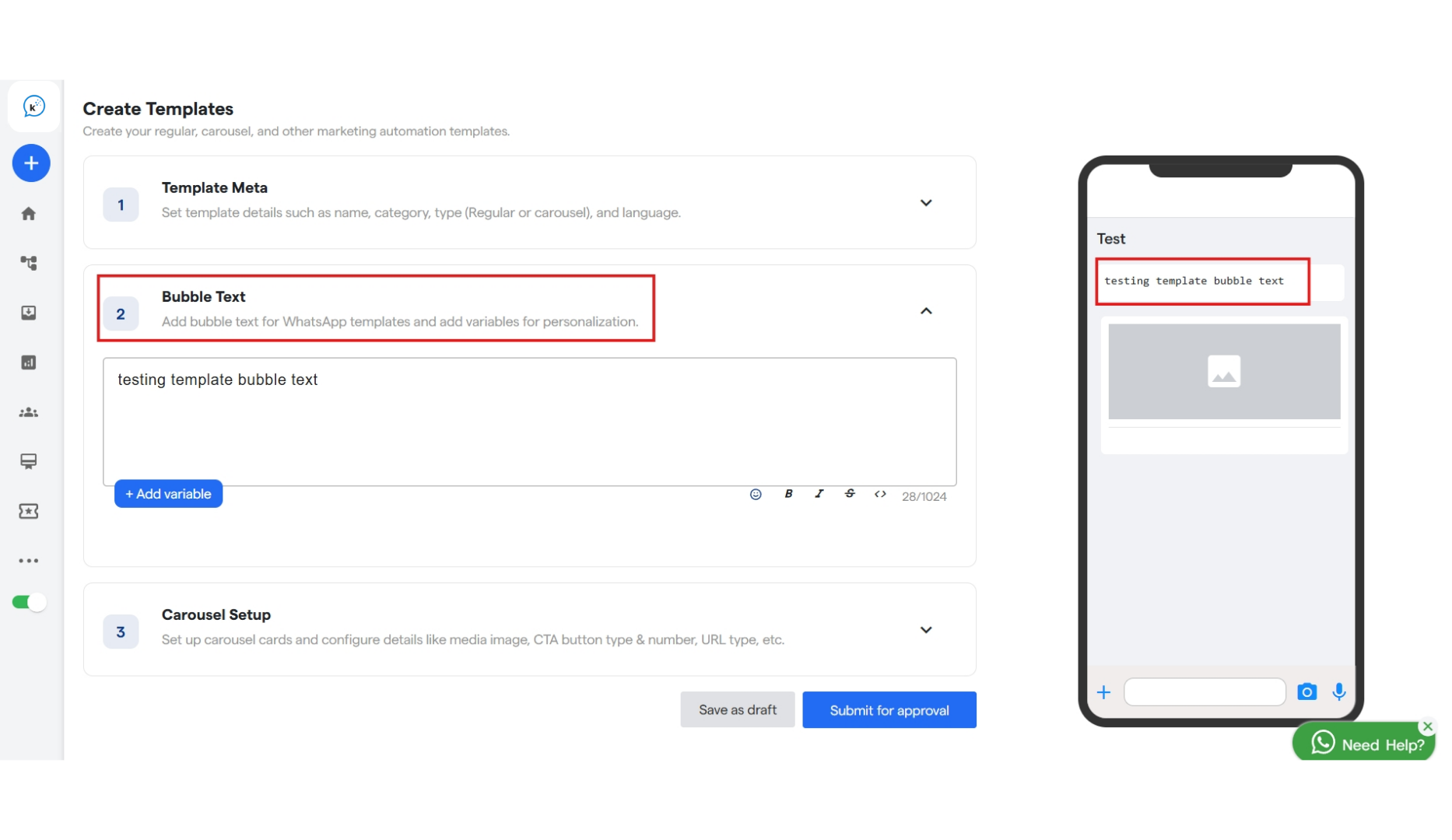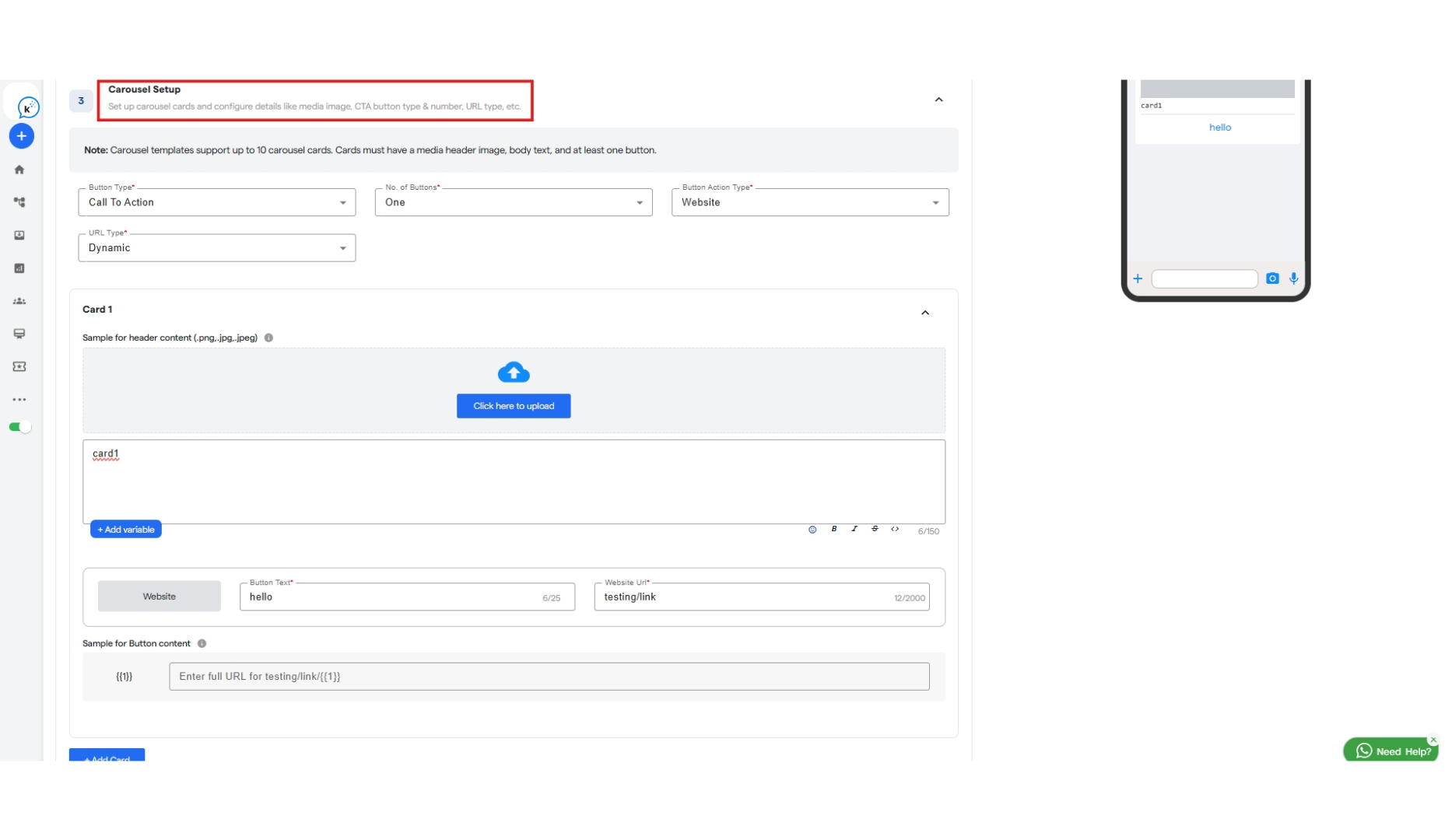Skip to main contentTo setup yours Whatsapp Templates
Step 1: Navigate to your Whatsapp Bot.
Step 2: Click on WhatsApp Automation.
Step 3: Select Templates.
Step 4: You will get option to select pre-defined Templates. You can either select from chatflow template or message templates.
CHATFLOW TEMPLATE
Step 5: When you hover your mouse on any of the template you will get option to take a preview or use template.
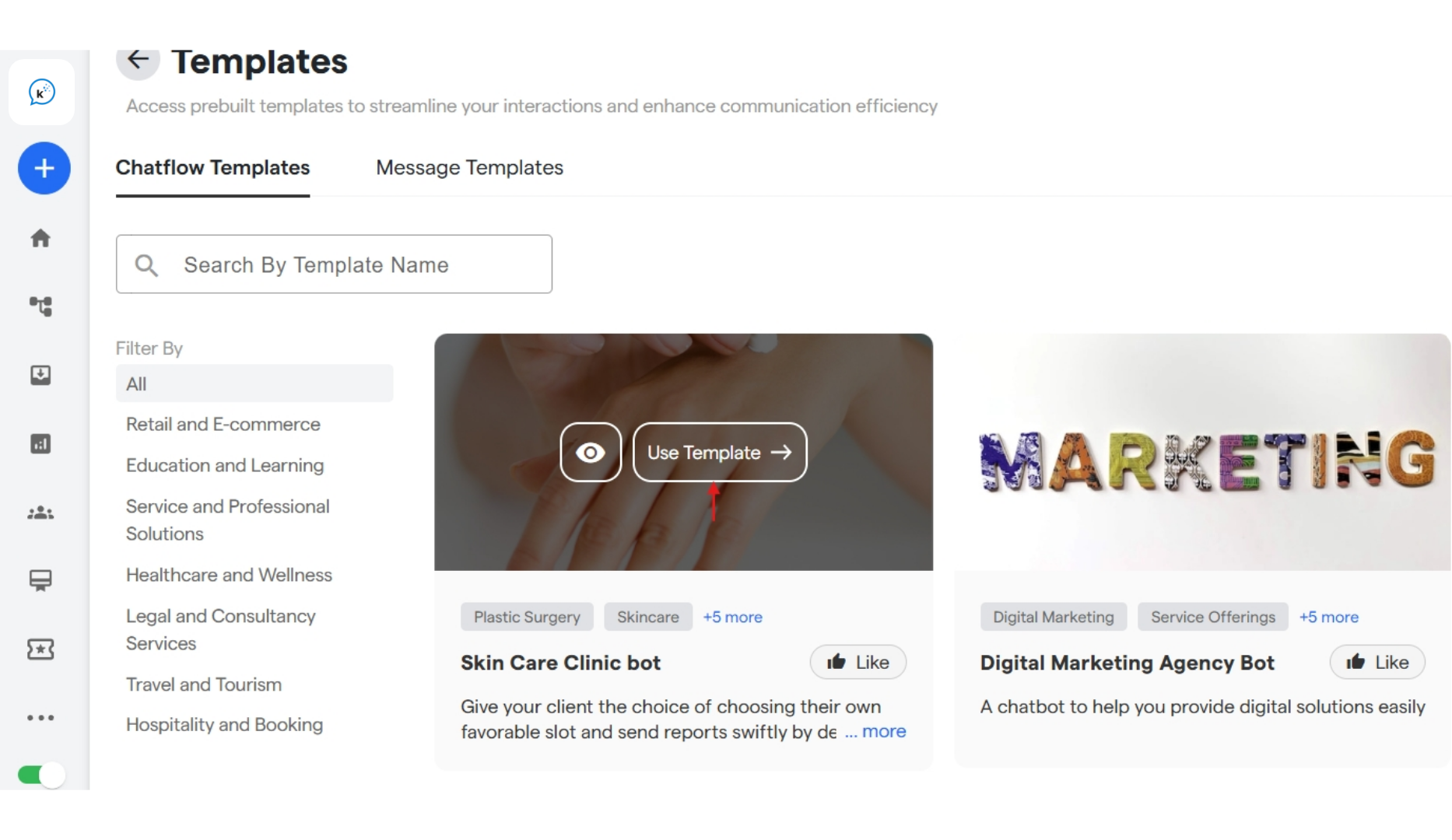 Step 6: While taking a preview you can click on Use Template to directly use it in your chatflow.
Step 6: While taking a preview you can click on Use Template to directly use it in your chatflow.
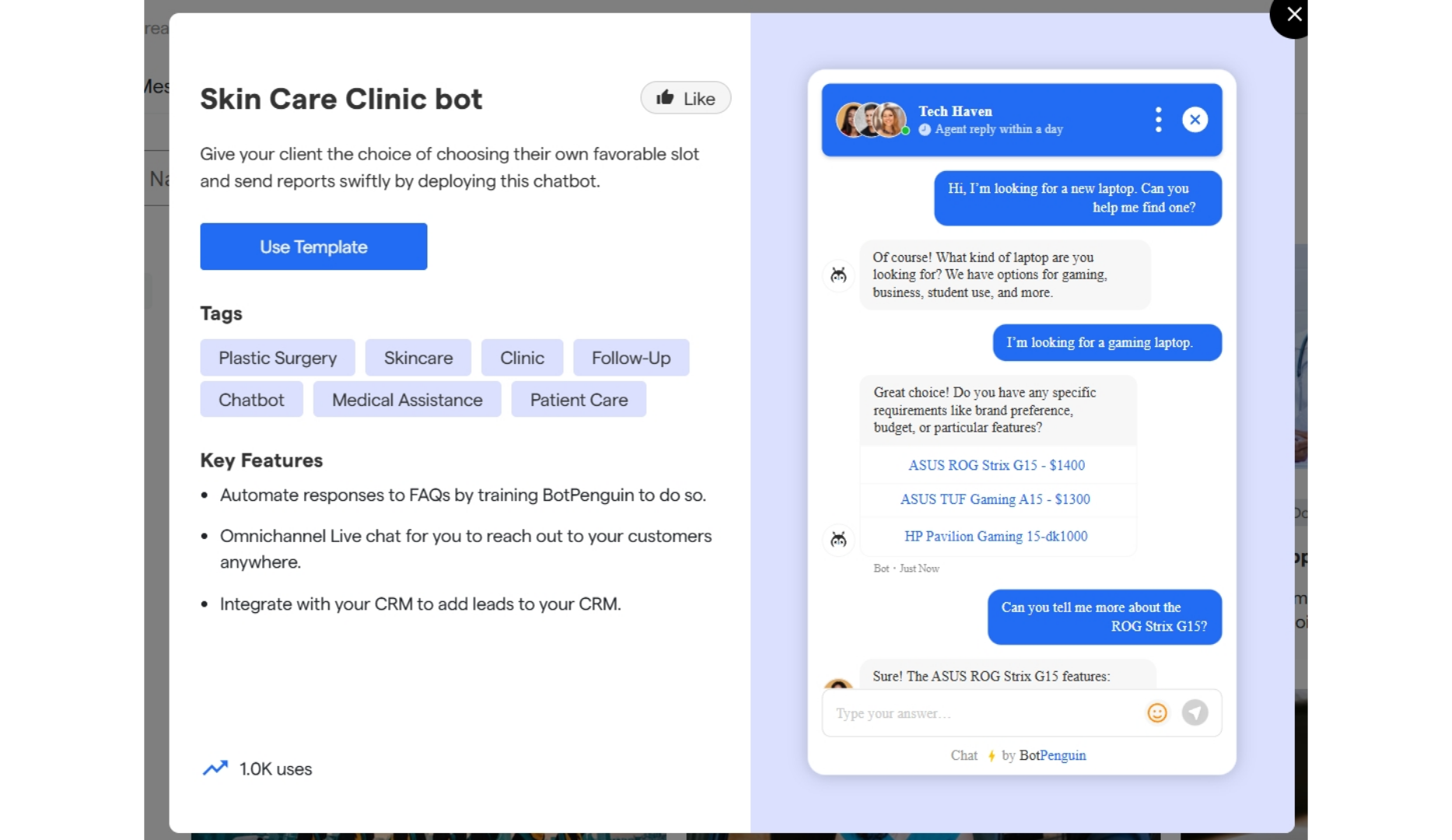 Step 7: Once clicked on “Use Template” your chatflow template will be ready to be used and edited inside “Edit Your Chat Flow”. You can customize it according to your requirements.
Step 7: Once clicked on “Use Template” your chatflow template will be ready to be used and edited inside “Edit Your Chat Flow”. You can customize it according to your requirements.
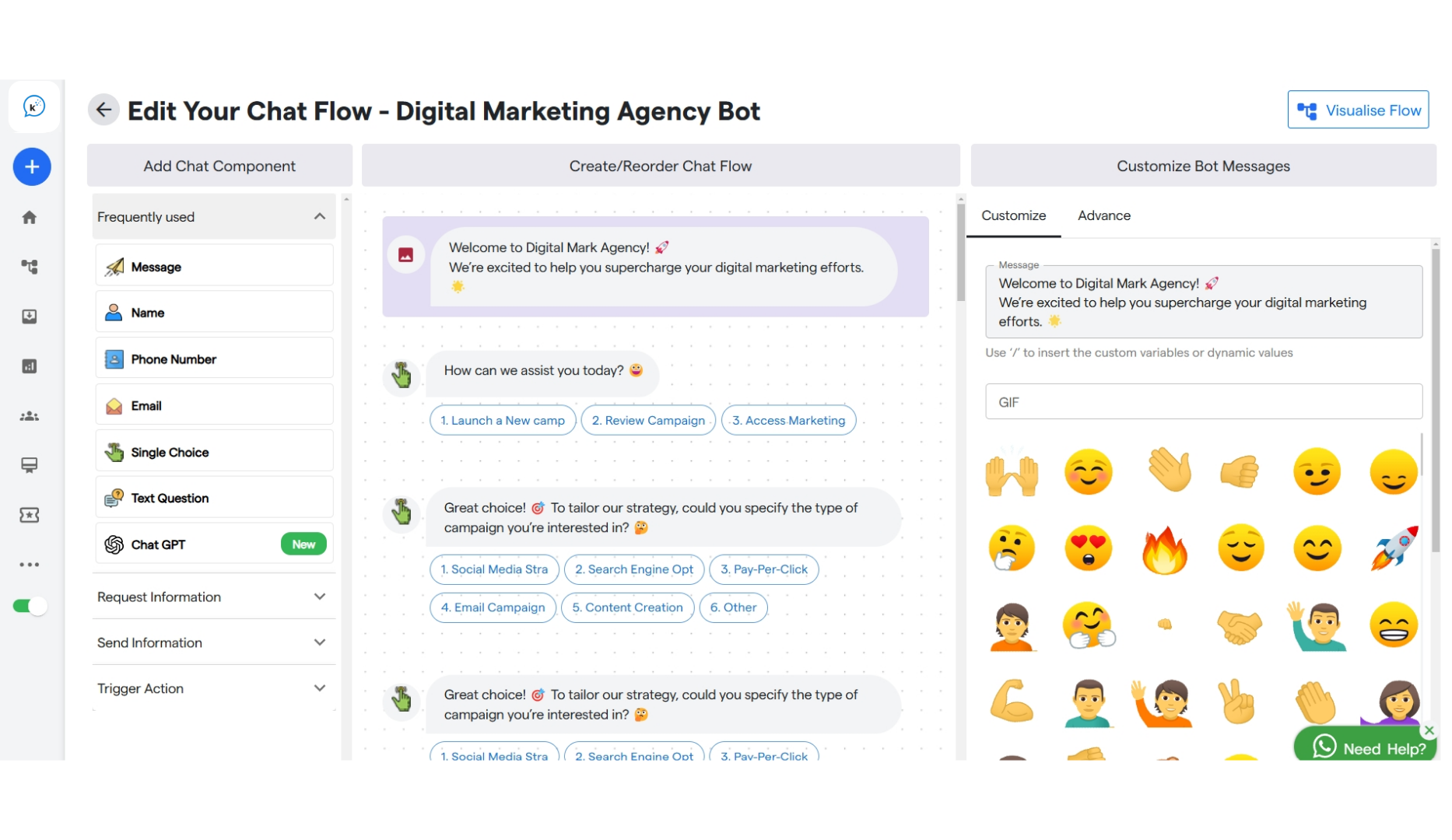
MESSAGE TEMPLATE
Step 8: Click on Message Templates to select a pre-defined template form “Templates Gallery” or create and customize your personalised template by selecting “Your Templates”.
Step 9: When you hover on any of the pre-defined templates you can either take a preview first or directly click on Use Template.
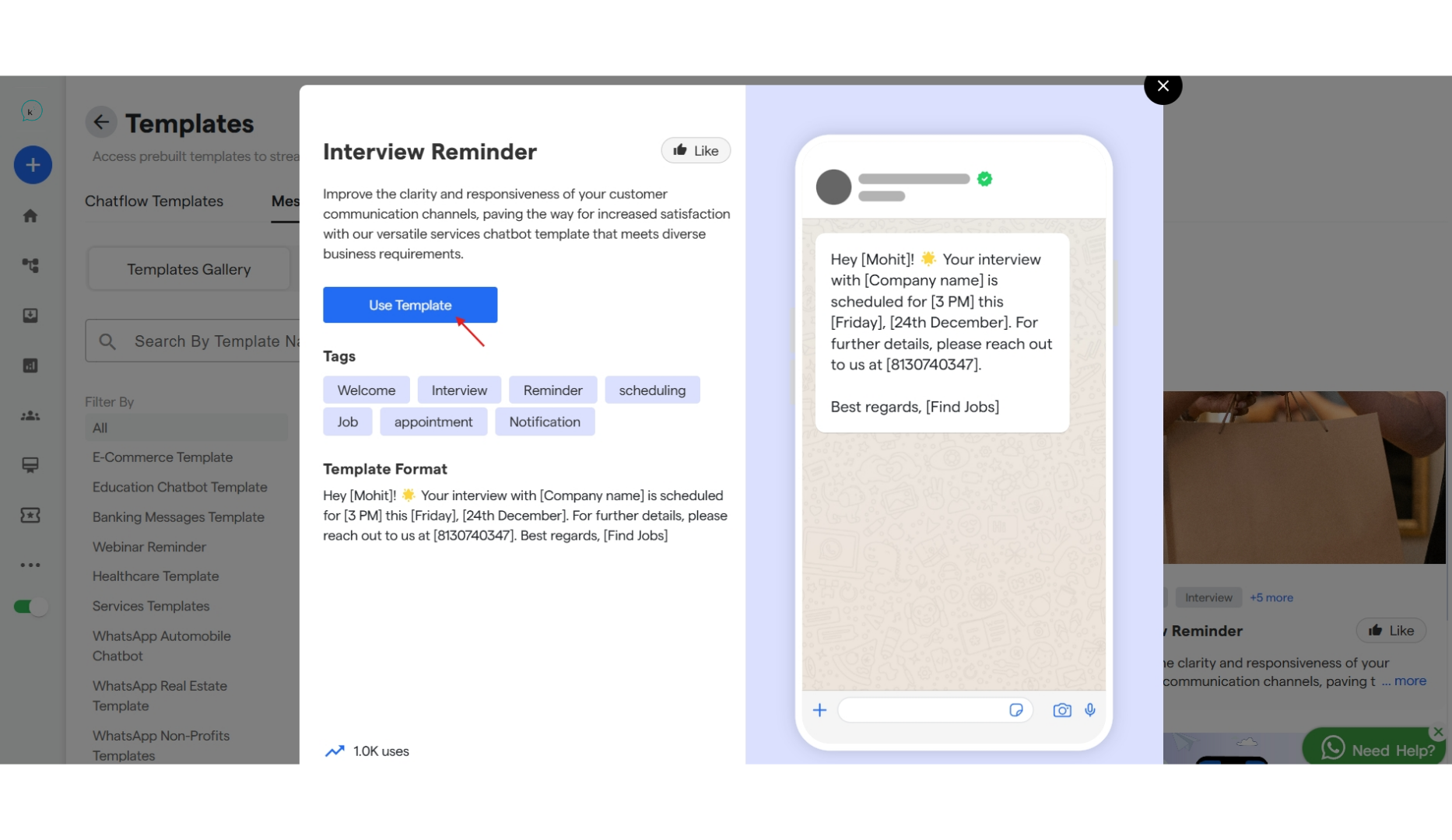
With Regular Template
Step 10: You can create a new template in Your Template section. By selecting “Create Template”.
Step 11: Under Create Templates section, enter name/title and category for your template. And also select a language for the same. You can select a type for your template by clicking on the drop down.
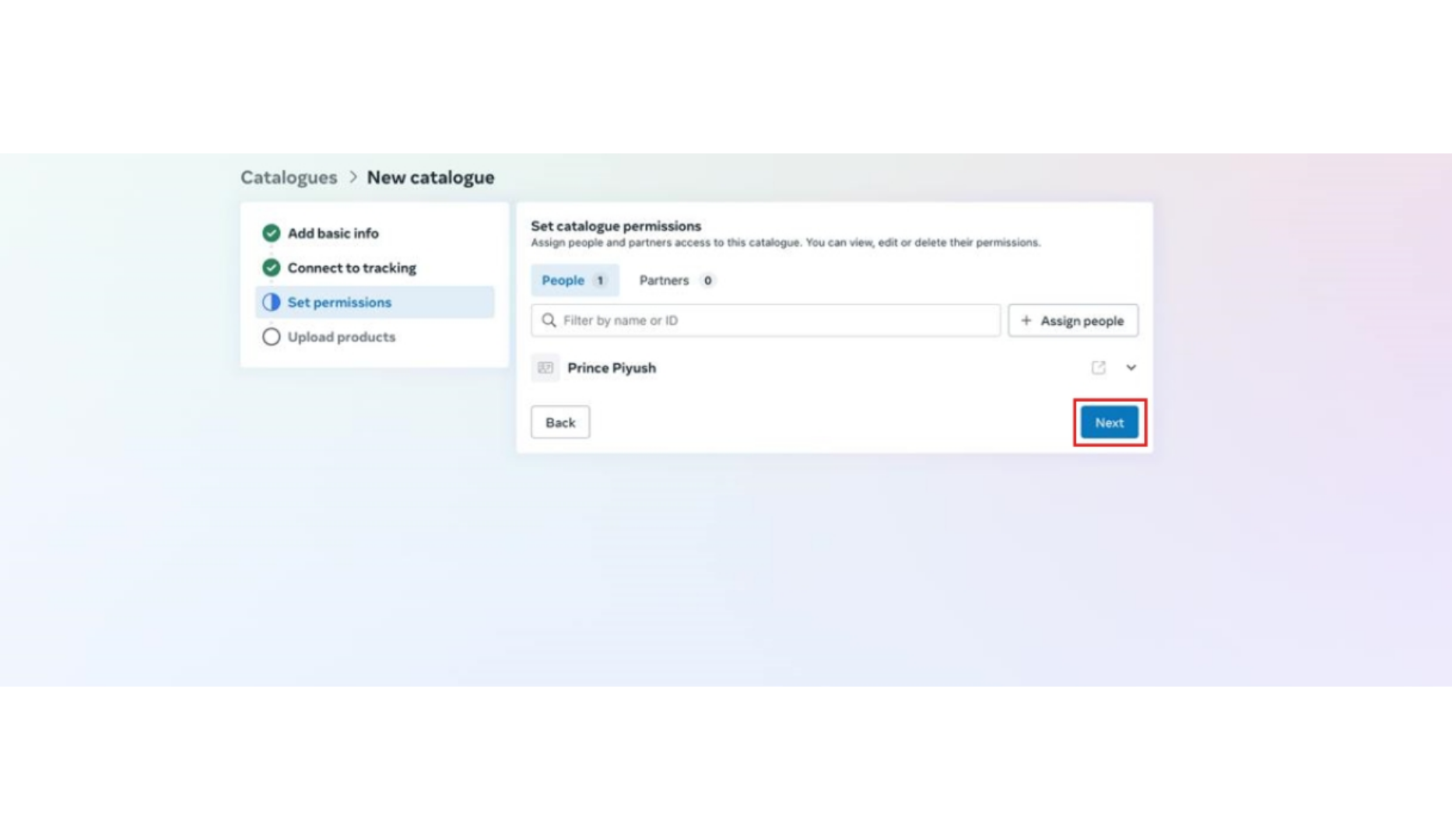 Step 12: Now to configure your template, select a format for you header from the drop down and enter the header text you want to display to your customer. Or you can select a media file you wish to share, it can be either an image, video or a document.
Step 12: Now to configure your template, select a format for you header from the drop down and enter the header text you want to display to your customer. Or you can select a media file you wish to share, it can be either an image, video or a document.
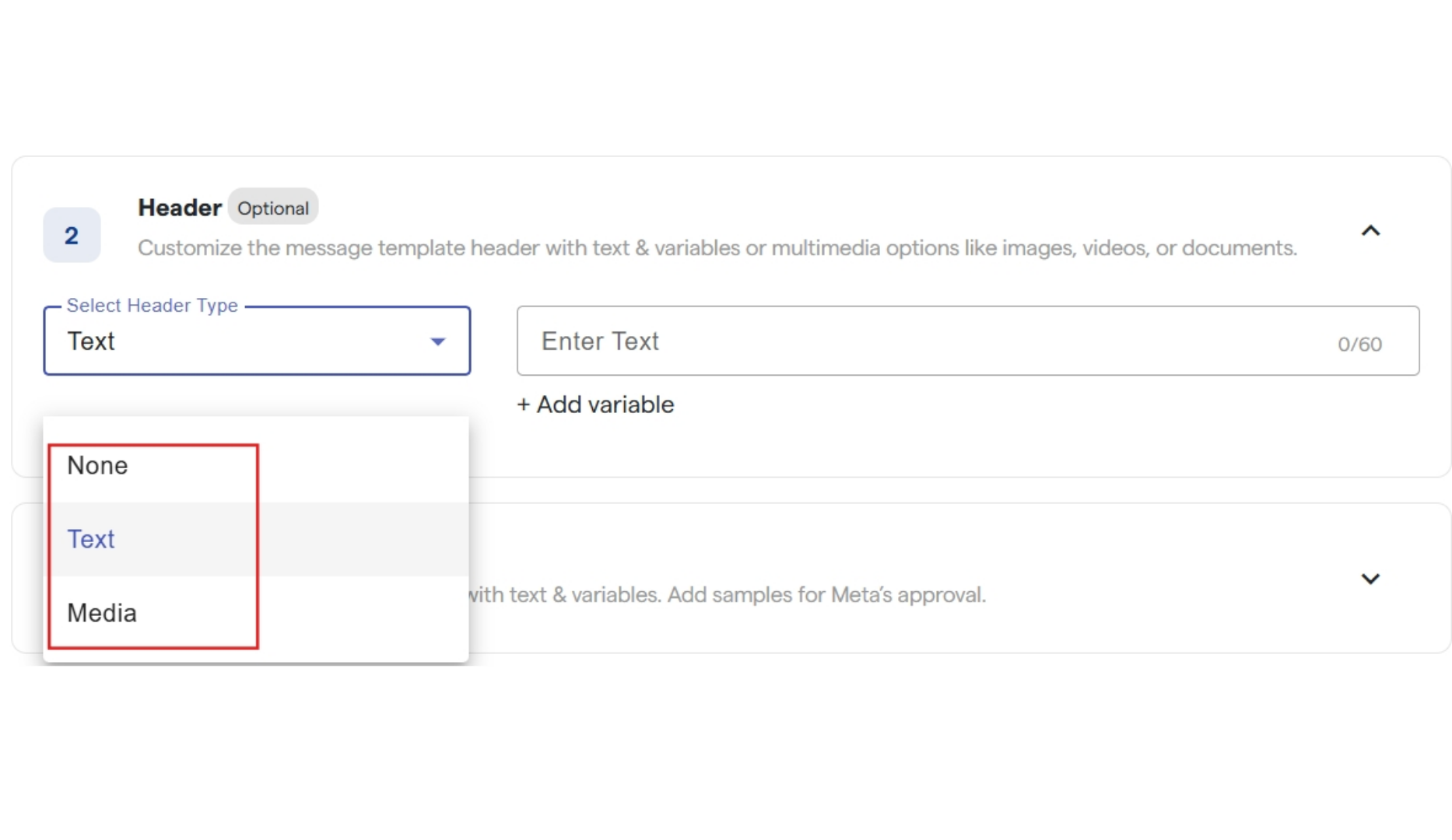 Step 13: Enter the content for your template inside the box named body. You can use to create a variable in the body and configure that later.
Step 13: Enter the content for your template inside the box named body. You can use to create a variable in the body and configure that later.
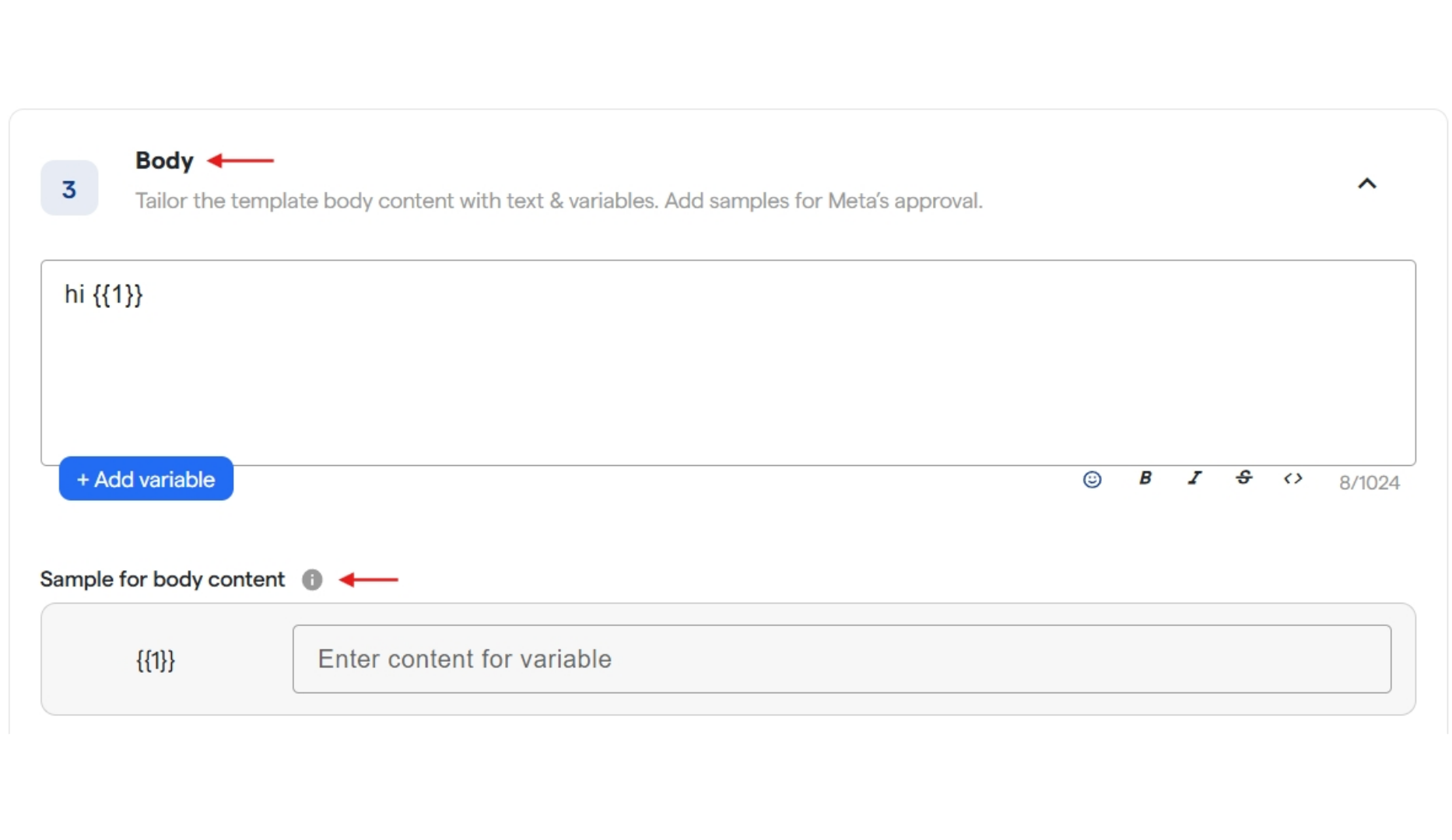 Step 14: Enter the content for Footer that will be displayed in your template.
Step 15: You can also add Buttons in your templates. After selecting the type for buttons from the drop down you can configure them as shown below.
Step 16: Click on “save as draft” if you want to do changes later and click on “Submit for approval” if your are done creating the template.
Step 14: Enter the content for Footer that will be displayed in your template.
Step 15: You can also add Buttons in your templates. After selecting the type for buttons from the drop down you can configure them as shown below.
Step 16: Click on “save as draft” if you want to do changes later and click on “Submit for approval” if your are done creating the template.
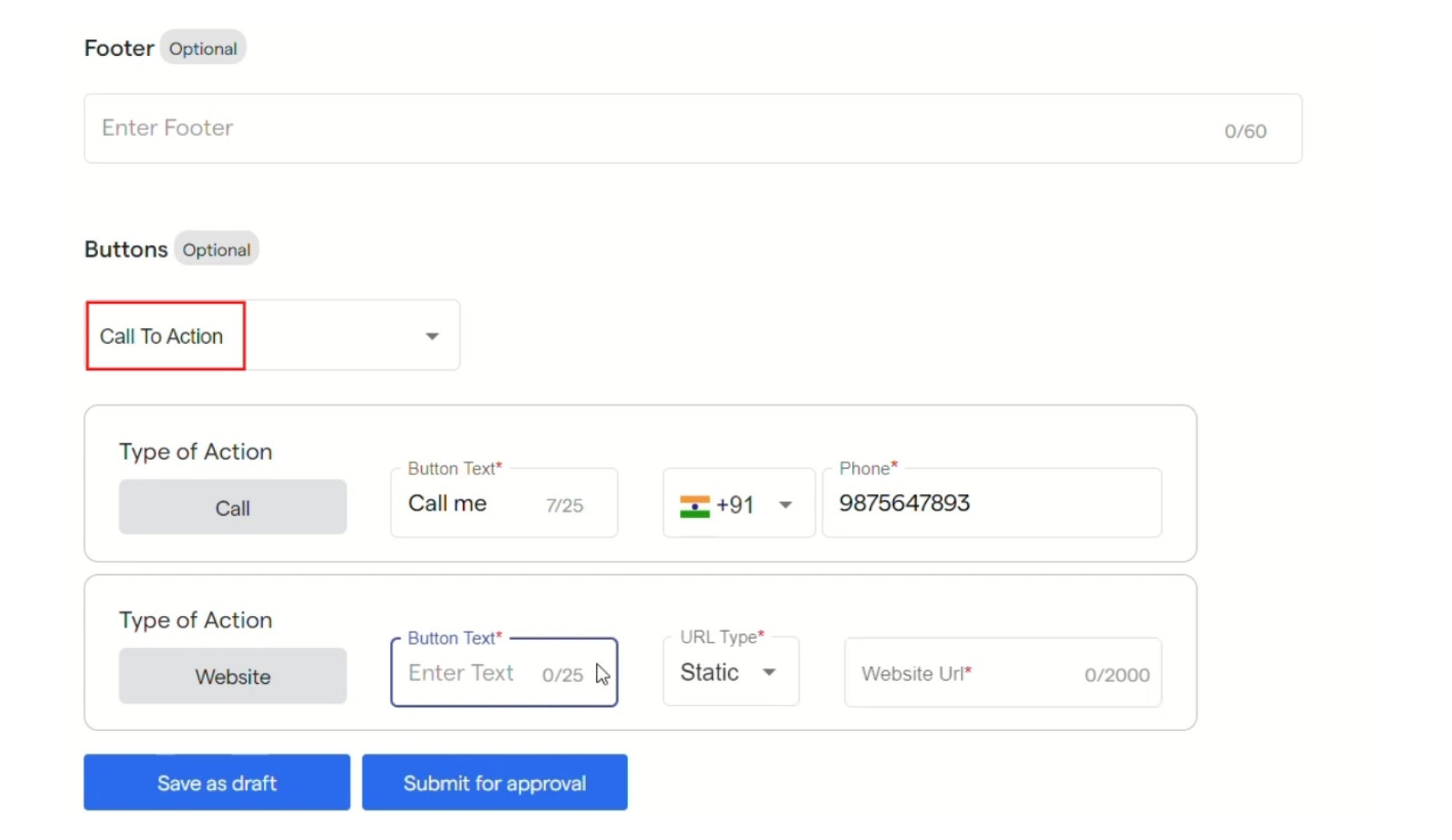 Step 17: In “Manage Templates” your template will be visible. It will get approved by WhatsApp once submitted for approval.
Step 18: Under actions, you have options to copy template id, to delete the template and select a flow for your buttons inside the template.
Step 19: Similarly you can configure flows for your template reply using buttons added in it.
Step 17: In “Manage Templates” your template will be visible. It will get approved by WhatsApp once submitted for approval.
Step 18: Under actions, you have options to copy template id, to delete the template and select a flow for your buttons inside the template.
Step 19: Similarly you can configure flows for your template reply using buttons added in it.
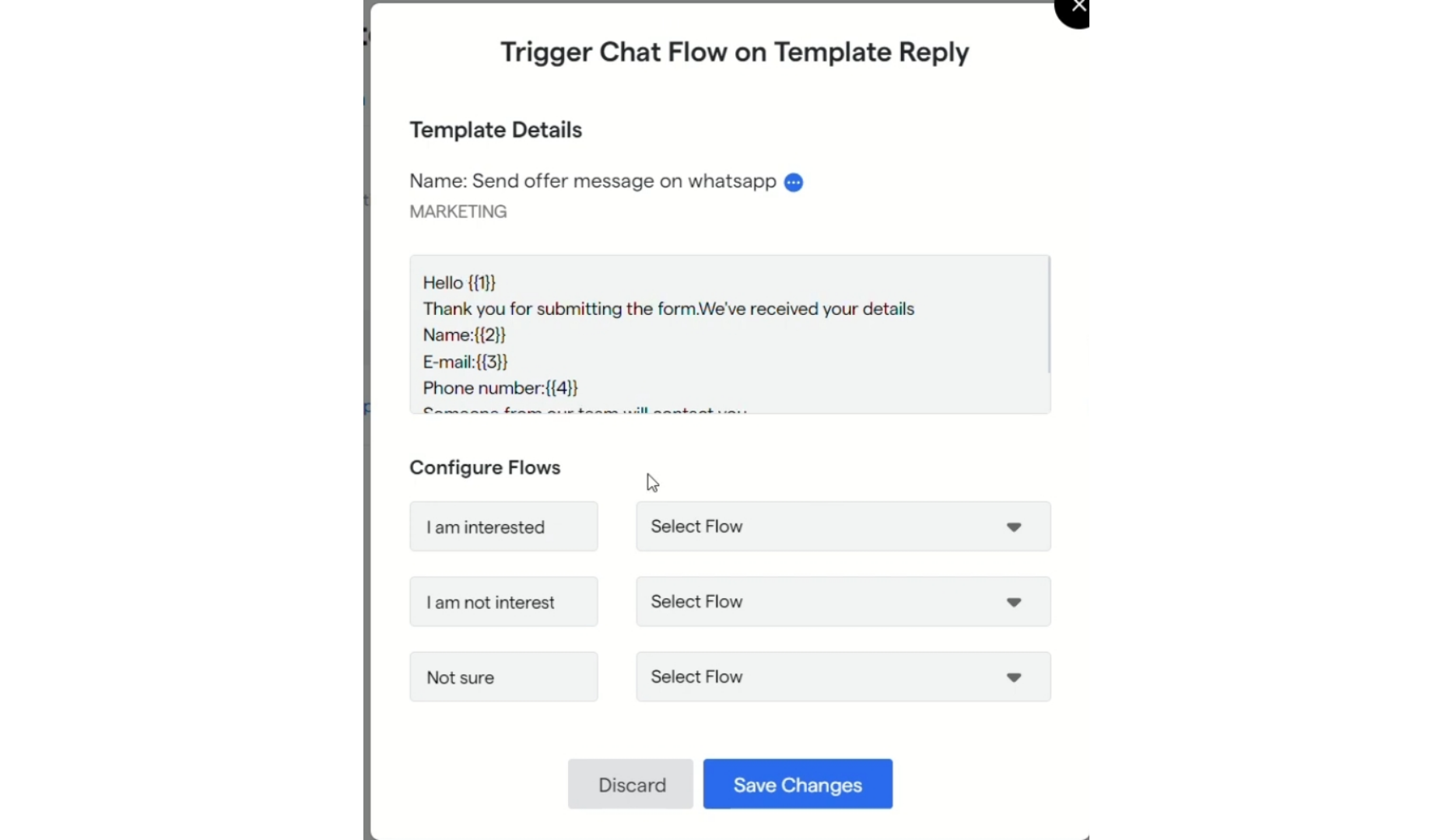
With Carousel Template
Step 20: When you select “Carousel” as Template Type. You will get options namely:
Step 21: “Bubble Text” in which you can add text for the template and add variable for the same.
Step 22: “Carousel Setup” in which you can set up cards and configure their media and add CTA buttons
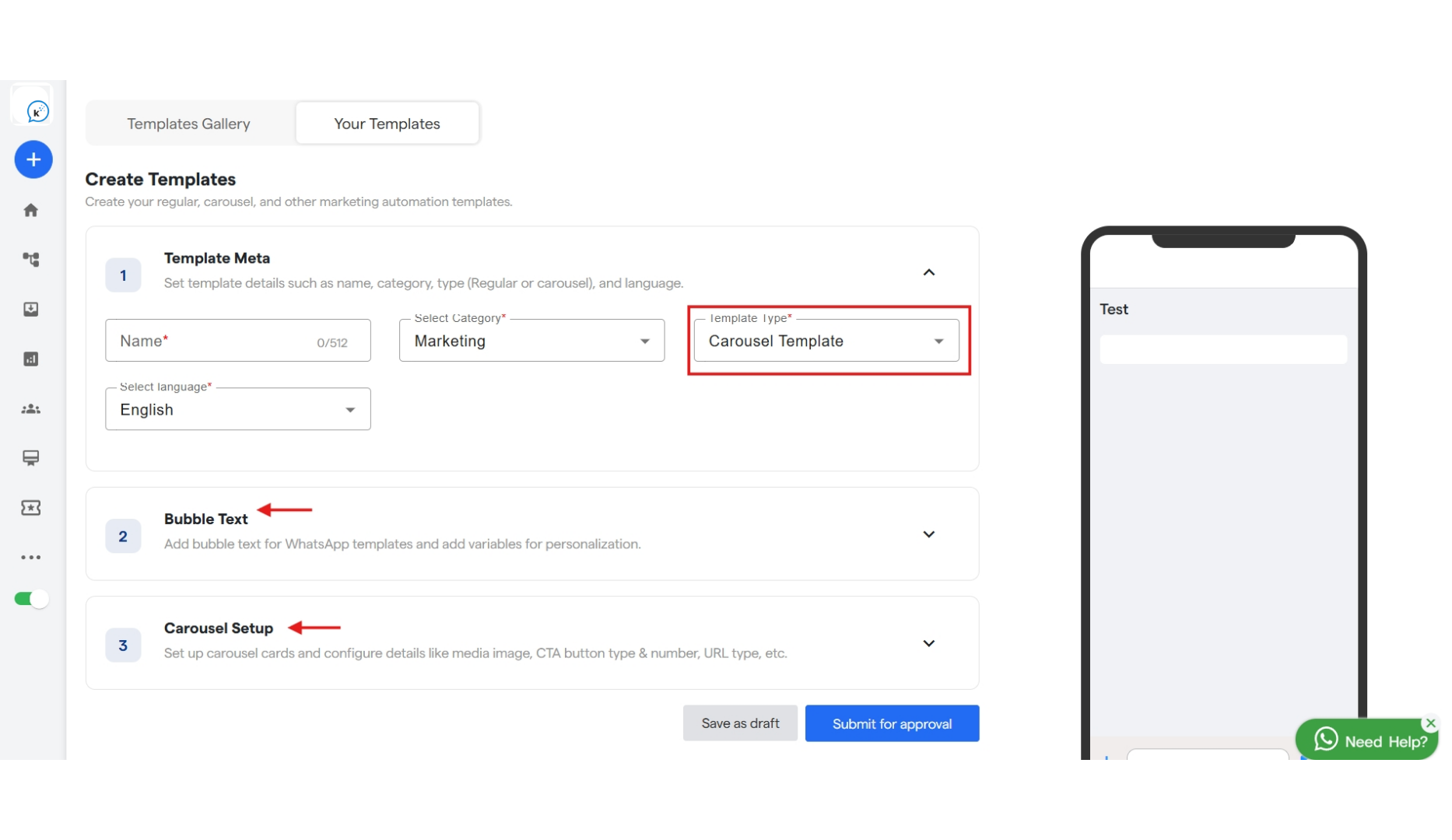 Step 23: Inside “Bubble Text” you will get a text box in which you can enter your text and can click on “Add Variable” to add a variable inside your text.
Step 23: Inside “Bubble Text” you will get a text box in which you can enter your text and can click on “Add Variable” to add a variable inside your text.
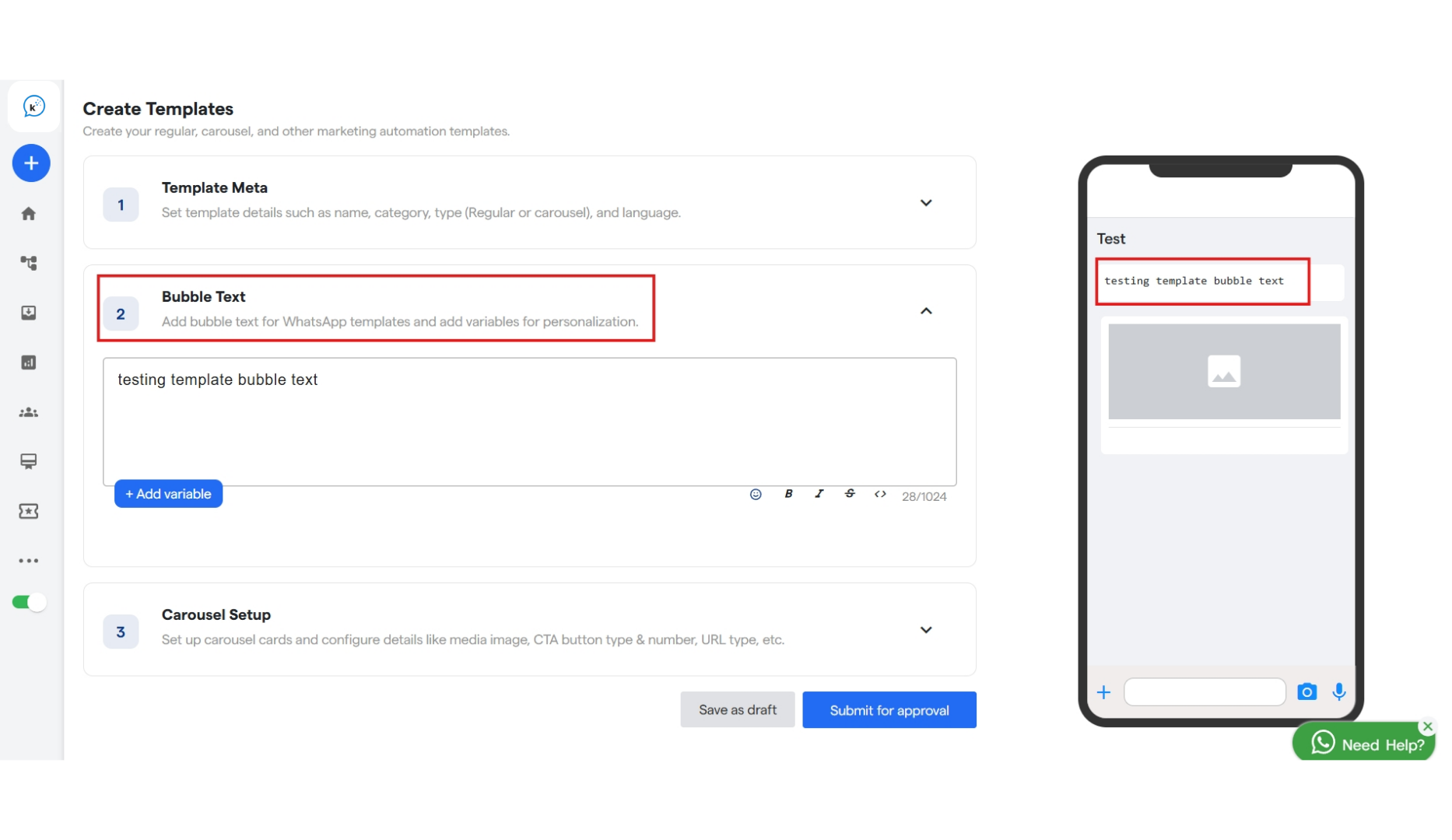 Step 24: Inside “Carousel Setup” you can select a button type which can be “Call to Action” or “Quick Reply”. And accordingly you can fill the following details as asked.
Step 25: After that create card for your carousel. Add an image and type something about it.
Step 26: Then add a button just below the card. Which will be functional and clickable.
Similarly you can add up to 10 cards for your carousel.
Step 24: Inside “Carousel Setup” you can select a button type which can be “Call to Action” or “Quick Reply”. And accordingly you can fill the following details as asked.
Step 25: After that create card for your carousel. Add an image and type something about it.
Step 26: Then add a button just below the card. Which will be functional and clickable.
Similarly you can add up to 10 cards for your carousel.
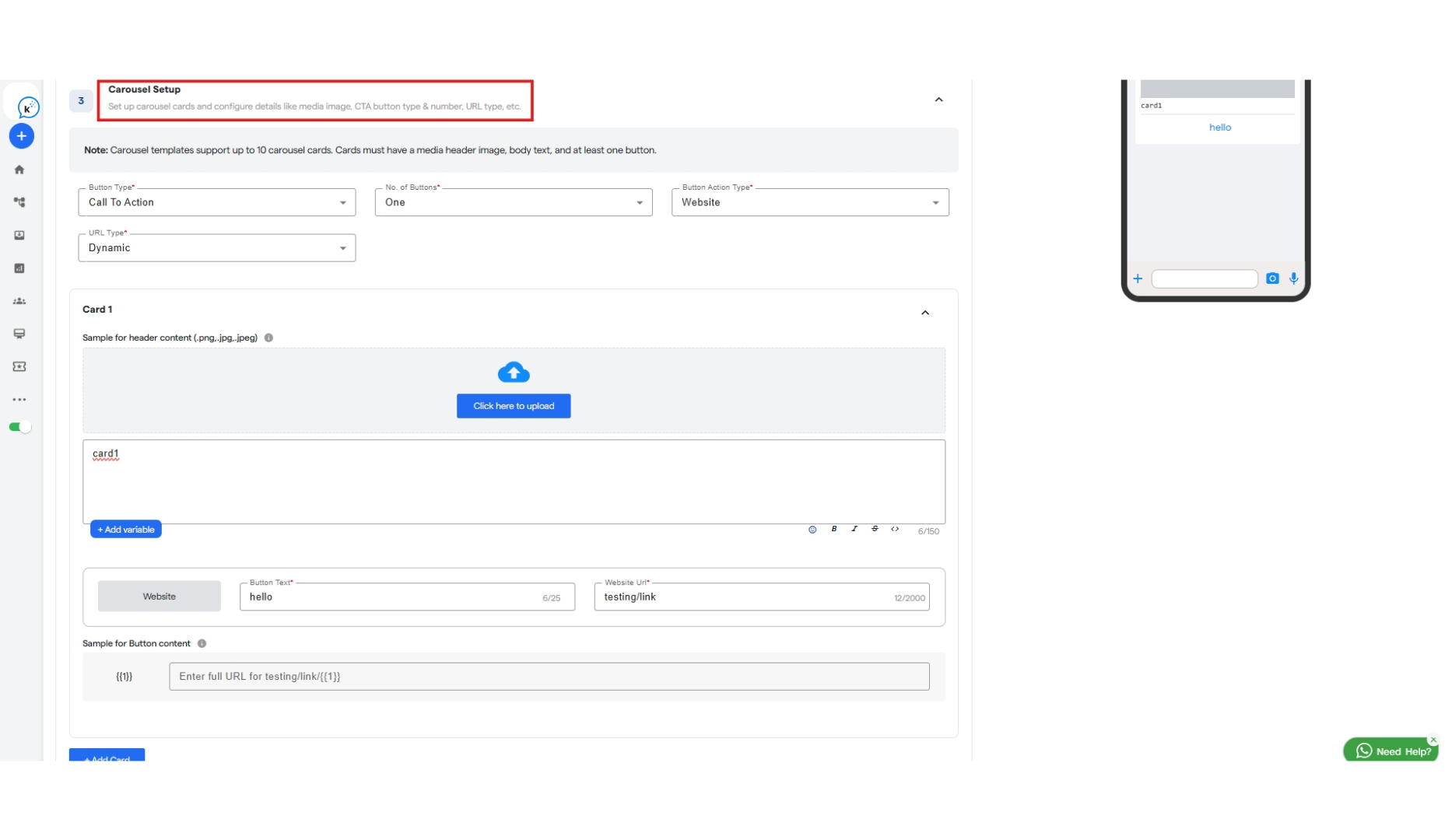 Step 28: Then click on “Save as draft” or “Submit for approval”.
Done! You have created your WhatsApp Template. Now wait for getting it approved by meta.
Step 28: Then click on “Save as draft” or “Submit for approval”.
Done! You have created your WhatsApp Template. Now wait for getting it approved by meta.