Introduction
Quick Replies are pre-built responses that can be saved and used during live chat interactions. They enhance efficiency by allowing users or live chat agents to quickly access and send commonly used phrases, images, or documents as responses to the customer. By entering ’/’ into the live chat input window(in the inbox), the system automatically fetches the list of saved Quick Replies, and enables users to select and send the appropriate response effortlessly.Benefits of Quick Replies
- Efficiency: Reduces response time of users and enhances customer satisfaction.
- Consistency: Ensures uniform responses across customer interactions.
- Ease of Use: Quick access via the ’/’ shortcut streamlines workflow.
- Productivity Boost: Enables support agents to handle multiple conversations effectively.
Setting Up Quick Replies
-
Quick replies can be set up in the “Settings” tab, in the tab called “Quick Replies”.
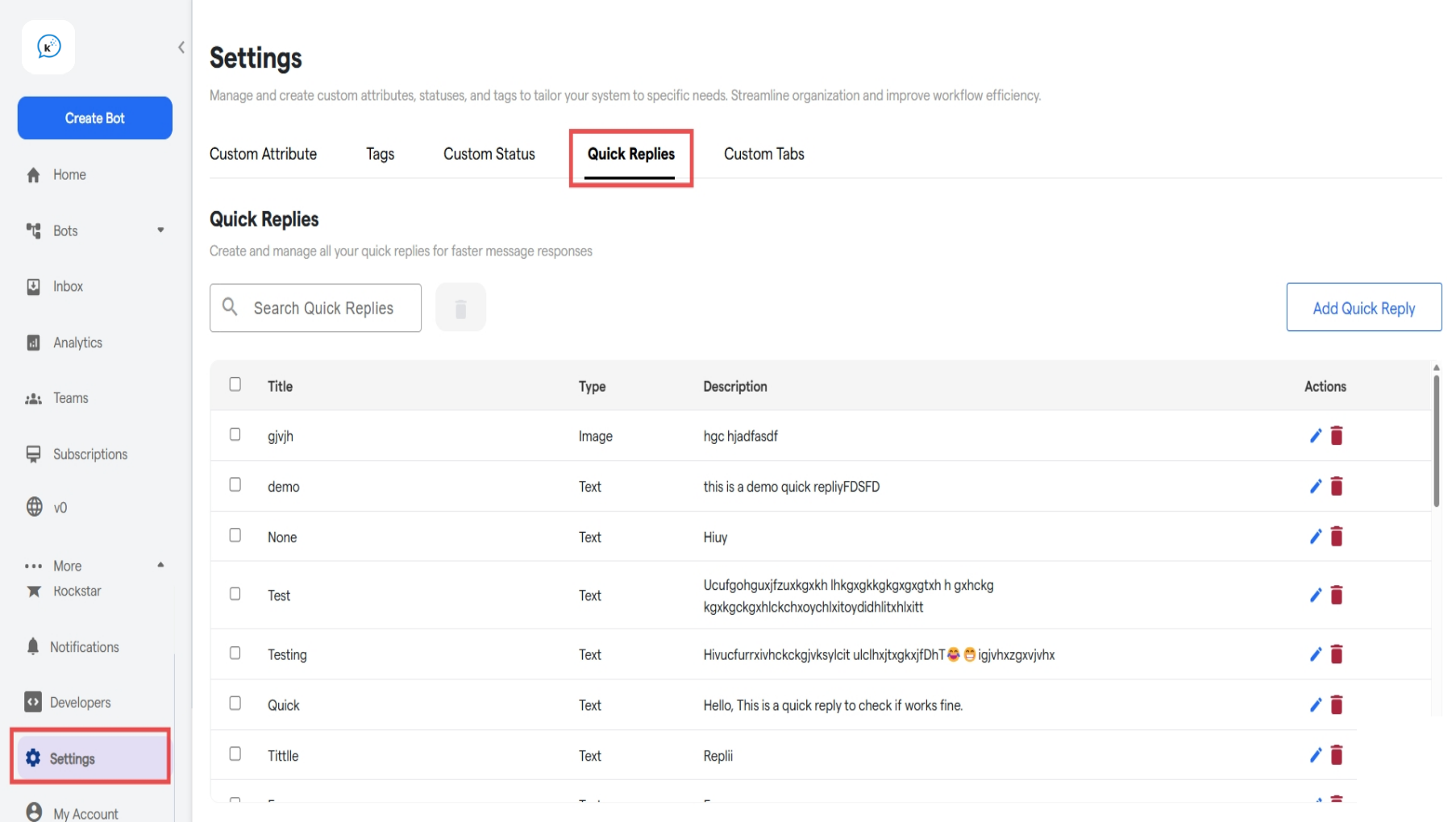
-
View all the prebuild replies in the column given, or we can create a new quick reply by clicking on the “Add Quick Reply” button.
We can edit the name, message or attachment of any old quick reply simply by clicking on the edit button, or delete the reply using the delete icon in the row of the reply.
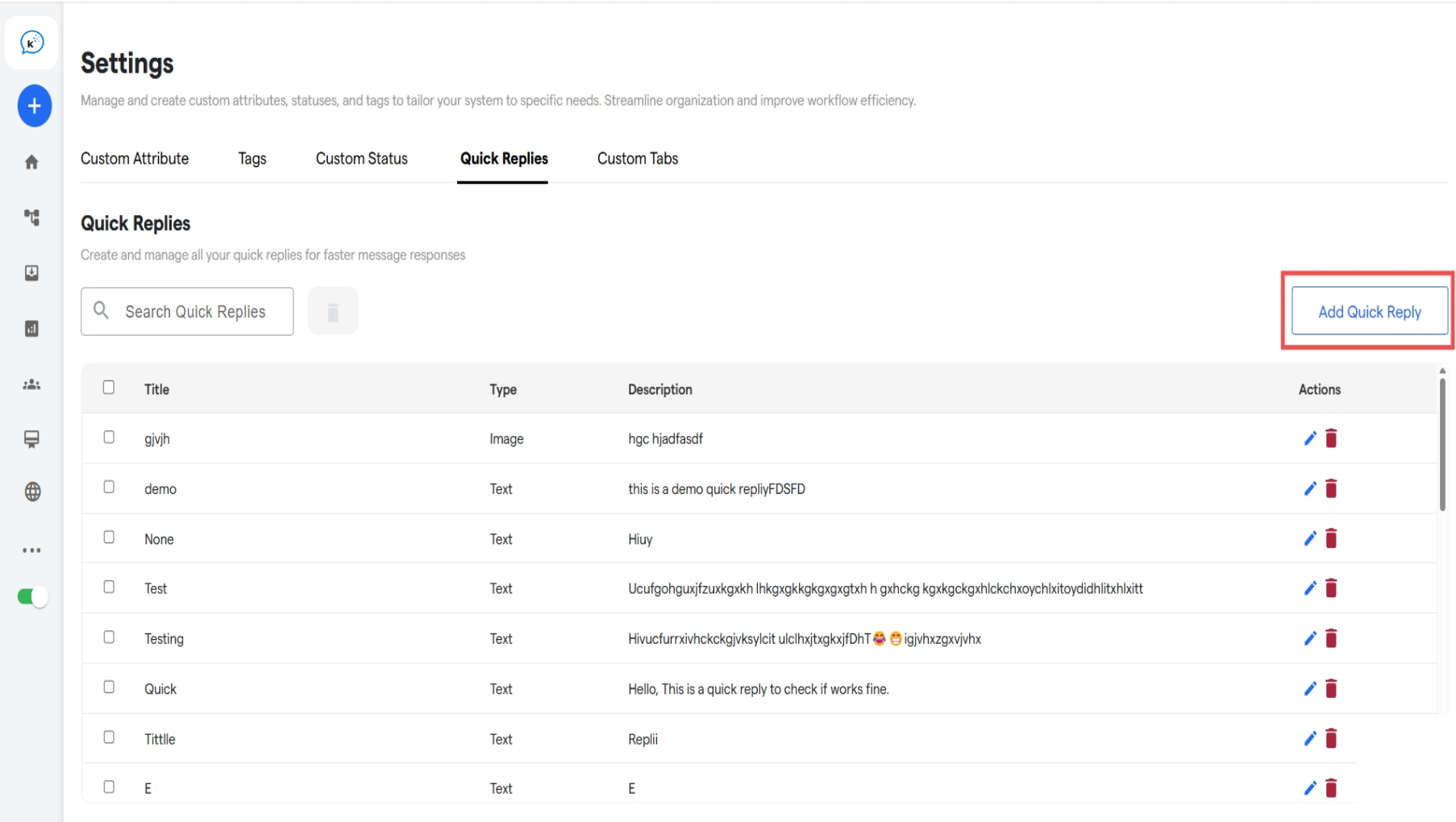
- Click on the “Add Quick Reply” button to start addition of custom quick replies
-
Add the required details:
- Title: The name of the quick reply. This will be the name that is used to identify this particular quick reply during the chat.
- Add Description: Text of the quick reply sent to the user.
-
Choose Your File(Optional): Add any JPG, PNG, PDF or JPEG file to be sent alongside the description.
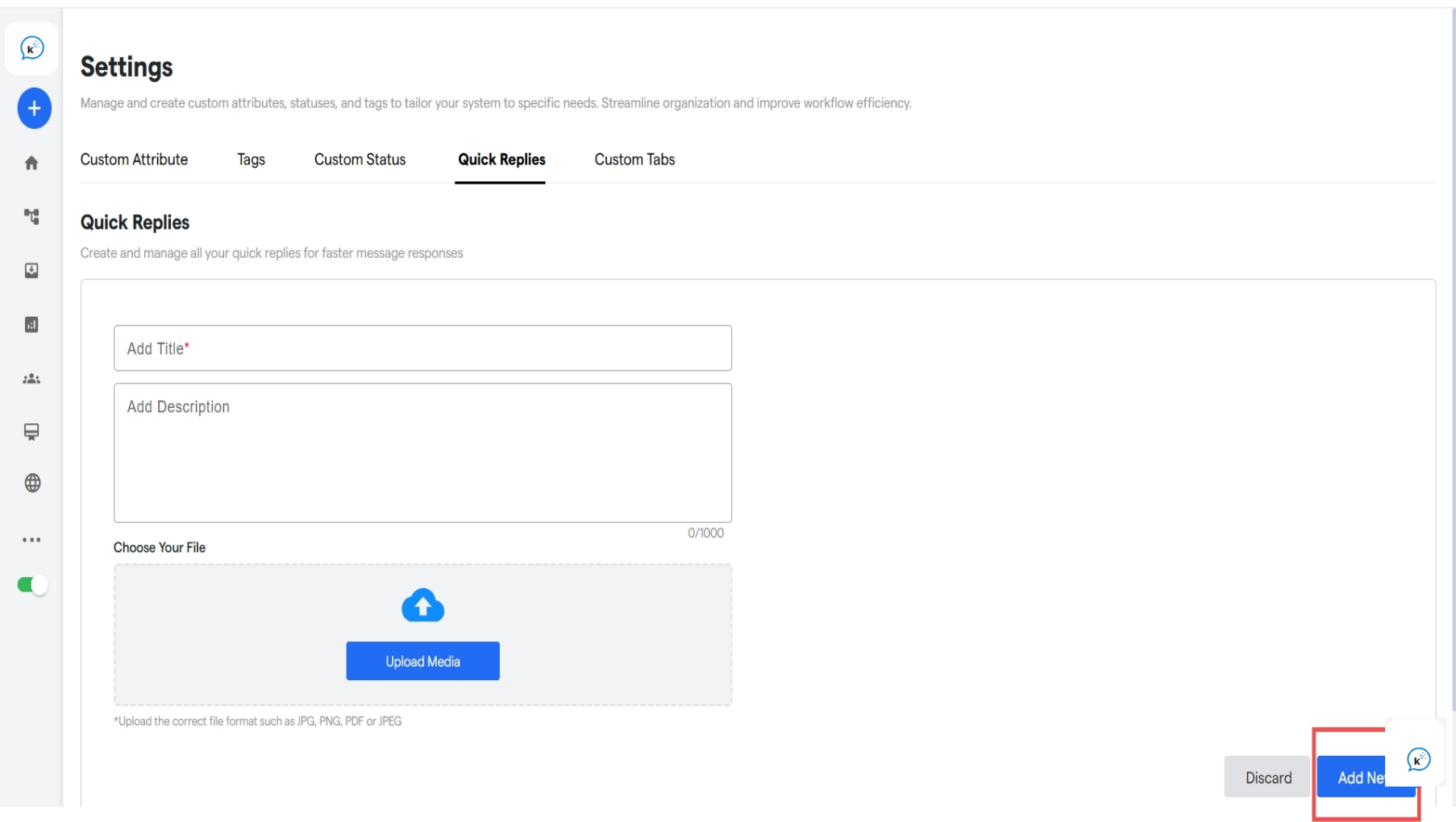
- Save the quick reply by clicking on the “Add New” button.
Using Quick Replies
-
Go to the inbox of the chat where you wish to use the quick reply.
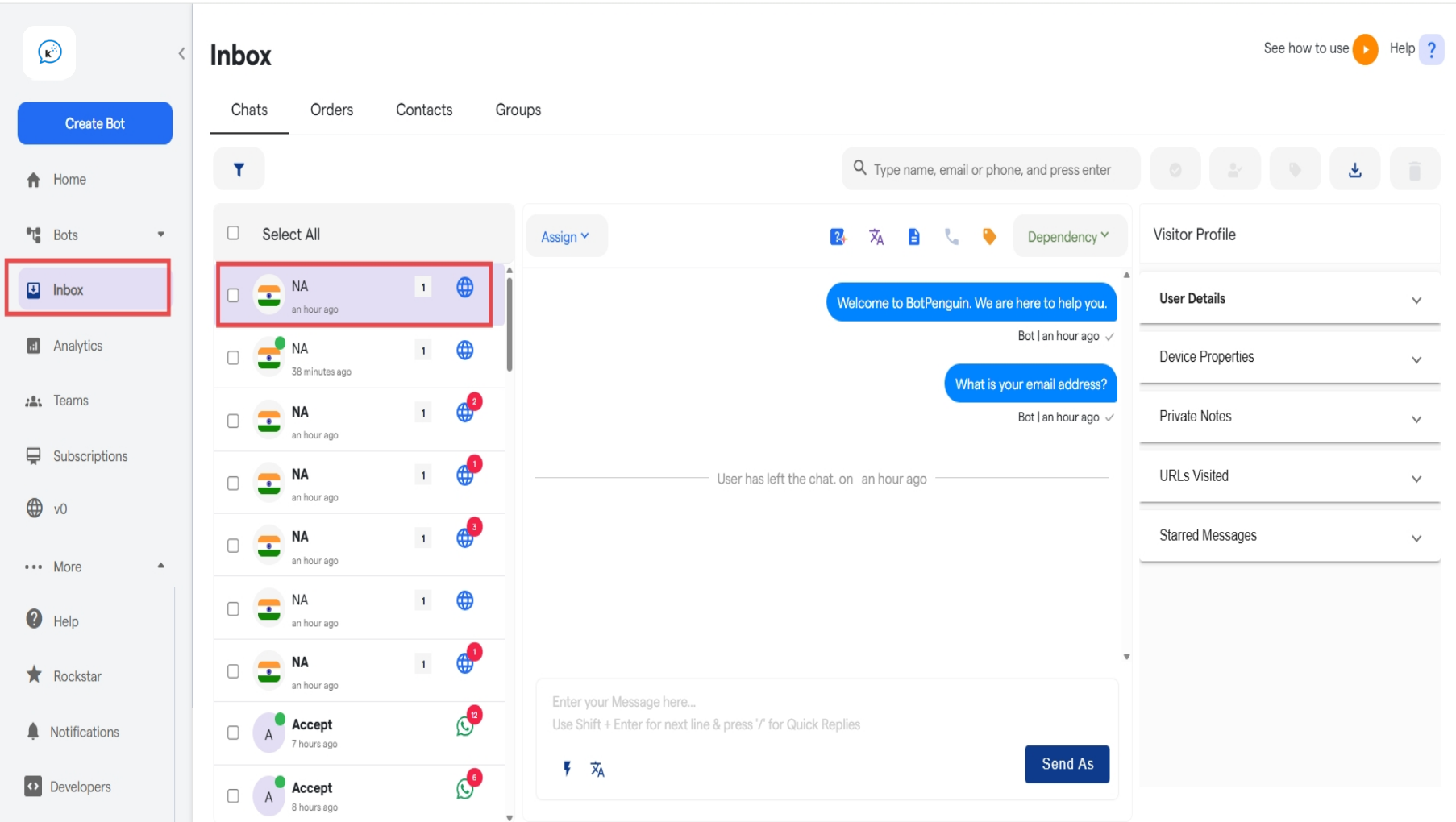
-
Enter the / character in the text box, this will open up a list of all quick replies.
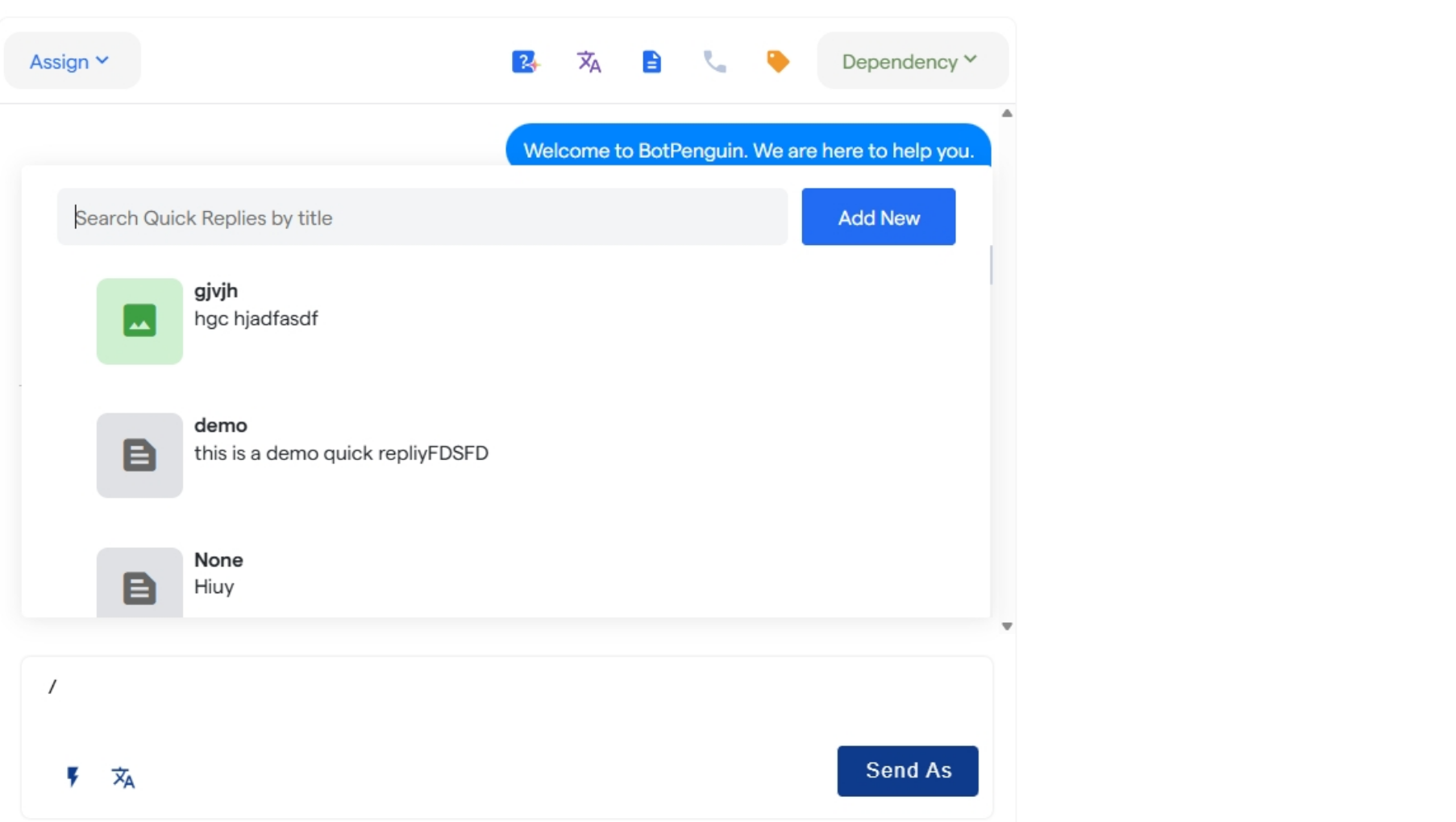
-
Select the desired quick reply by either:
- Scrolling down to the desired reply, or
-
Continuing to enter the title of the quick reply after the “/” in the text box.
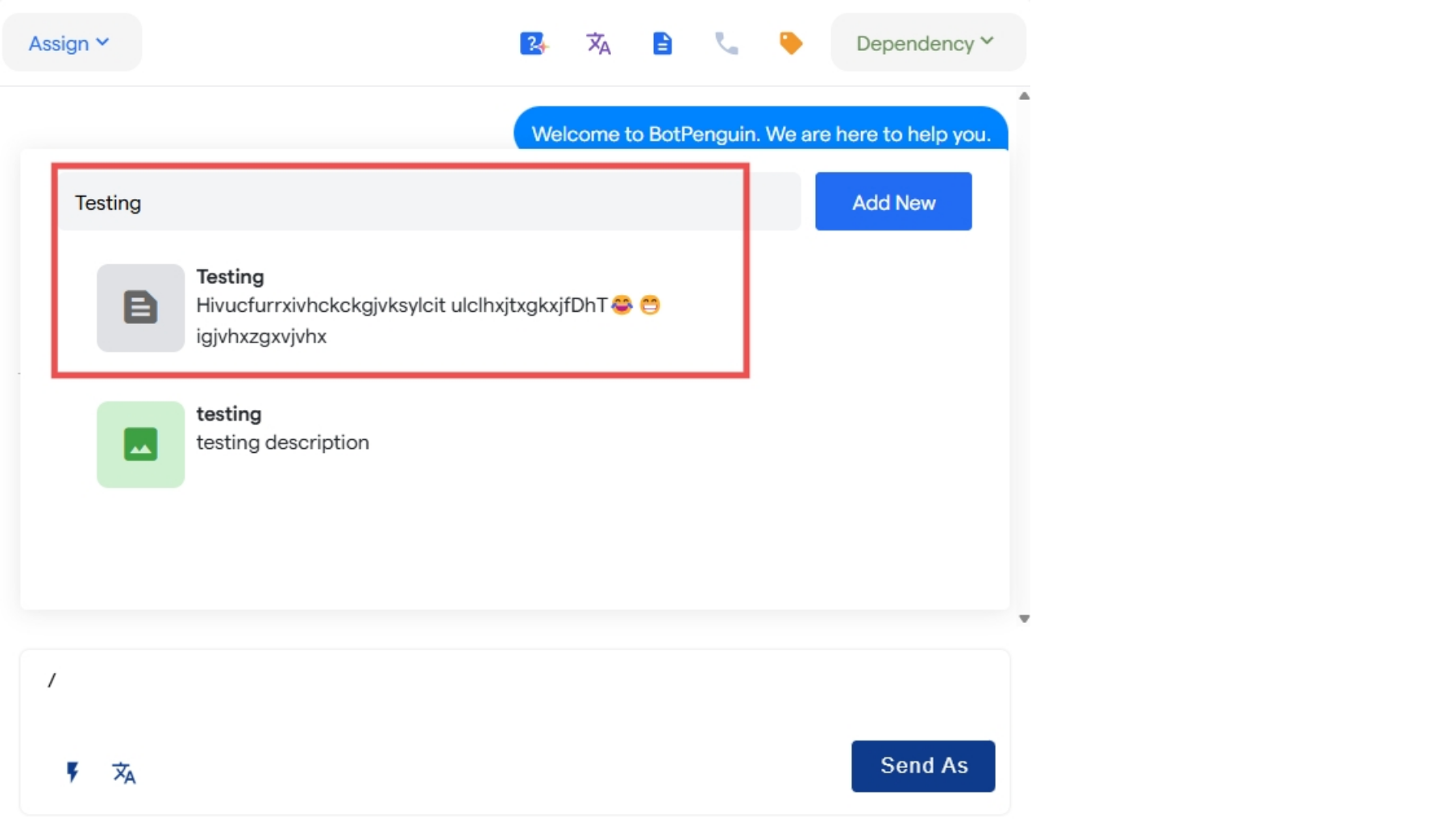
- Send the desired quick reply.
If the quick reply contains any file, a separate window confirming the reply will open up. Click on Send to confirm the same.
FAQ’s
Here are some frequently asked questions regarding Quick Replies:Where can I find a QUICK REPLIES configuration setting?
Where can I find a QUICK REPLIES configuration setting?
Quick Replies can be accessed via the “Settings” tab, under the section labeled “Quick Replies.” This is the central hub for managing, editing, and adding new Quick Replies.
Can quick replies be categorized for different departments or use cases?
Can quick replies be categorized for different departments or use cases?
No, at present, the platform does not support grouping or categorizing Quick Replies by department or function. However, naming conventions can be used strategically to simulate categorization.
What file types are supported in quick replies?
What file types are supported in quick replies?
You can attach JPG, JPEG, PNG, and PDF files to Quick Replies. Ensure files meet these criteria to avoid upload errors.
Is there a maximum number of quick replies that can be created?
Is there a maximum number of quick replies that can be created?
There is no hard limit currently in place. The system is optimized to manage a large number of Quick Replies efficiently.
Can I duplicate or reuse an existing quick reply?
Can I duplicate or reuse an existing quick reply?
Yes, while there is no direct “duplicate” feature, you can manually copy the content of an existing reply and create a new one using the “Add Quick Reply” option.
How do I trigger quick replies during a live chat session?
How do I trigger quick replies during a live chat session?
Simply enter “/” into the live chat input window to bring up the full list of available Quick Replies.
Can I search quick reply using content of the message?
Can I search quick reply using content of the message?
No, currently only the title of the Quick Reply is searchable. It’s advisable to use clear, descriptive titles for easier recall.
How do I confirm a quick reply that includes an attachment?
How do I confirm a quick reply that includes an attachment?
If a Quick Reply contains a file, a confirmation window will pop up before sending. Review and click Send to proceed.
Can I edit a quick reply after it has been saved?
Can I edit a quick reply after it has been saved?
Yes, simply click the edit icon in the reply’s row to modify the title, message, or attached file.
What happens if a frequently used quick reply is deleted?
What happens if a frequently used quick reply is deleted?
Deleted Quick Replies are not recoverable and will no longer be accessible via the / command. You will need to recreate the Quick Reply manually if needed again.
Having Trouble? Lets Troubleshoot!
If you’re encountering issues while working with quick replies, check the below:- Reply not loading: Make sure the “Add New” was clicked while saving the reply.
- File not being uploaded: Make sure the format of the file is either JPG, PNG, PDF or JPEG
