Step 1 of 5: Log in to your Convertalk Account and Select ChatGPT Integration
-
Login to your Convertalk account. Then, select and click the Bot you want to integrate with ChatGPT. Click on the “Third Party Apps Integration”
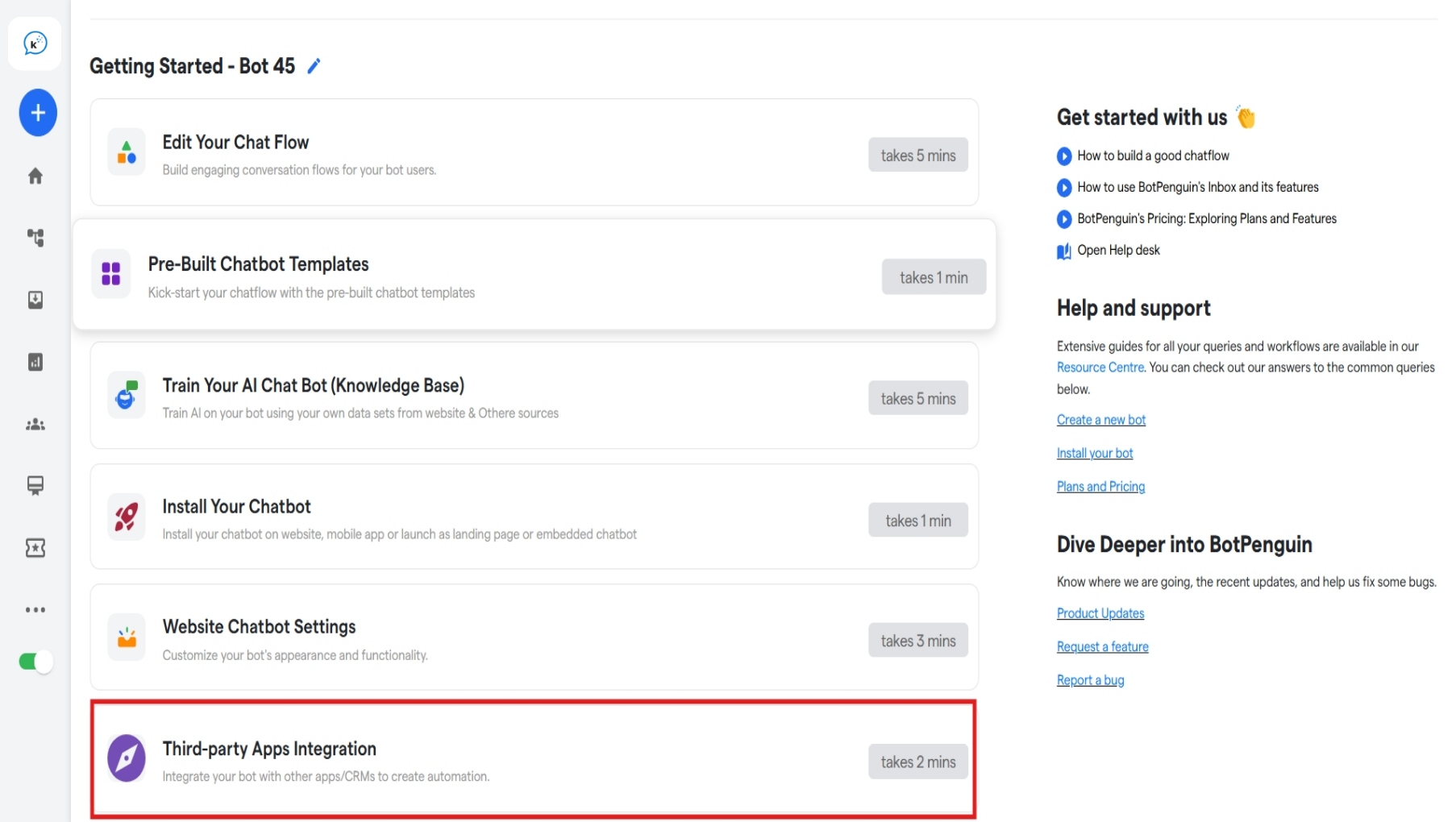
- A list of all native integrations for Convertalk will be available in this window. Find ChatGPT by
- Either by scrolling down the list, or
- By typing ‘ChatGPT’ in the Search Box with the placeholder “Search Here”.
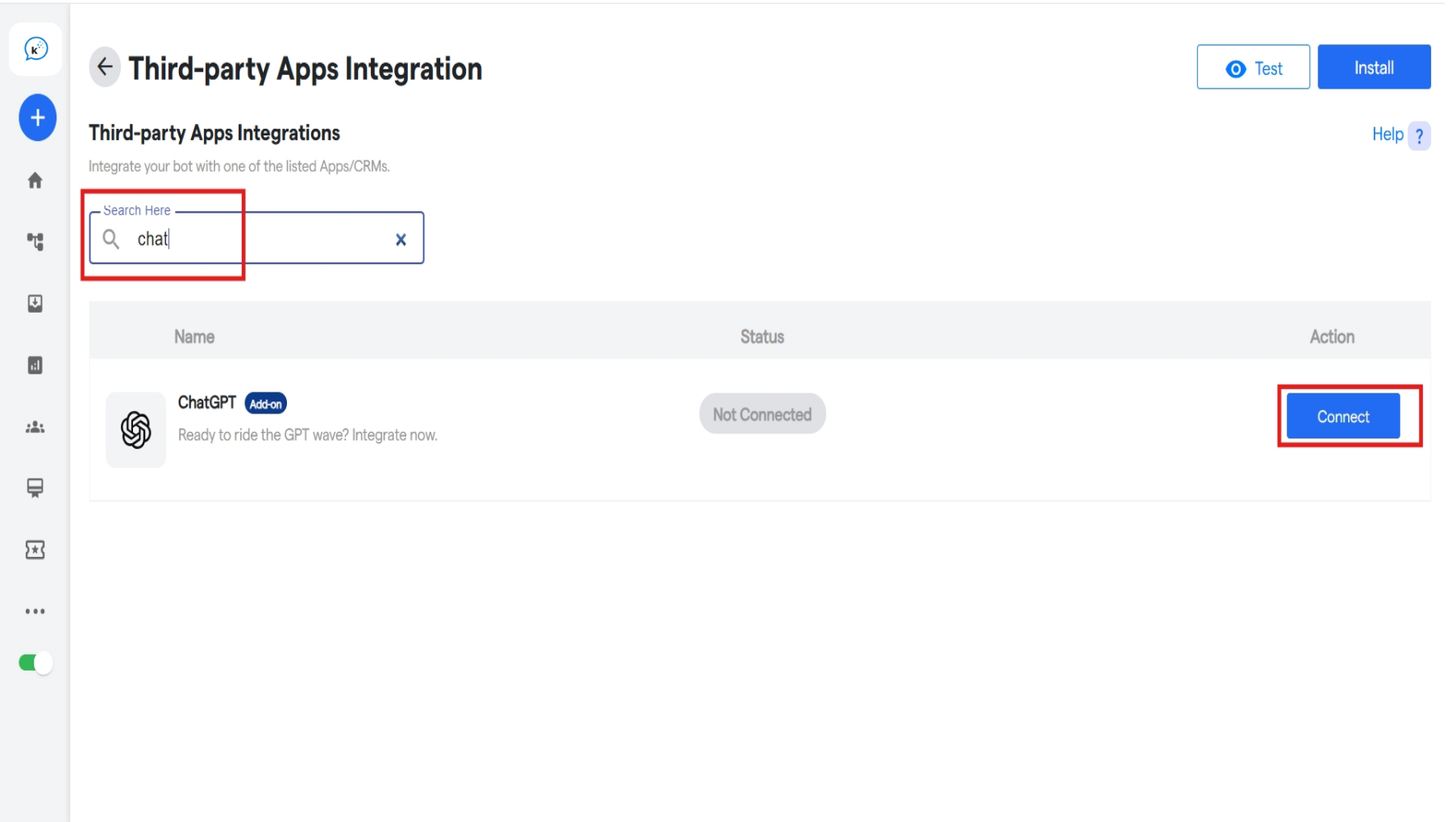
- Click On The ‘Connect’ button as shown.
- An Integration Details page will show up. Continue by clicking on the “Connect” button.
-
Enter all the details shown on the subsequent page to connect ChatGPT to your chatbot.
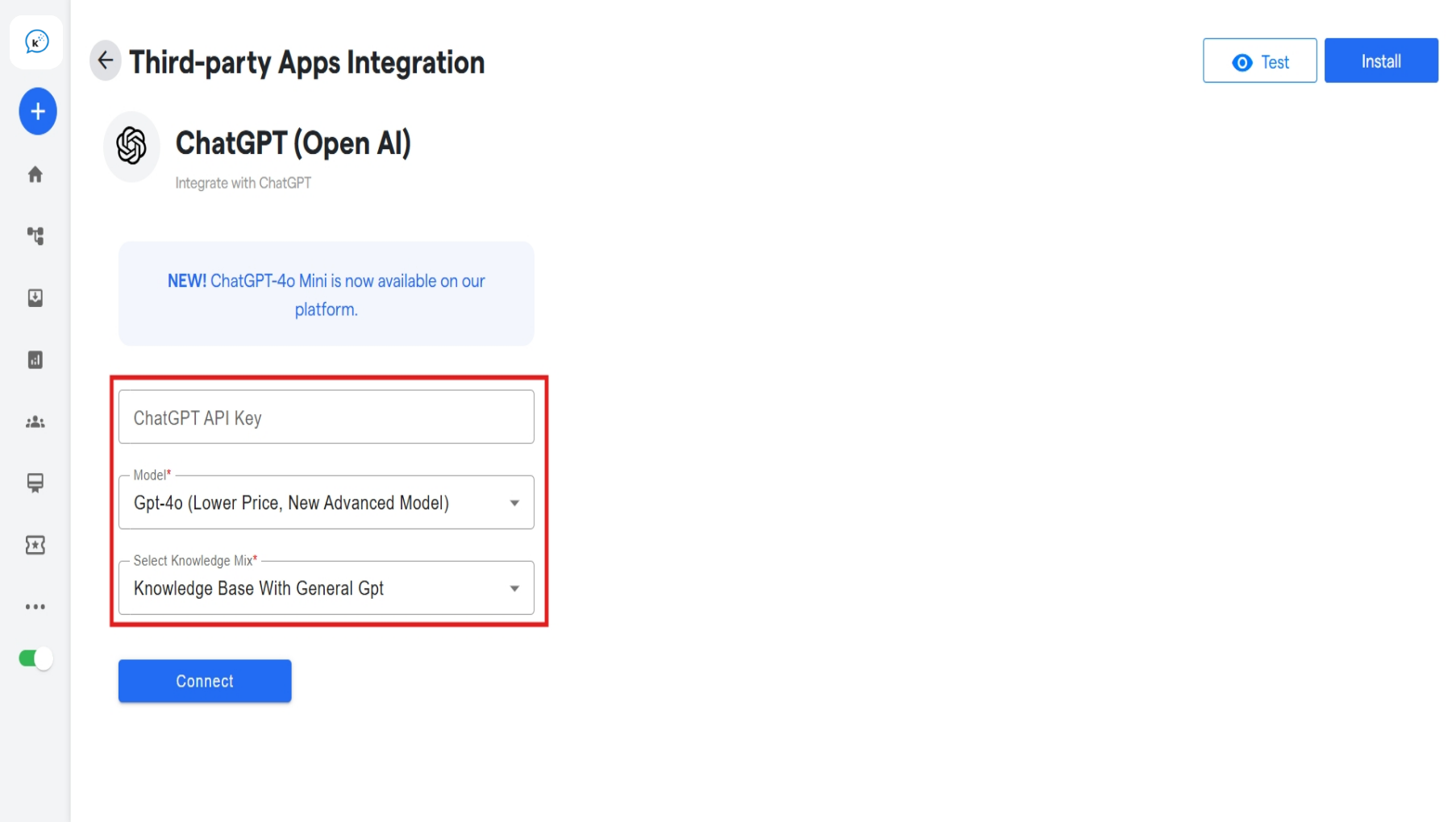
Step 2 of 5: Find your Authorization Key/Token in App Account
- To get the API Token, log-in, or create the Open AI account, and on the main dashboard.
-
Click on the “API Platform” on the left hand side, followed by the “API login”
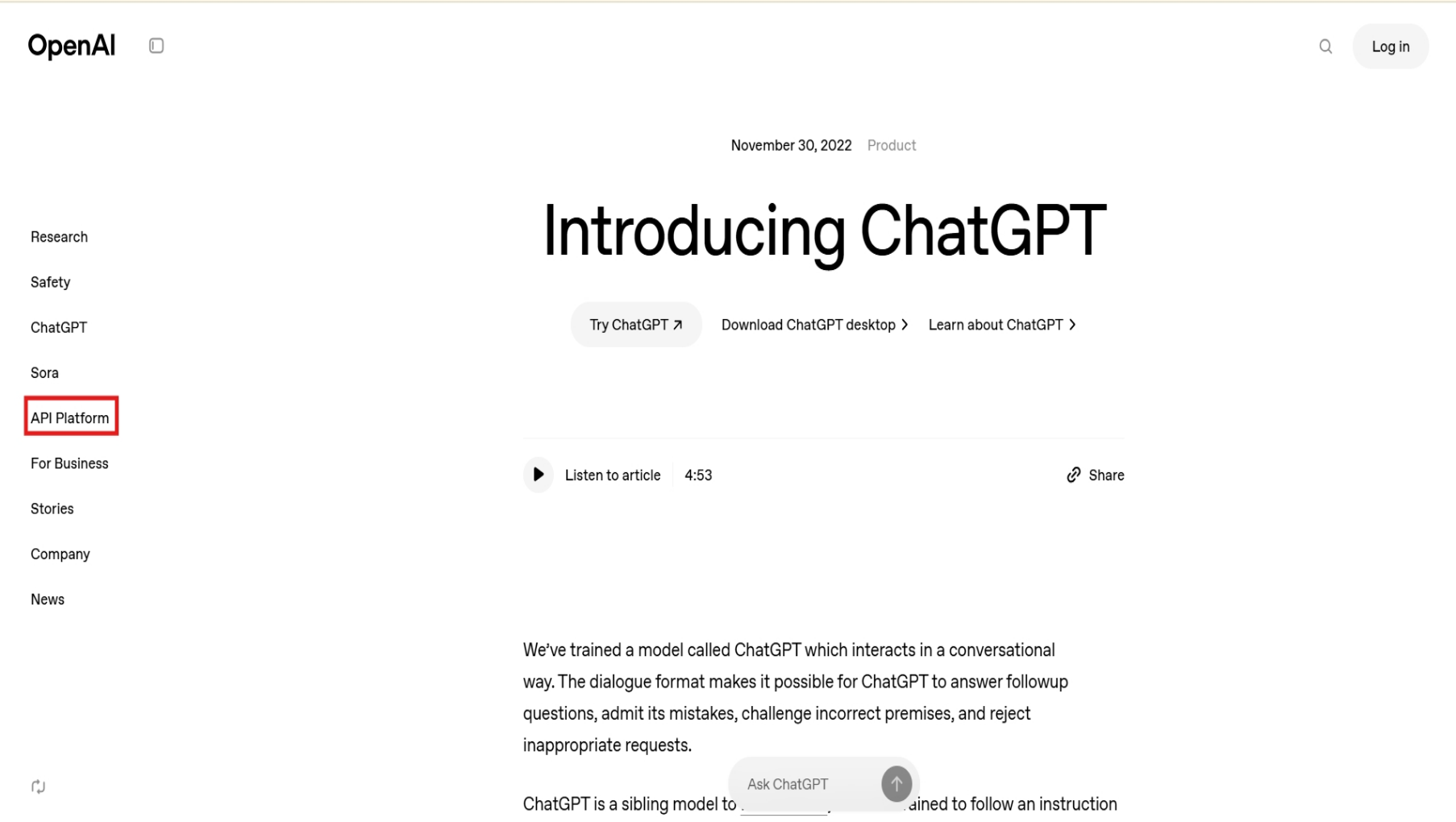
-
You will be directed to the “platform.openai.com/docs/overview” page, where search for “API Keys” in the search bar and select the option.
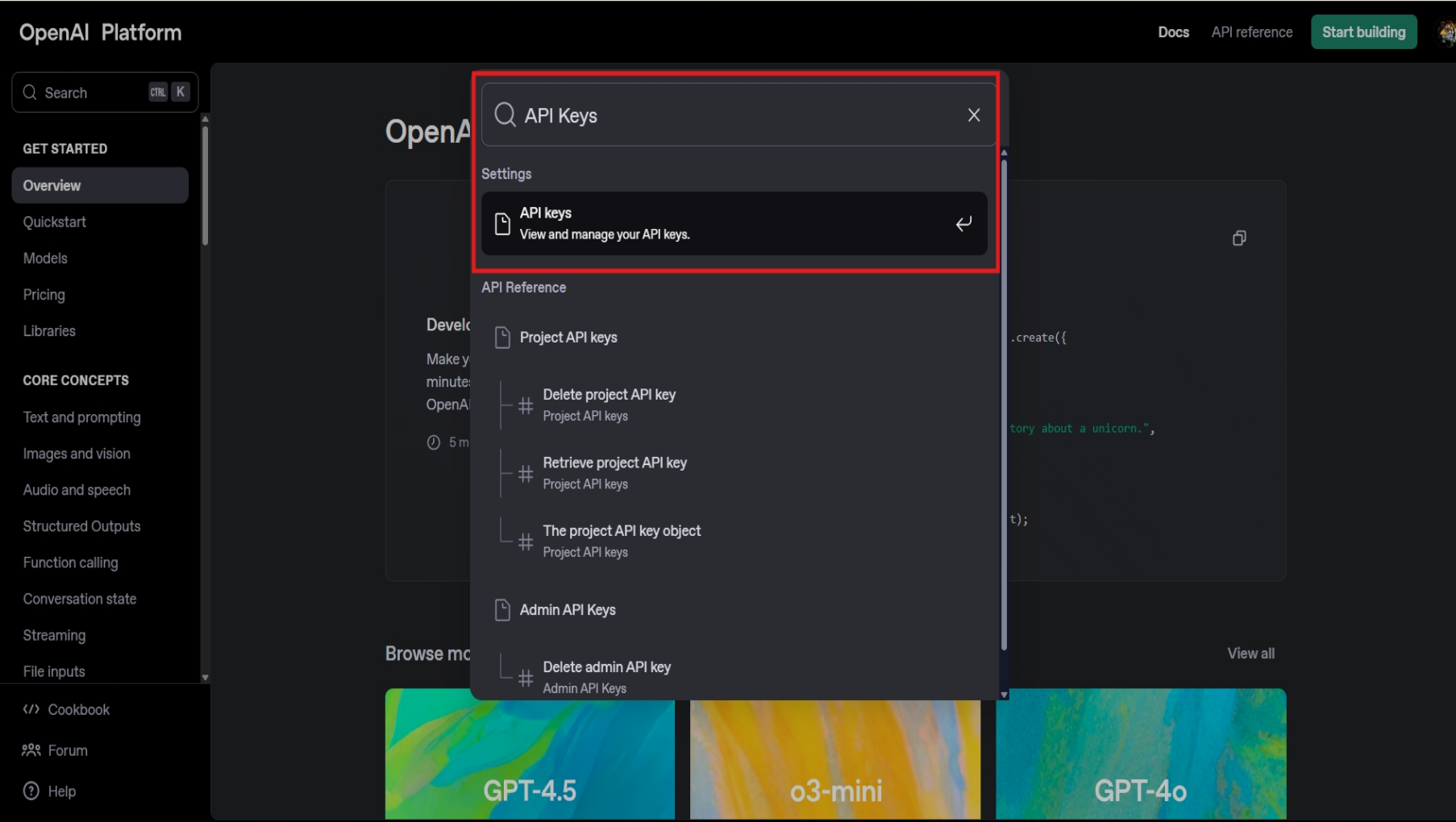
-
The page that opens will contain options to create new API keys. Click on the “Create new secret key” button in the center.
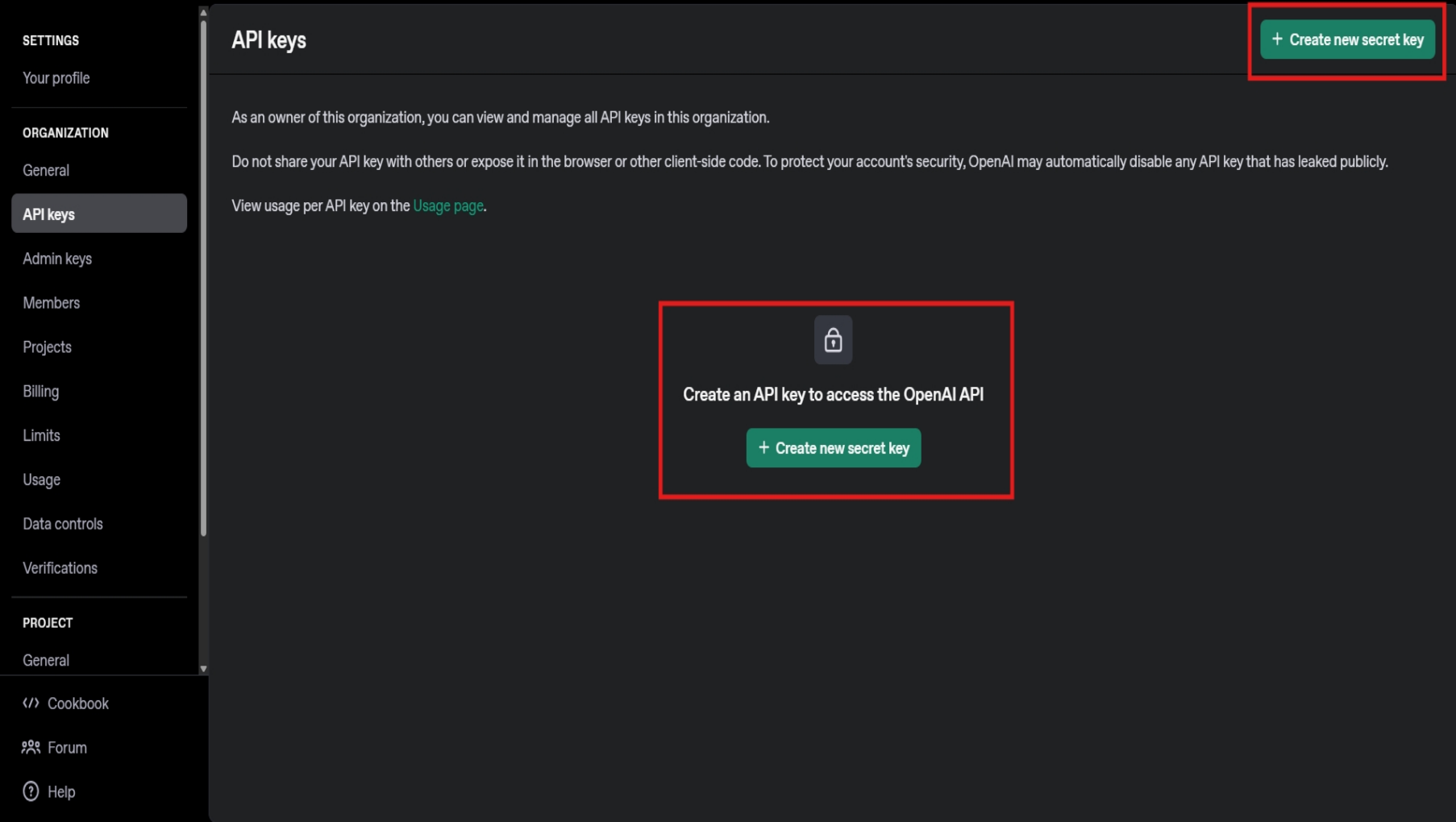
-
Enter the required details on the opened form. Choose the service account. The details include:
- Service Key Name(Optional): The name of the API key.
-
The Project for which the key will be used.
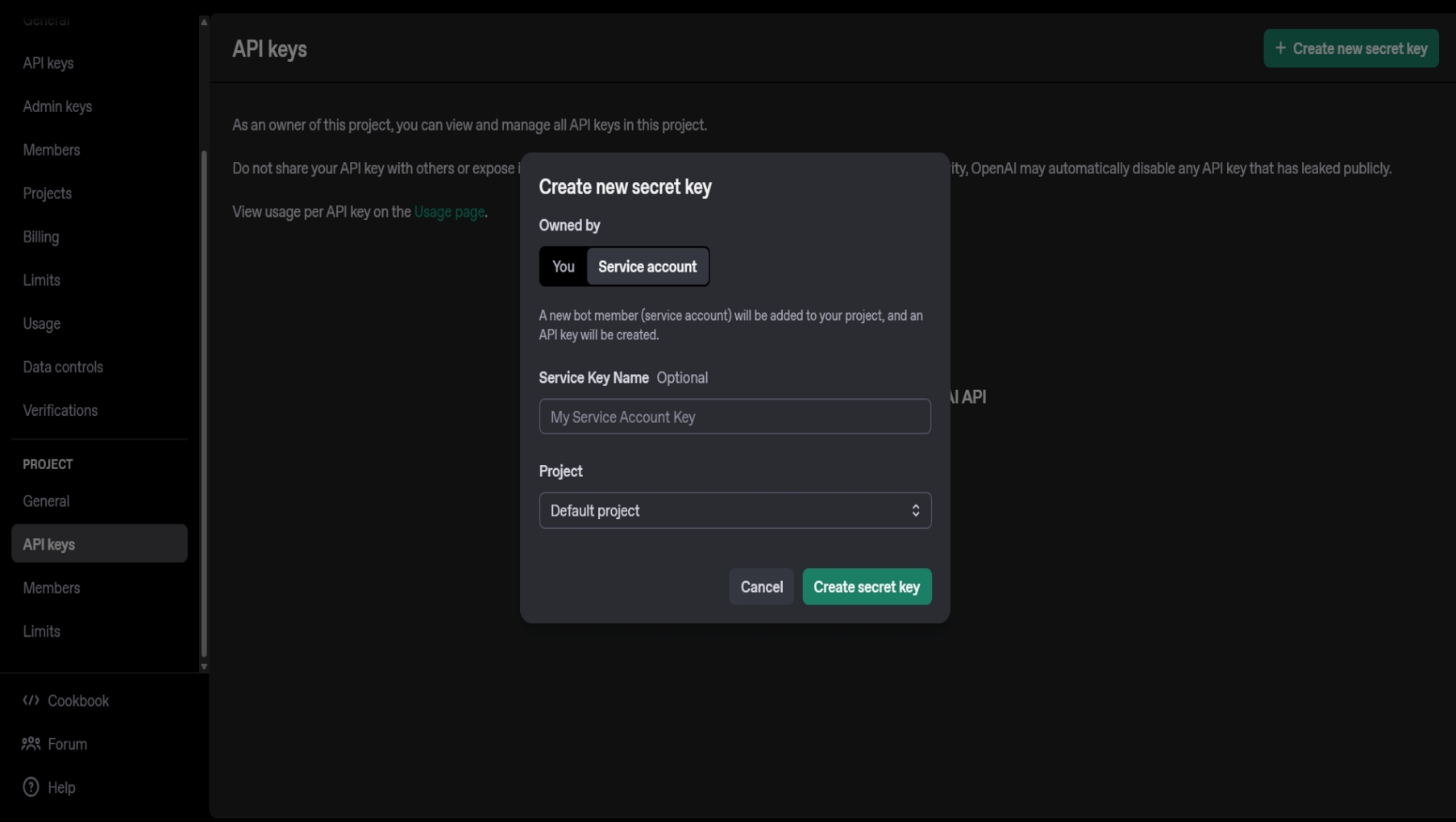
To add the names of projects, go to “Project->General” on the left hand side, right above the API Keys tab, and enter the name of the new project. -
After entering the relevant details and clicking “Create secret key”, the secret key will be created. Save the key in a secure method, as you won’t be able to view it again.
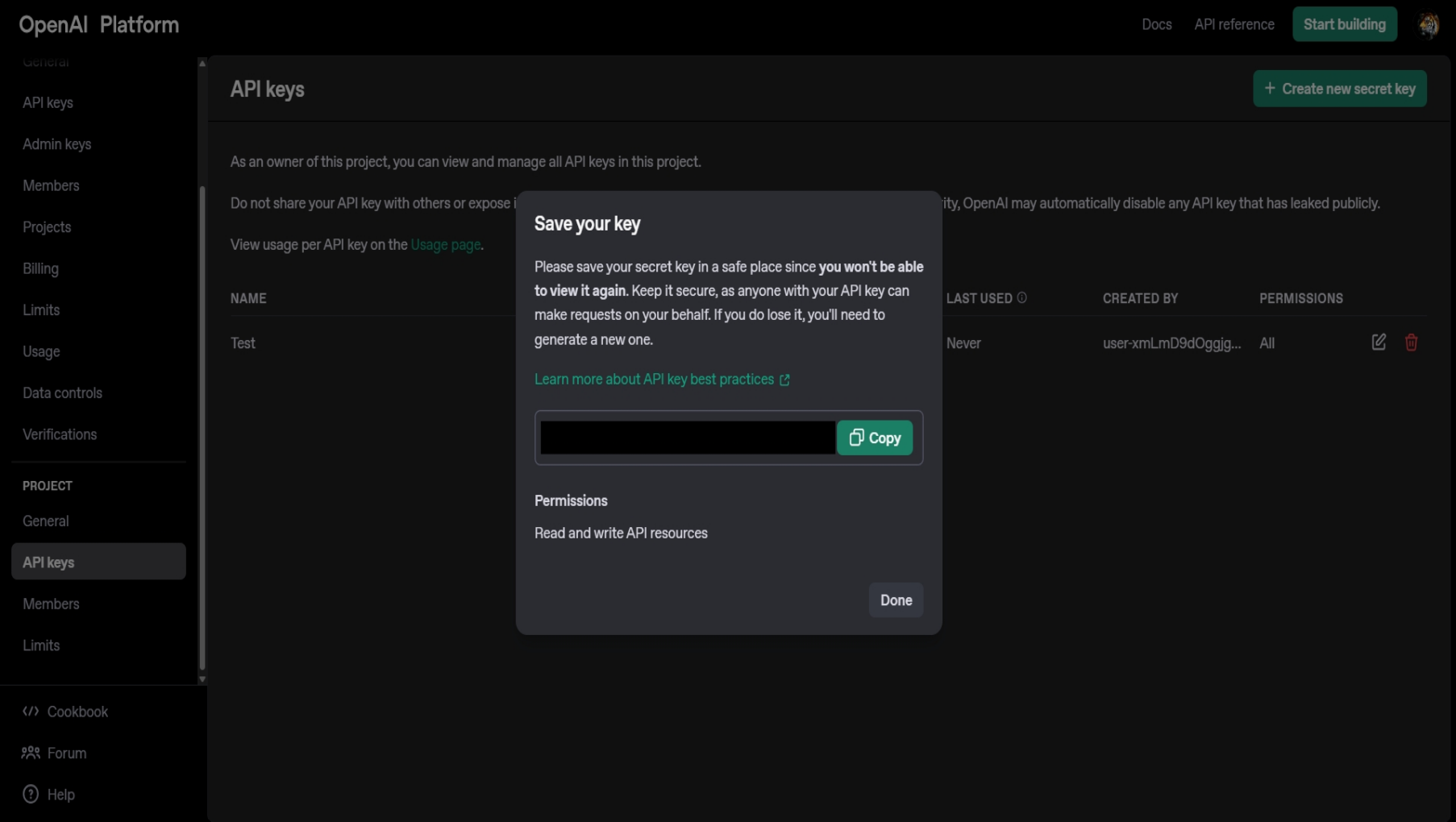
-
Click on “Done”, and the following will be displayed:
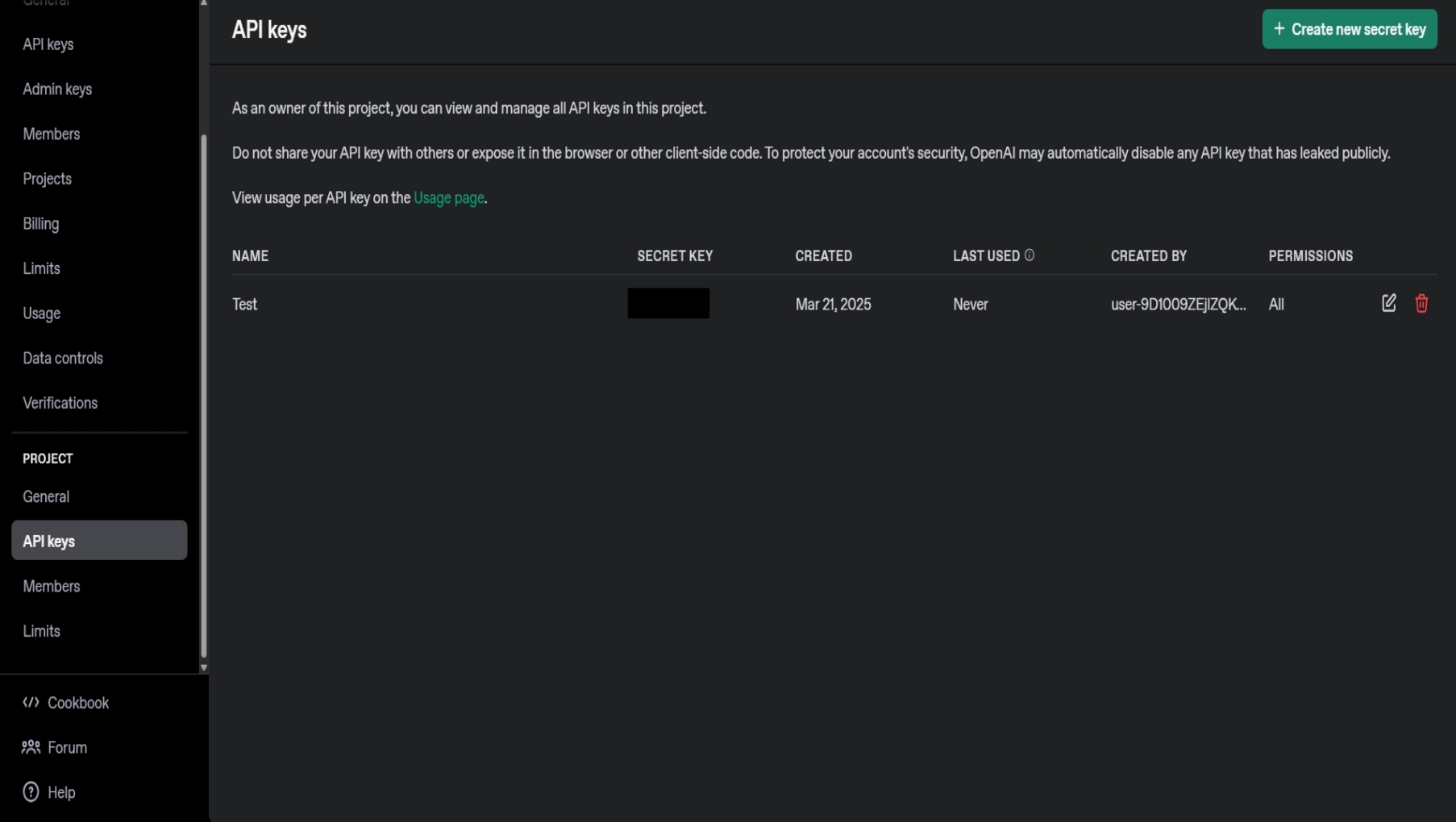
Step 3 of 5: Adding Credits to ChatGPT:
-
To add credits to your ChatGPT token, open the left hand sidebar. You will see a billings tab. Proceed to click on the “Billing” Tab.
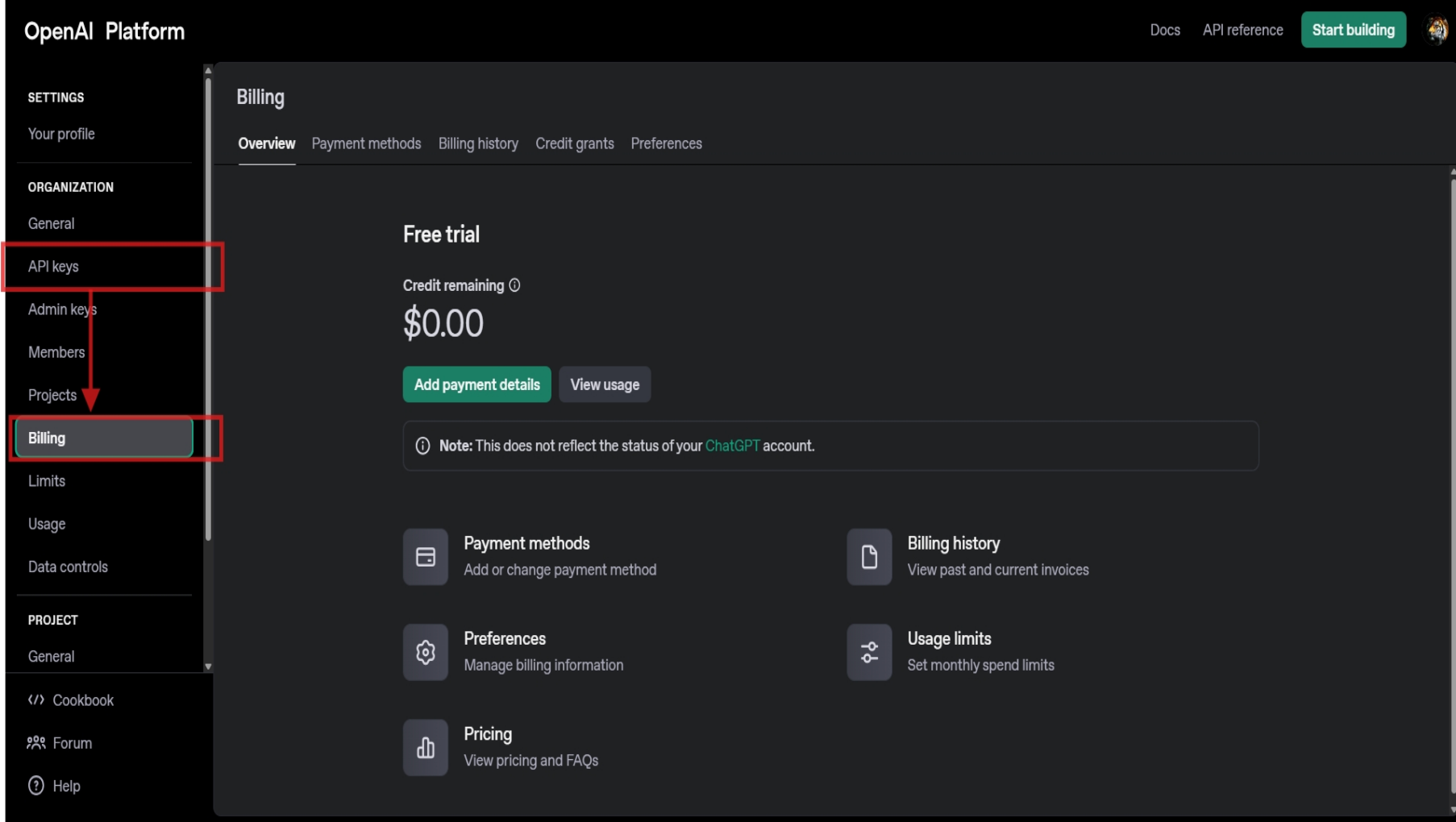
-
Click on “Add Payment details” and input of details.
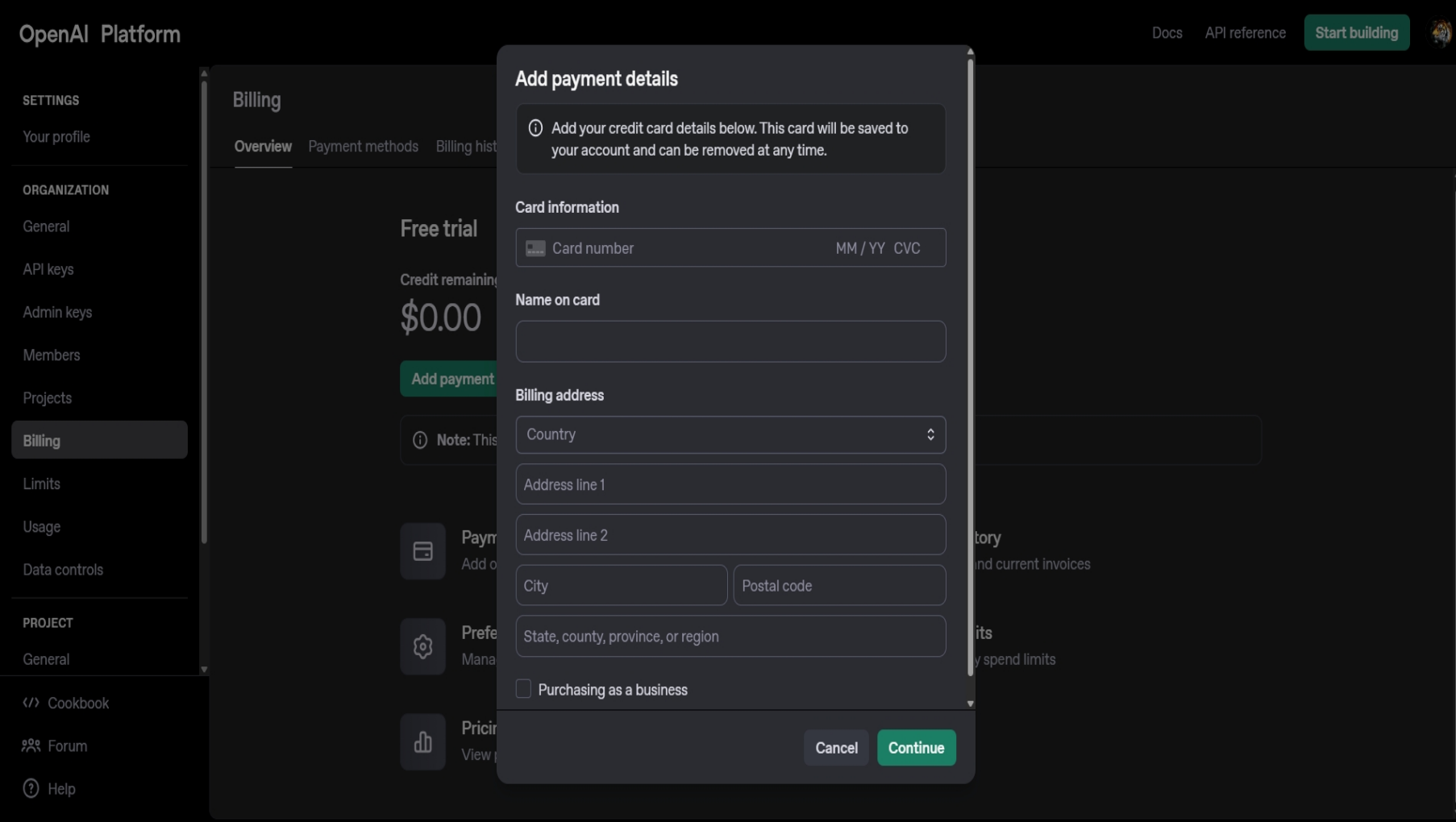 The OpenAI platform only accepts credit cards as viable payment options.
The OpenAI platform only accepts credit cards as viable payment options. - Once all the details have been added, click on continue to save the details. Now, all your keys will have credits, and will be viable keys.
Step 4 of 5: Enter the API key in Convertalk to Connect with ChatGPT
-
Enter the secret key, and press **Authenticate, **to complete the integration of Convertalk with ChatGPT.
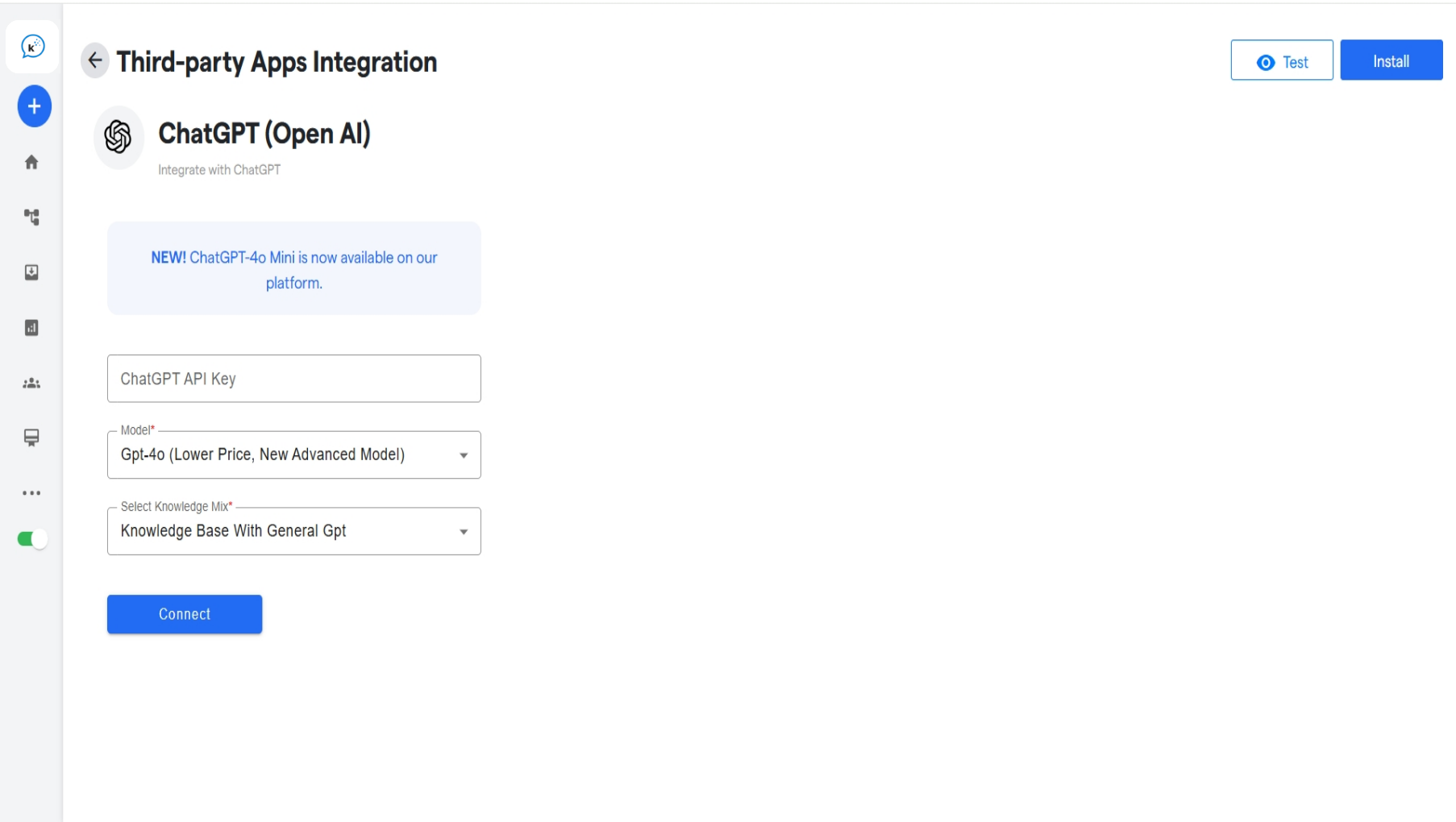
-
Also select which model of ChatGPT you want to have integrated with the bot. The o options for the same are:
- GPT 3.5
- GPT 4
- GPT 4 Turbo
- GPT 4o
- Assistants Beta*
-
Lastly, choose the from where you want the bot to gain its training/information from:
- General: Work just like a general ChatGPT
- Knowledge Base: Work only with the knowledge it was trained for.
- Knowledge Base With General GPT: Work with a combination of both.
- Click on connect. If configured properly, ChatGPT should properly connect to the bot.
-
Also, your ChatGPT integration will reflect the message Installed in the Integration List.
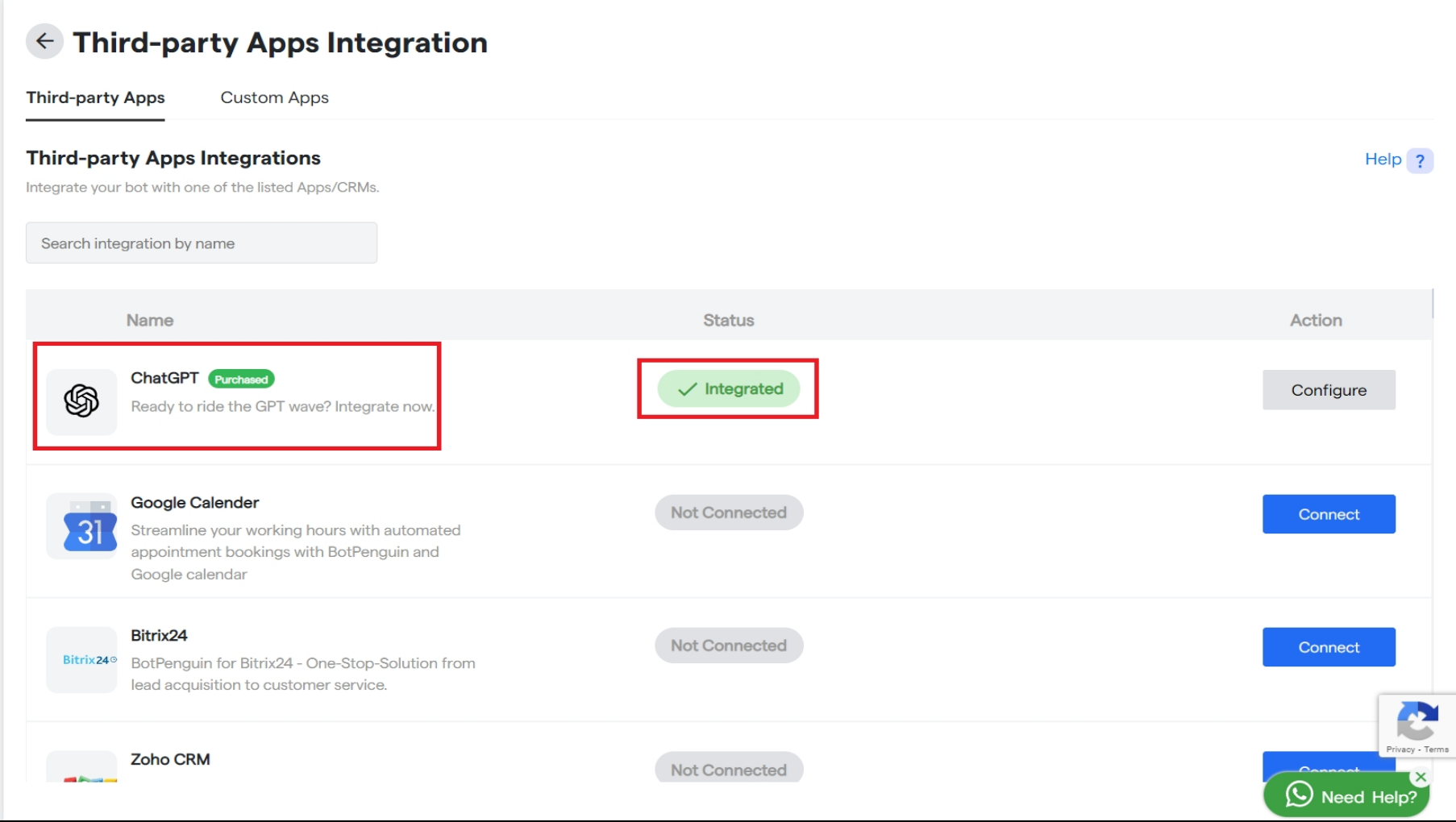
Step 5 of 5: Test your Integration Setup with Data
Once you have established a connection between ** Convertalk** and ChatGPT, you are ready for your first NLP-enabled customer interaction. You can test your integration setup by creating a dummy lead on the bot.Still Not Working, Let’s Troubleshoot!
If you are getting blank responses or undesired responses :- Wrong Authorization Details- You will be required to check and see if all the authorization credentials, such as API Token, API key, and/or URL, have been entered correctly.
- Free plan- You are not subscribed to the paid plan on Convertalk or ChatGPT, as integration works only in the paid plan.
- Training Data- The training data you provided was ineffective or inept.
