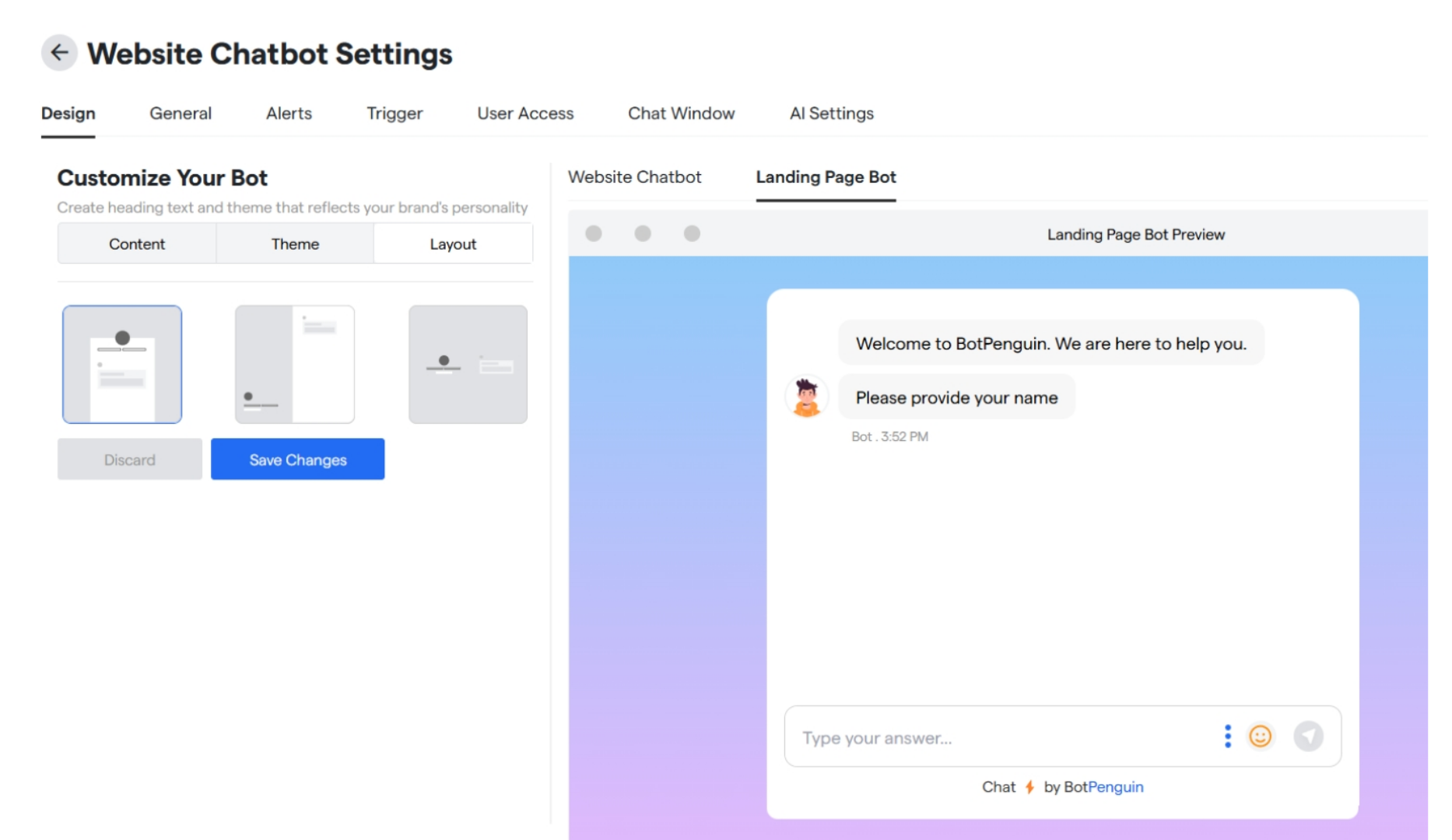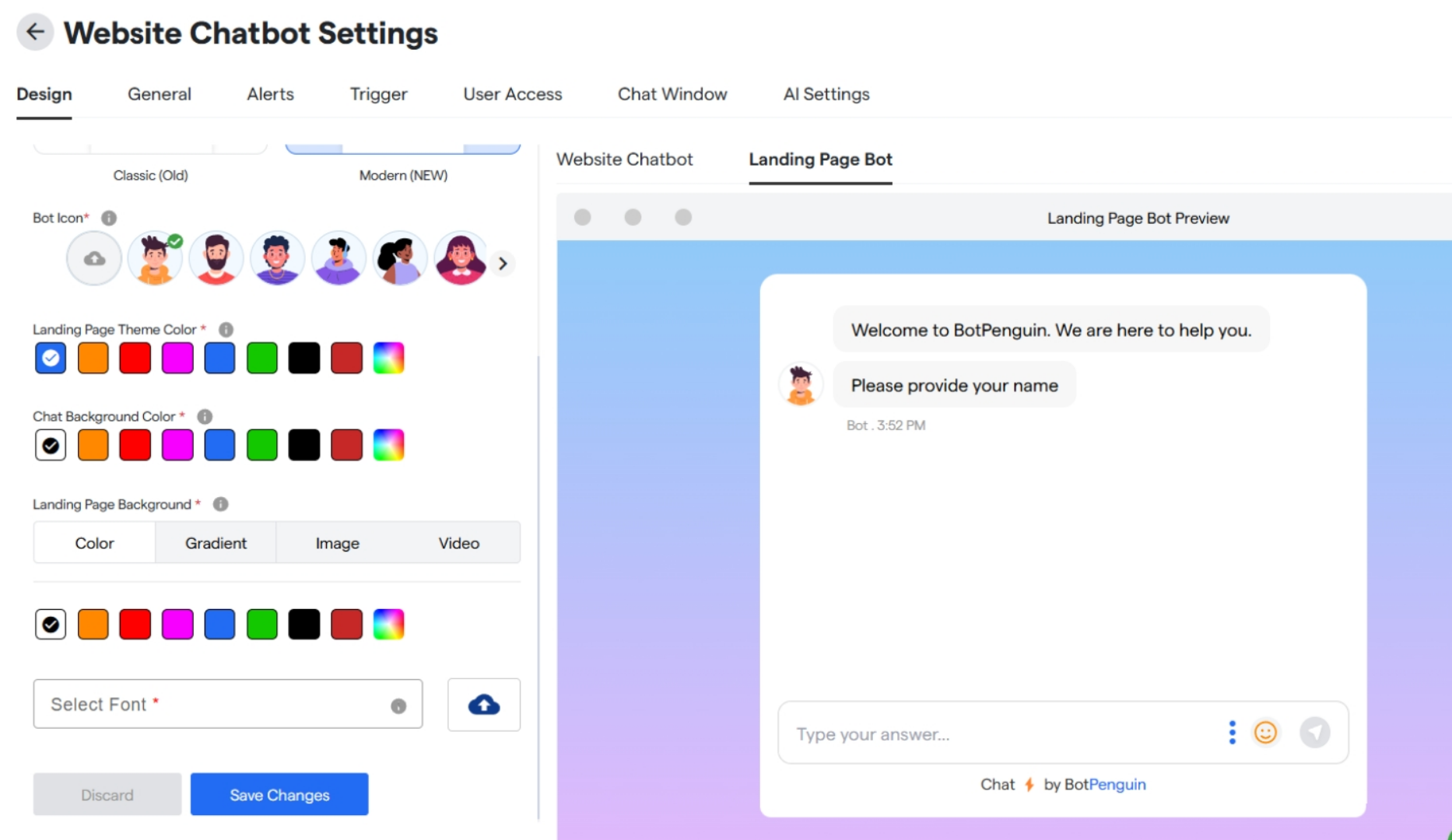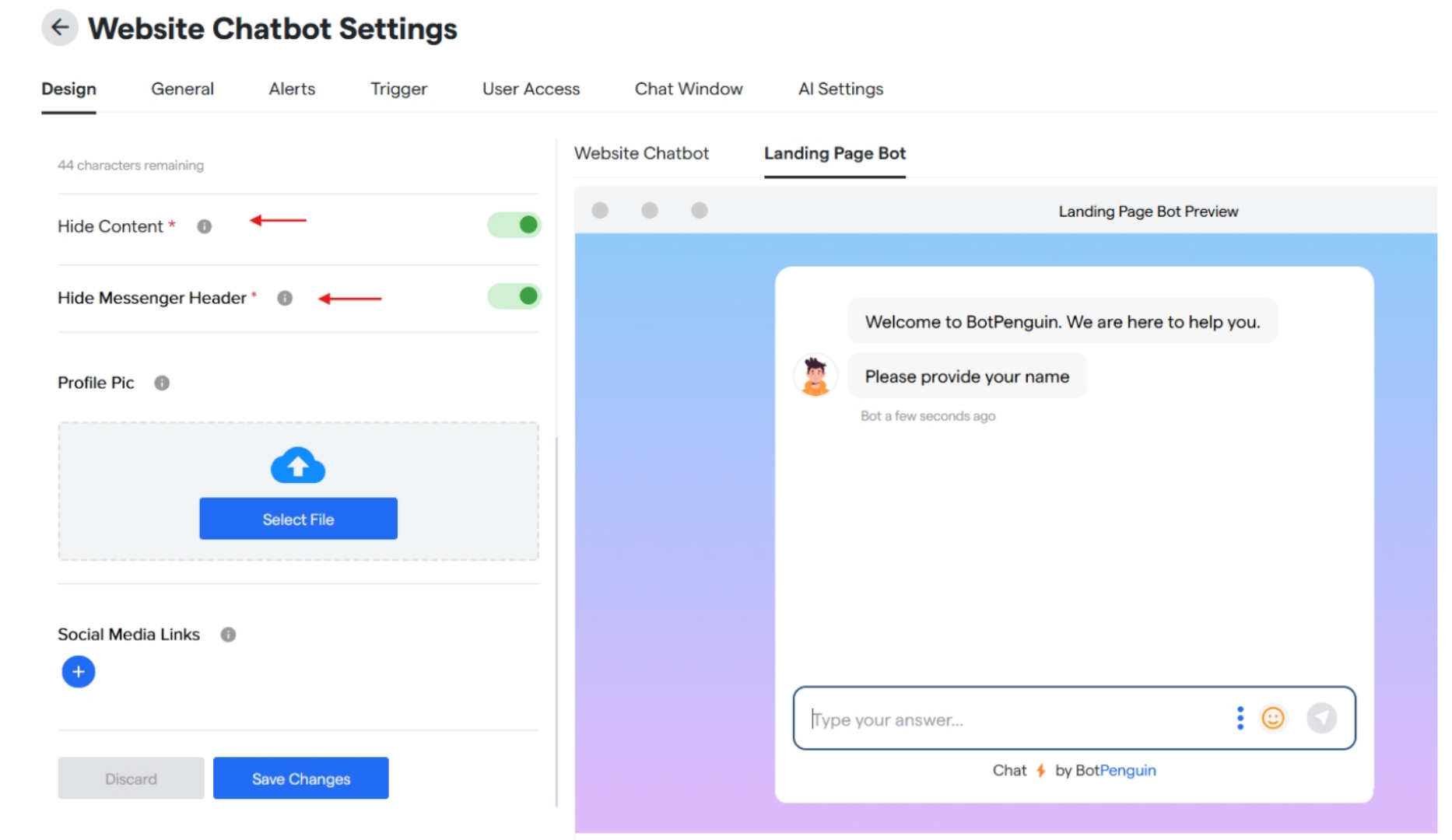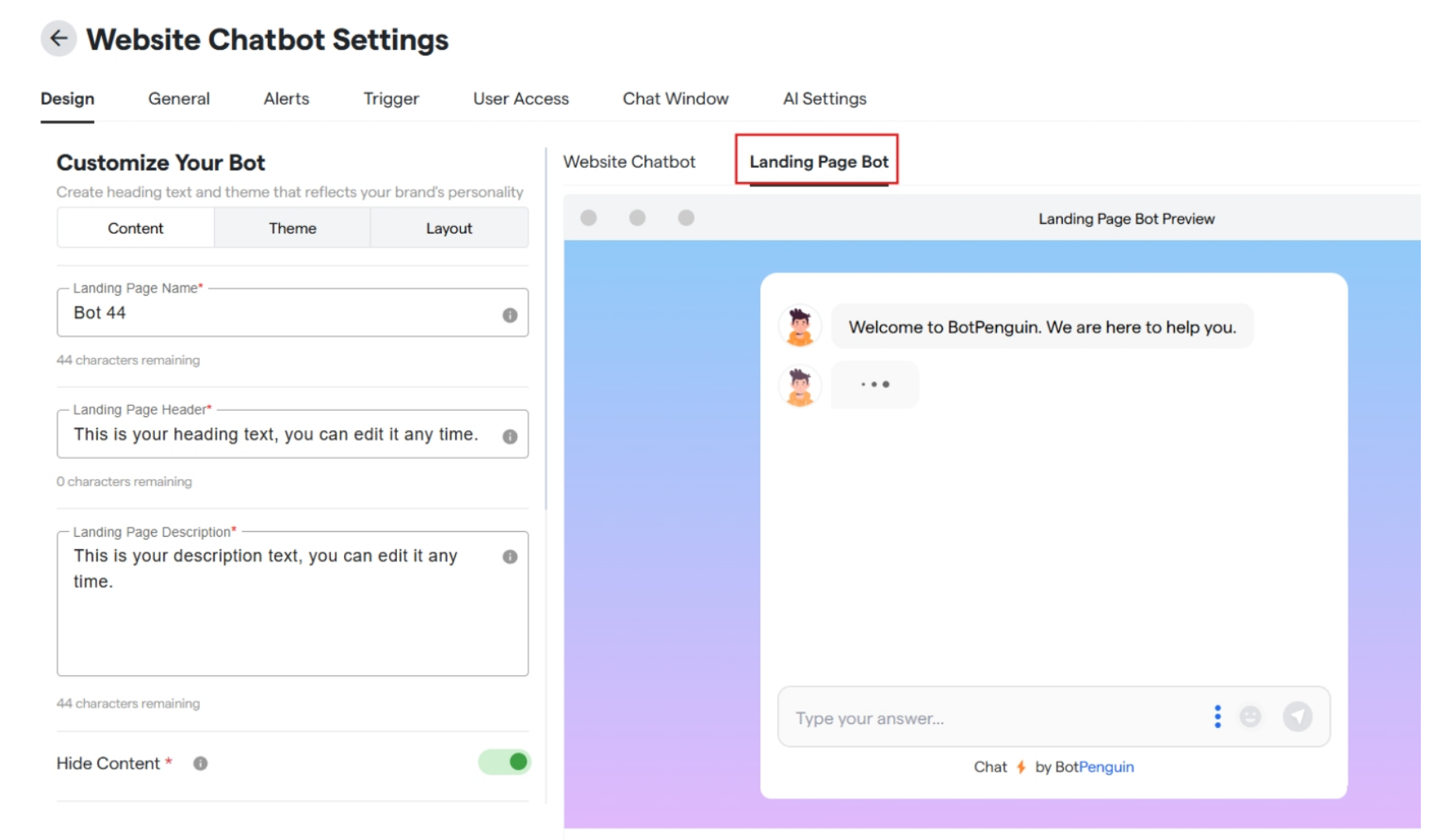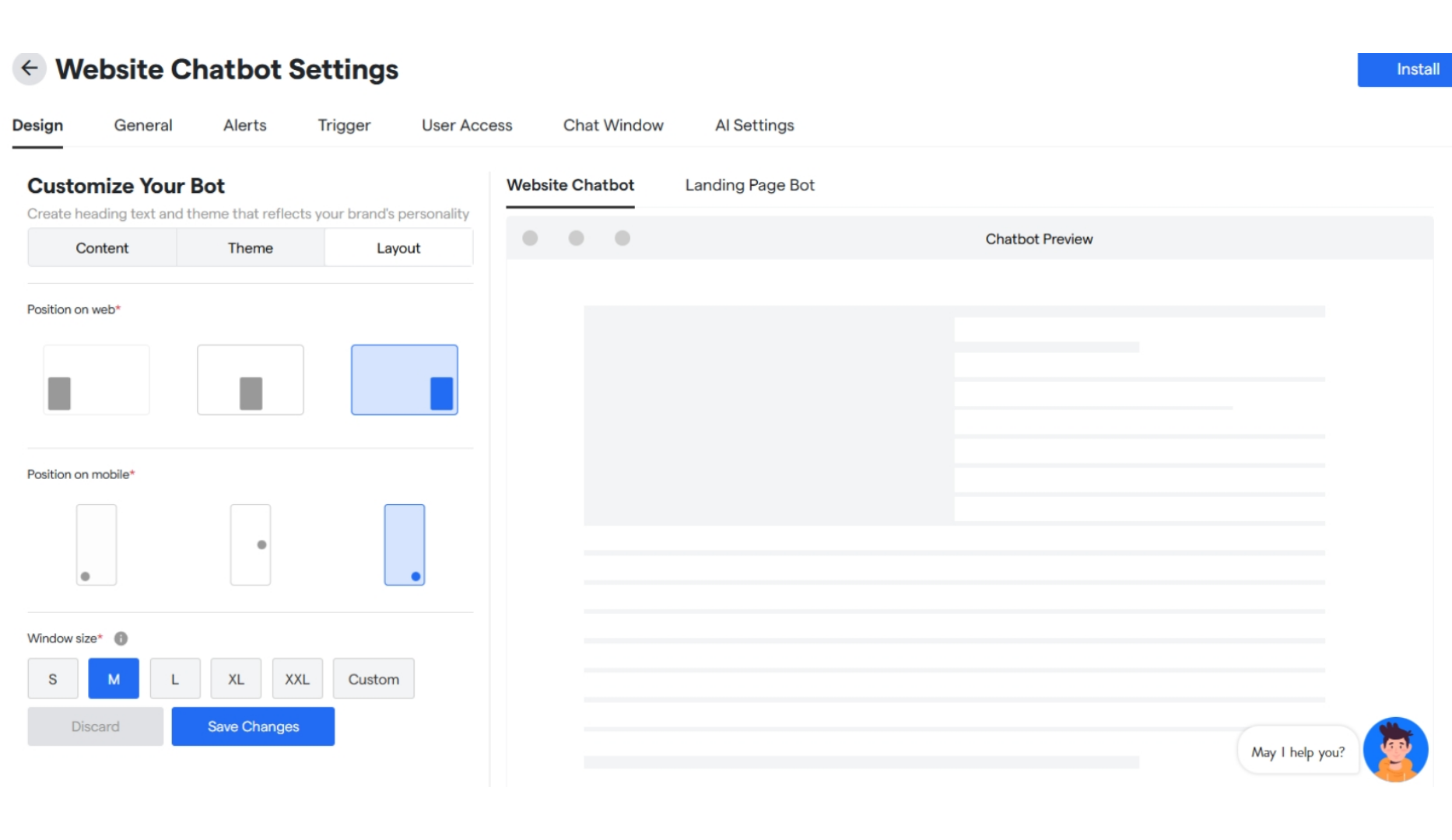Skip to main contentCustomize the landing page
-
Click on bots and select a website bot.
-
Click on “Website Chatbot Settings”.
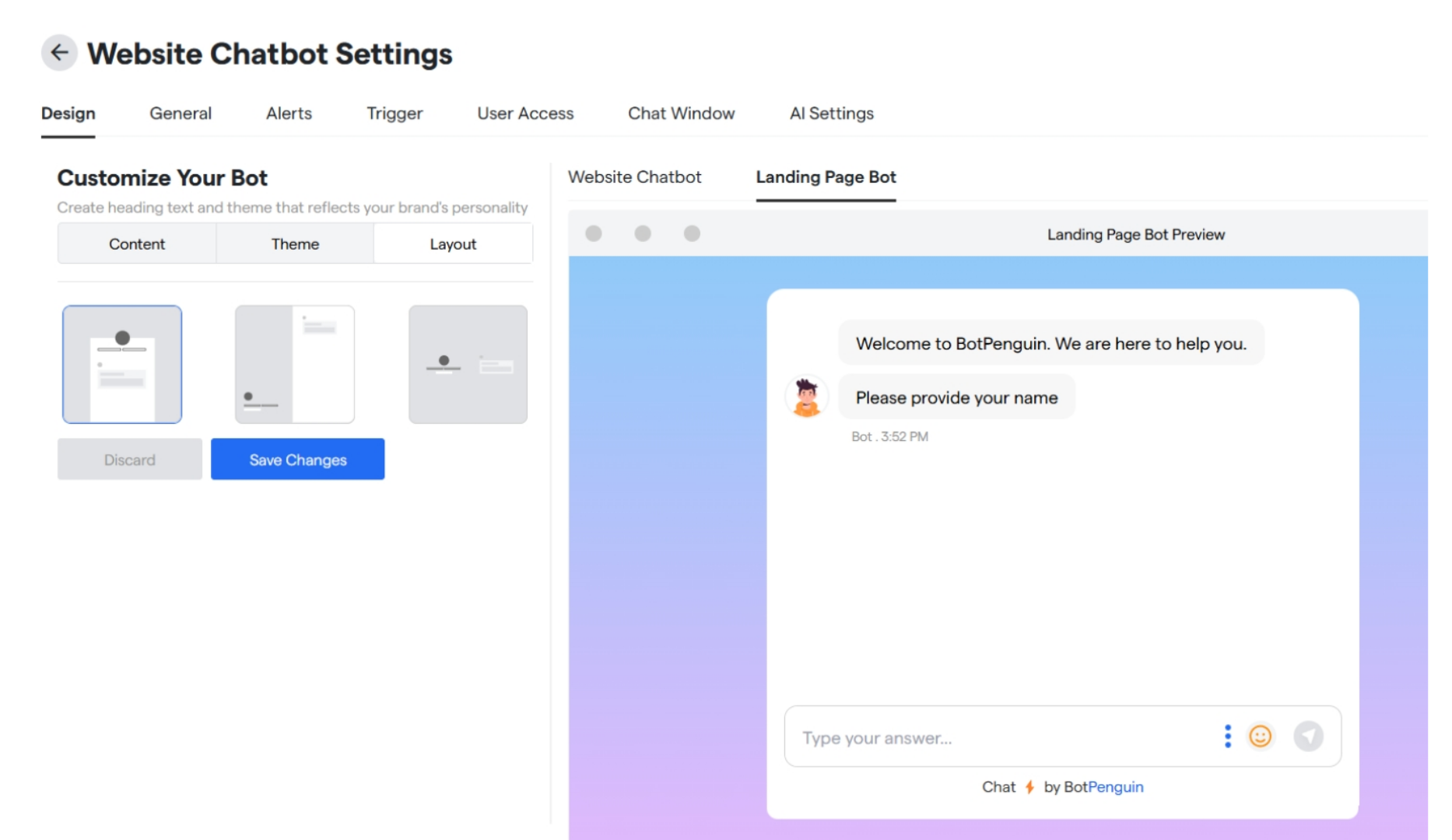
-
Under “Design” customize your bot and click on “Landing Page” to customize the same.
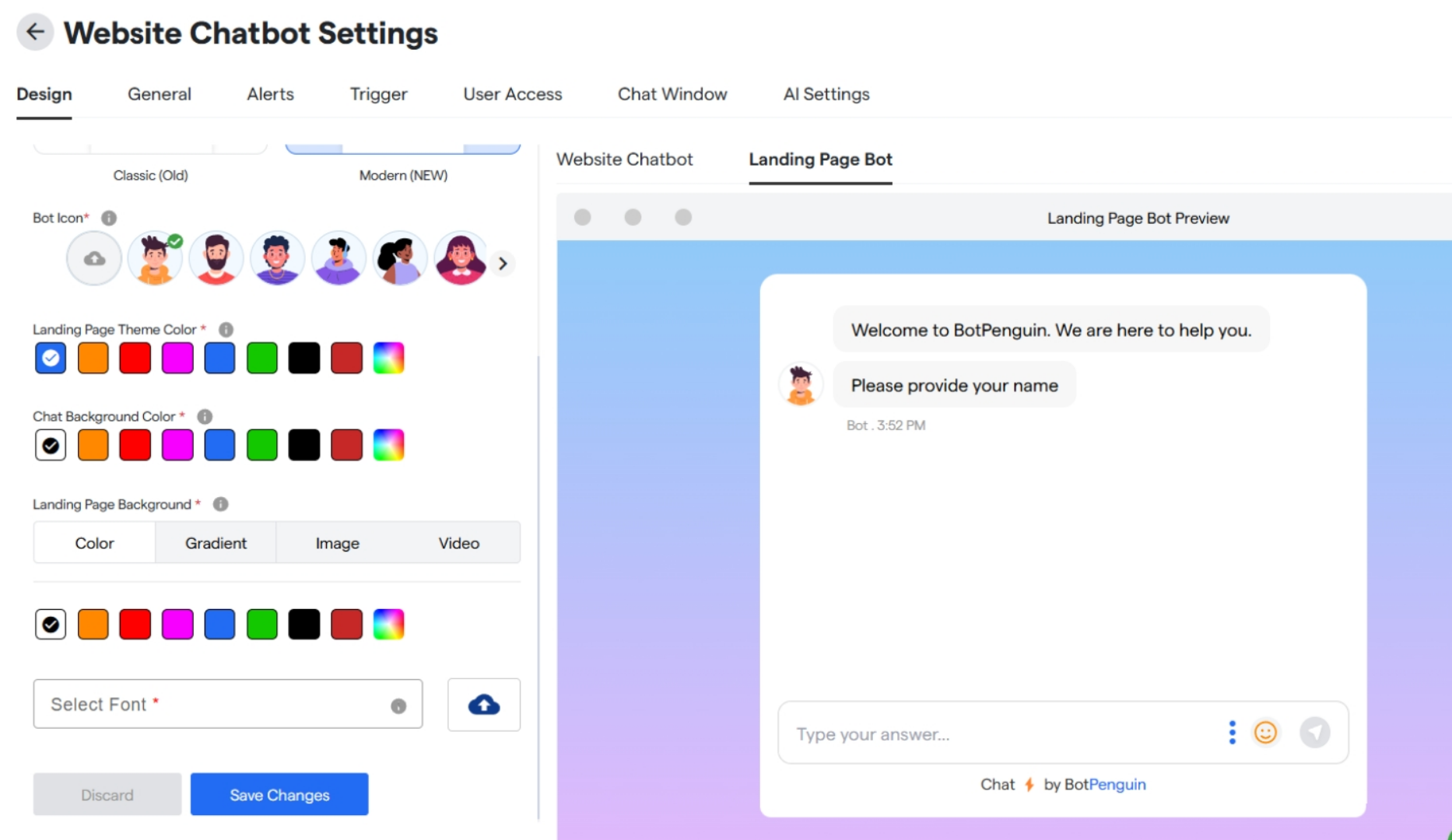
Content Section
-
Enter your bot’s landing page name in “Landing Page Name” box.
-
Enter the heading text you want to display in “Landing Page Header” box.
-
Enter the description text you want to display in “Landing Page Description” box.
-
Toggle ON/OFF to hide logo and text.
-
Toggle ON/OFF to hide chatbot’s header.
-
Upload profile logo for your chatbot page.
-
Add any social media links and icons.
-
And click on “Save Changes” to update all the changes done.
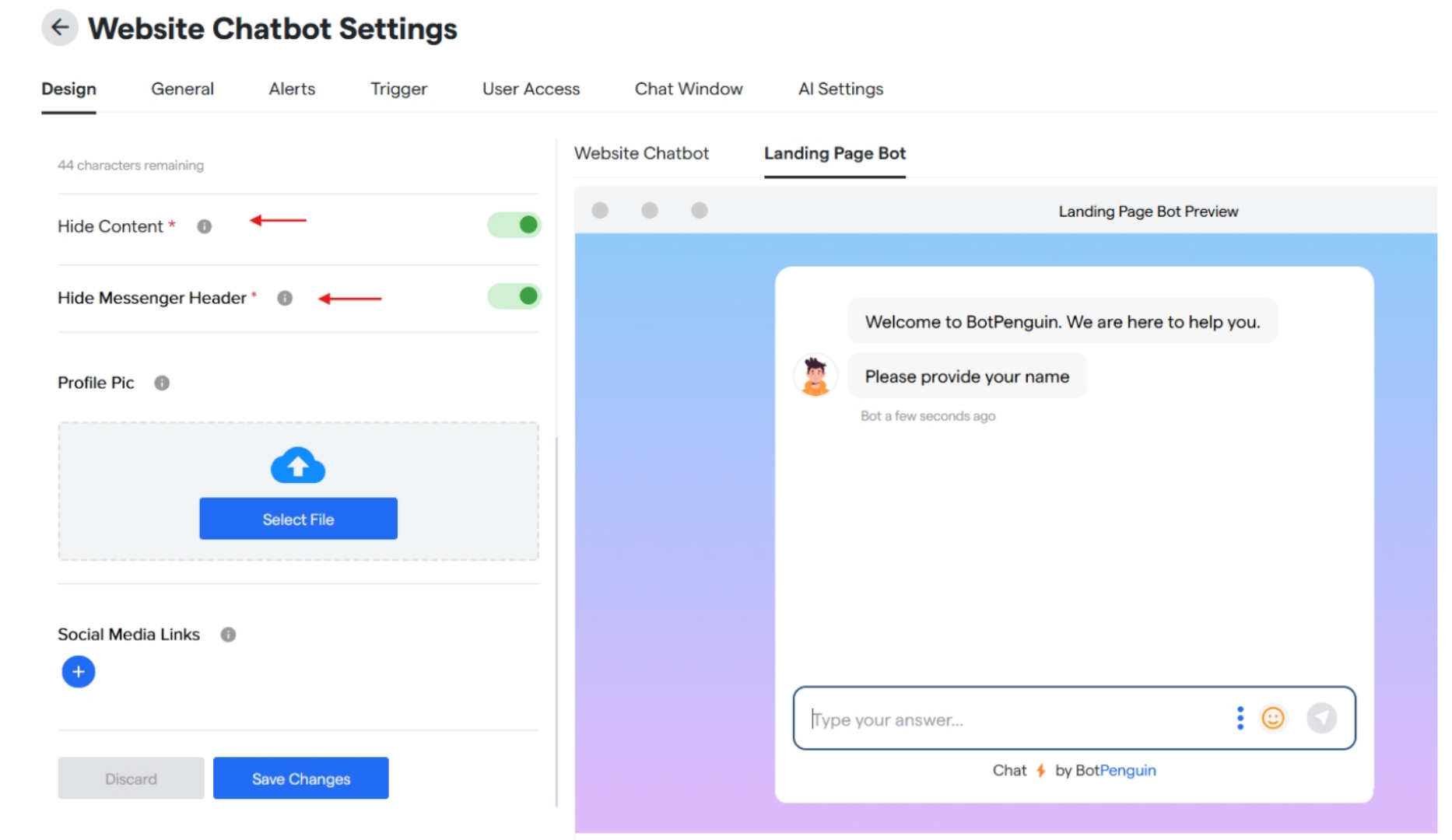
Theme
-
Select your chat window style from the given two options.
-
Select a bot icon from the options or upload from your device.
-
Select a landing page theme colour.
-
Select a chat background colour.
-
Select landing page background colour.
-
Select a font style for your chatbot.
-
Click on save changes to upload the changes done.
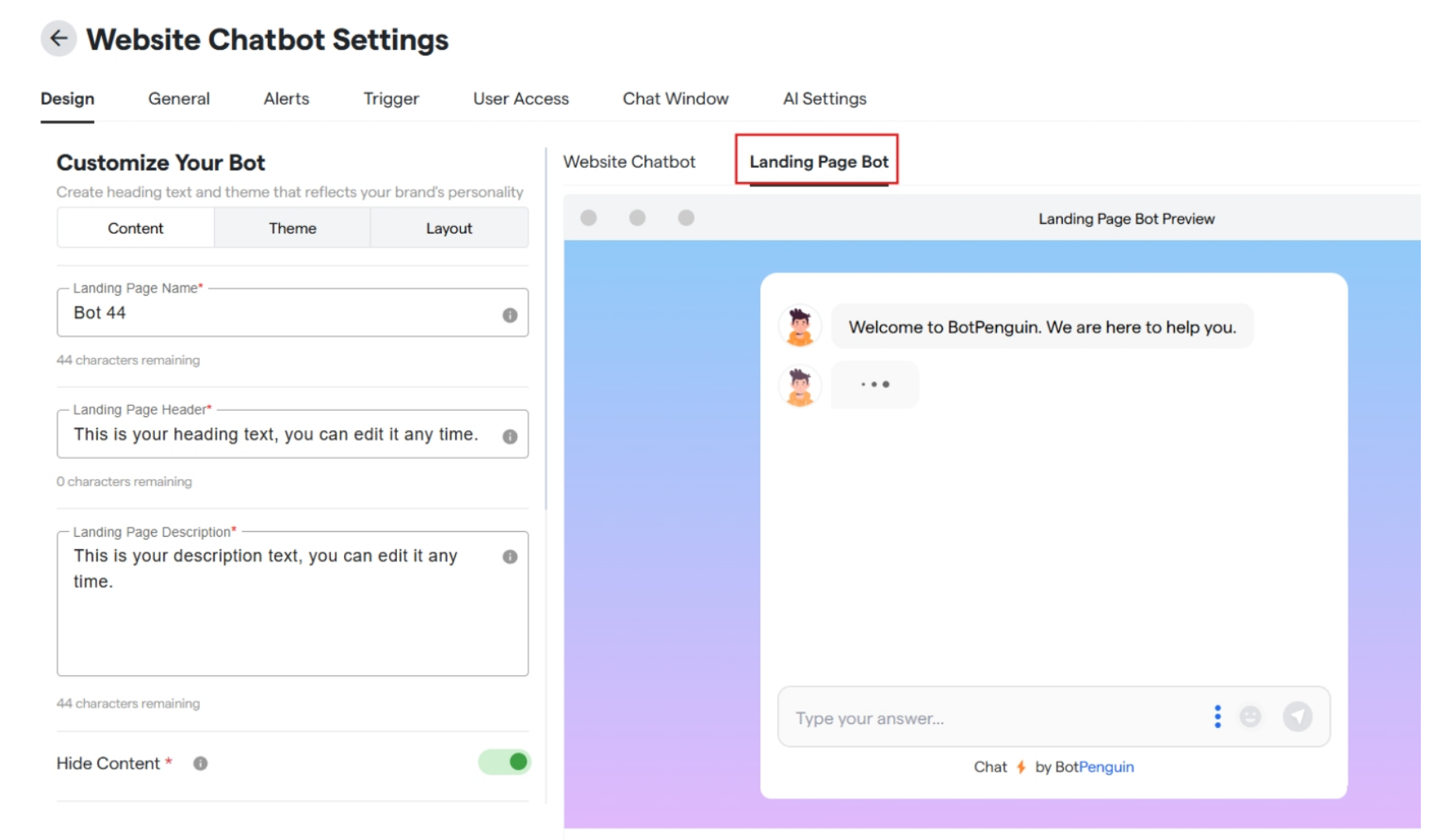
Layout
Here you can select the layout and positioning for your landing page
Click on “Save Changes” to save your customizations.
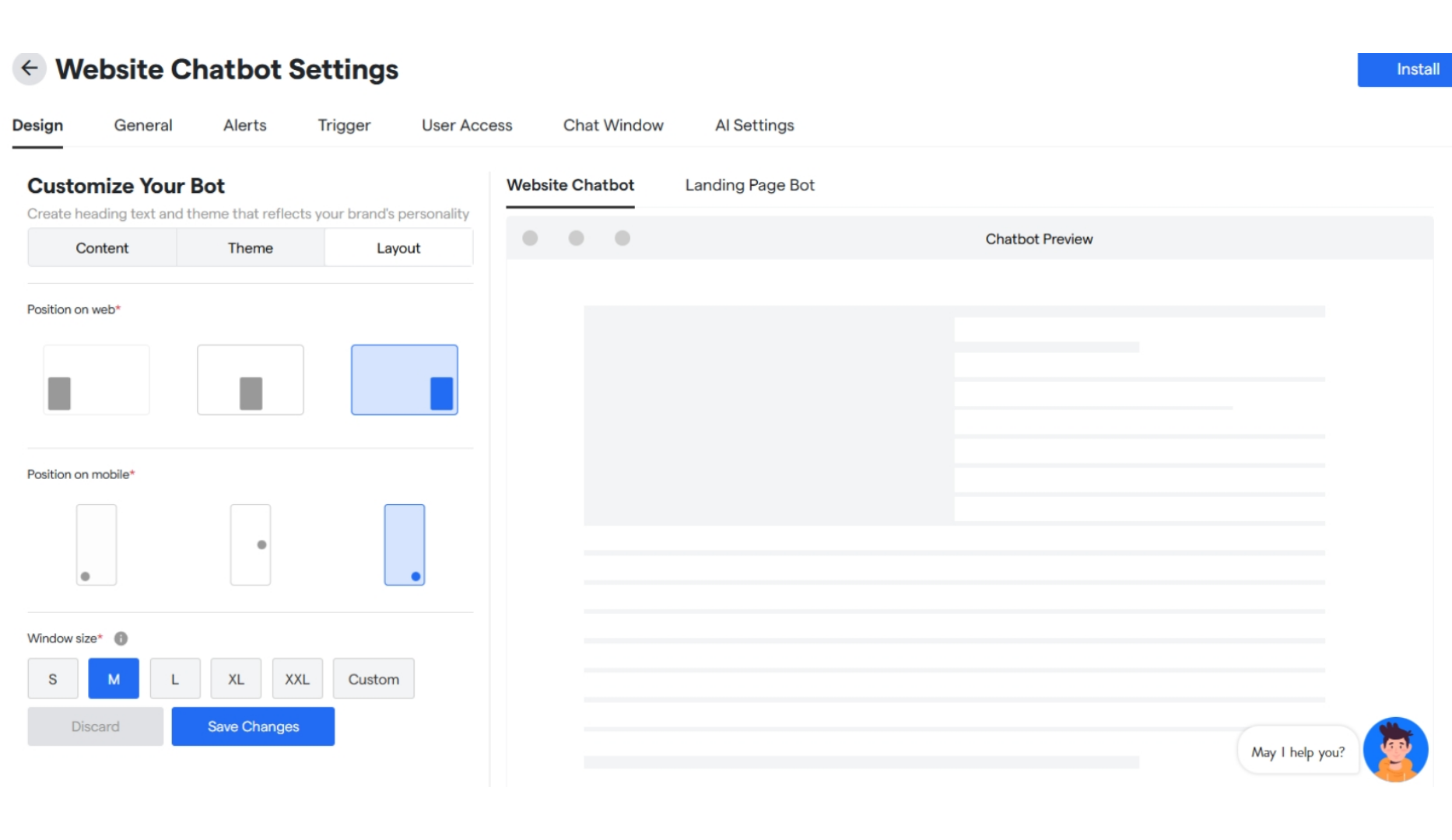 These are all the settings you can do to customize your website chatbot if still have queries you can contact us anytime.
These are all the settings you can do to customize your website chatbot if still have queries you can contact us anytime.