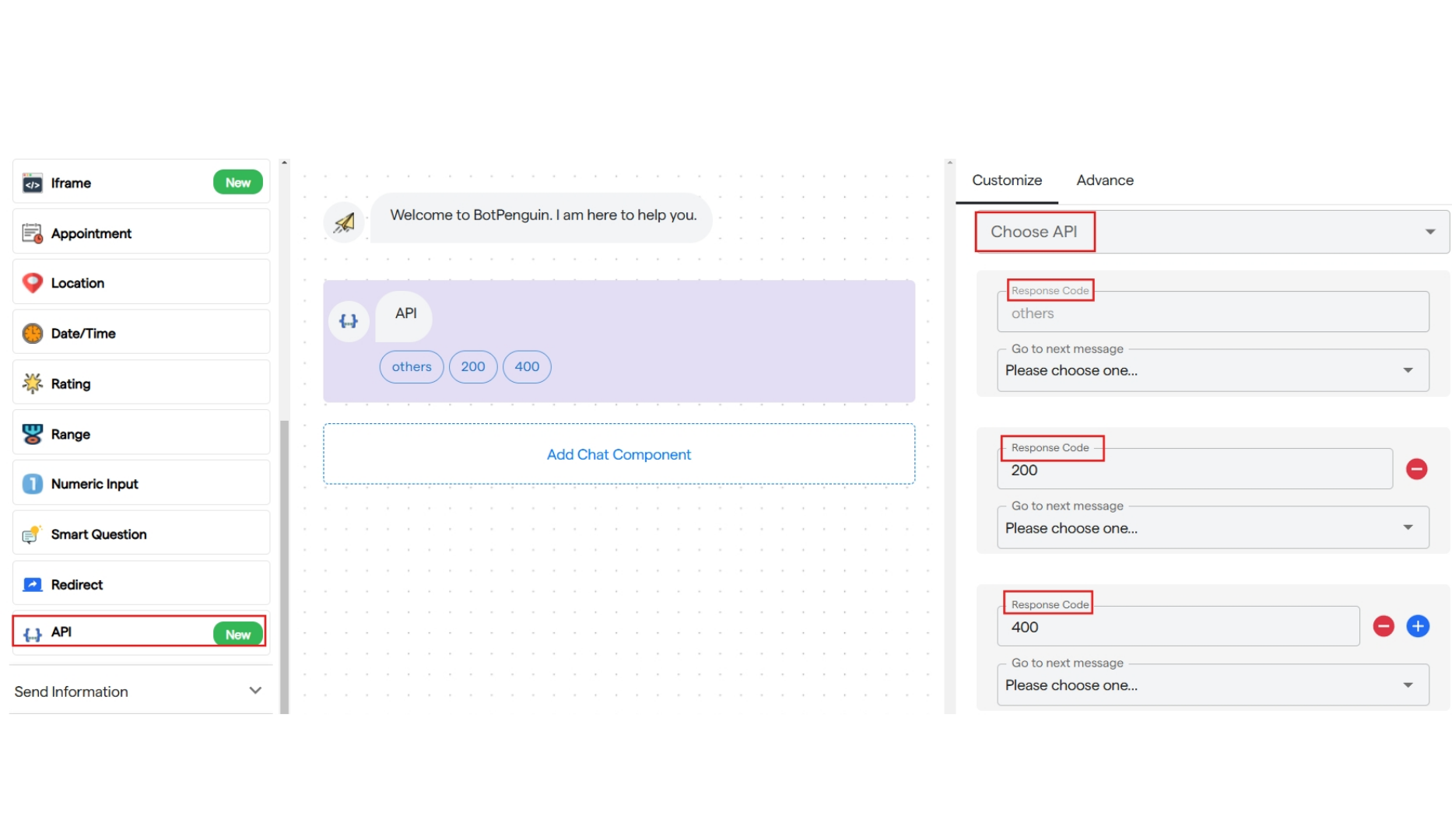Flow will not move ahead until user gives the requested information to the bot.
1. Name
- It is used to request the user’s “name” as information.
- Click on “Name” under the Add Chat Component.
-
Then, you can customize the name request message in the “Customize Bot Message” section.
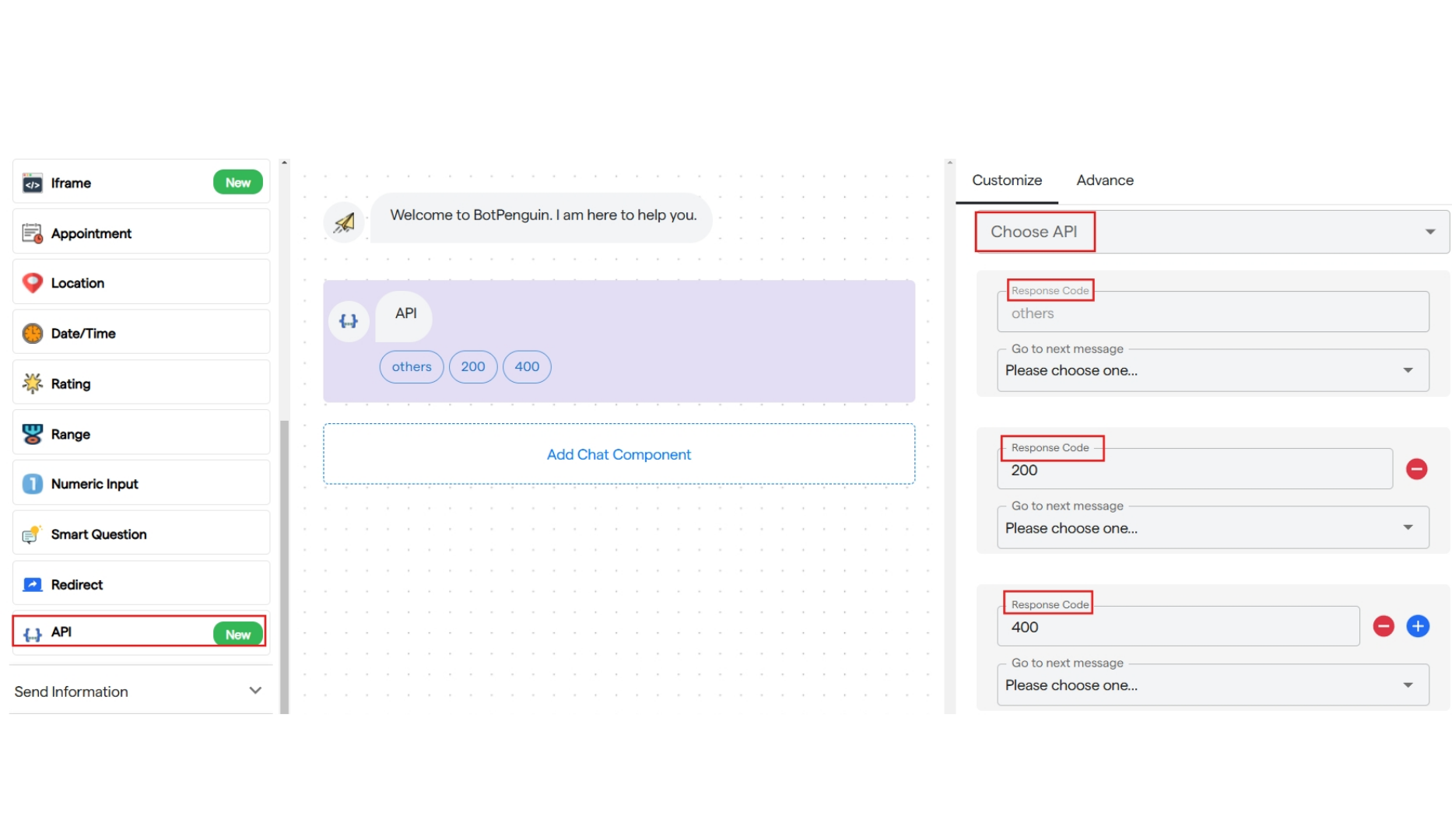
2. Phone Number
- It is used to request the user’s “phone number” as information.
- Click on “Phone Number” to add it to your flow.
- Then, you can customize the phone number request message in the “Customize Bot Message” section.
-
You can also select a specific country code by clicking on the dropdown.
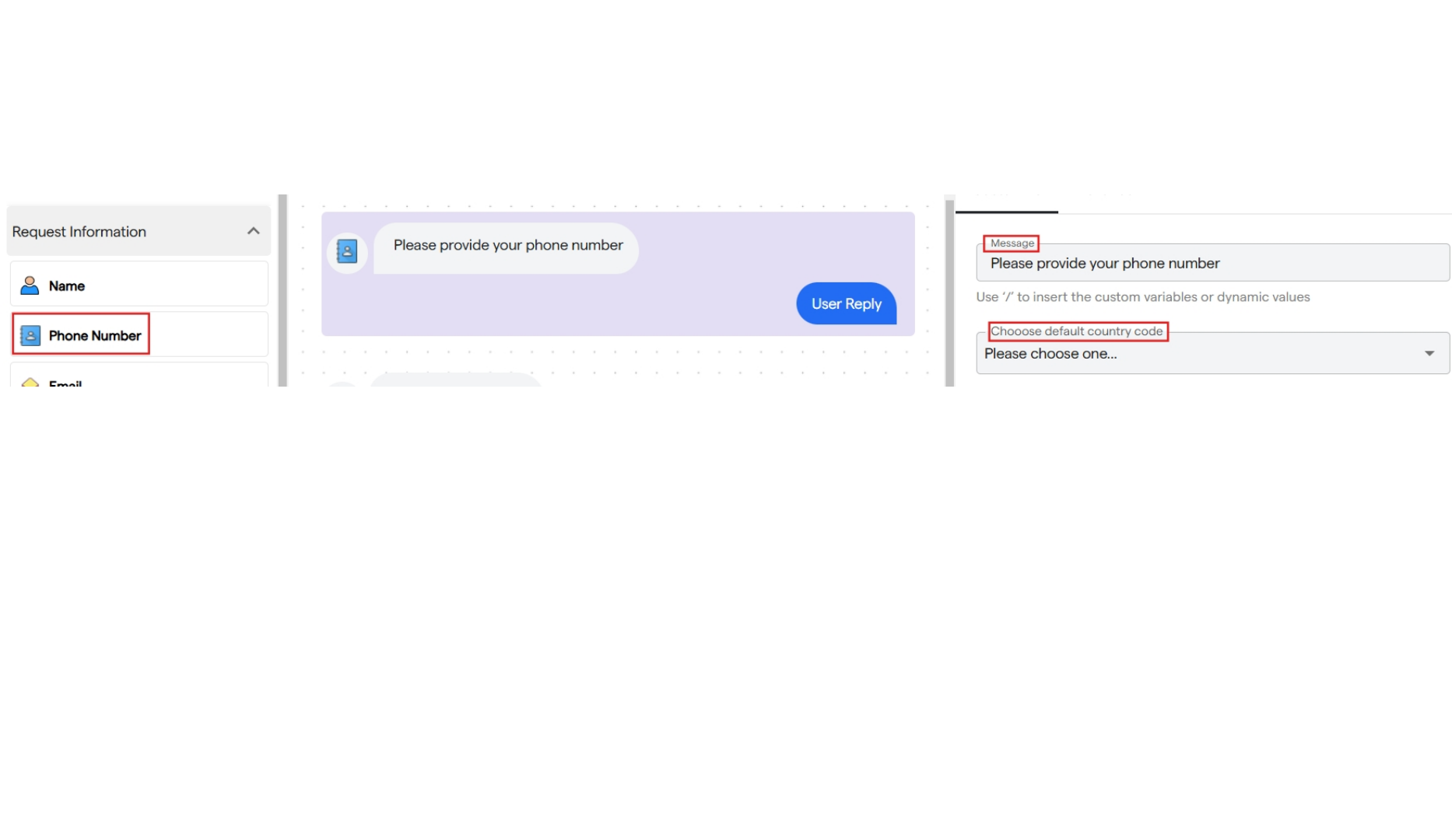
3. Email
- It is used to request the user’s “email” as information.
- Click on “Email” to add it to your flow.
-
You can customize the email request message in the “Customize” panel.
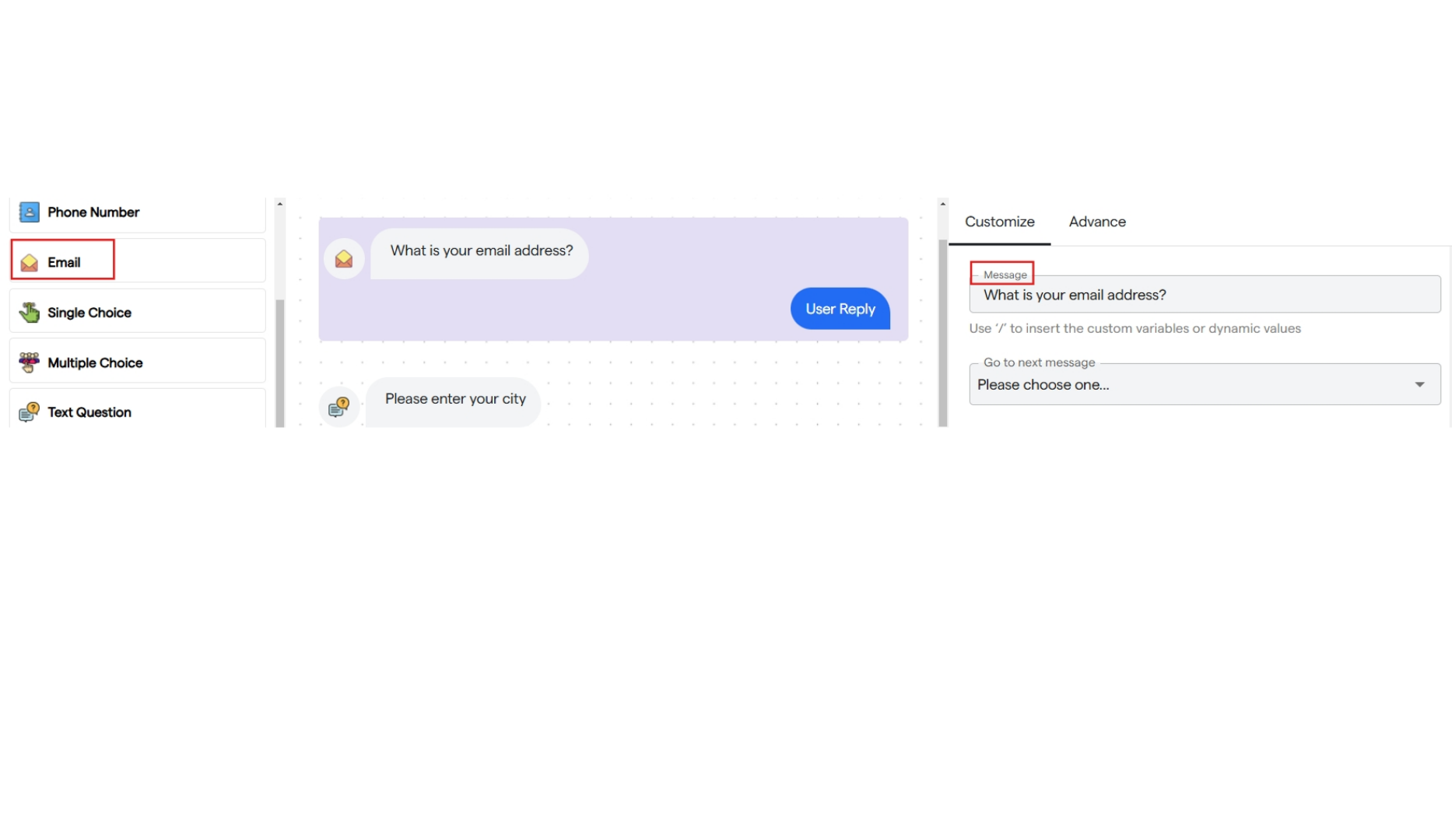
4. Single Choice
- It is used to create a single-choice selection request for the user.
- Click on “Single Choice” to add it to your flow.
- You can customize the message, set a title for your options, and link each option to the next component.
-
You can add up to 5 options.
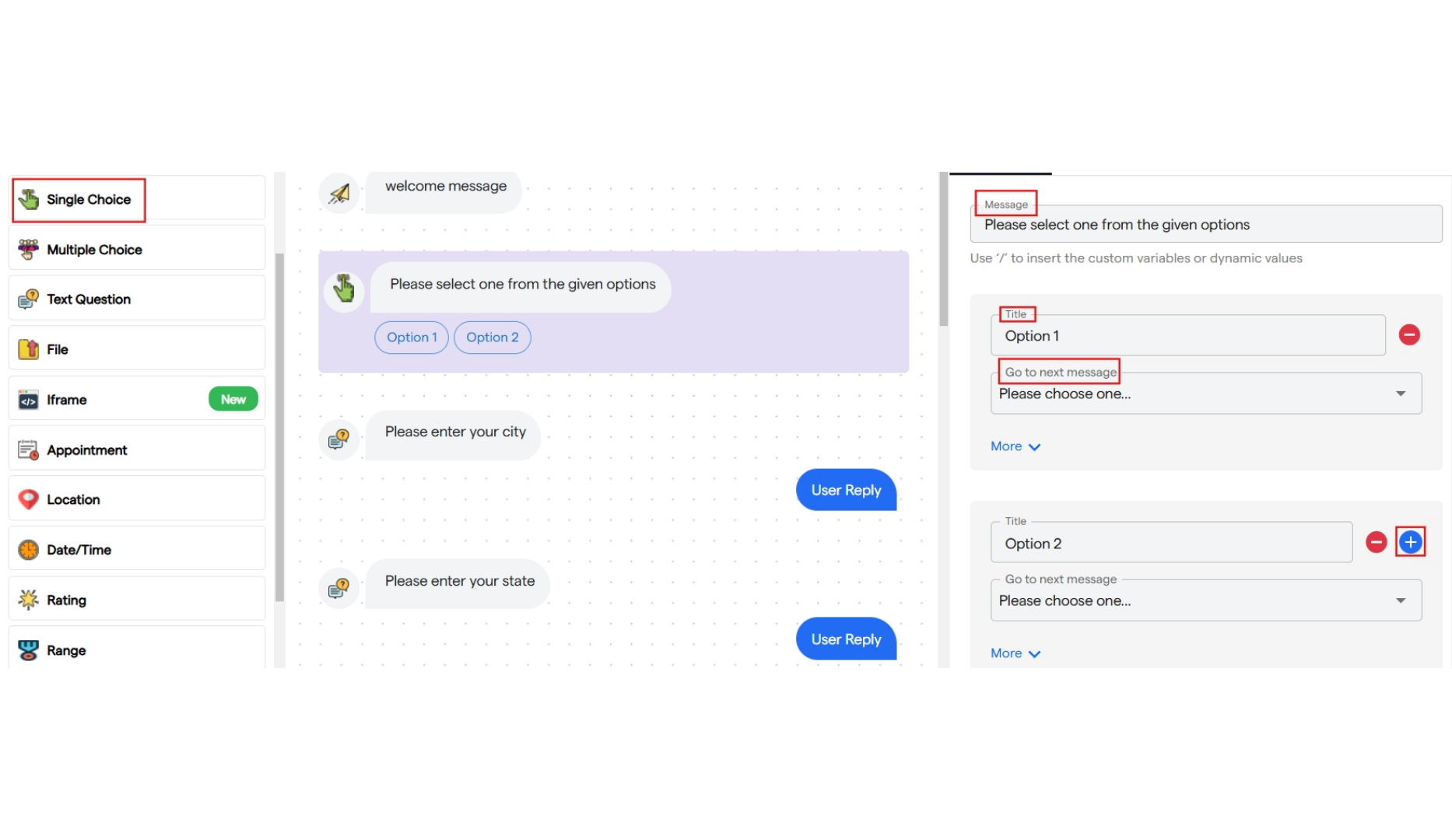
5. Multiple Choice
- It is used to create a multiple-choice selection request for the user.
- Click on “Multiple Choice” to add it to your flow.
- You can customize the message, set a title for your options, and link each option to the next component.
-
You can add up to 5 options.
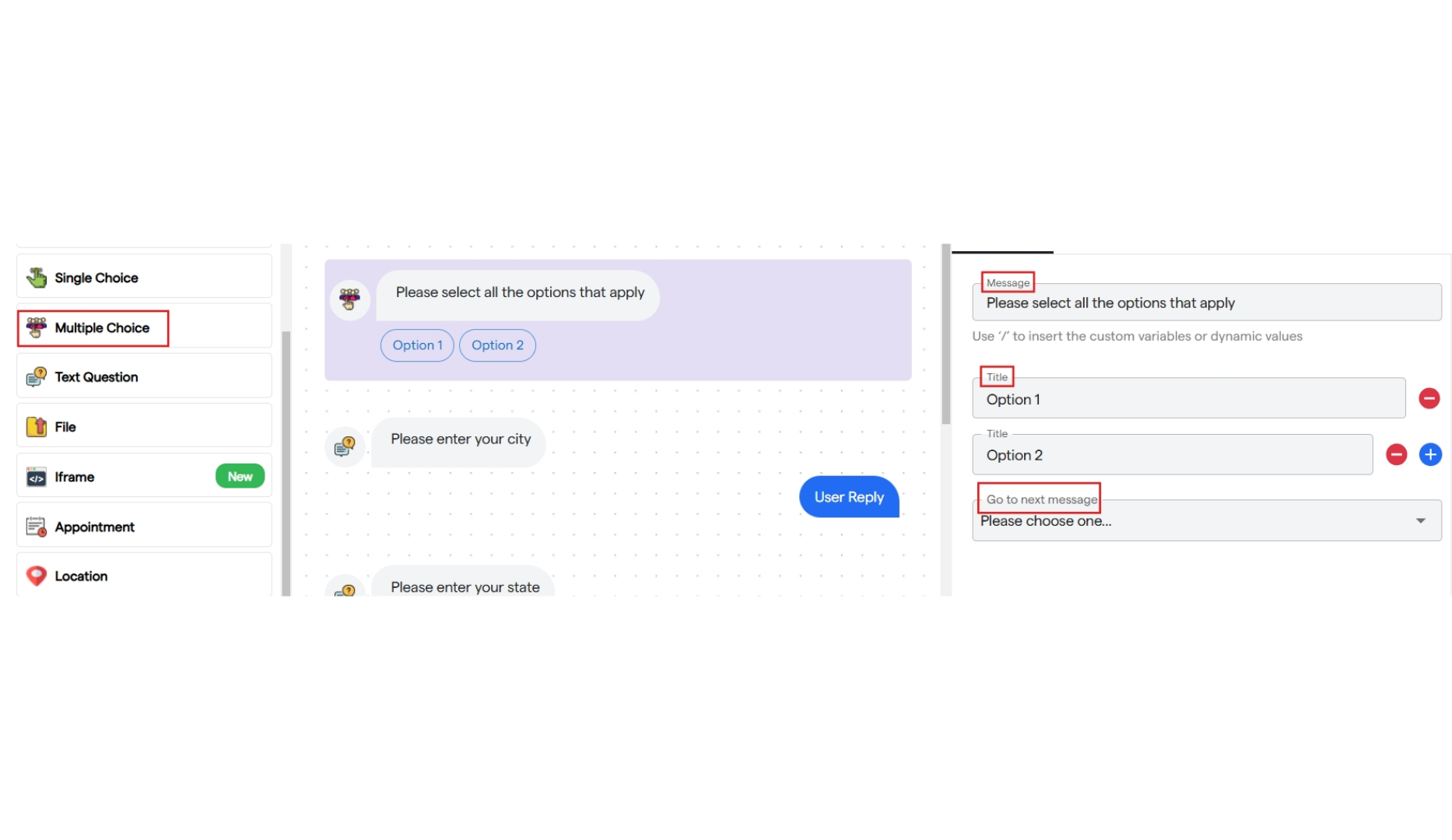
6. Text Questions
- It is used to request “any answer” as information from the user.
- Click on “Text Question” to add it to your flow.
-
You can customize the information request message to appropriately ask for an answer from the user.
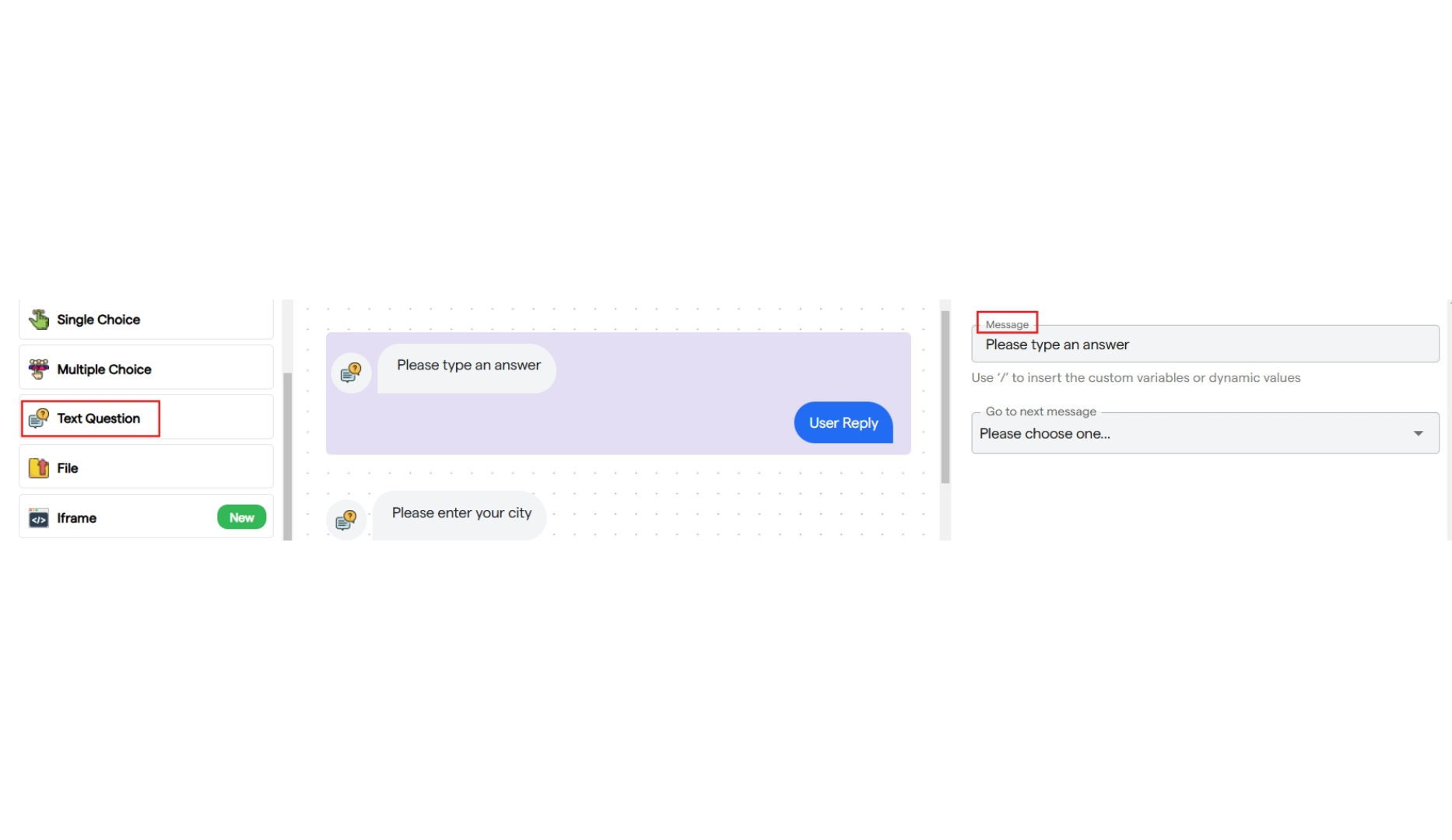
7. File Upload
- It is used to request “a file, image, or video” as information from the user.
- Click on “File” to add it to your flow.
-
You can customize the file request message using the left panel.
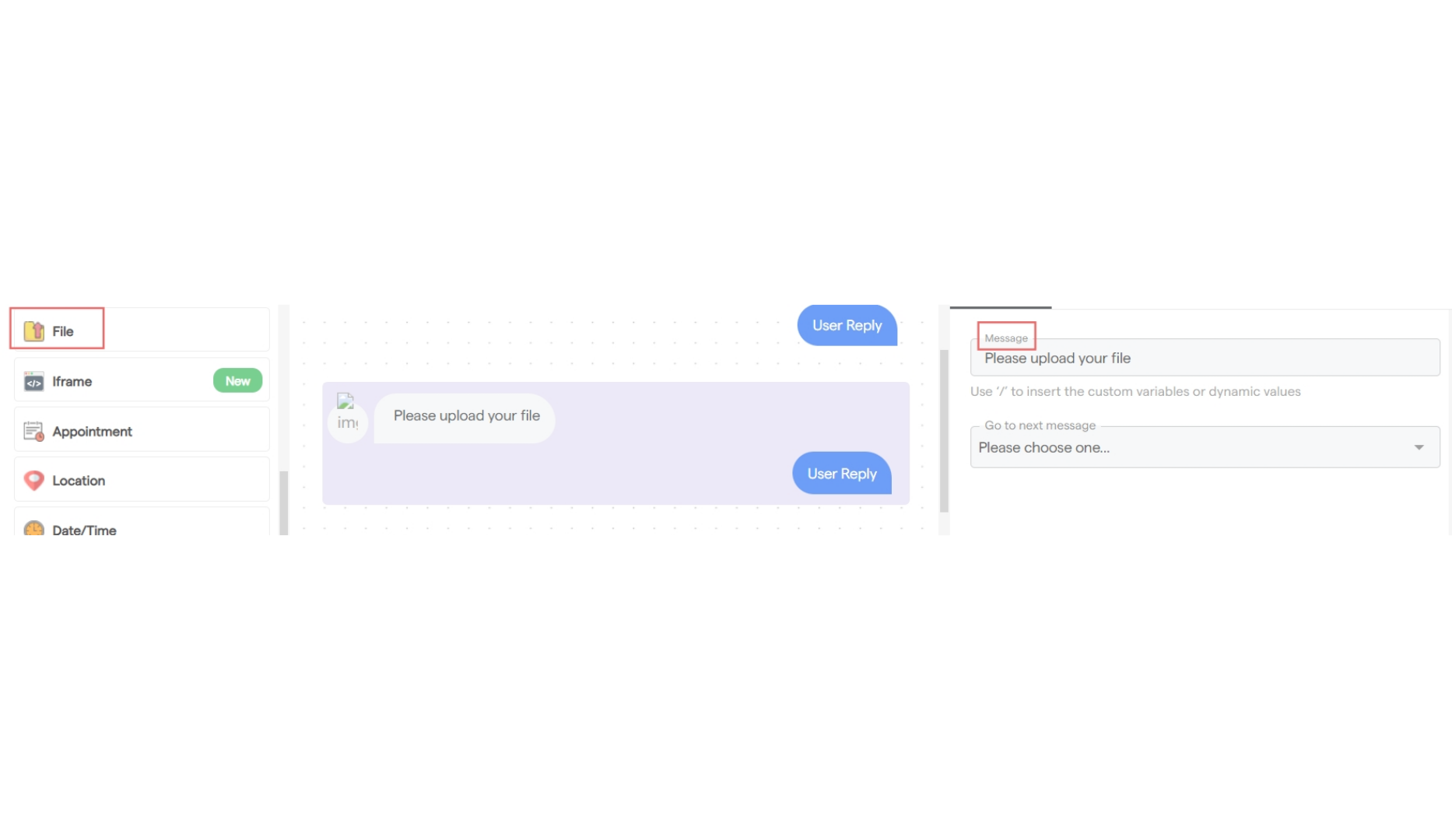
8. Iframe
- It is used to create an iframe.
- You can add a text message describing the iframe you are adding.
- Paste the URL of the web page.
- Provide a title for the iframe and add a CTA button that users can click to be redirected.
-
Once clicked, the web page will open.
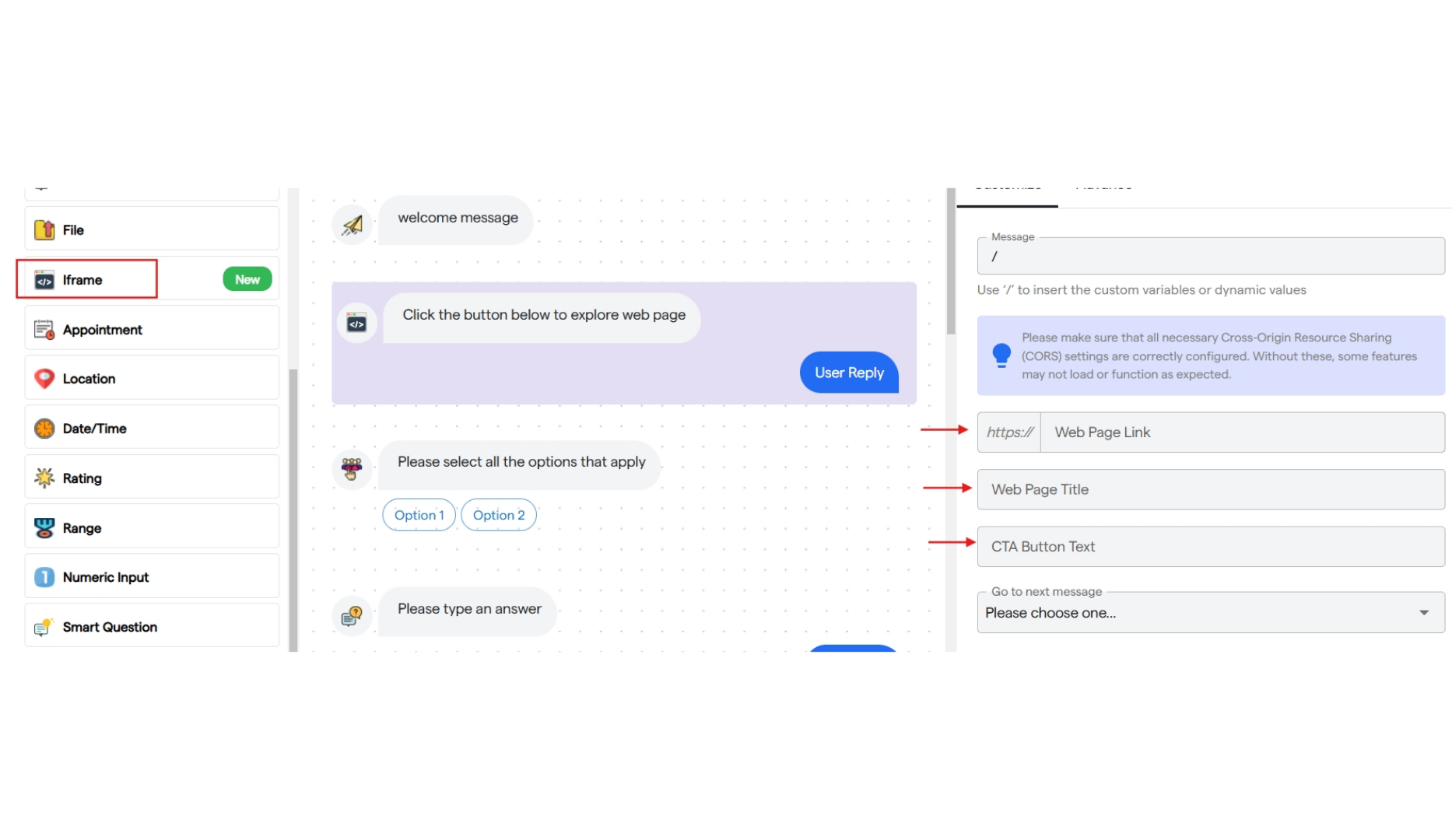
9. Appointment
- It is used to book an appointment and time slot for users.
- You can configure the message text and add a prompt asking the user to input a time slot.
- Select the start and end time for availability hours from the dropdown.
- The user will be able to book within these availability hours.
- Choose the slot intervals, which will determine the time gaps between bookings.
- Select the future booking days for which slots will be available to book.
-
Finally, choose a third-party app to integrate with the bot for appointment booking.
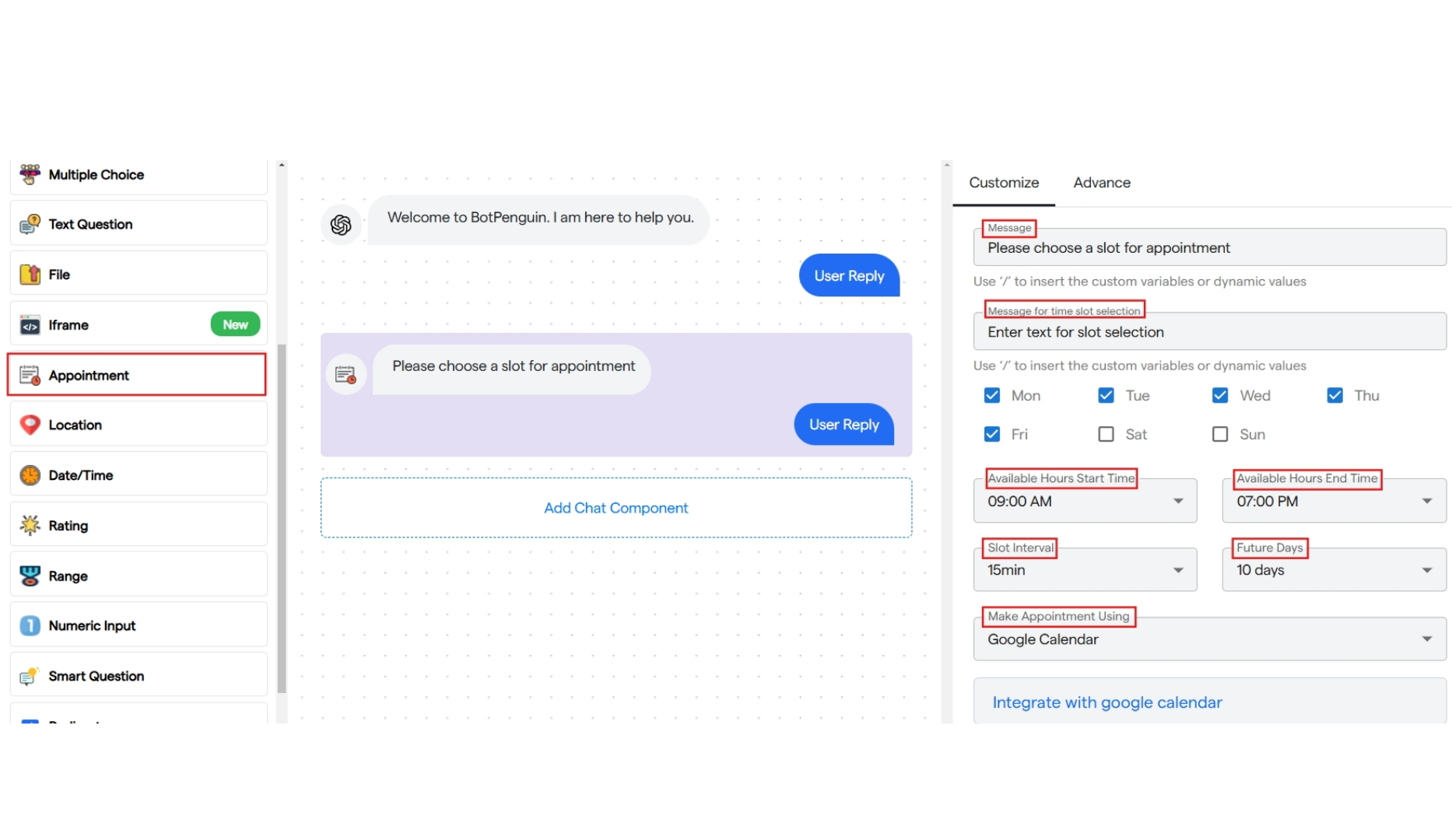
10. Location
- It is used to request a textual location from the user.
- Click on “Location” to add it to your flow.
-
Enter a message text to ask the user for their location as information.
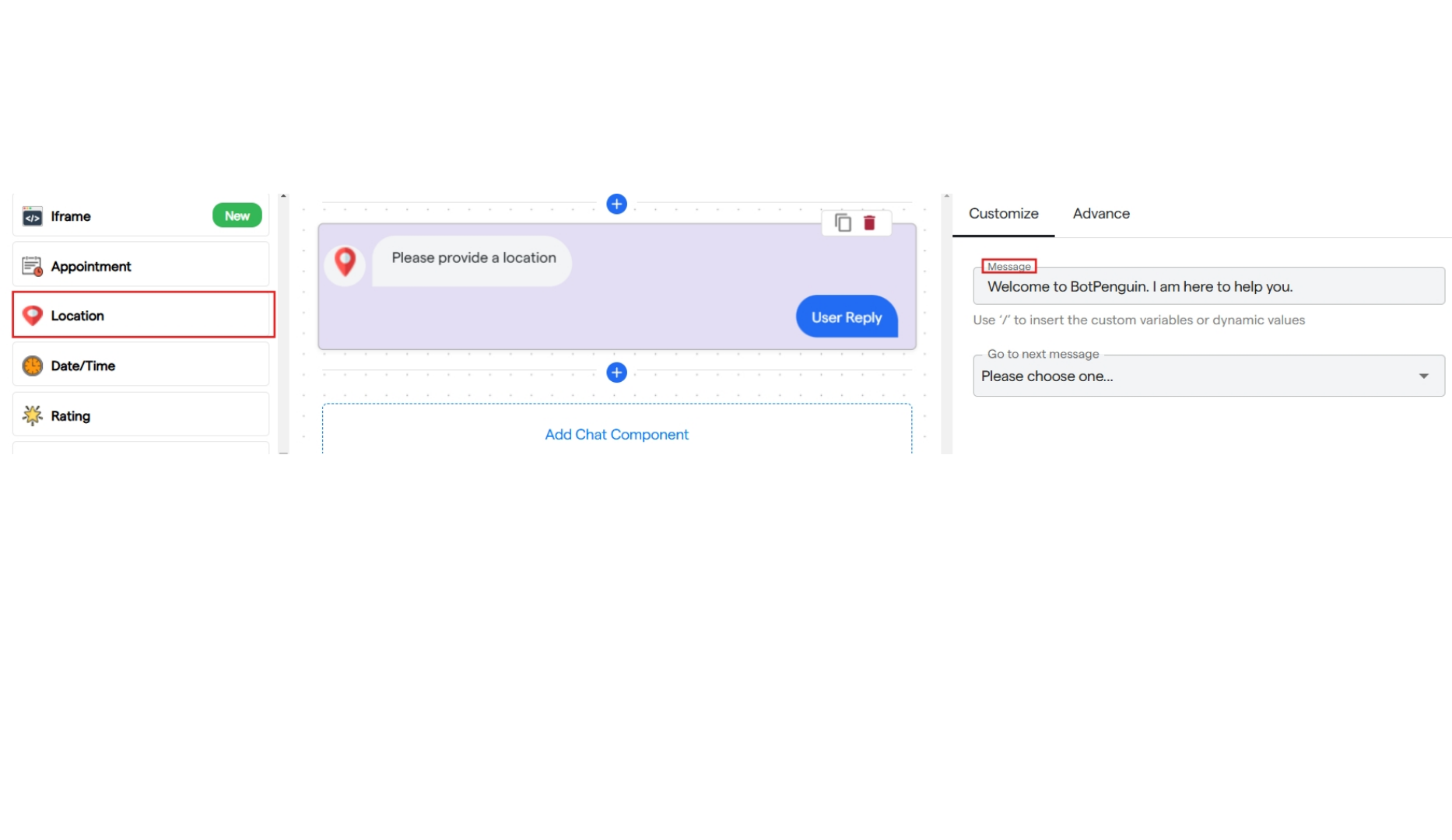
11. Date/Time
- It is used to take the date and time as input from the user.
- You can enter a message text to request this information and select the checkbox to show the time selection option.
-
The user will be given the option to select a date and the exact time for that date from a calendar.
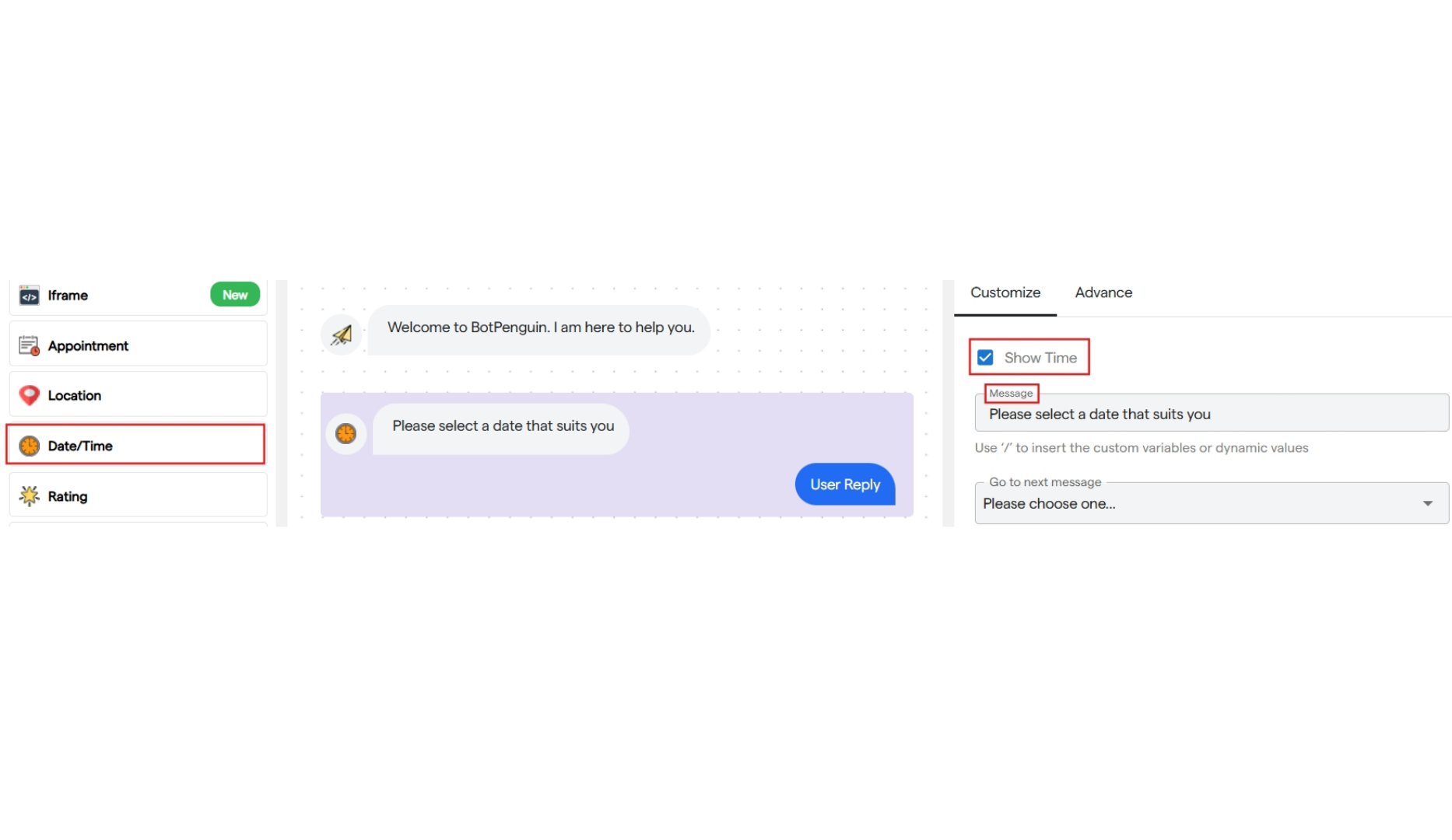
12. Rating
- It is used to ask the user to provide a rating and share their experience.
-
You can enter a text message for this request and add 5 different options for user experience that the user can select.
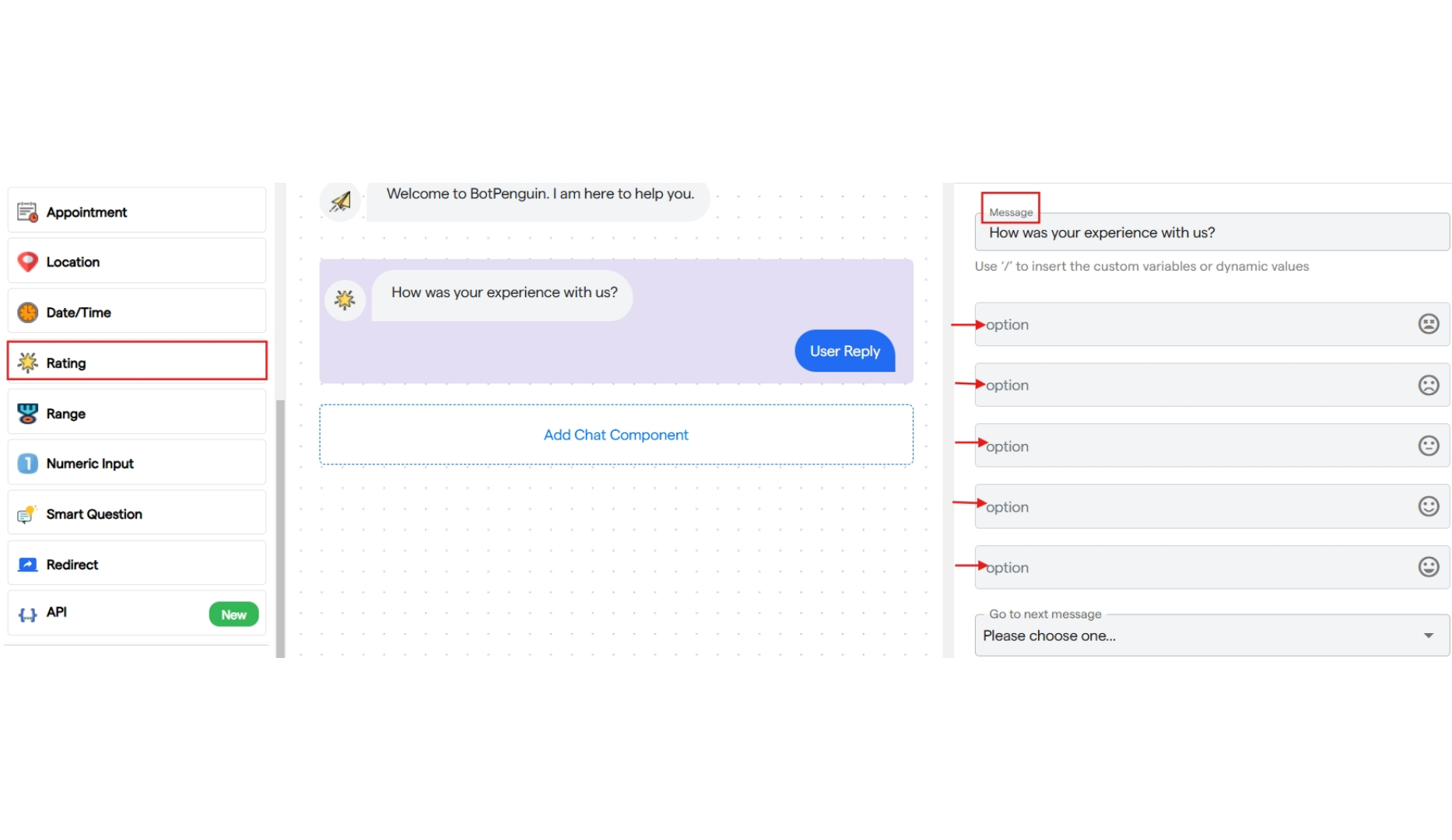
13. Range
- It is used to ask the user for a range according to the requirements.
- You can enter a text message for this request.
- Add a prefix and suffix text to be used in the range.
- Then, select the starting point and highest point for the range.
-
You can also choose a step value to set the gap in the range slider.
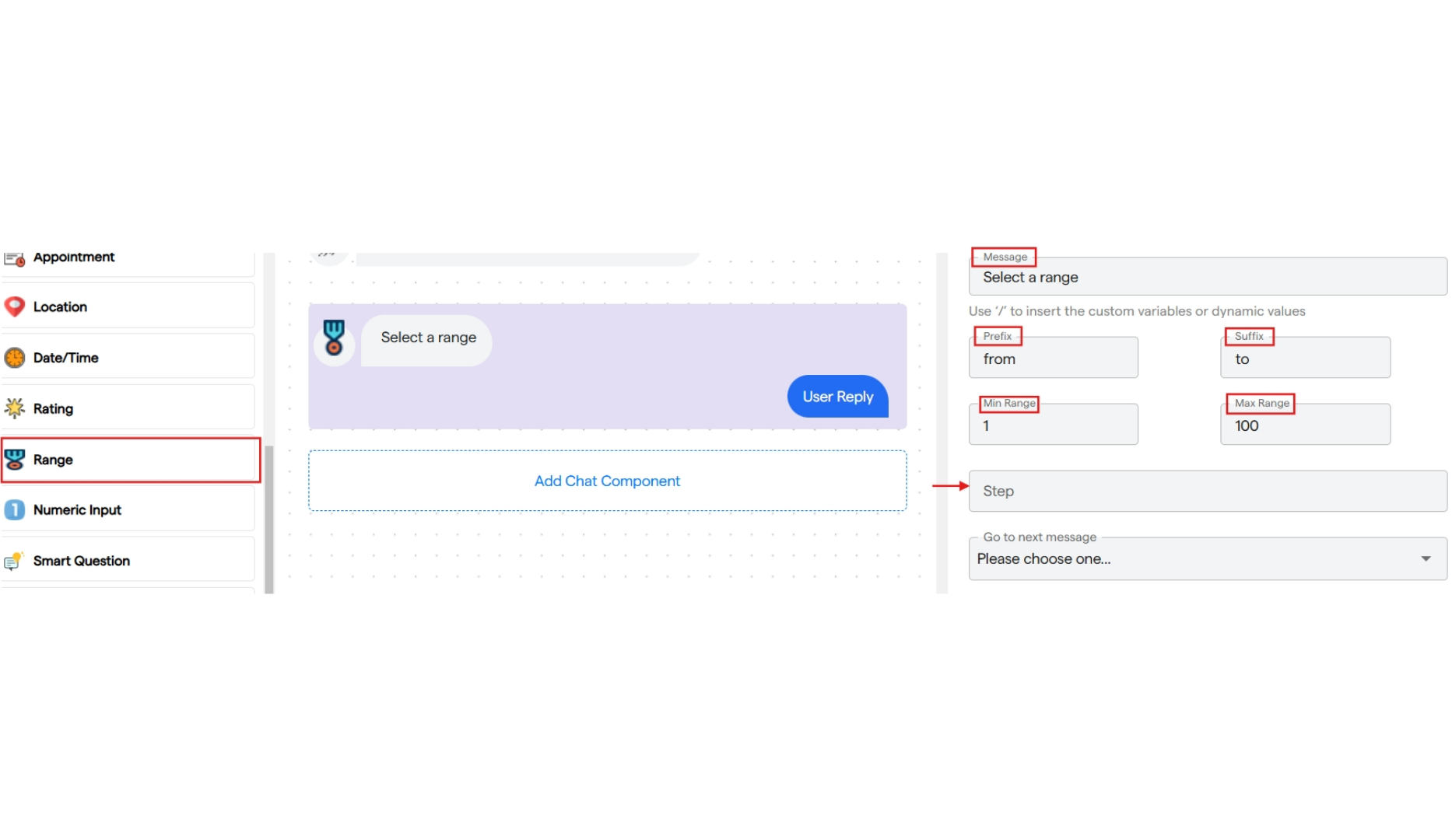
14. Numeric Input
- It is used to take a numerical input from the user.
- Click on “Number Input” to add it to your flow.
-
You can add a text message to request the user to enter a numerical value.
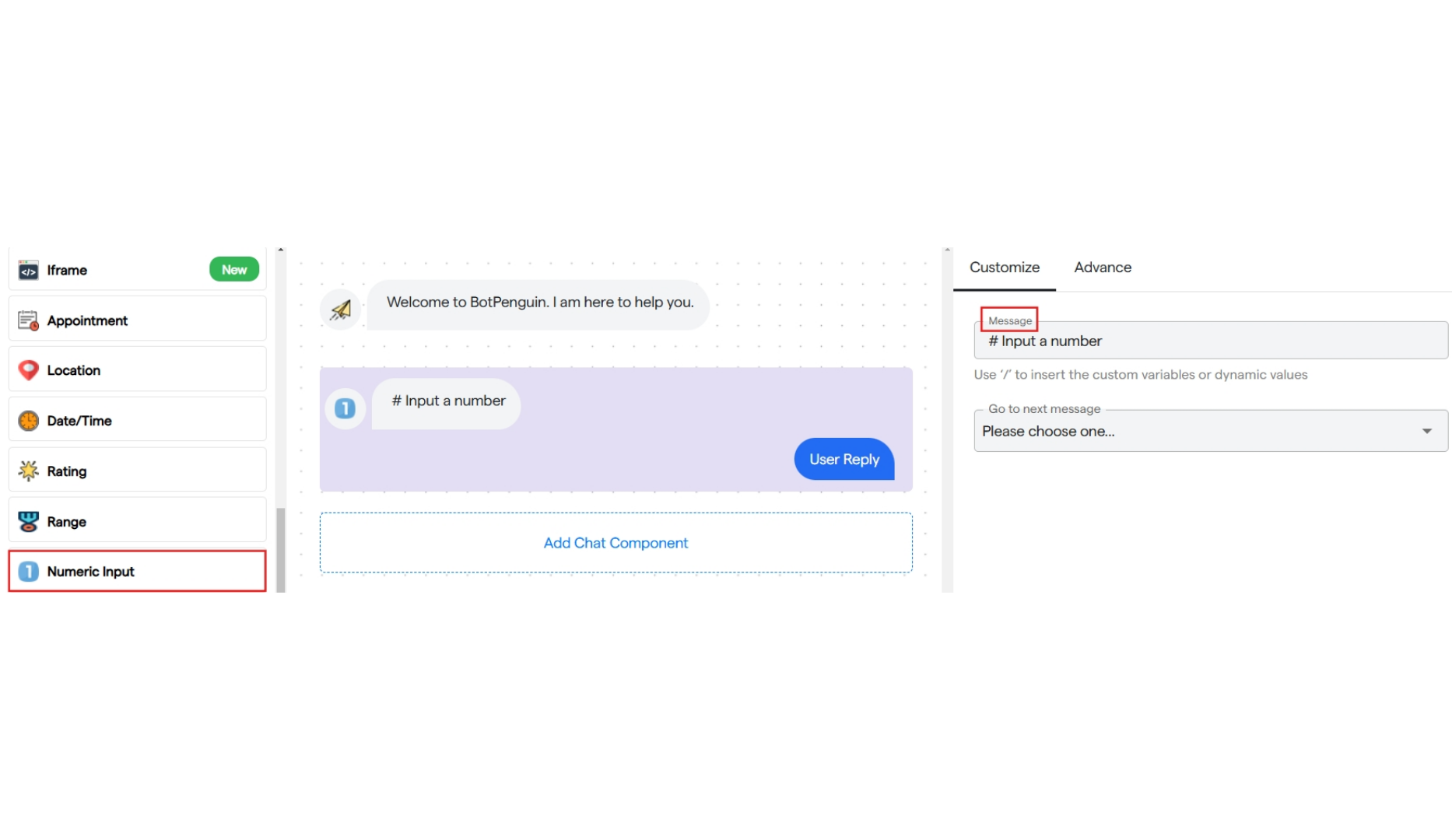
15. Smart Question
- It is used to ask the user a question, based on which the next chat flow will be decided.
- You can enter a text message or your question.
- Then, enter keywords based on which the next chat component will be selected.
- You can select the smart keyword match type, which can be either exact or based on the presence of keywords in the answer.
-
You can add multiple smart keywords.
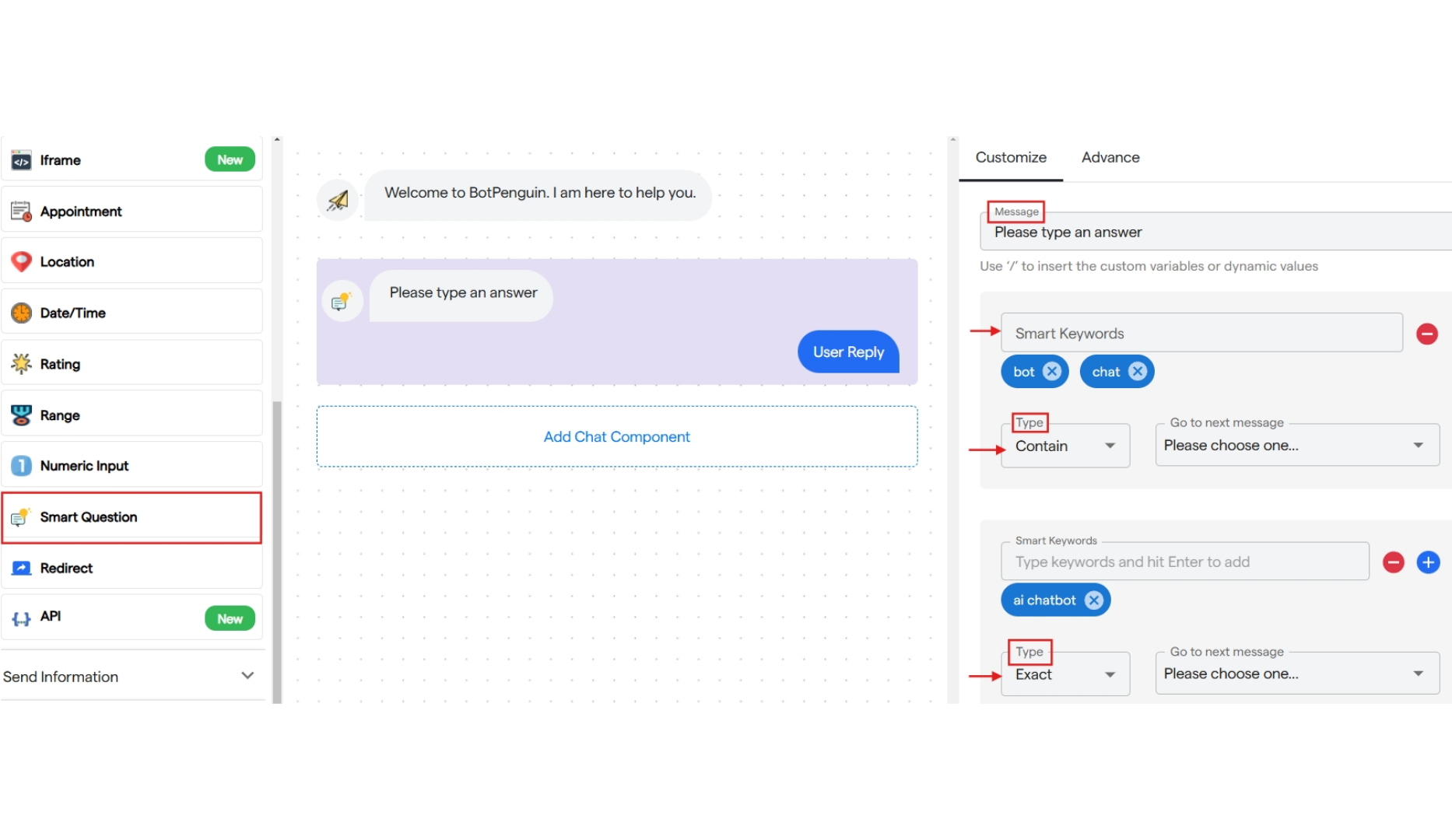
16. Redirect
- It is used to start a new flow that has been created for the same bot.
- You can enter a text message and select the pre-built chat flow from the dropdown.
-
Once the component is triggered, the selected chat flow will continue in the conversation.
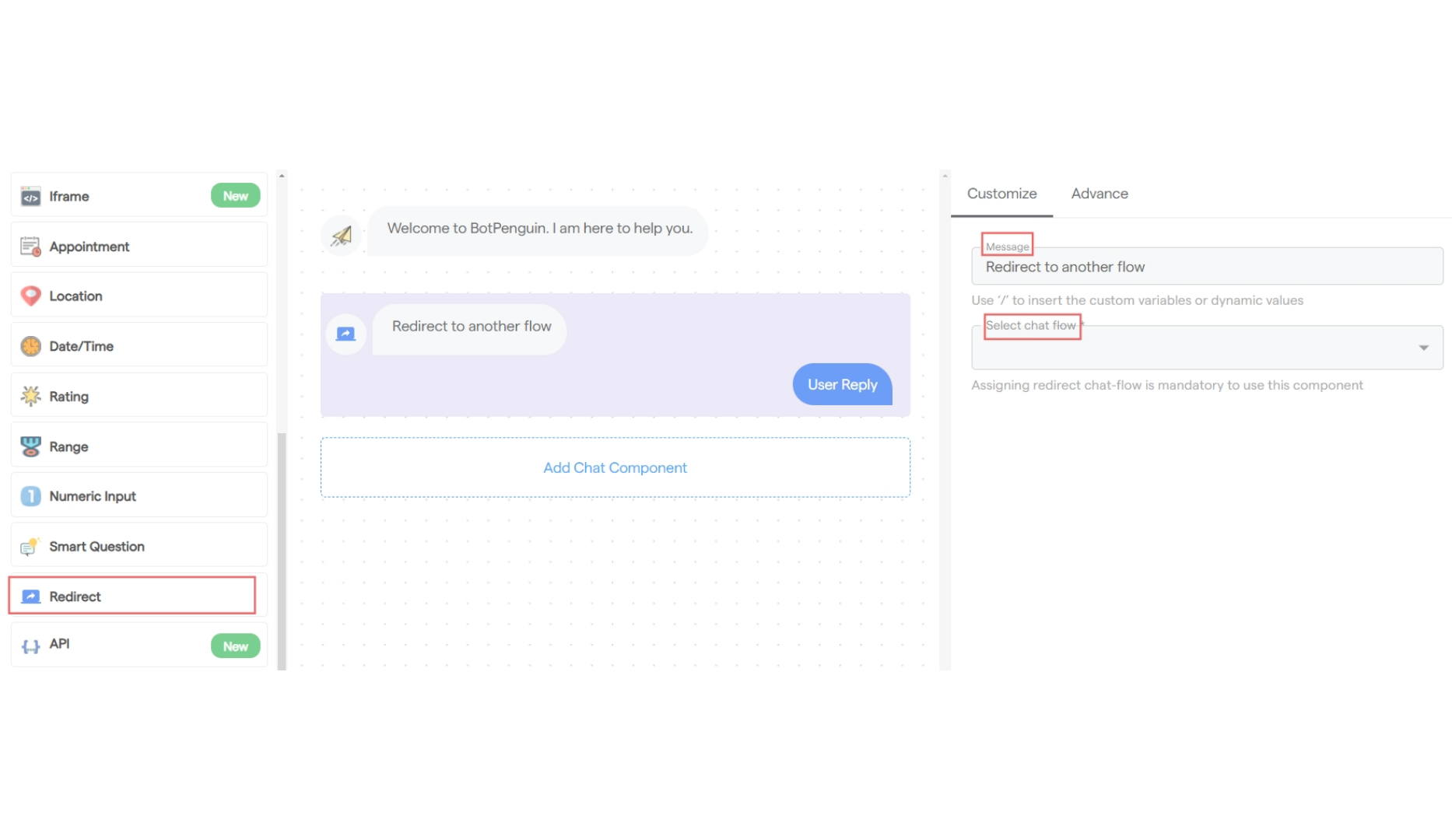
17. API
- It is used to integrate a third-party service in the chat flow.
- You can select the API.
- Then, add the text for the response code and select the next message.
- Response Code 200 indicates success, while 400 indicates an error.