How to change bot's position on website
How to change bot's position on website
After you log in :
- Navigate to
Bots - Select the Bot you want to configure
- Select the
Bot SettingsTab - Click On The
DesignTab. Here you can customize the position of your chatbot on your website as well as on mobile devices.
How to disable desktop notifications
How to disable desktop notifications
After you log in to the Convertalk App, Navigate to the 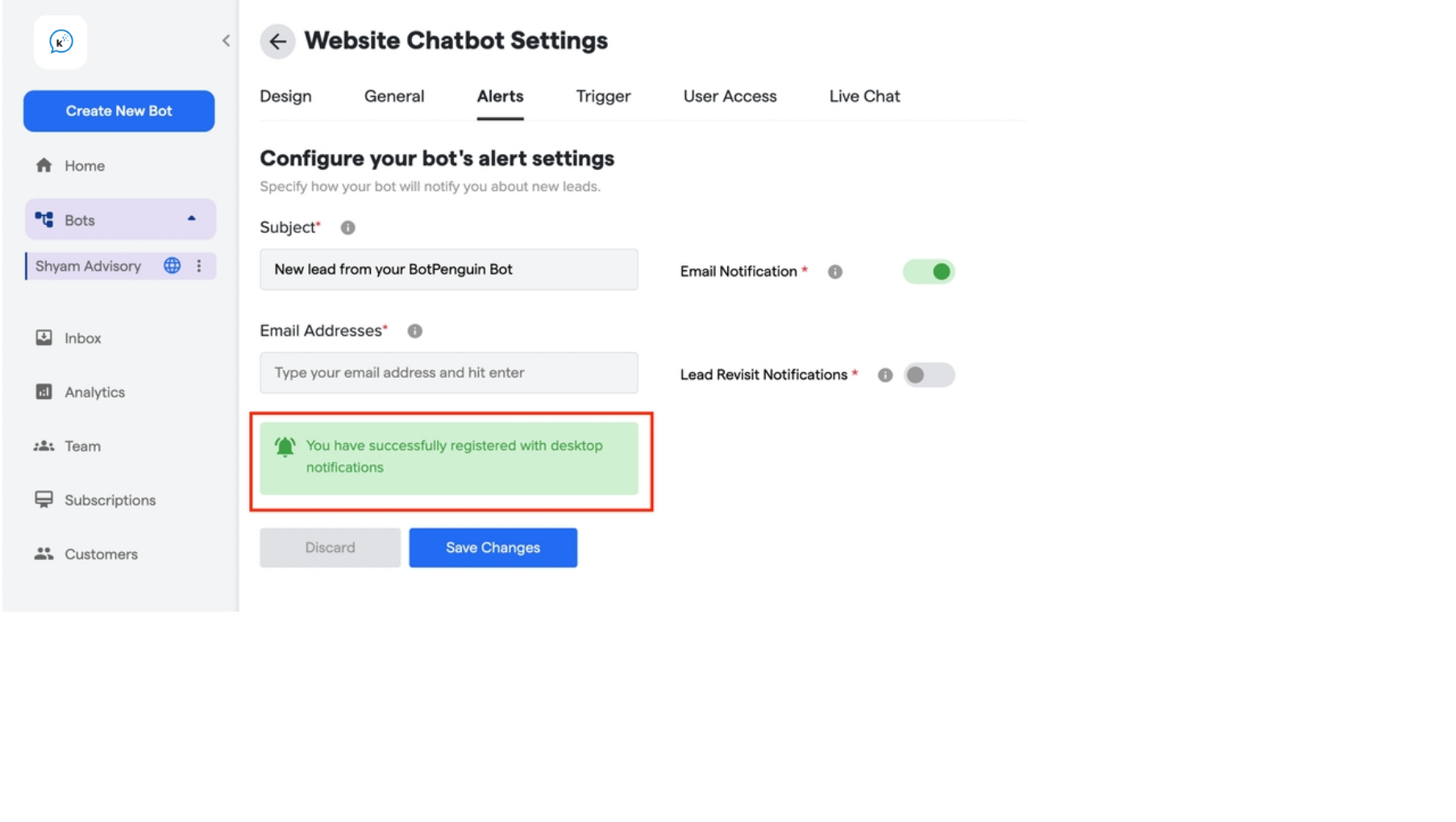
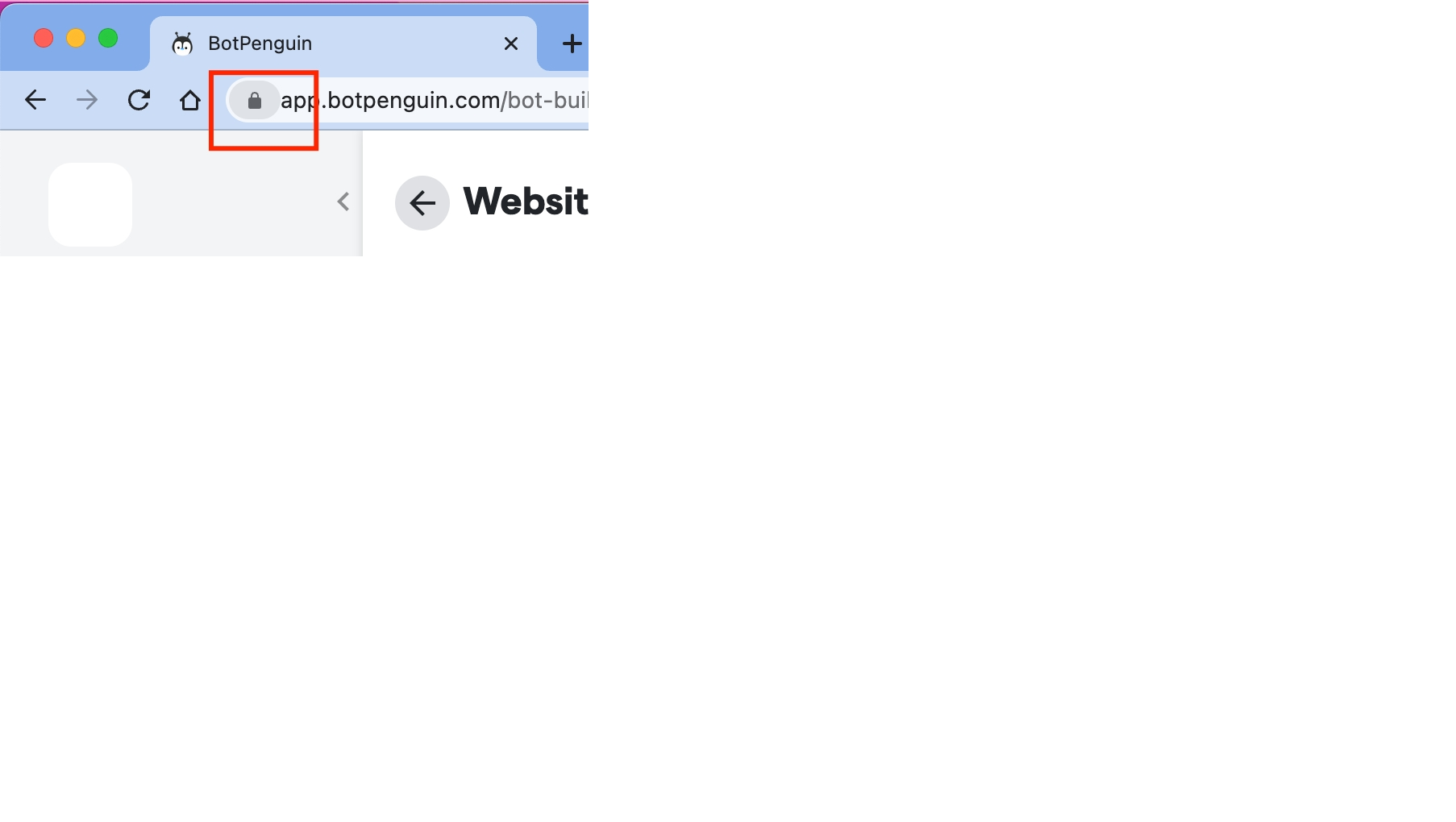
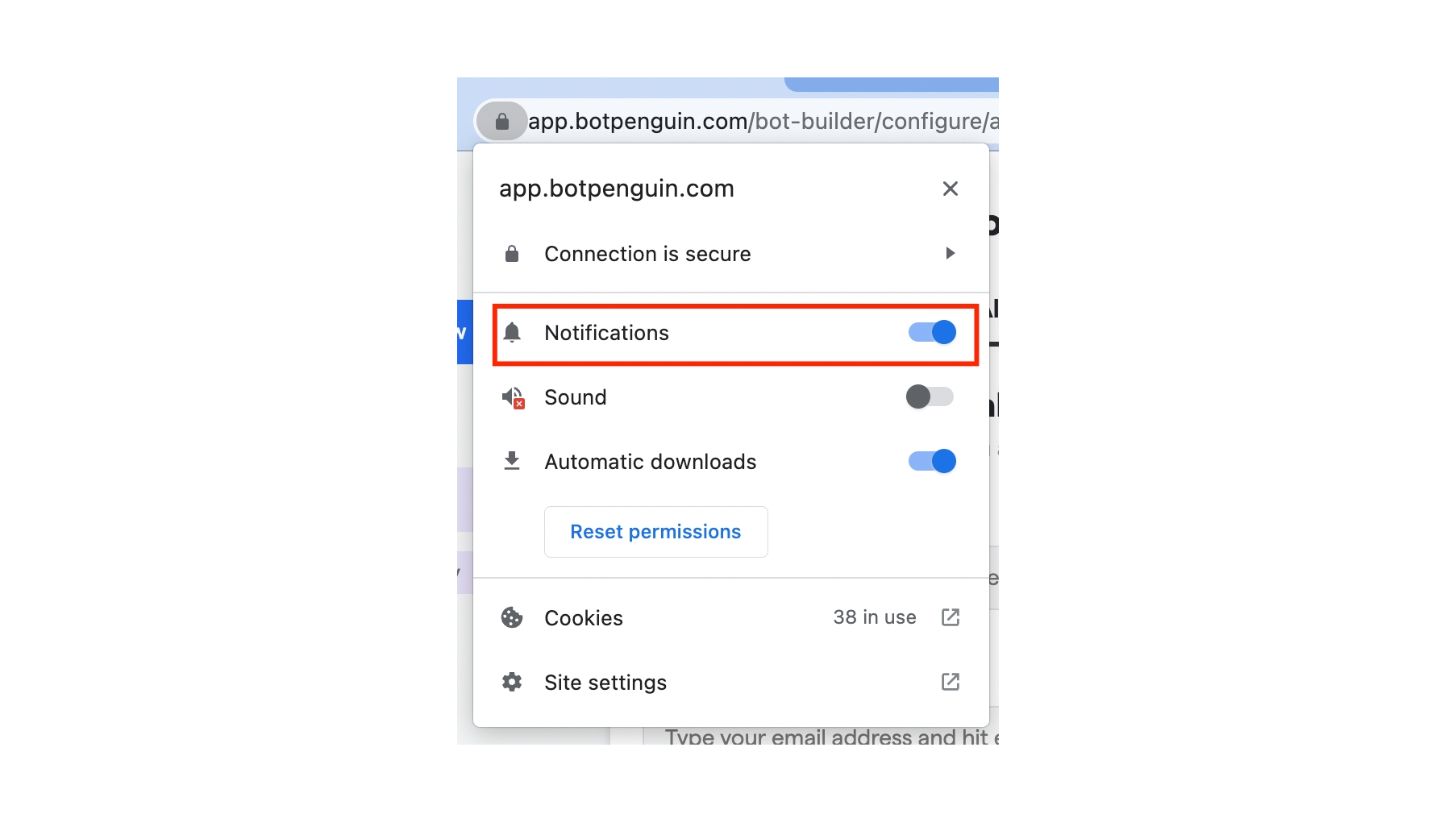
Bot Setting under the bot’s menu. 1. Go to the Bot Settings and open Alerts the tab.- Check if you have subscribed to the desktop notifications or not?
- If yes, You will see the below confirmation.
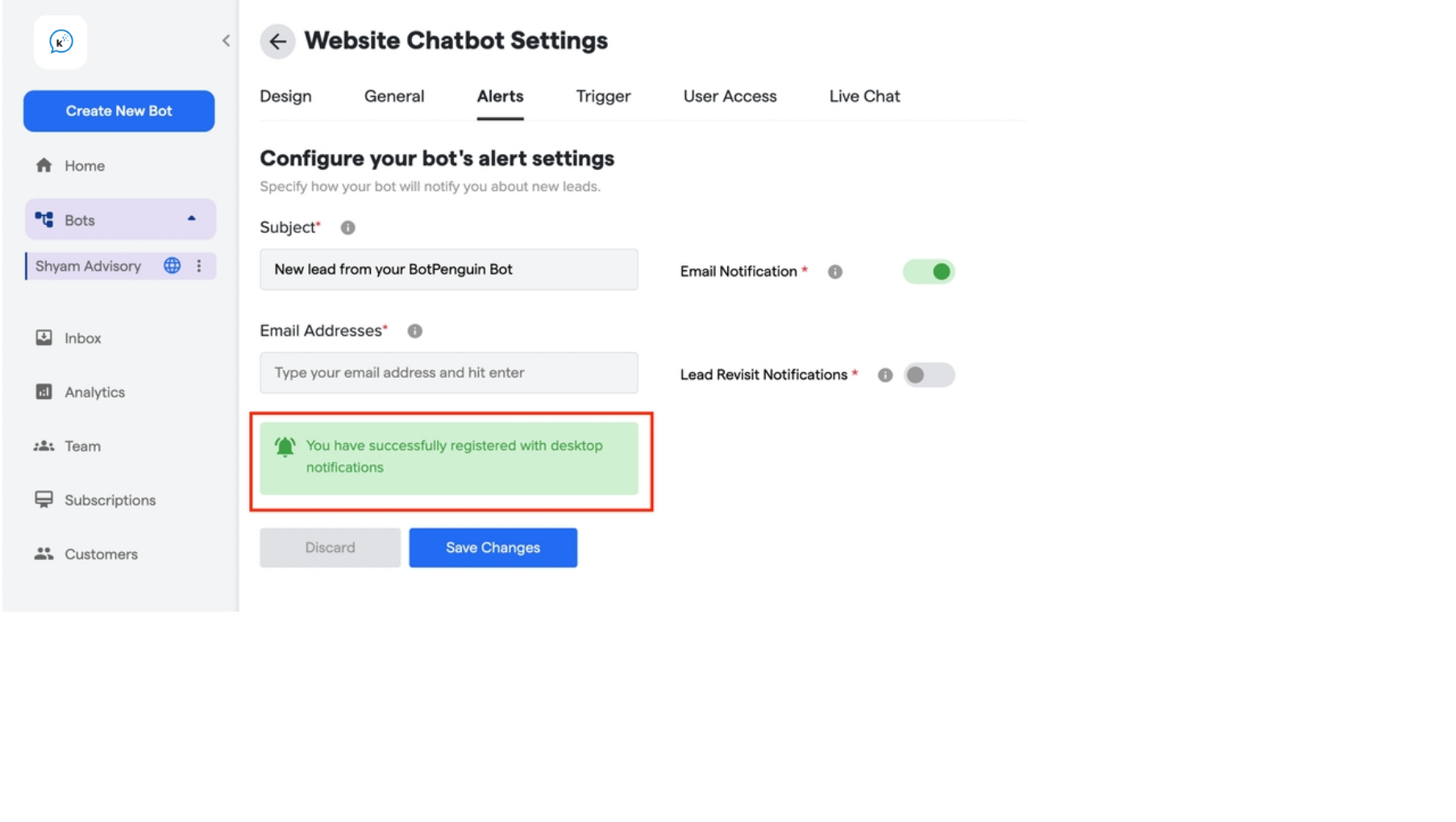
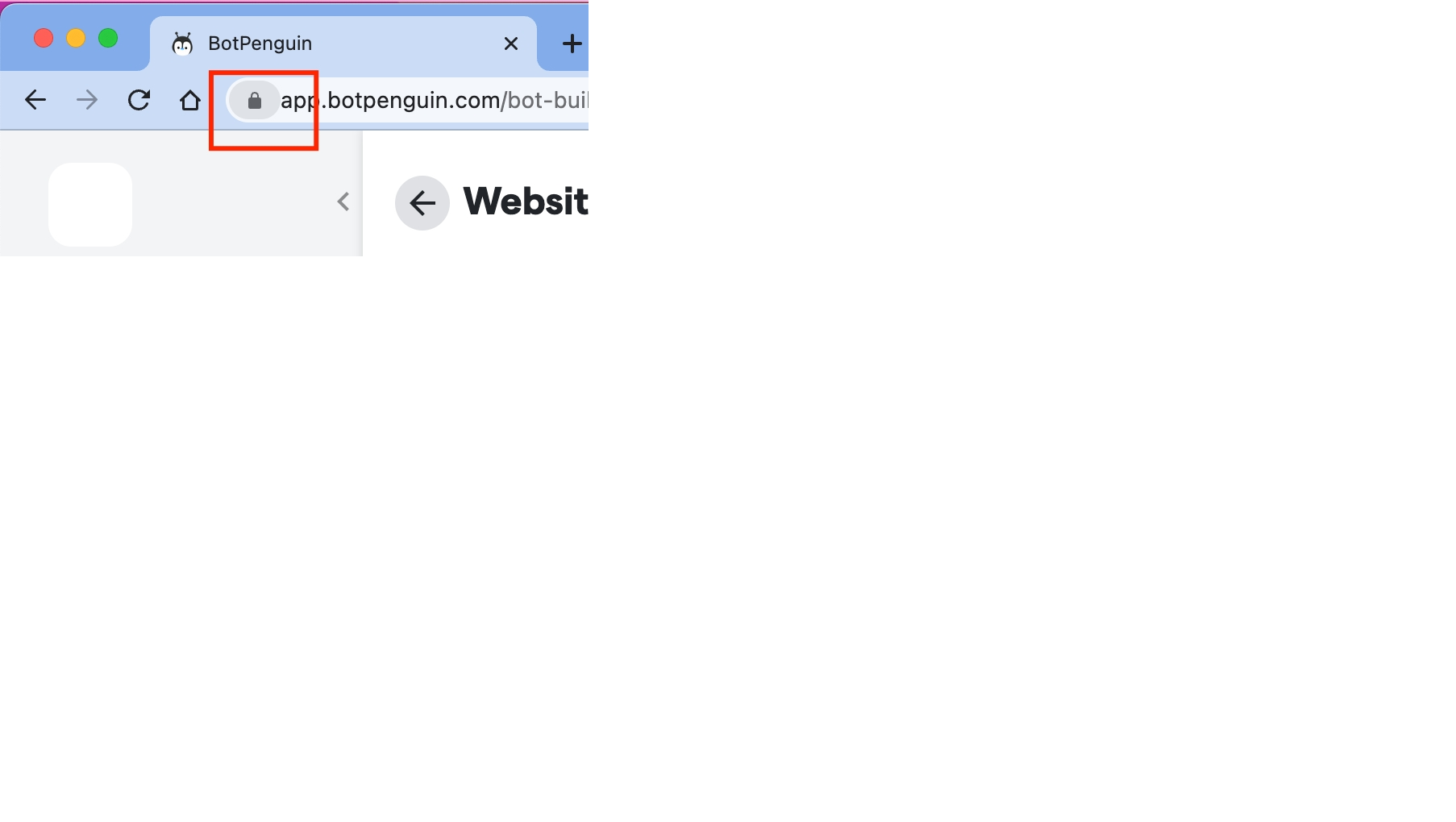
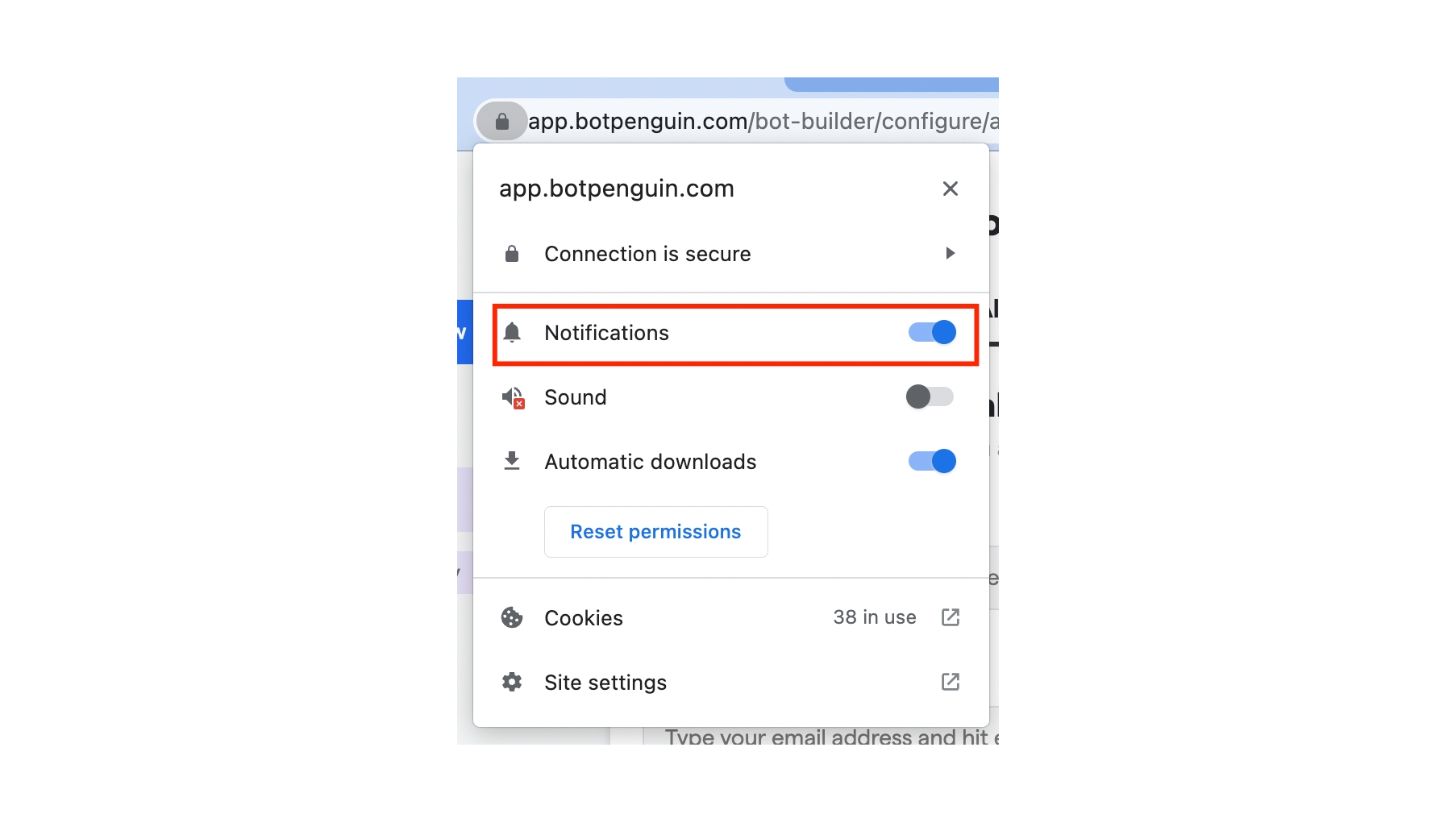
How can we change the messaging shown when customers click the "talk to live agent"?
How can we change the messaging shown when customers click the "talk to live agent"?
Changing Live chat button Text
To change the text for transferring chat to live agent, Follow the below steps.- Navigate to Bot’s Setting for “Chat Window” under “Website Chatbot Settings”.
- Select the “Display name for Transferring to Live/Agent chat” and Edit the field as per the text you want
- Once you are done, Your new text will appear like this.
Changing the Waiting Message
If you want to change the waiting message ( Usual reply time: 2 to 3 Minutes ), You can change the same from theHow can I edit name of my chatbot?
How can I edit name of my chatbot?
To change your chatbot’s name, follow these steps:
- Navigate to the bot, on the home page in the side menu, you want to rename and click on it.
- On the bot management page, locate the top section where it says “Getting Started - [Current Bot Name].”
- Click on the edit icon next to the bot’s name.
- A pop-up will appear. Enter the new name for your chatbot.
- Save your changes, and your chatbot will be updated with the new name.
