Convertalk AI
Convertalk utilizes a combination of ChatGPT, proprietary technology, and specialized training to create custom AI models tailored to your business’s unique knowledge and customer service needs. You can feed data to your custom AI model through various sources, including website URLs, content files, and FAQs. This enables Convertalk to develop AI solutions that deliver exceptional service and support to your customers by leveraging both publicly available information and your business-specific data.Setup ChatGPT and AI Settings
To integrate ChatGPT into your Convertalk chatbot and customize its behavior, follow these steps: Step 1: Create Your Bots- Begin by creating your chatbots. Once you’ve completed this step, proceed to the next.
-
Navigate to the “AI settings” section inside “Website Chatbot Settings”.
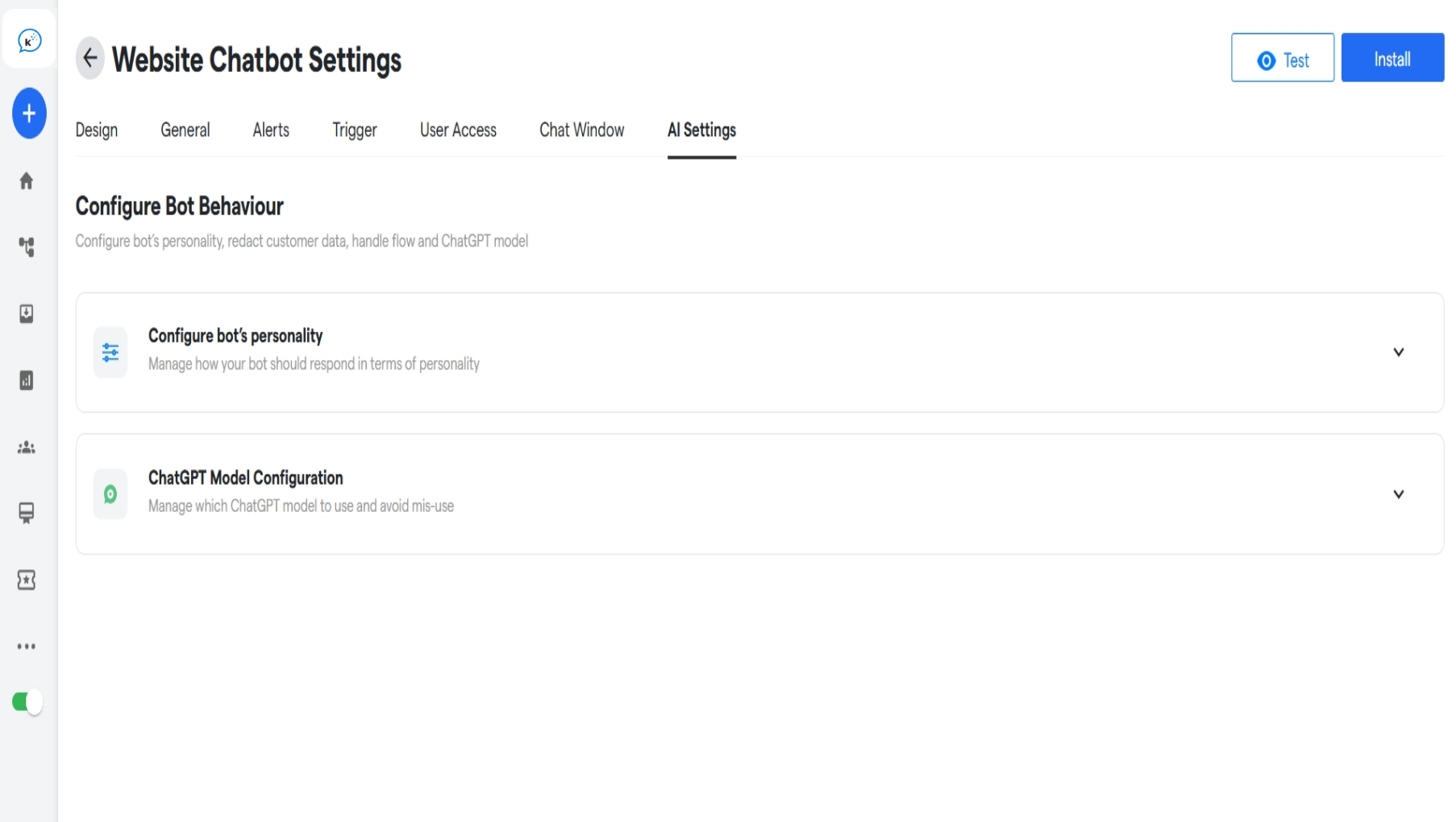
- Access “AI Settings” based on the type of chatbot you’re setting up:
- For website chatbots, it’s located under “Website Chatbot Setting.”
- For Facebook, Instagram and Telegram bots, you can find it under “Bot Settings.”
- For WhatsApp bots, head to “WhatsApp Bot Setting.”
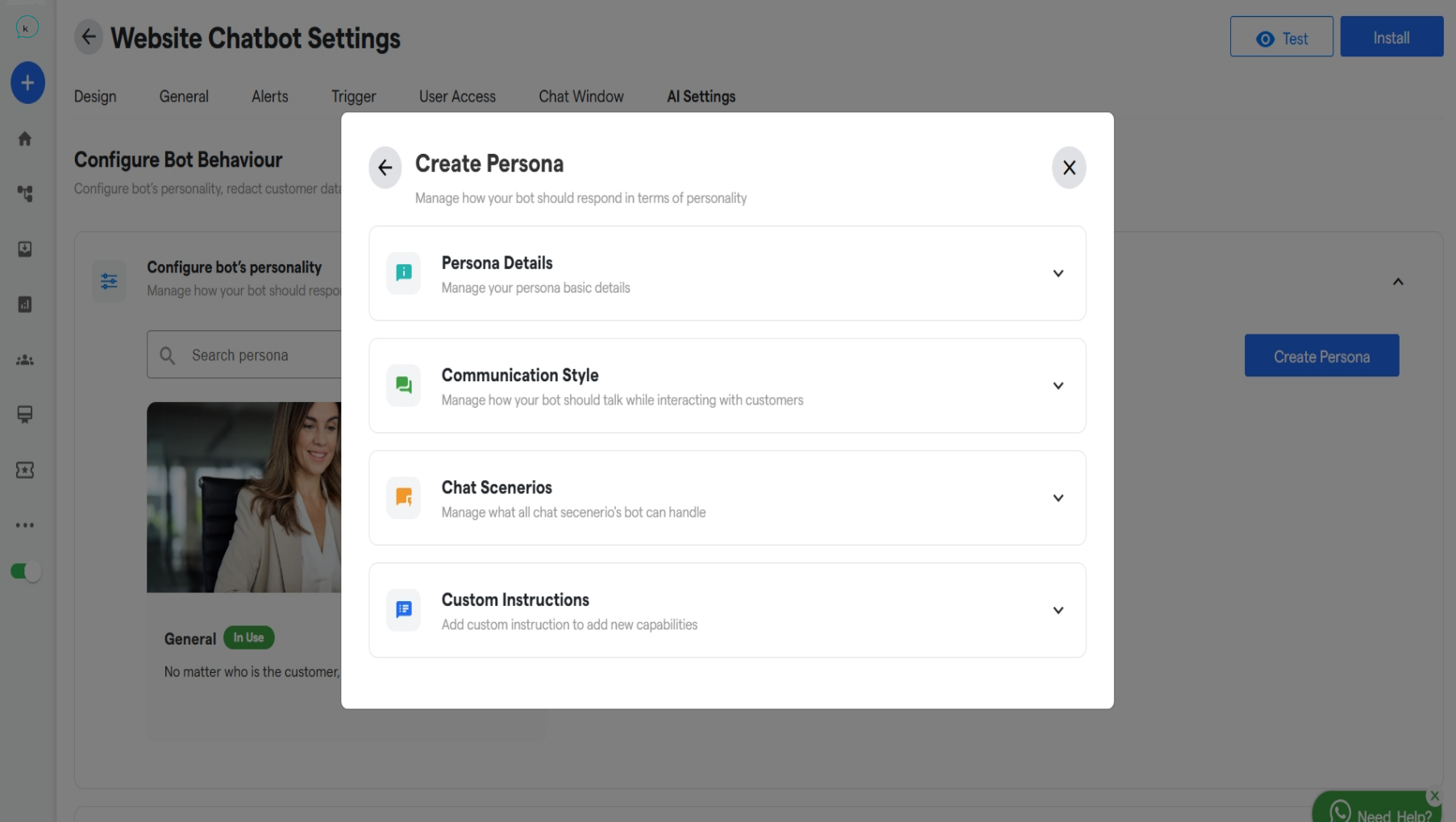
- In these settings, you can define the persona details to:
- Configure Bot’s Personality
- Answer Length
- Answer Perspective (1st person, 3rd person, etc.)
- Tone
- Language
- Answer Formatting
- Included Sources for Response
- Custom Prompt Instructions
- Manage Unusual Chat Scenarios
- Message for When Bot Can’t Answer
- Message for Responding to Inappropriate Language Usage
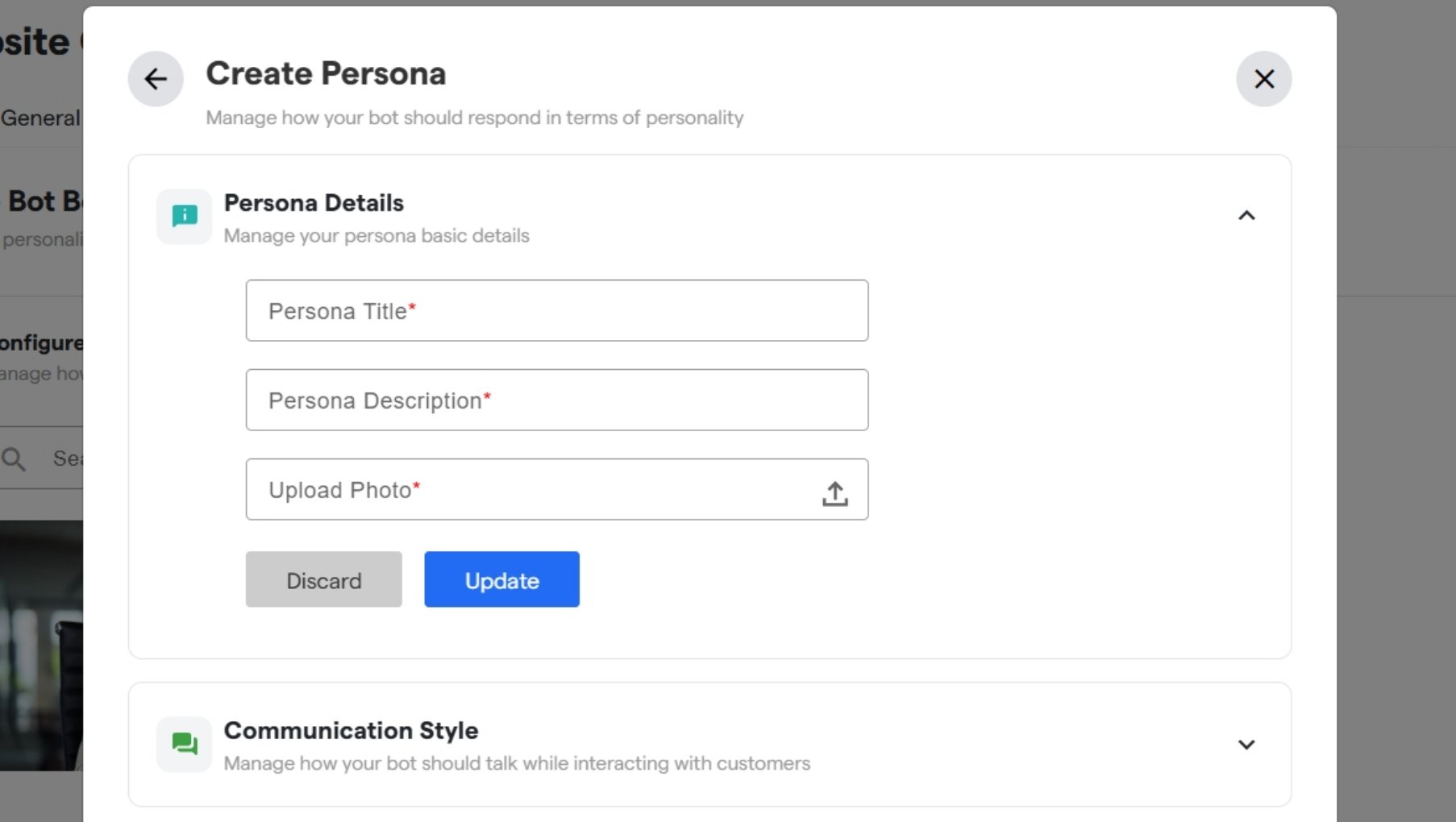
-
In Persona Details enter the persona title, persona description and upload a cover photo for your bot’s persona.
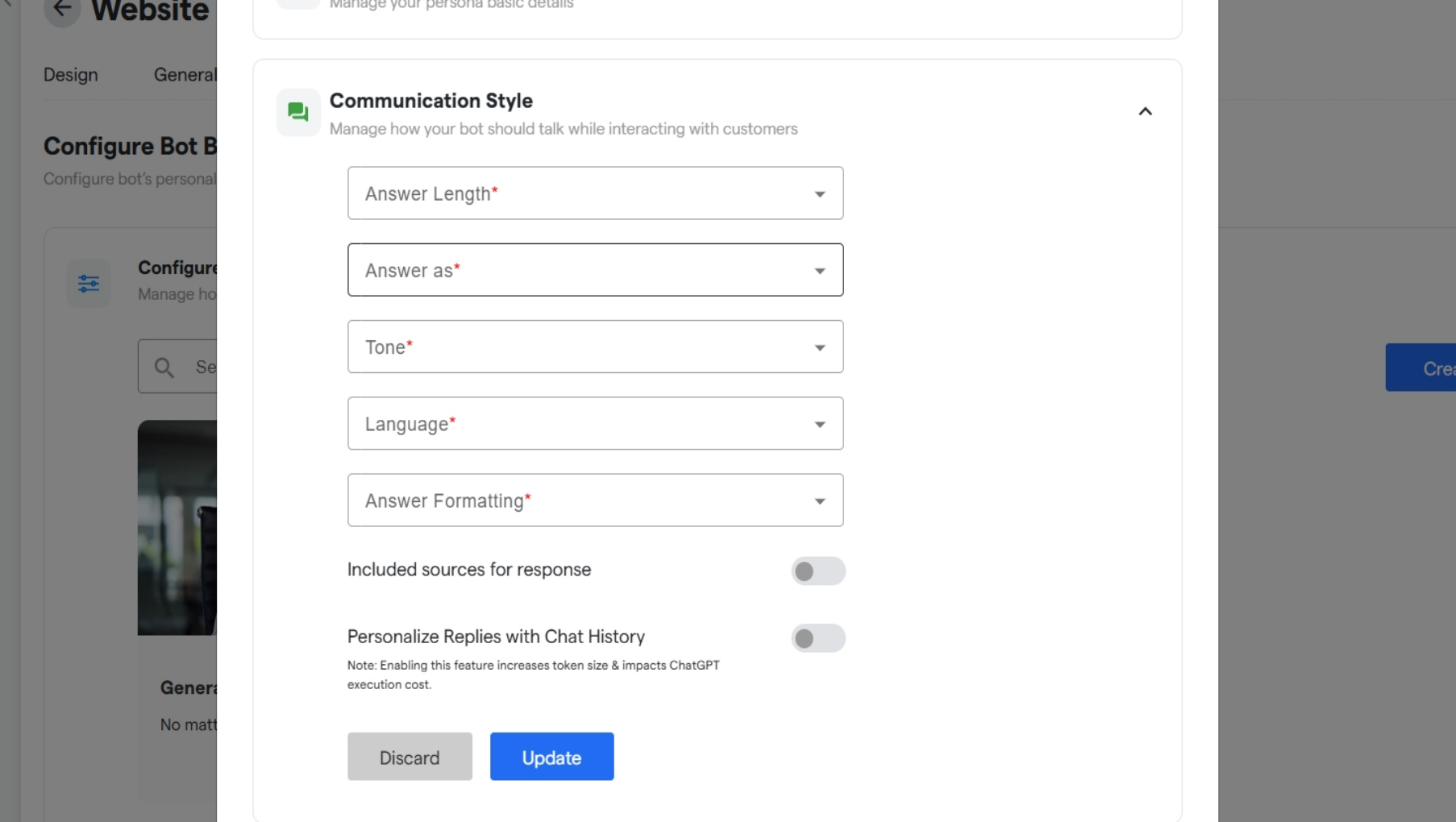
- In Communication Style, enter answer lenght, answer as, tone of bot, language used and answer formating. You can also toggle ON/OFF sources and personalize replies with chat history.
- If “include sources for response” is ON it will share the source name of the knowledge base.
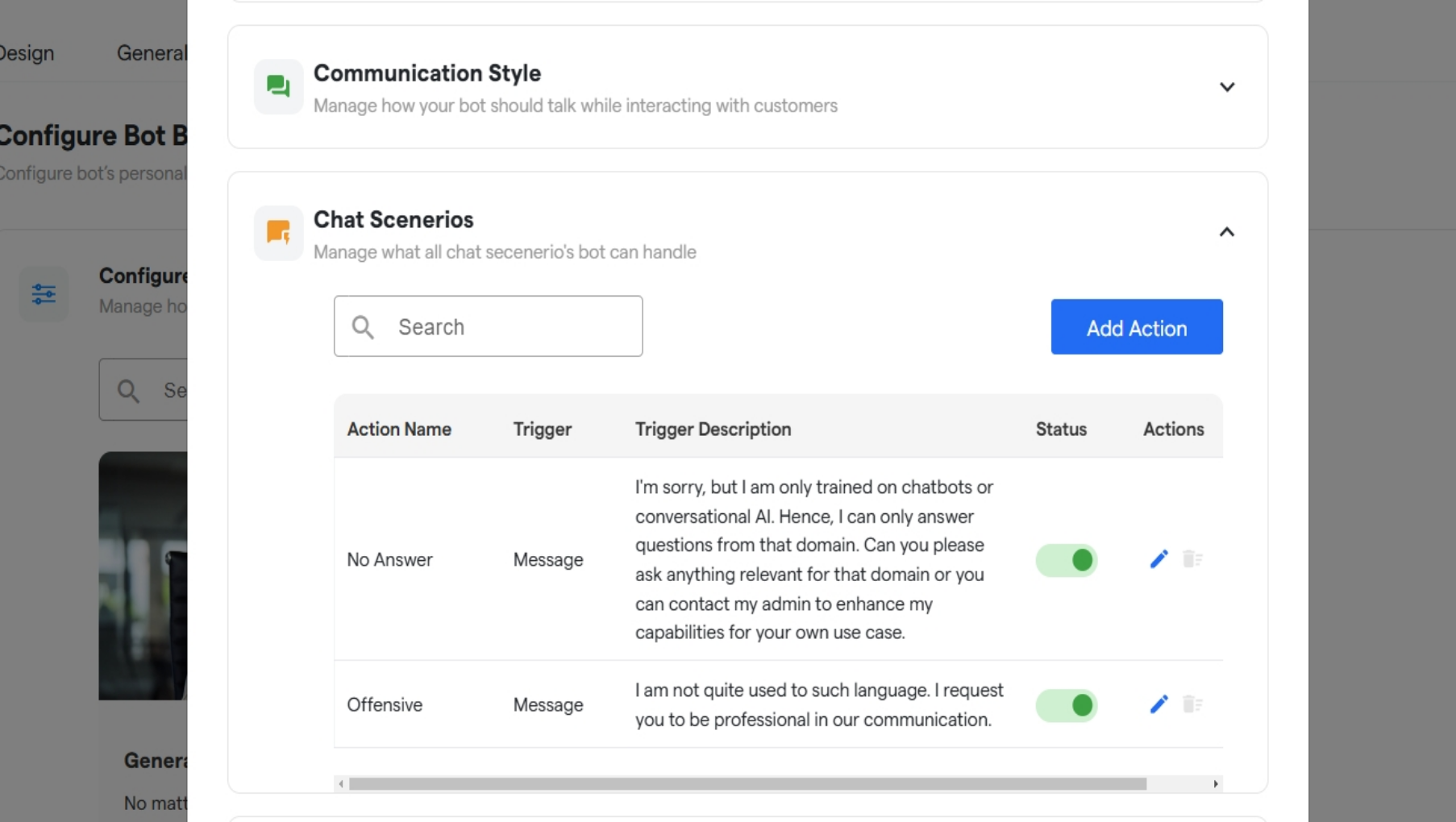
- You can add a chat scenerio by clicking on “Add Action”.
- In Chat Scenarios, select or add an action which gets triggered based on the user’s response.
- Here you can add a keyword according to which LLM model will identify the chat intent and will give message or flow set by you.
-
You can also toggle ON/OFF to show live chat button when the scenerio is identified
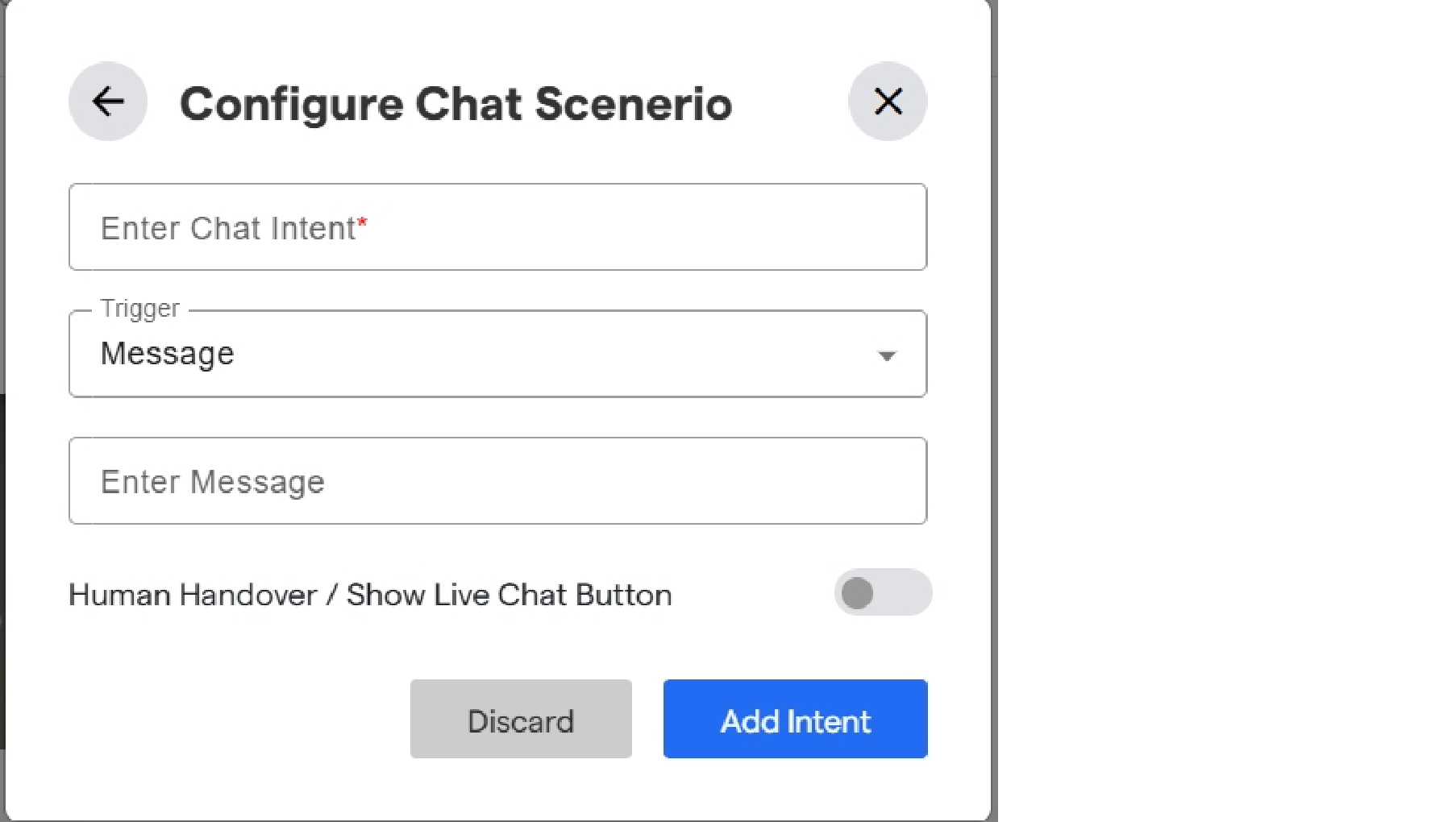
- In Custom Instructions, add a custom prompt which best defines your bot persona and based on that it will act. Example: “Act as a salesman and use formal tone and be polite and friendly”
- And finally click on “Update” to save the changes.
- You can click on “Use Persona” to use it in you chatflow.
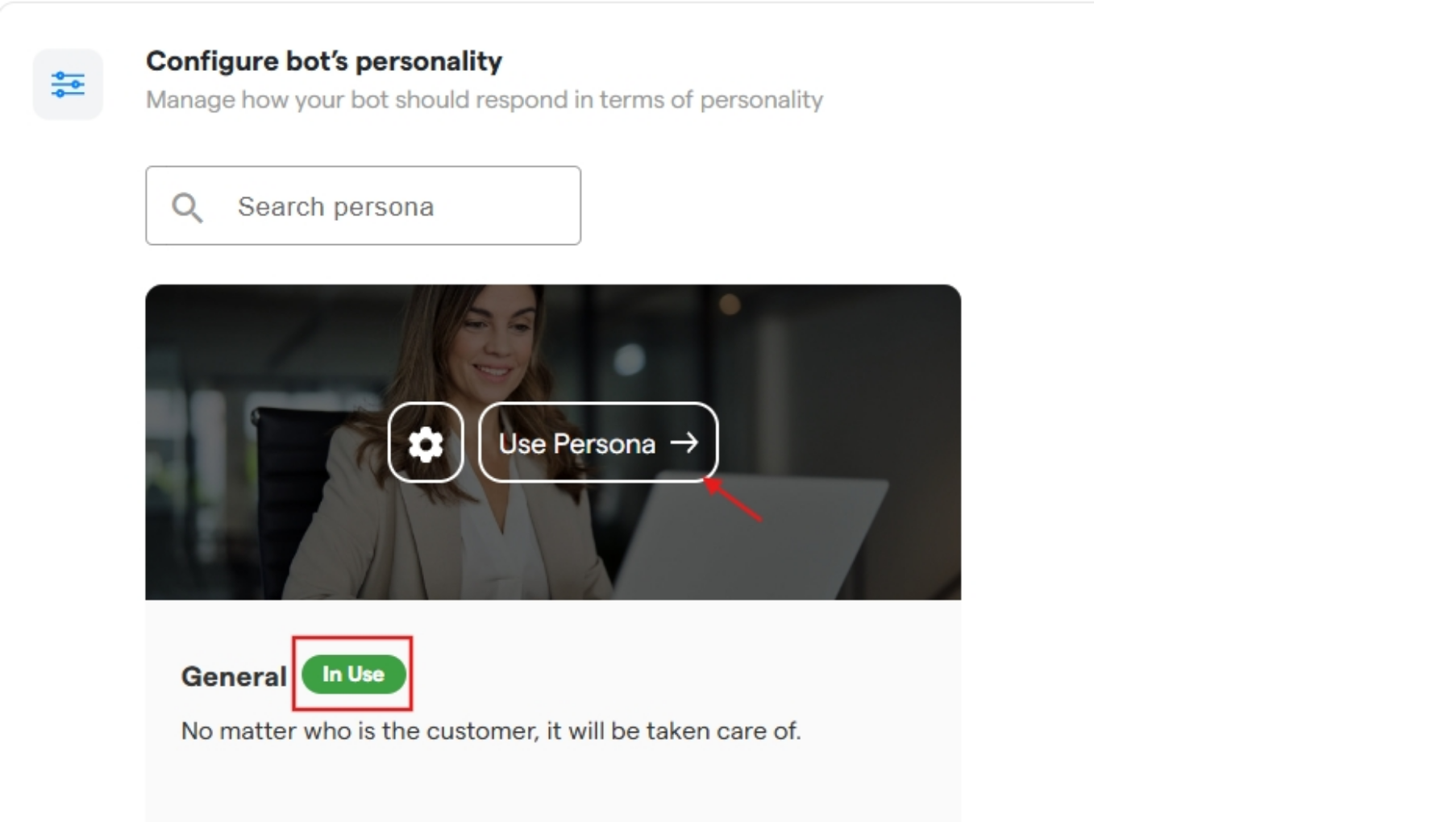
Finally the AI model in your chatflow will work based on the persona set by you.
- Integrate ChatGPT model with your bot for better outputs.
- You can invoke the ChatGPT component at multiple points in the chatflow as needed.
- Select a GPT model you want to use after integrating with ChatGPT.
Initially it will be set on GPT-3.5 Turbo
