Step 1: Check for Pre-requisites
Before you begin, ensure you have the necessary prerequisites in place, such as access to the Convertalk platform, WhatsApp number, etc. Pre-requisites Before you start creating the WhatsApp bot, Make sure that you have- A phone number that is
- Active & capable of receiving SMS.
- Not registered on WhatsApp or WA Business App.
- Registered legal business
- An active website with a valid privacy policy
- Business use case compliant with WhatsApp and Meta commerce policy.
- A valid payment method (Debit or Credit card) capable of making international payments to Meta for conversation charges.
- GSTIN Number, Only if the business is registered in India.
Please note that a single mobile number can only be utilized on one of the WhatsApp services at a given time, namely WhatsApp, WA Business, or WhatsApp Business API. If you wish to use your existing number, you must remove your account from one service before using it on another.
Step 2: Create a WhatsApp bot & go through the WhatsApp Automated onboarding process
2.1 Register your bot on Convertalk
-
Login to your Convertalk Portal and Click the “Create Bot” button on the top right.
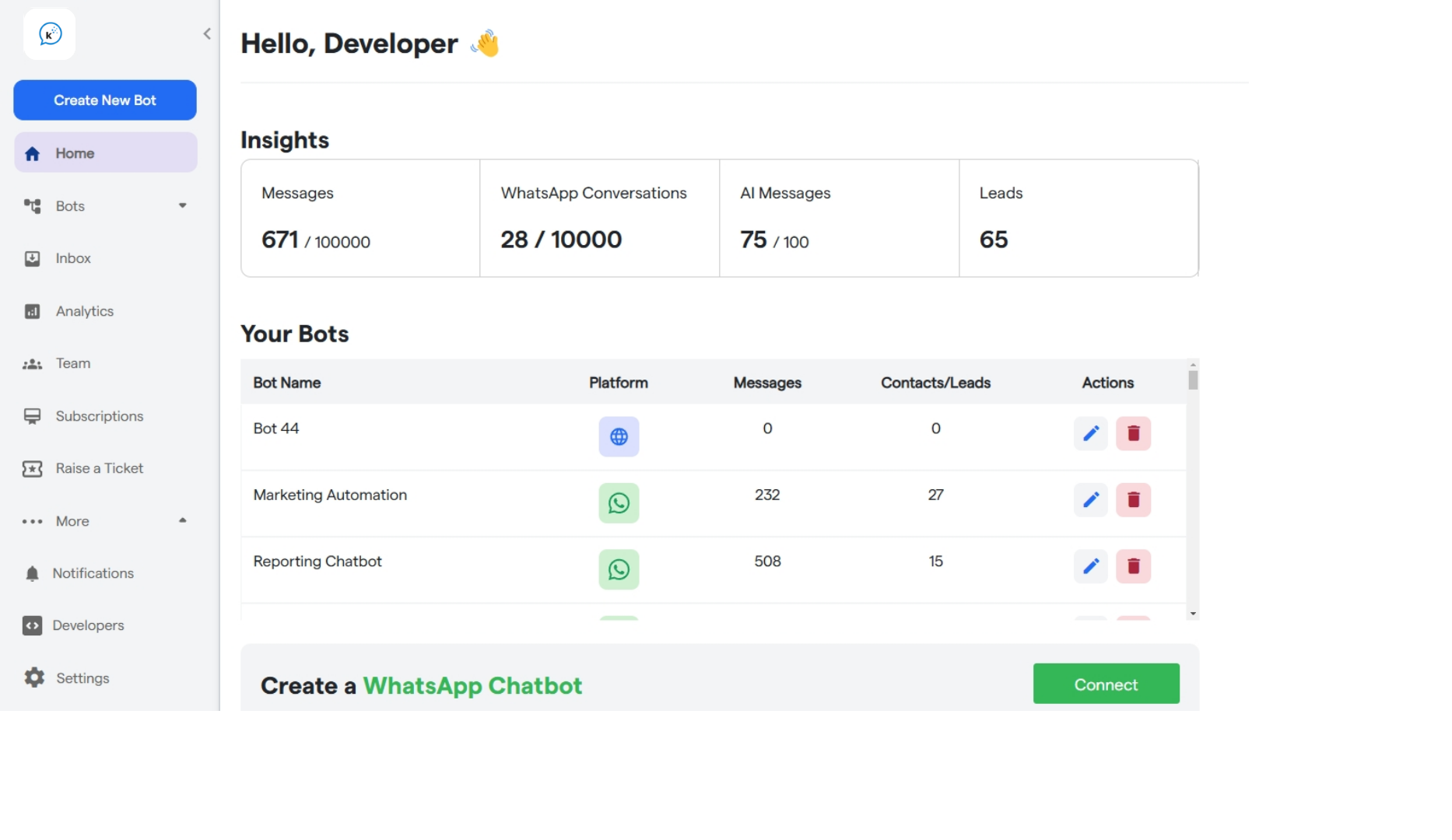
-
Select “WhatsApp” as the platform on the next page.
Choose Platform
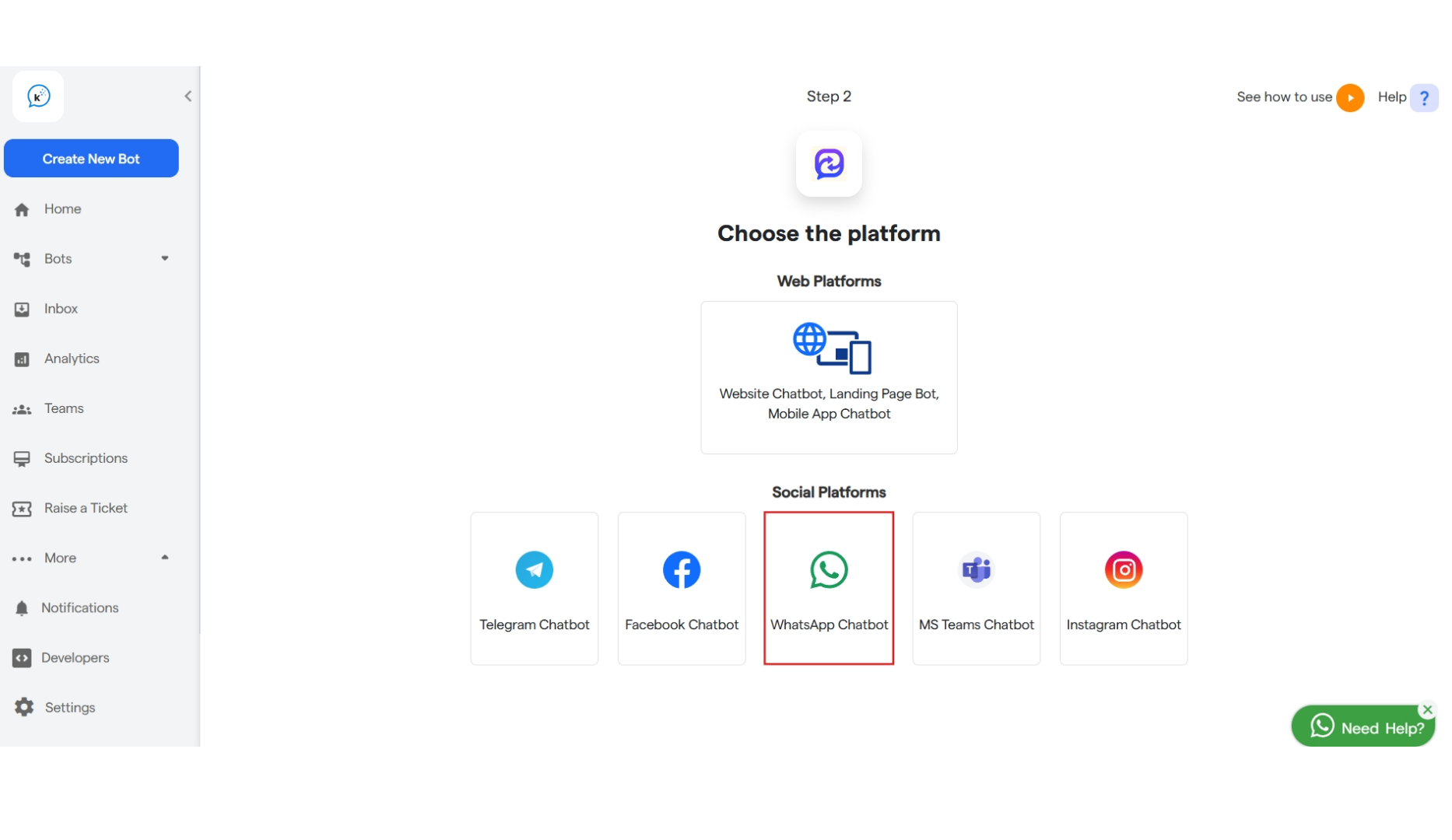
-
Provide the required details and follow the bot creation process.
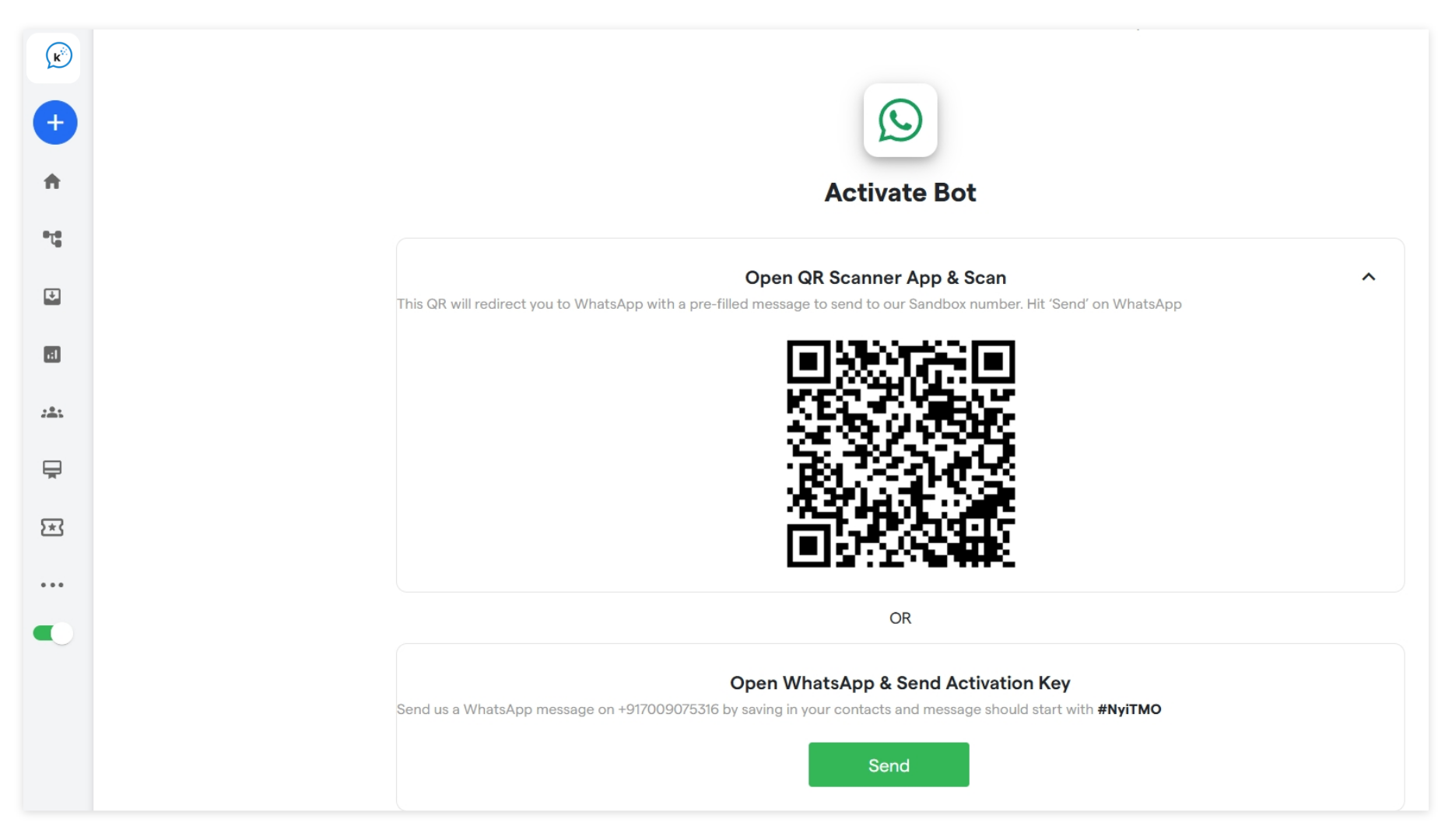
-
Scan the QR Code and initiate a WhatsApp message to create the demo bot 1st. Scan or Send Confirmation message
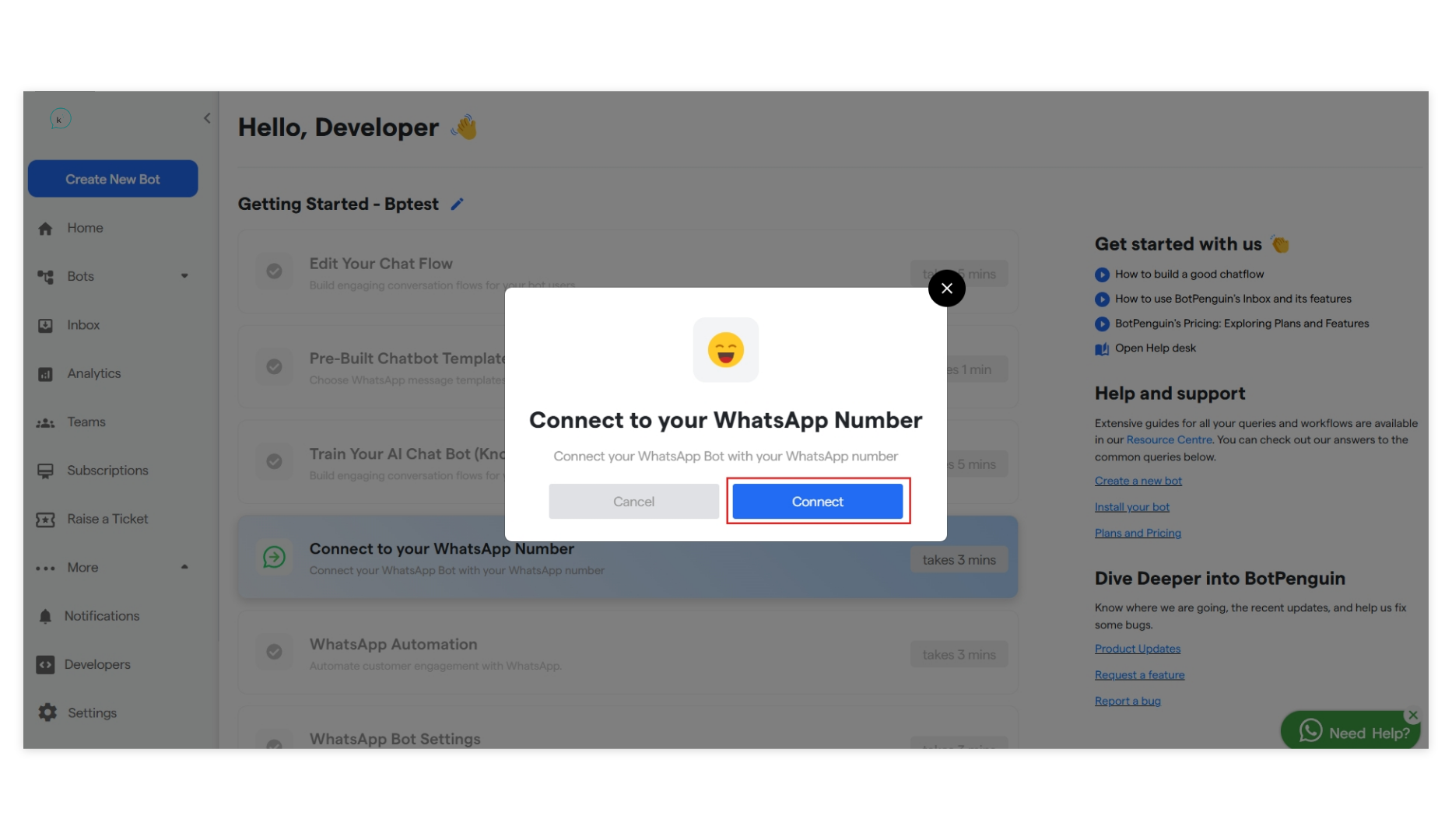
-
Upon successful verification, Click “Connect to your WhatsApp number” to start the Automated onboarding.
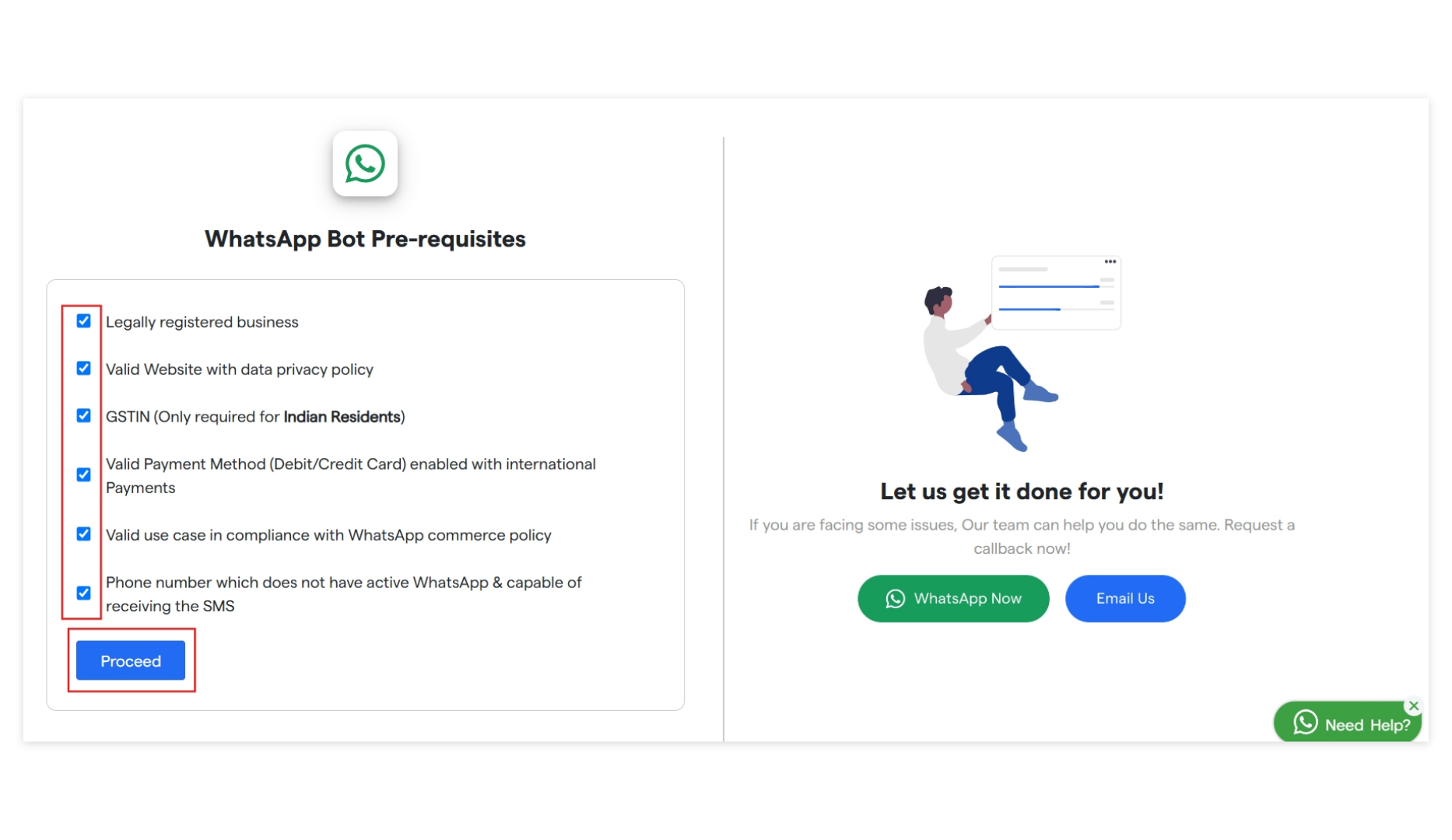
2.2 Complete Meta Automated onboarding
-
Select all the pre-requisite and click “Proceed”
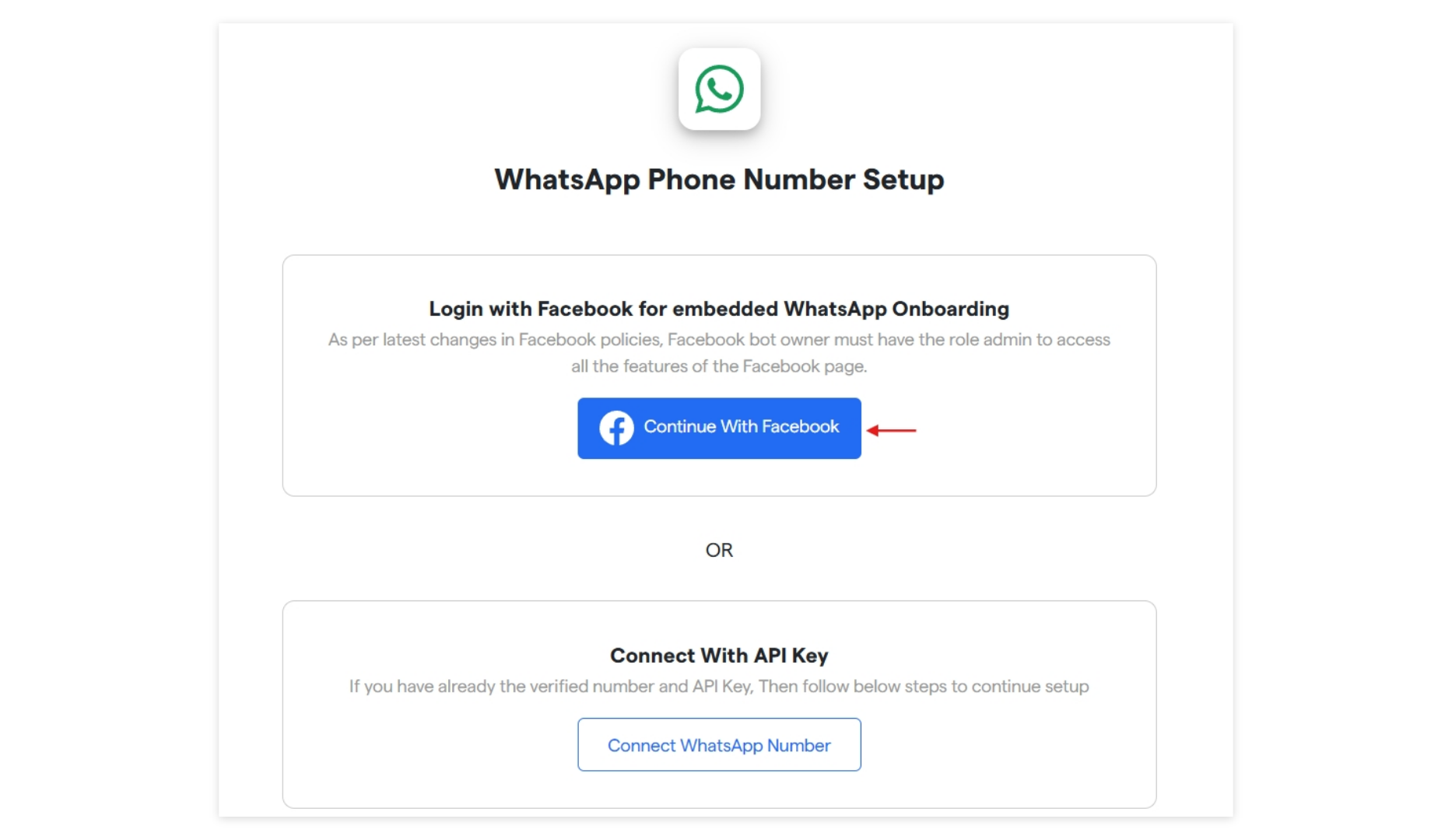
-
Choose Automated or Manual onboarding. In this document, We will talking about Automated onboard.
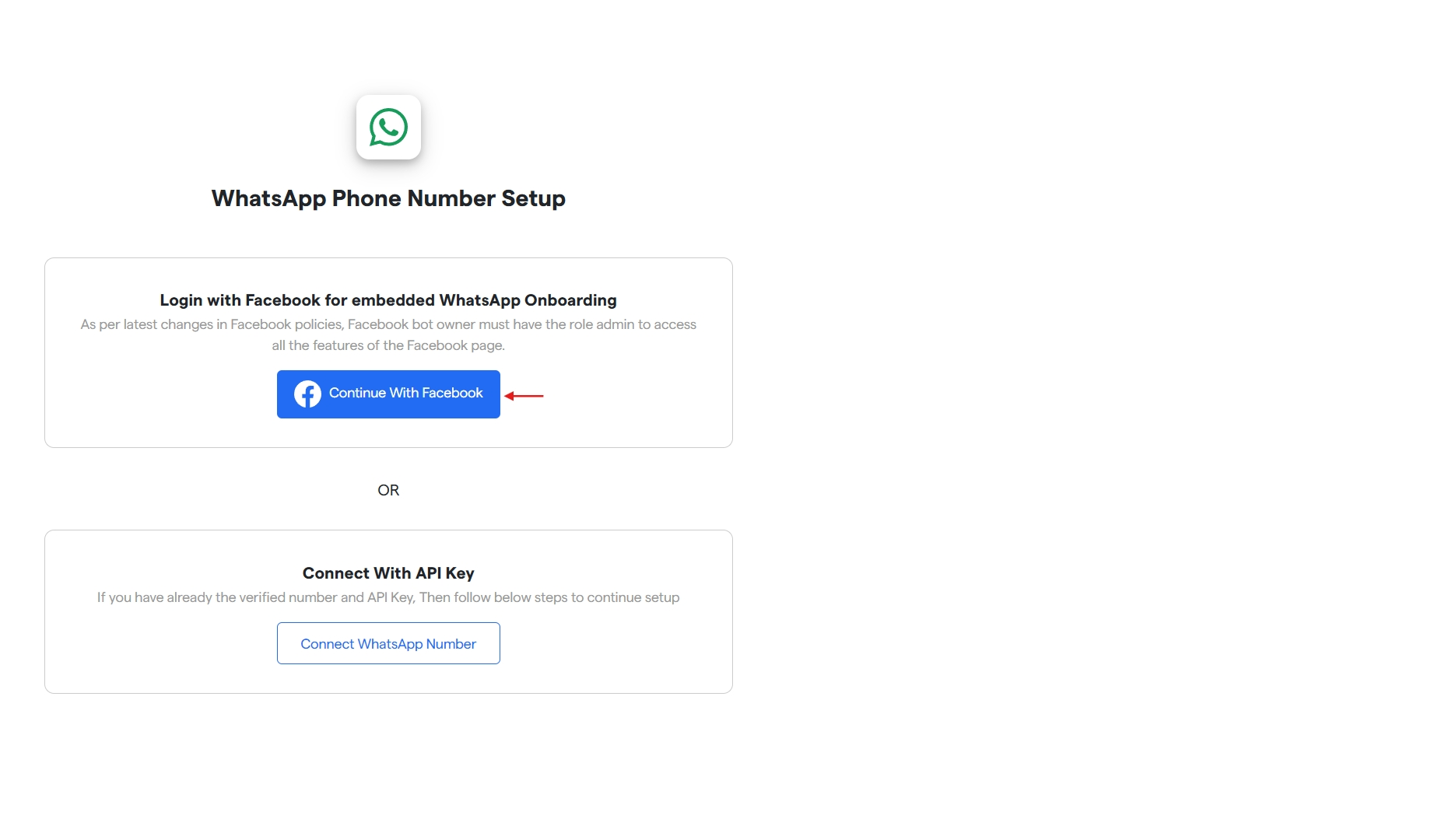
-
It will open up a new pop-up window where you have to complete the Meta onboarding.
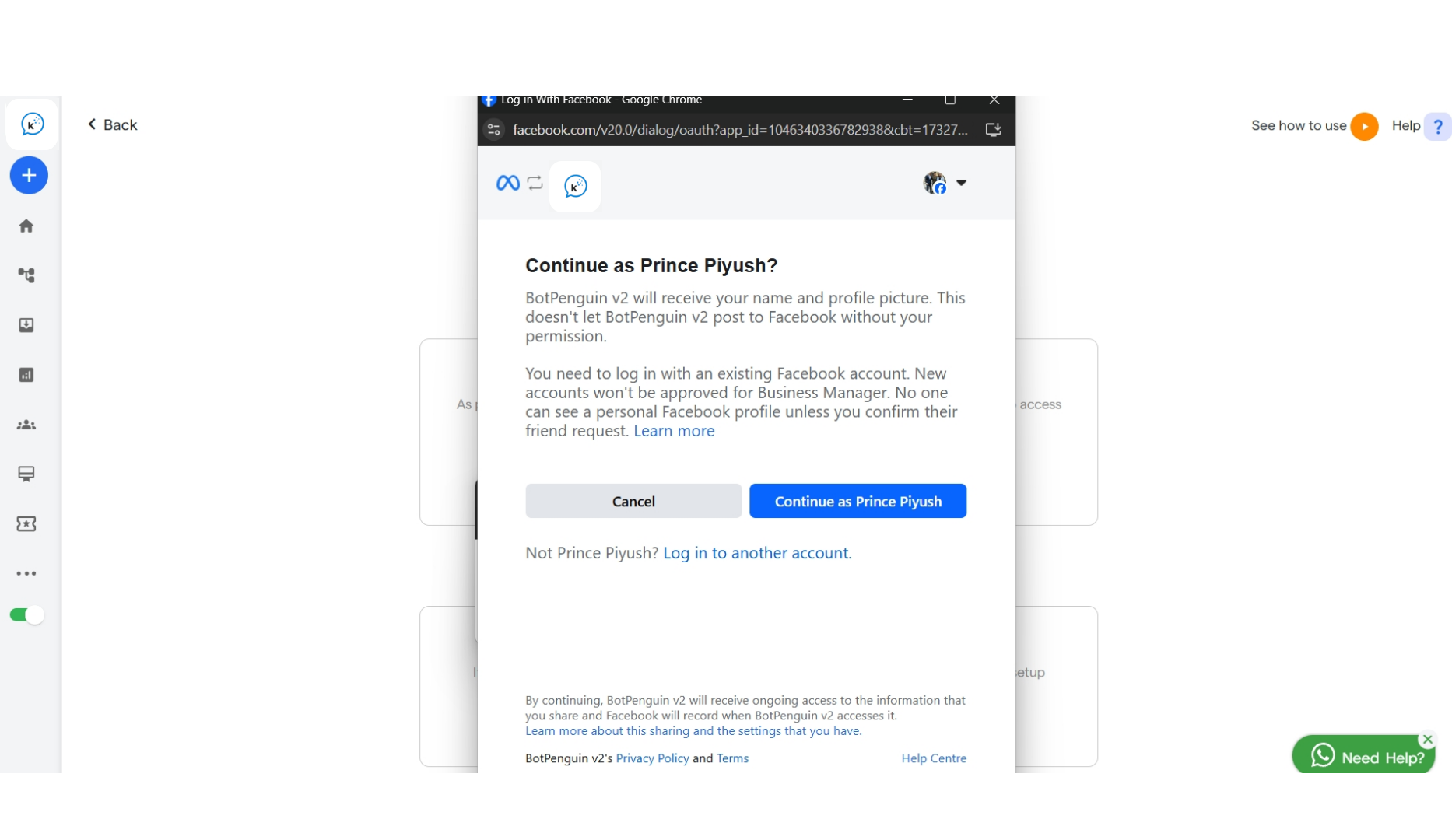 Please make sure that you have not blocked the pop-up window in your browser, If yes, Please enable the same.
Please make sure that you have not blocked the pop-up window in your browser, If yes, Please enable the same. - Upon successful completion, Your bot will be connected to WhatsApp. But as a last step, You have to update your payment method.
Step 3: Update Payment Method to WhatsApp
In the Business Manager, update the payment method for your WhatsApp Business Cloud API account to enable seamless transaction processing. 3.1 Access WhatsApp Account Settings In the “Meta Business Manager,” locate and click on the “Payment Setting” button for your WhatsApp Account.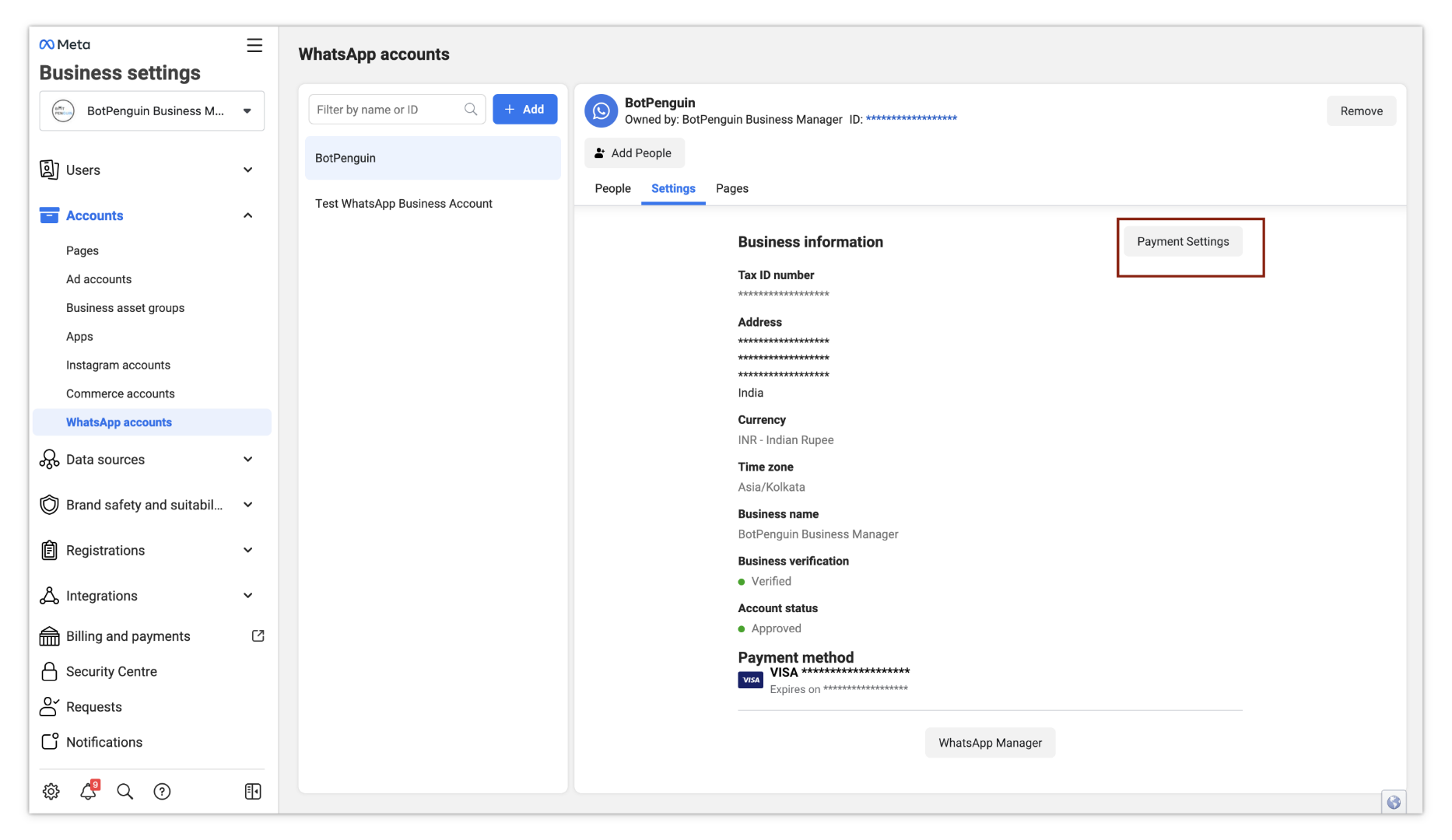
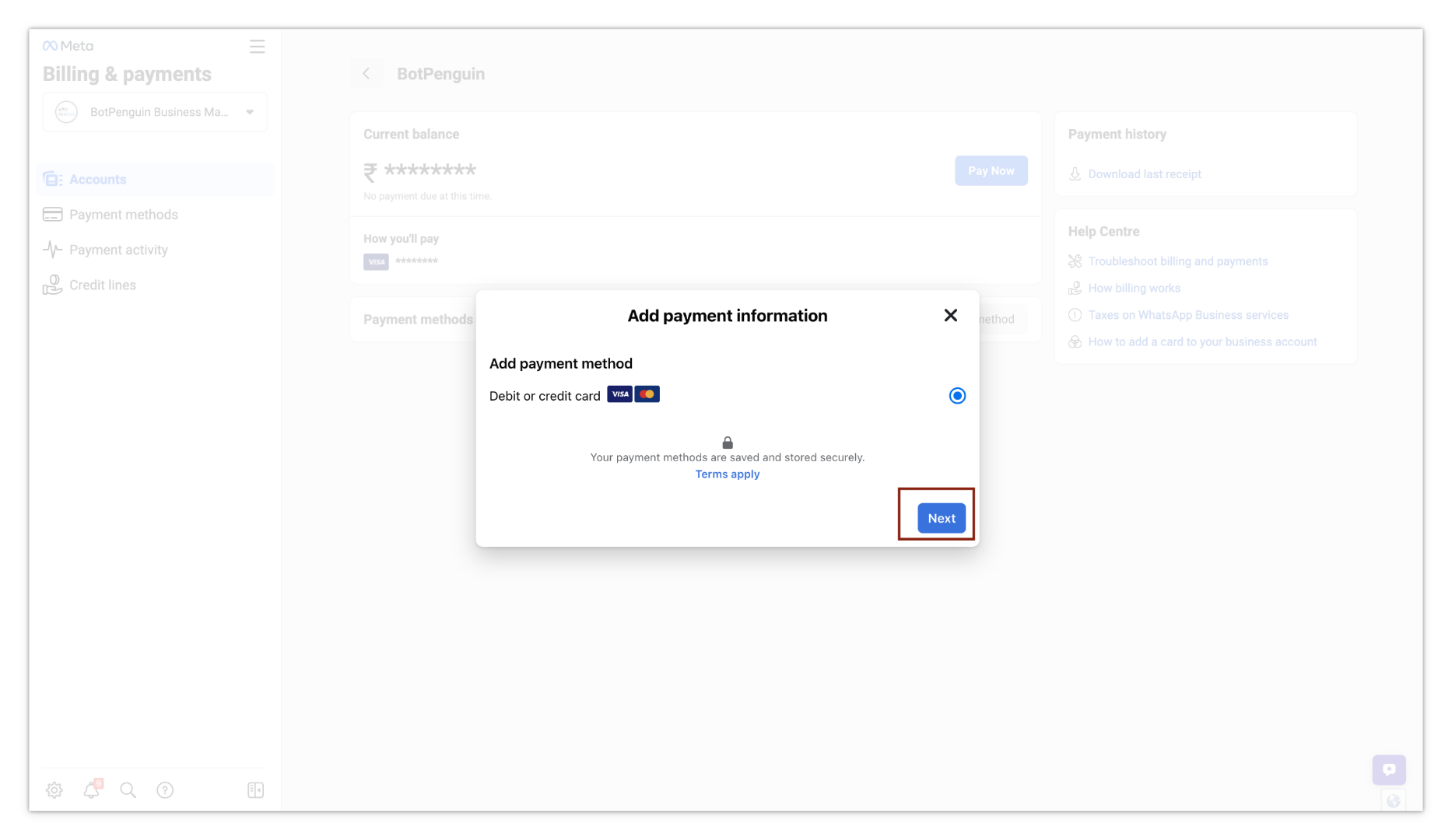
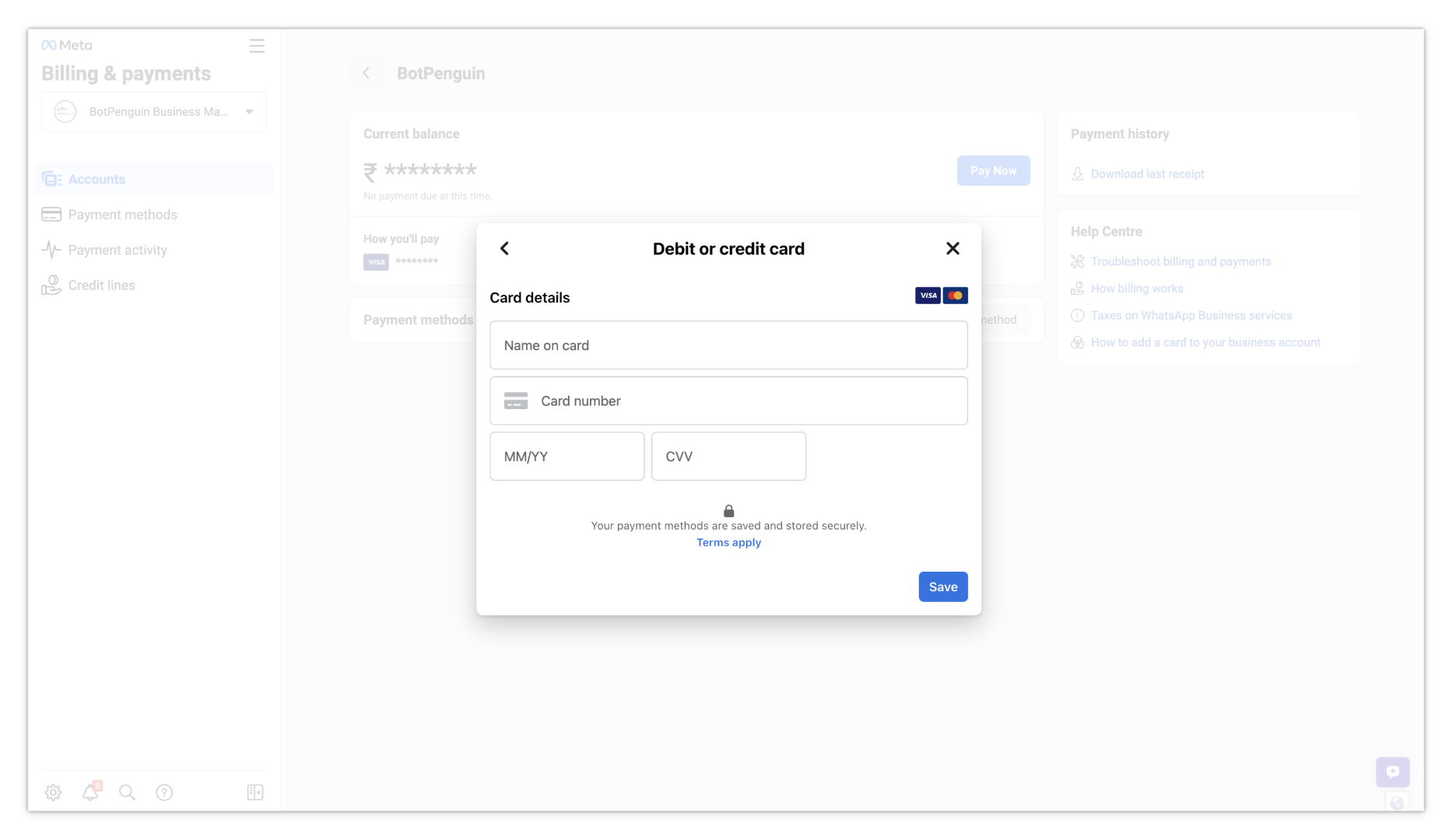
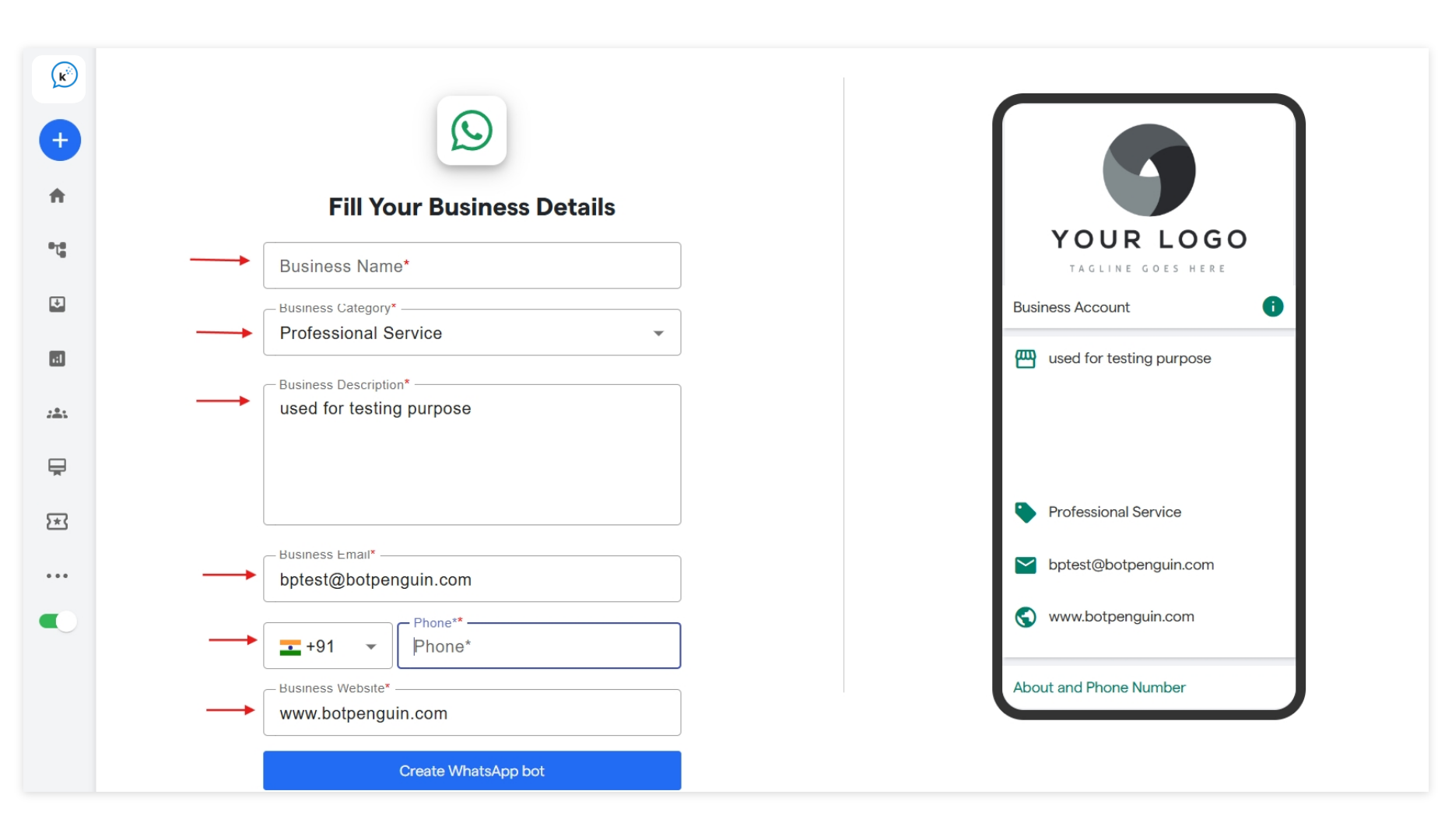
- After successful verification, make any necessary updates to your business information.
- You have successfully updated the payment method on your WhatsApp account.
Please note that specific steps and requirements may vary based on updates and changes in the Convertalk and WhatsApp Business Cloud API platforms. If you encounter any difficulties during the process or have further questions, please refer to the official documentation of Convertalk and WhatsApp Business Cloud API, or contact their support teams for assistance.
