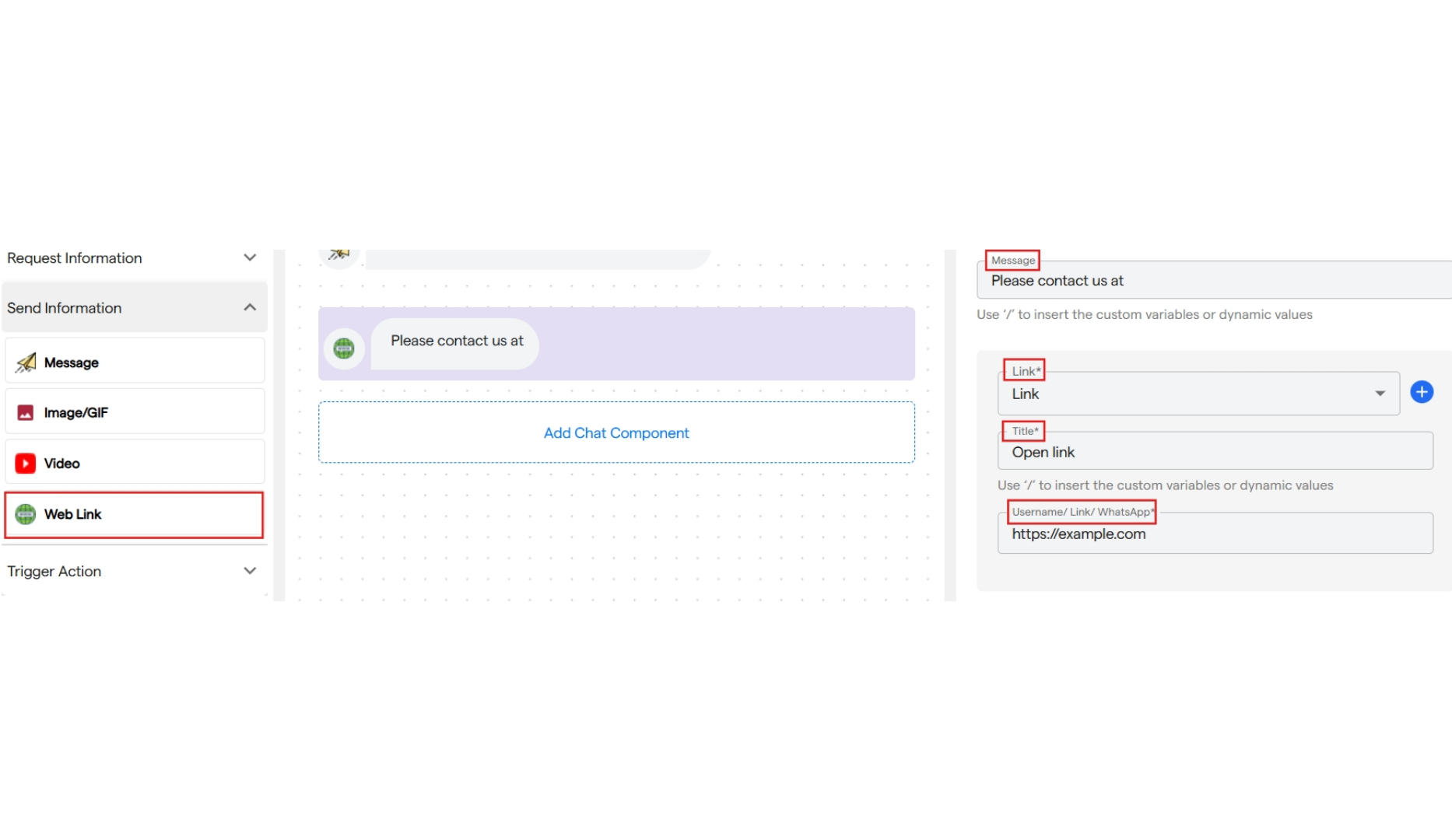1. Message
- It is used to send the information message to the user.
- Select the “Message” component under send information.
-
You can add a text message which you want to send as information in the customize section.
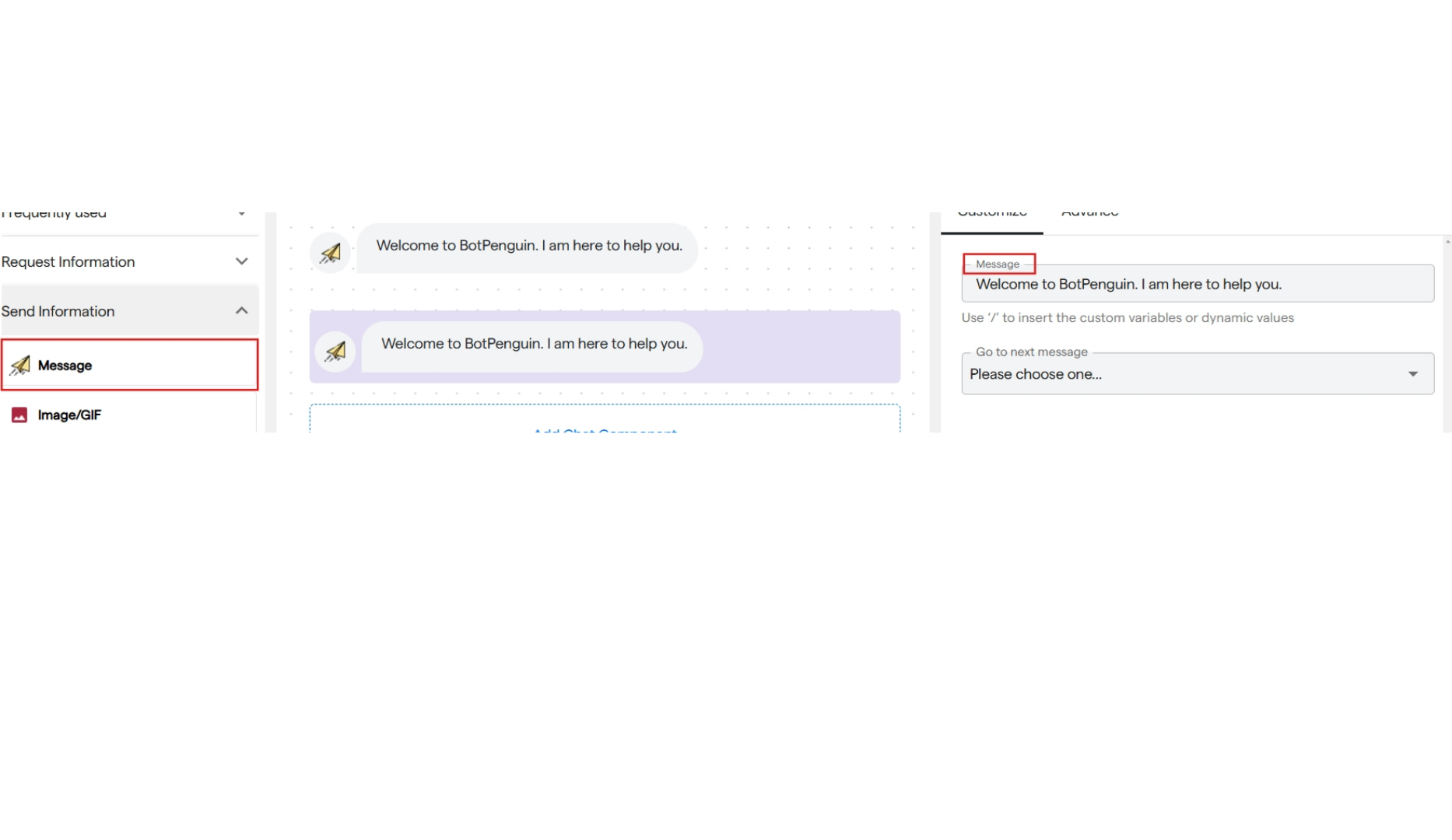
2. Image/GIF
It is used to send a GIF or an Image.- You can add a text message for your image or GIF.
- Select “Image/GIF” from the send information section.
- Add the text message you want to send along with the image/GIF.
-
To send a GIF, search for it by name in the GIF section.
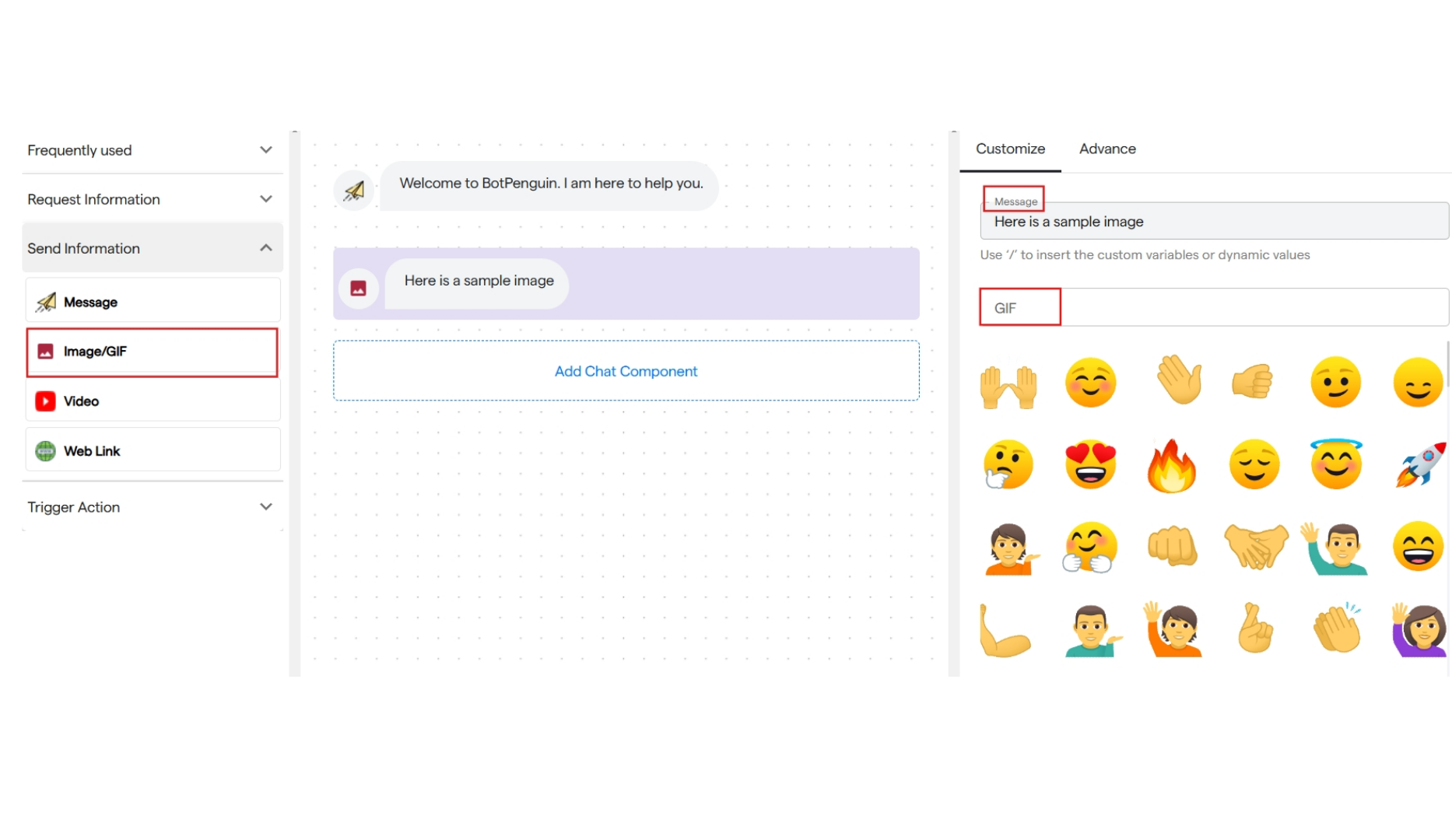
-
Or you can scroll down and upload an image from your device or paste the URL of the image.

3. Video
It is used to send a video message in the chat flow.- You can enter a text message to be sent along with the video in the customize message menu.
-
You can add a video link or upload it from your device.
Size of the video should not be more than 15 MB
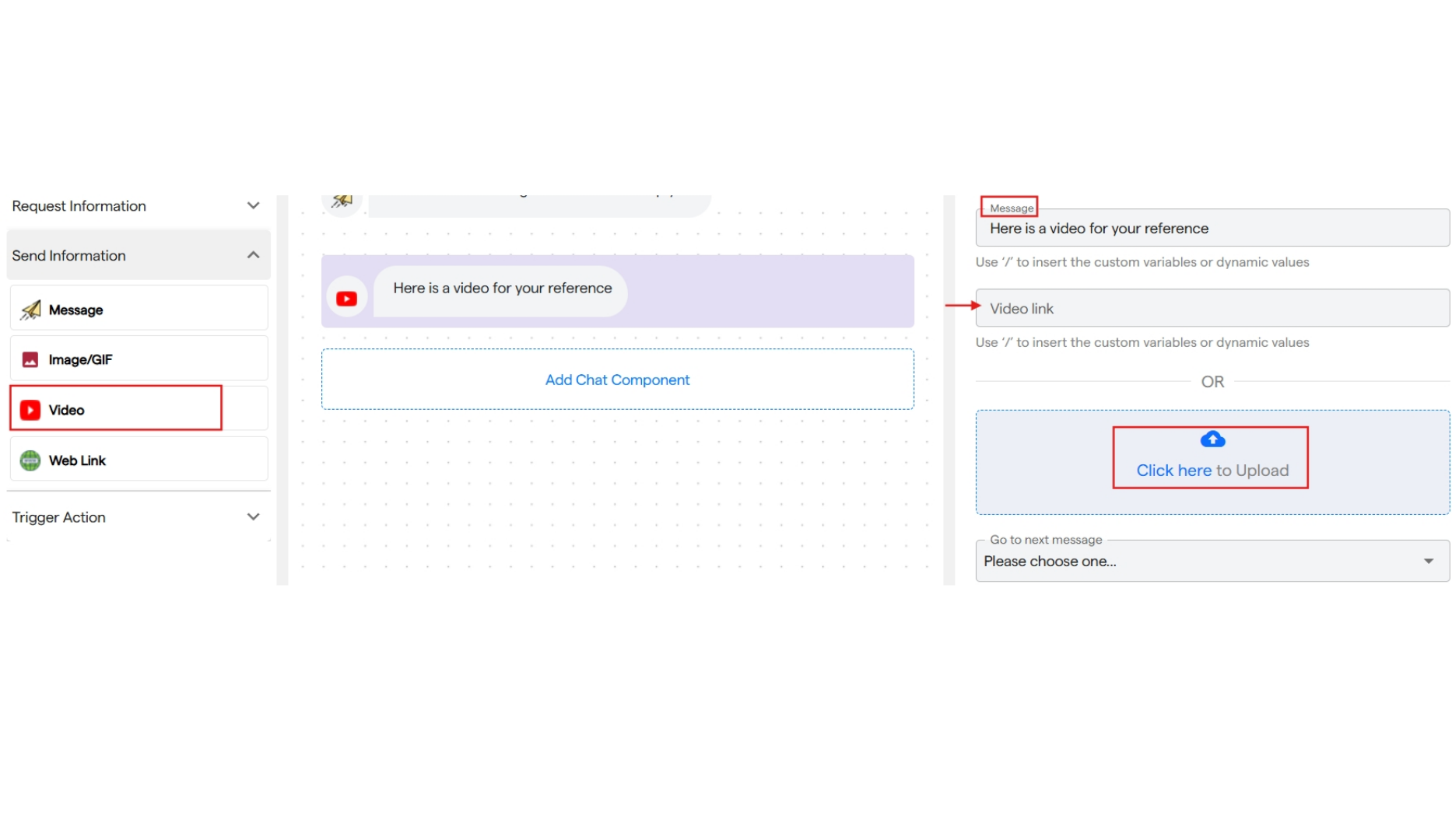
4. Web Link
It is used to send a web link in the chat.- You can enter a text message to send along with the link.
- Select the platform from the dropdown for which you are adding the link.
- Also, add a title for the link and insert the URL.
-
You can add multiple links. When the user clicks on the title, they will be redirected to the page.