Prerequisites
Before applying for the WhatsApp green tick, ensure you meet the following requirements:- WhatsApp Business Platform (API) Account: Your business must be using the WhatsApp Business Platform; the WhatsApp Business App is not sufficient.
- Business Verification: Complete the Meta Business Verification process to authenticate your business’s legitimacy.
- Two-Step Verification: Enable two-step verification for your WhatsApp Business account to add an extra layer of security.
- Display Name Approval: Ensure your business’s display name is approved in the WhatsApp Manager.
- Notability: Your business should be a well-known, frequently searched brand or entity, with mentions in reputable publications such as The Wall Street Journal, Reuters, or Business Insider. Paid or promotional content is not considered valid for establishing notability.
- Messaging Tier: While not mandatory, being in Tier 2 or above messaging level is recommended to demonstrate active engagement.
Step-by-Step Guide: Applying for WhatsApp Green Tick
-
Open your web browser and navigate to the Meta Business Suite. The steps for construction of the same can be found in [Setting Up Your Facebook Business Manager](https://help. Convertalk.com/platform-guidelines-and-training/whatsapp-cloud-api-by-meta/setting-up-your-facebook-business-manager).
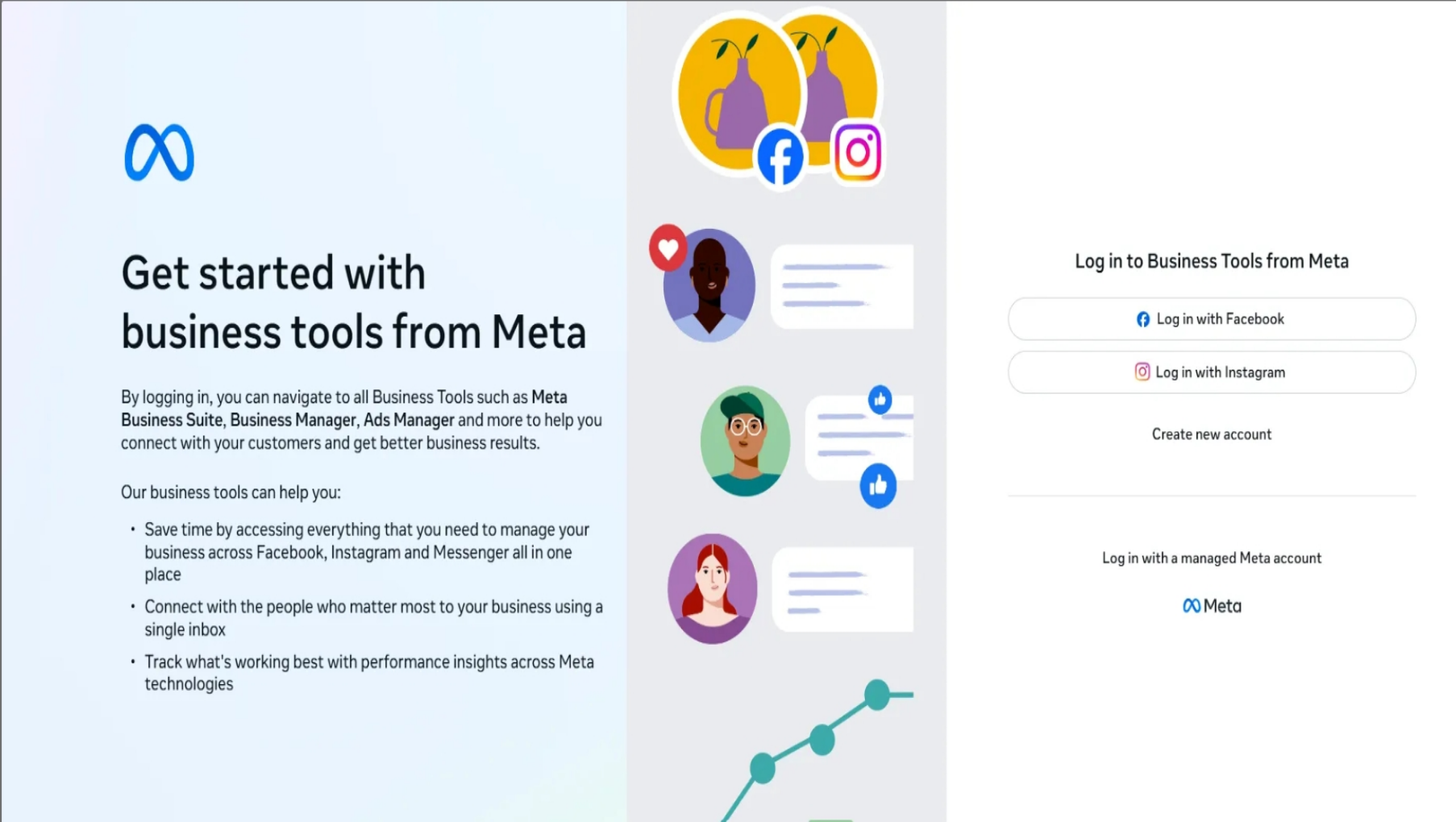
- Log in to your Meta Business Suite account using your credentials.
- In the Meta Business Suite, find the top-left dropdown menu that displays your business account name.
-
Click on the “All Tools” tab, or the “Search” tab, and search for “WhatsApp Manager”
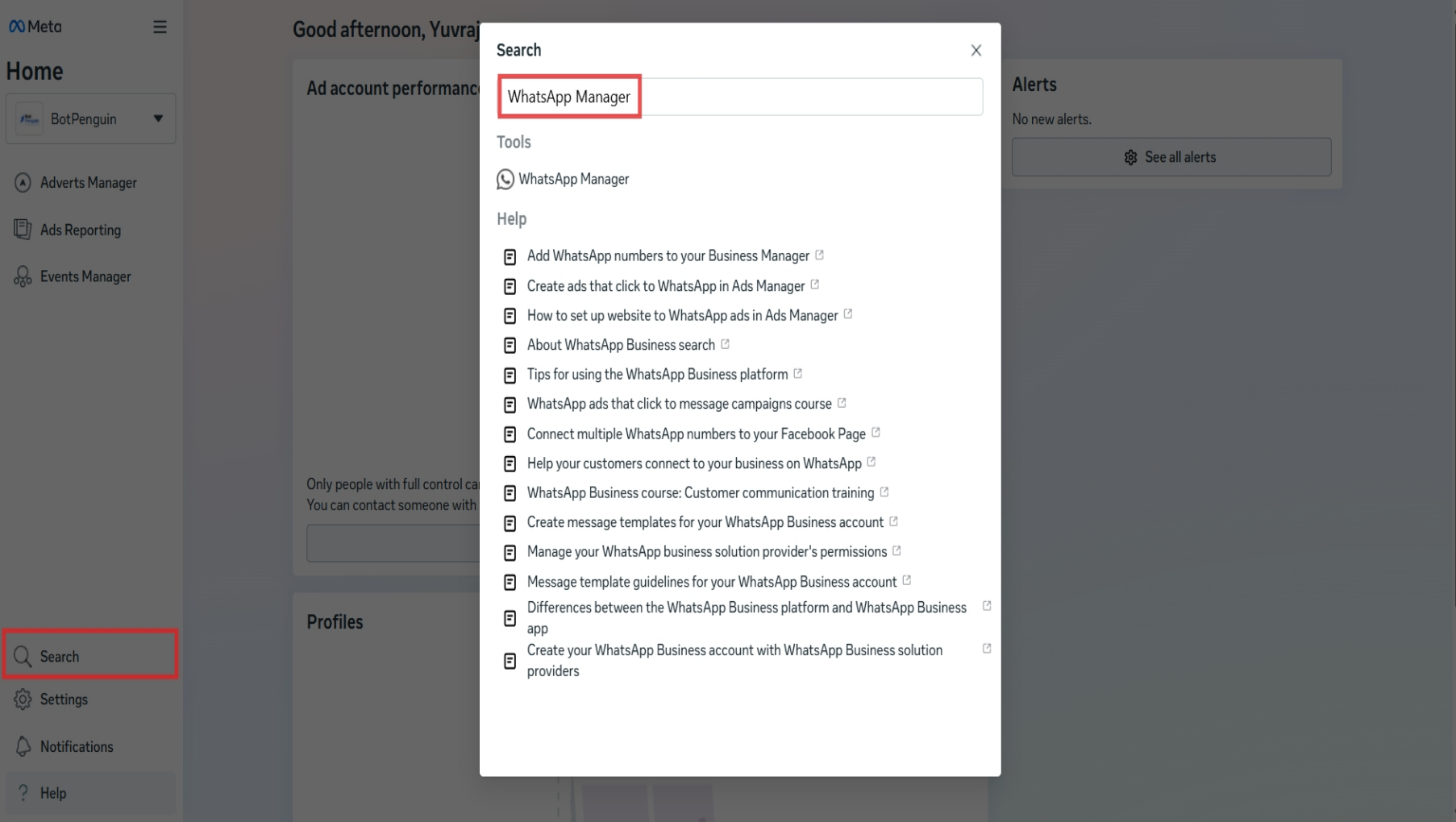
-
Proceed to the “Overview” tab
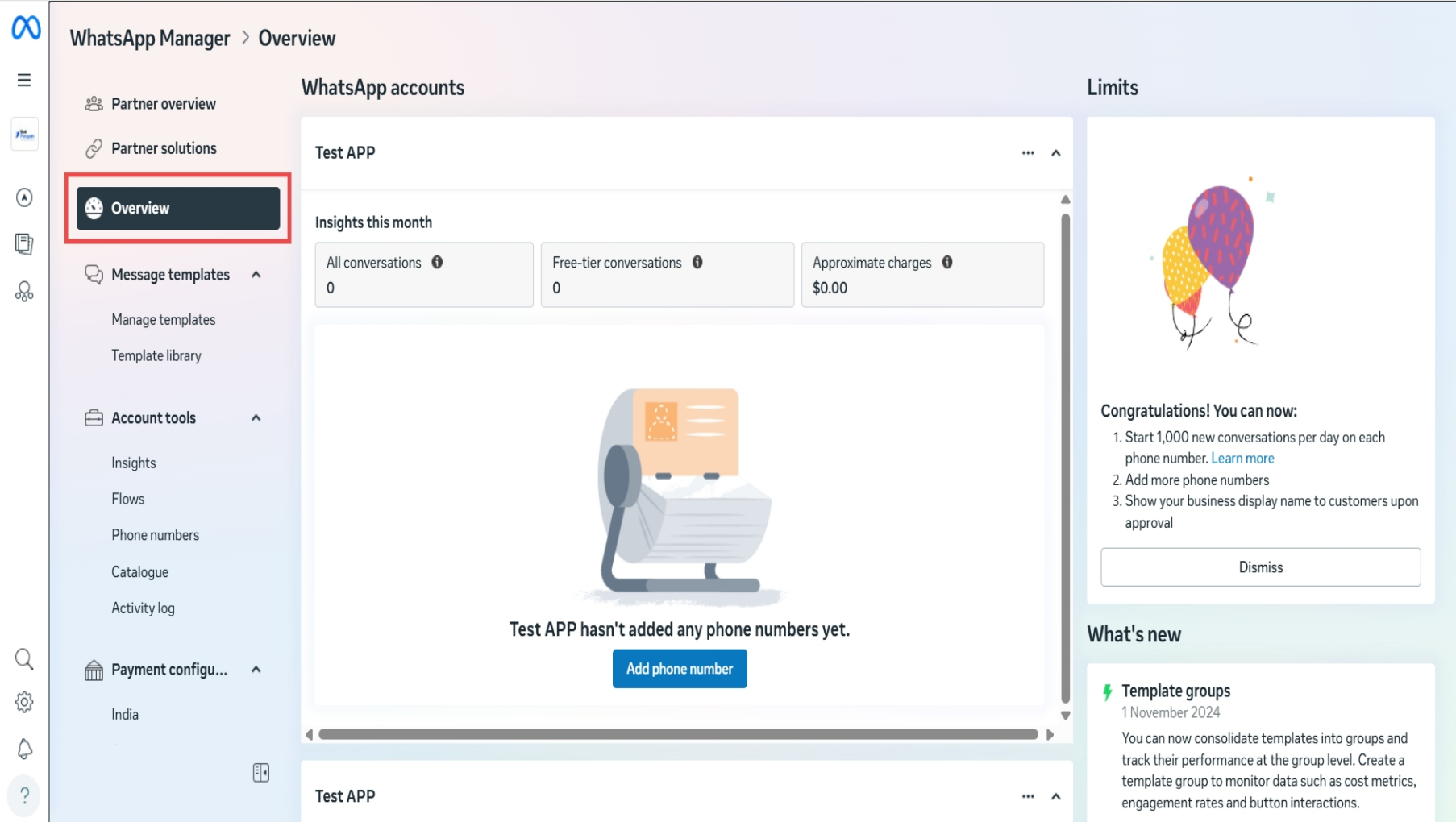
-
Select your WhatsApp account by scroll down to the “WhatsApp Manager” section, and click the number where we want the Blue Tick.
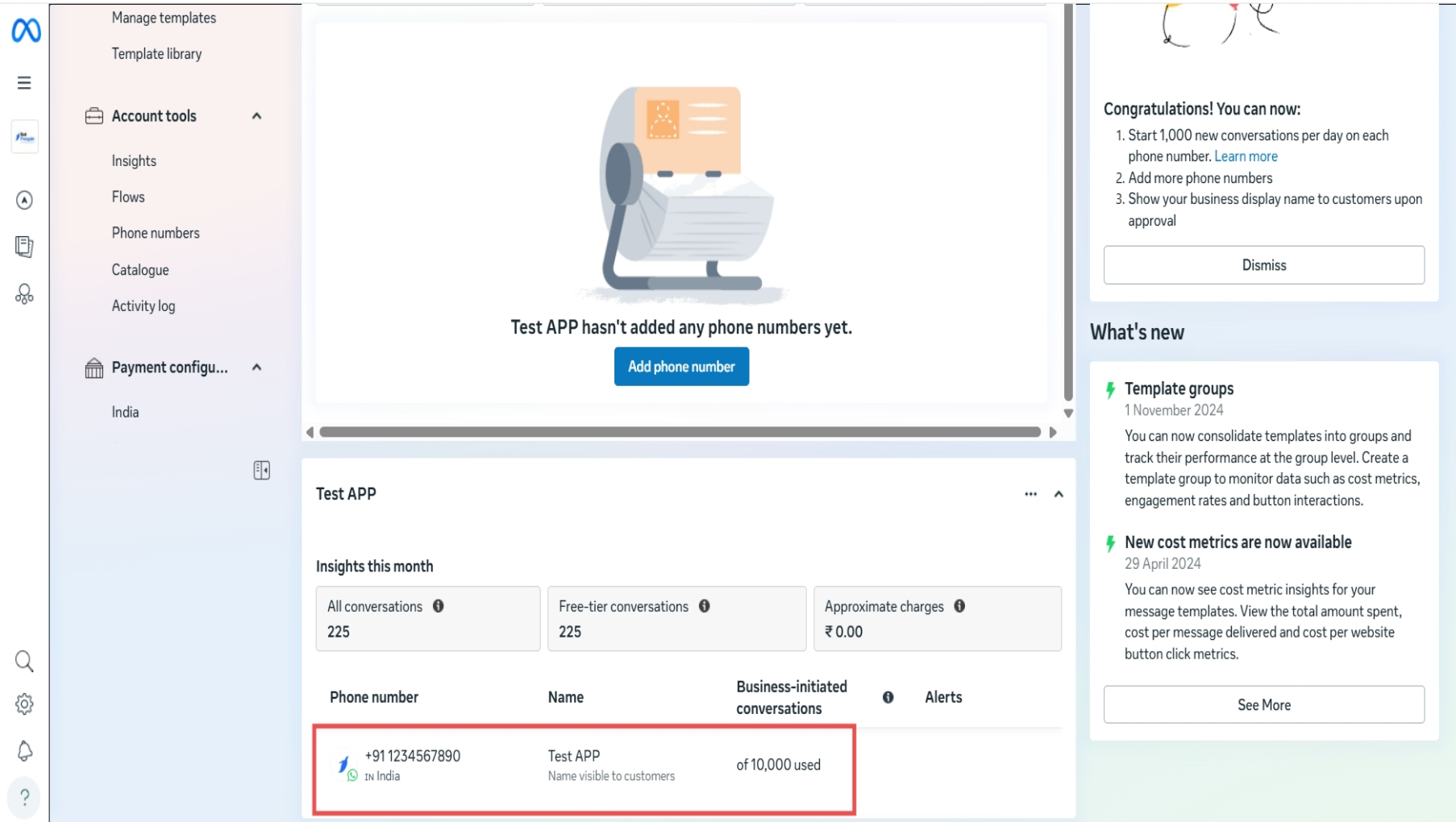
-
Go to the “Profile” tab
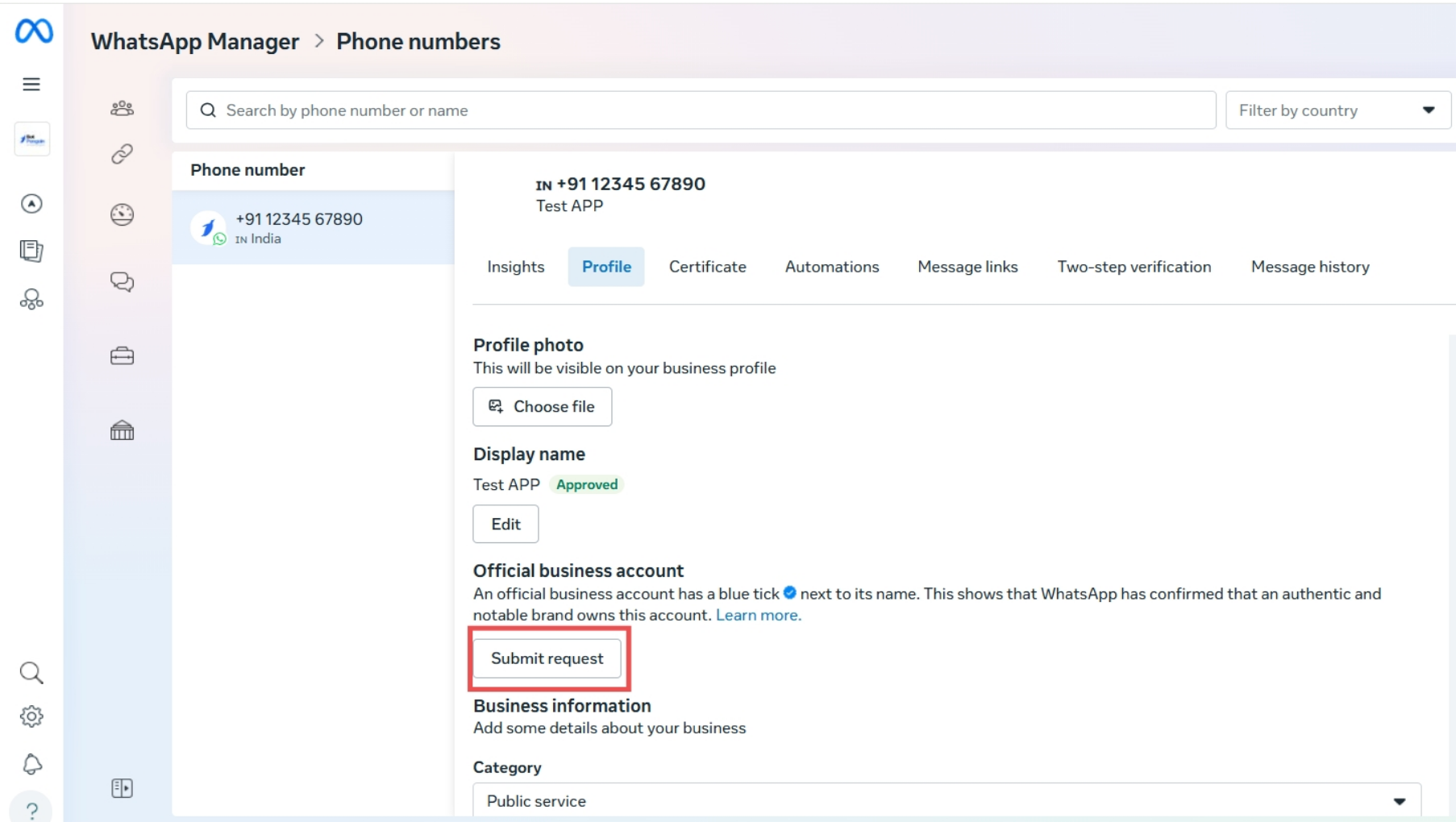
-
Once the “Request official business account” pop-up opens up, fill in the necessary details.
You must have the prerequisites completed for the “Submit request” to be clickable. In case they are not complete, the button will not be clickable.
-
Submit the request for the WhatsApp green tick.
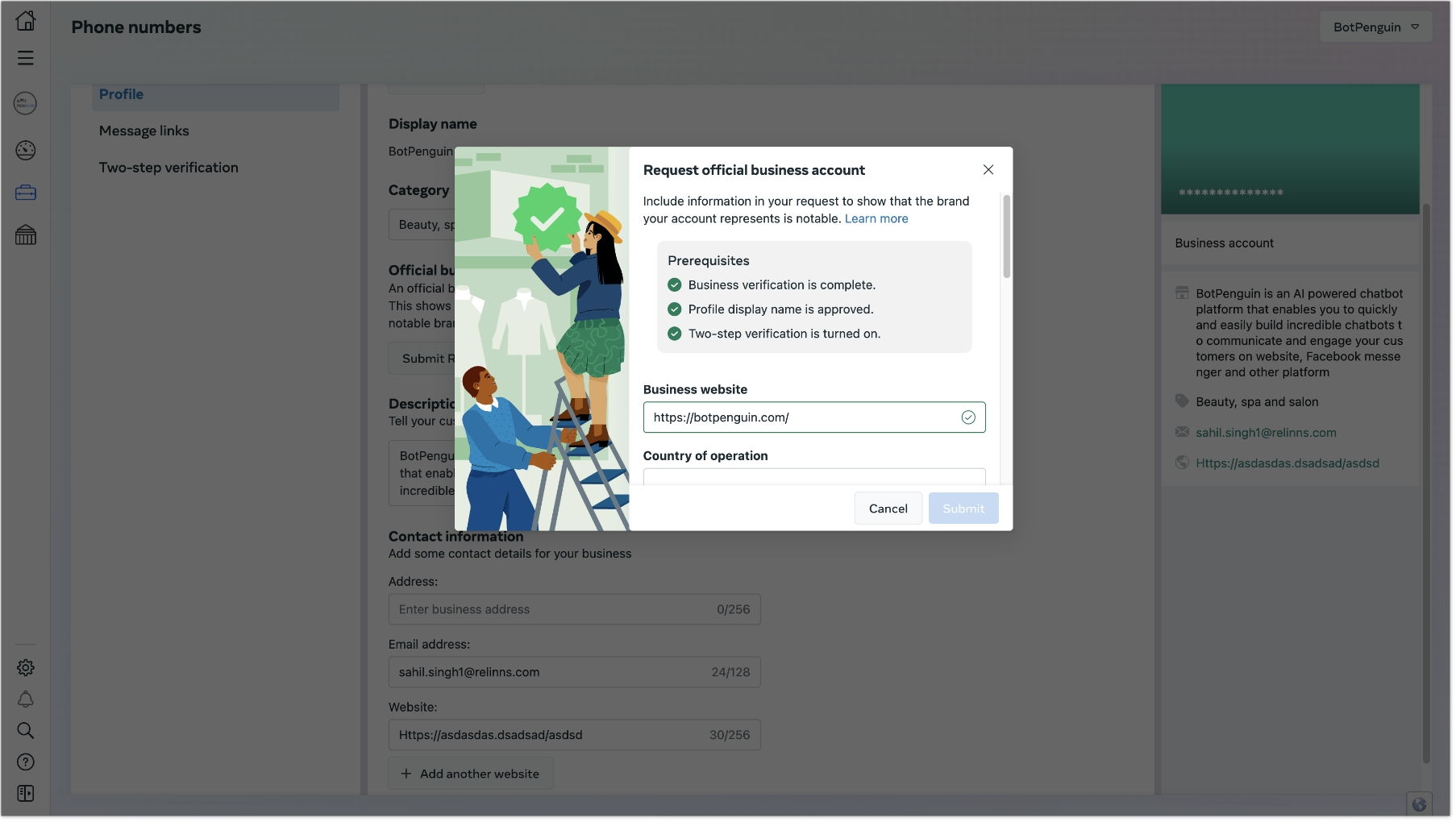
- Once your application is approved, you will receive an email notification confirming the green tick status.
FAQ’s
Here are some common questions related to Green Tick:Is the WhatsApp green tick now a blue tick?
Is the WhatsApp green tick now a blue tick?
Yes, WhatsApp has updated the verification badge from green to blue to align with Meta’s branding across platforms like Facebook and Instagram.
Can individuals or influencers apply for verification badge
Can individuals or influencers apply for verification badge
No, the verification badge is intended for registered businesses. Individuals and influencers are not eligible for this verification
What if my application is rejected?
What if my application is rejected?
If rejected, review the feedback provided, address any issues (such as enhancing brand visibility or correcting information), and reapply after 30 days.
Is there a fee for obtaining a verification badge?
Is there a fee for obtaining a verification badge?
WhatsApp does not charge for the verification itself.
How long does the verification process take?
How long does the verification process take?
Typically, the review process takes 2-4 business days, but it can vary depending on the completeness of your application and Meta’s assessment.
