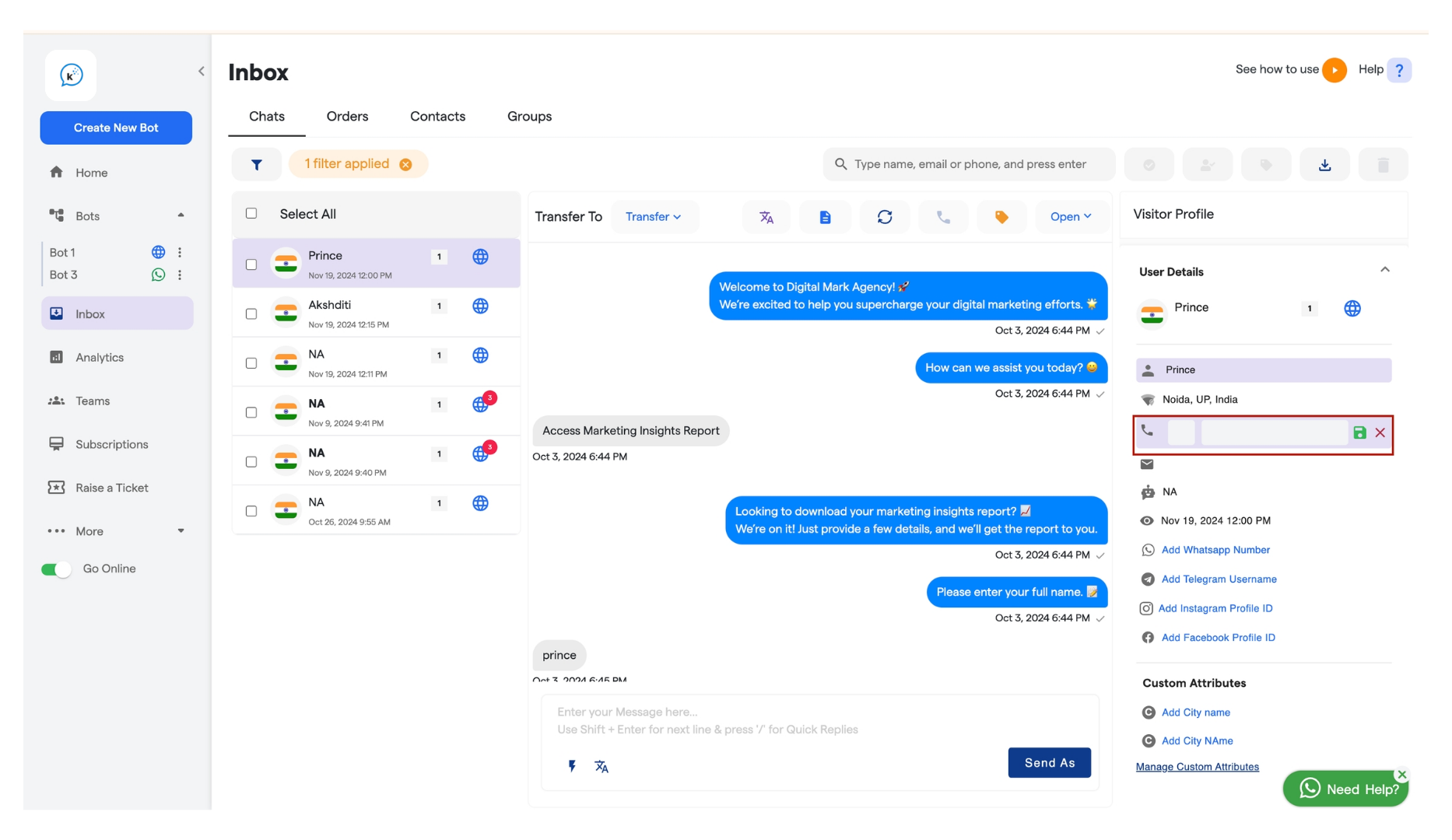| Title | Meaning |
|---|---|
| Tags | Tags are used to assign a specific label or category to a chat |
| Status | The Status of each chat is a key feature for both individual agents and teams to track the current state of each conversation |
| Team Member | The agents who are interacting with the users other then admin. |
| Chat Transcript | The document file of the chat between the user and bot that can be downloaded |
Step 1: Logging In
To begin using the live chat functionality, the agent must first be added as a member by the admin. The admin will provide the necessary credentials. Note : If you haven’t received them, please contact the admin to get access. As soon as you log in to the page, you’ll see the “Go Online” button on the left-hand side. You can enable or disable this button based on whether you want to be available for live chat.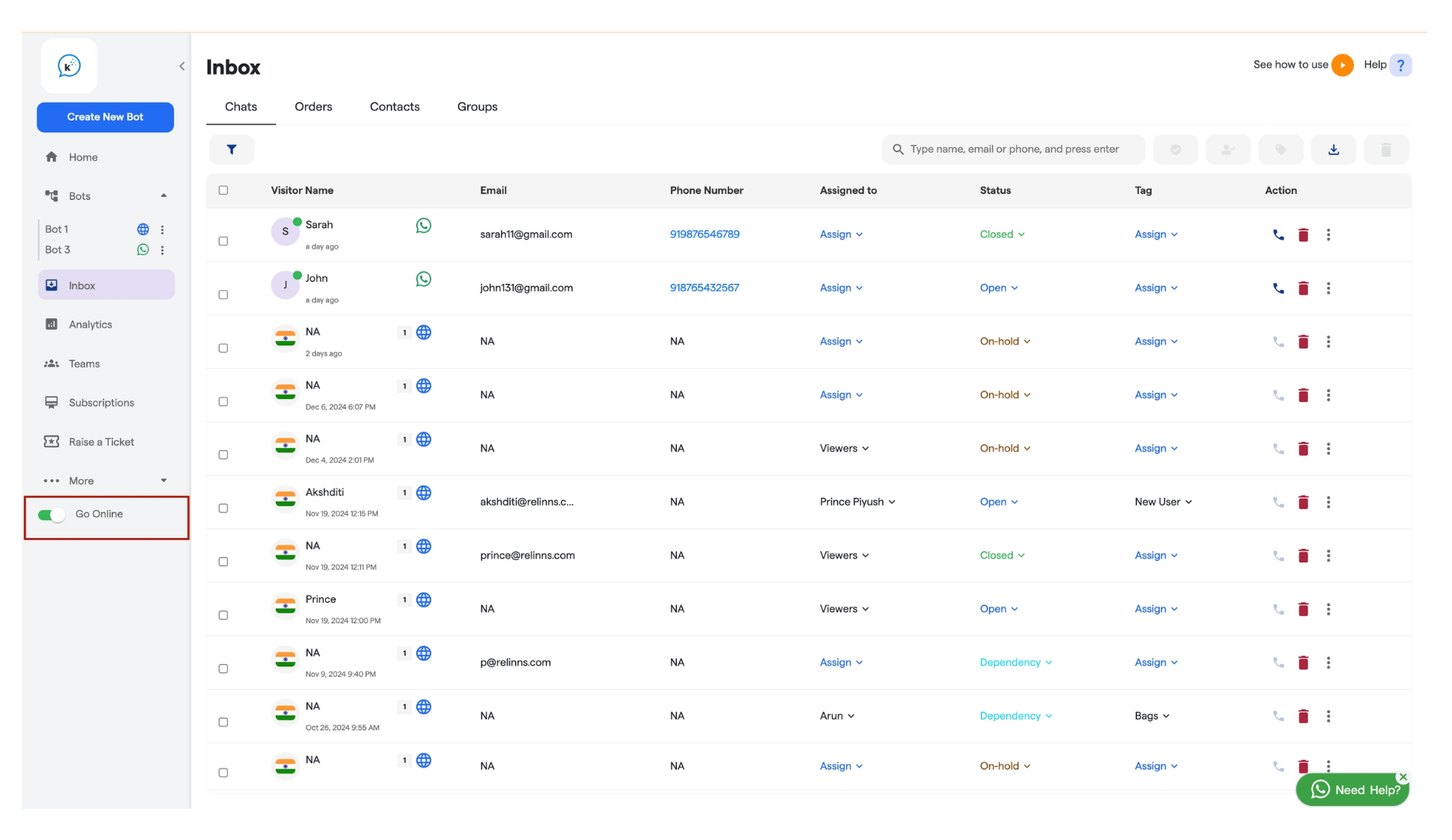
- Toggle ON: Indicates you are online and available to attend live chats.
- Toggle OFF: Indicates you are offline and unavailable to handle live chats.
Step 2: Accessing the Inbox
Once you log in “Inbox” , you will land up on the below shown page.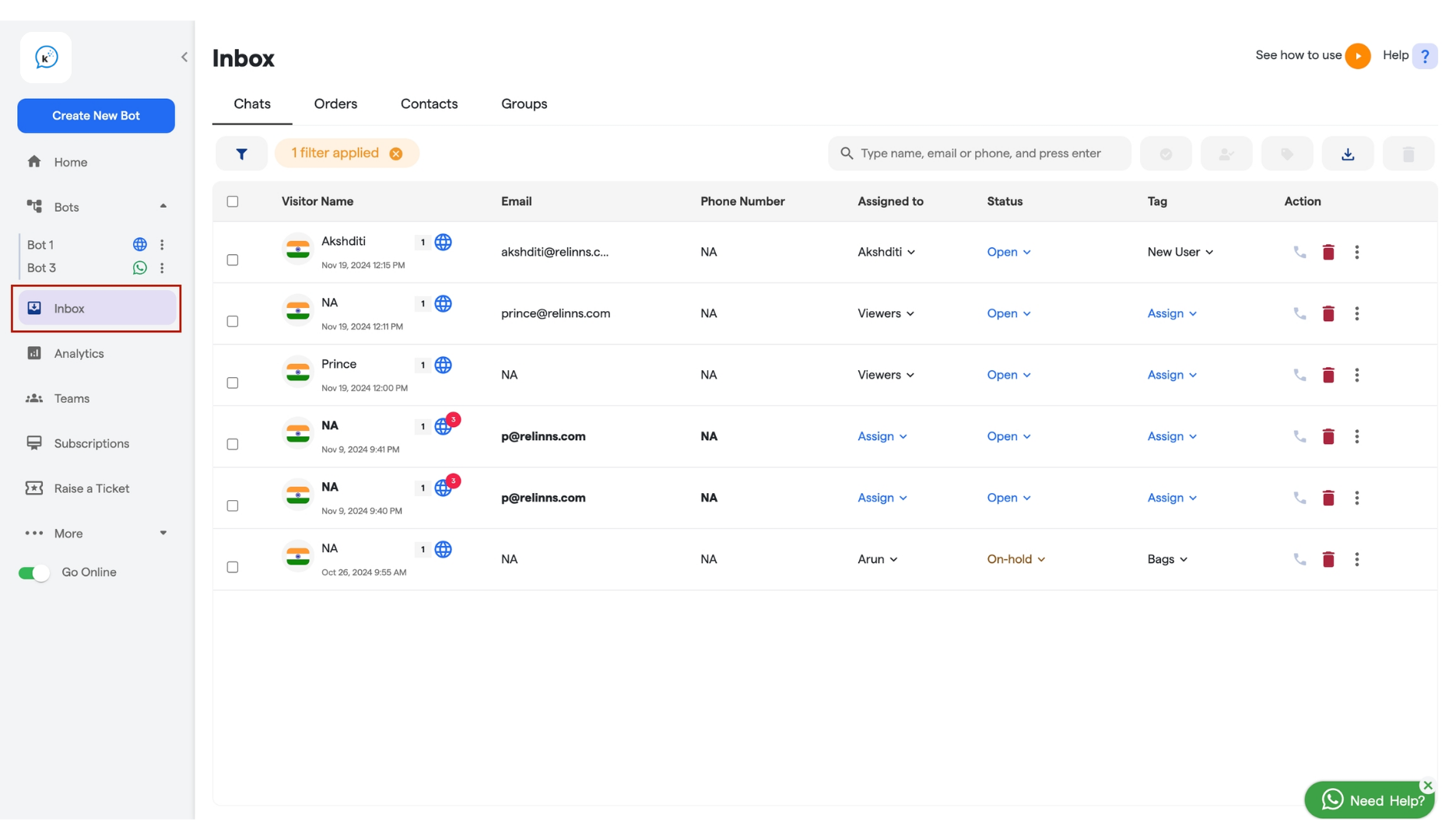
- Visitor’s name - It is the name of the lead who interacted with the bot.
- Email address - The email-id of the customer(if provided).
- **Phone number **- The phone number of the customer(if provided).
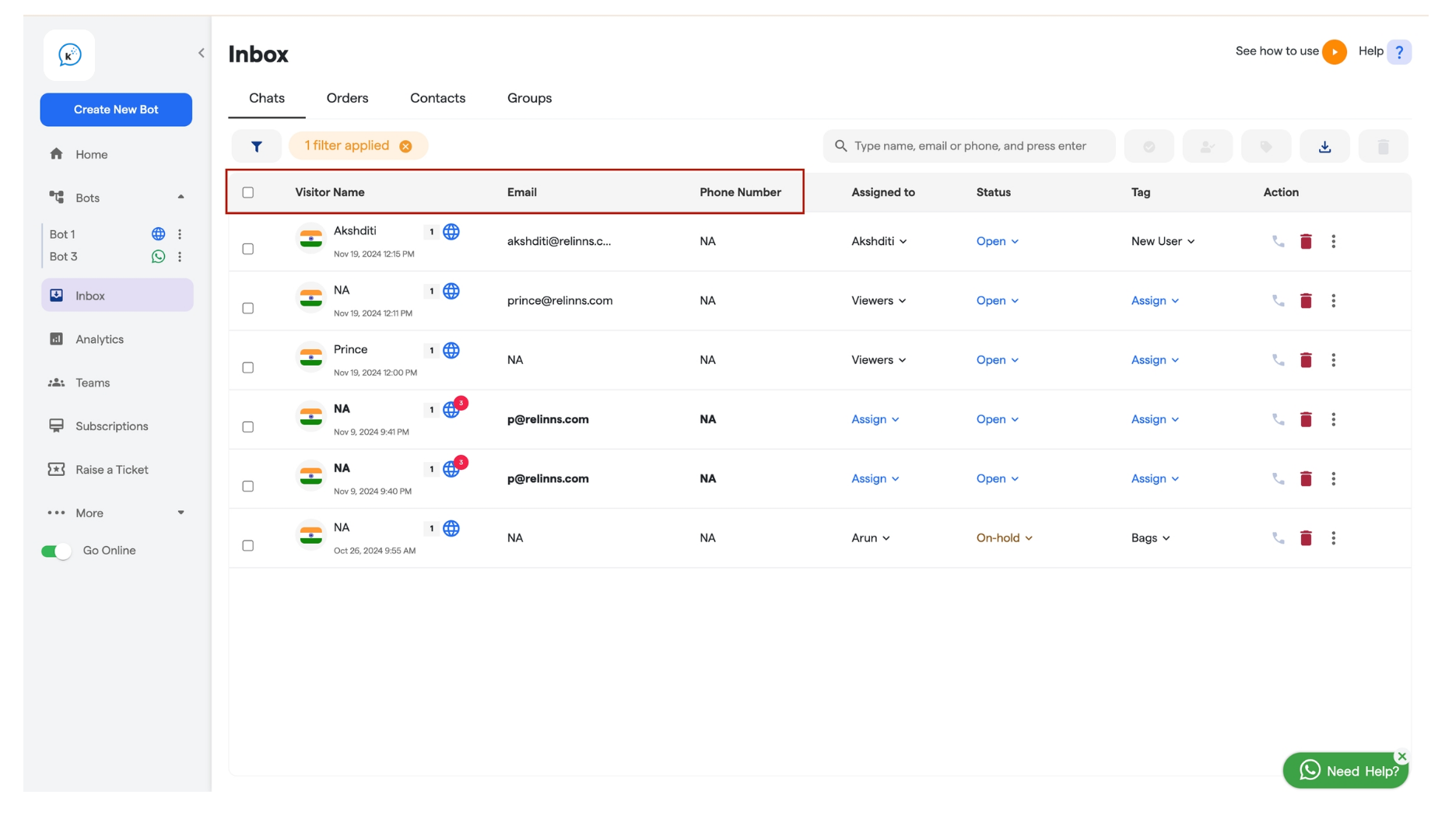
-
Status - The Status of each chat is a key feature for both individual agents and teams to track the current state of each conversation. It helps to ensure that no chat is left unattended or missed.
You can mark status to particular chat from the dropdown or can create a new one as depicted in the screenshot below.
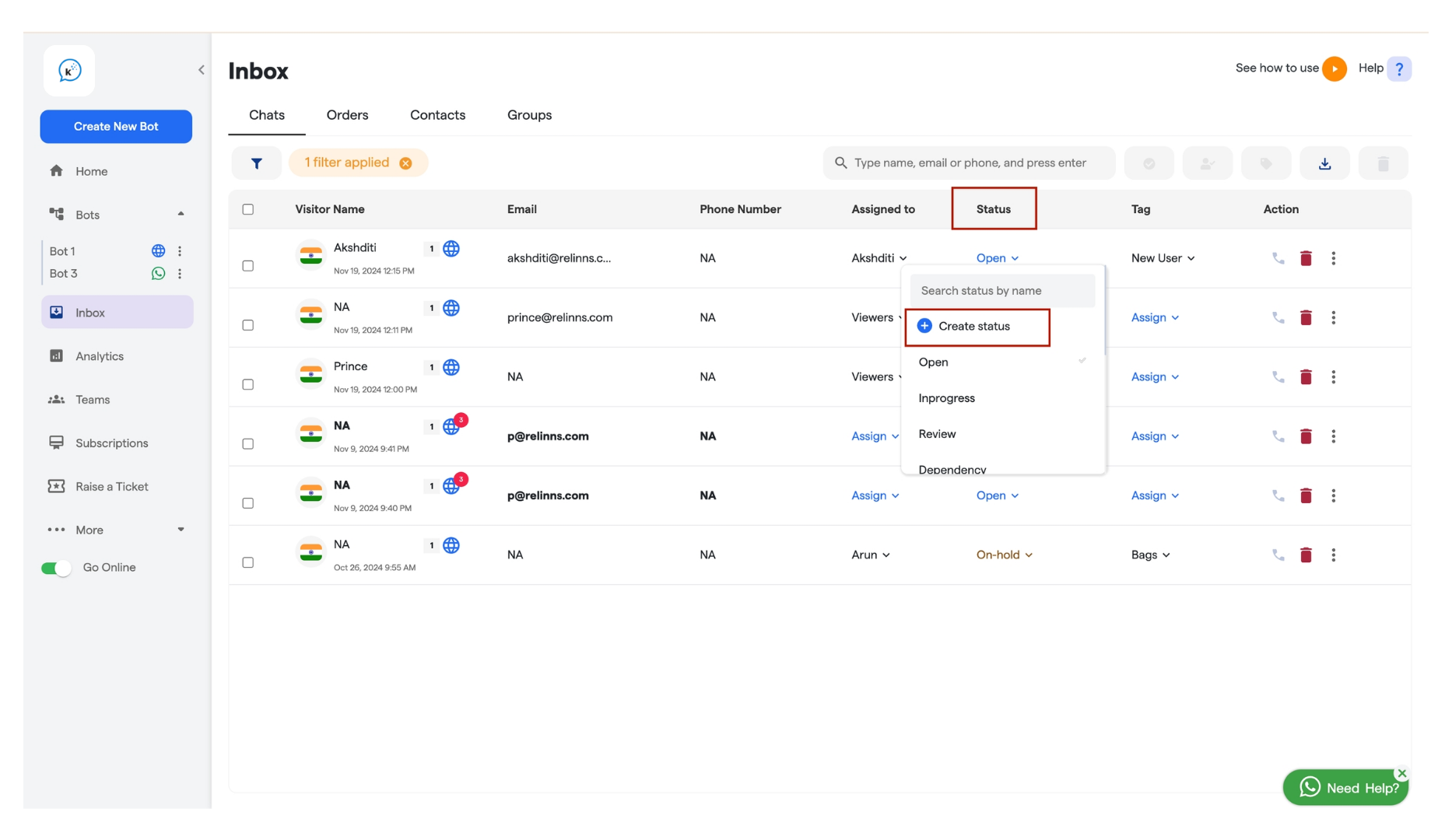
- Tags - Tags are used to assign a specific label or category to a chat, helping agents and team members quickly identify the topic or nature of the conversation. By assigning tags, you can “stamp” a chat with relevant information, making it easier to understand the context.
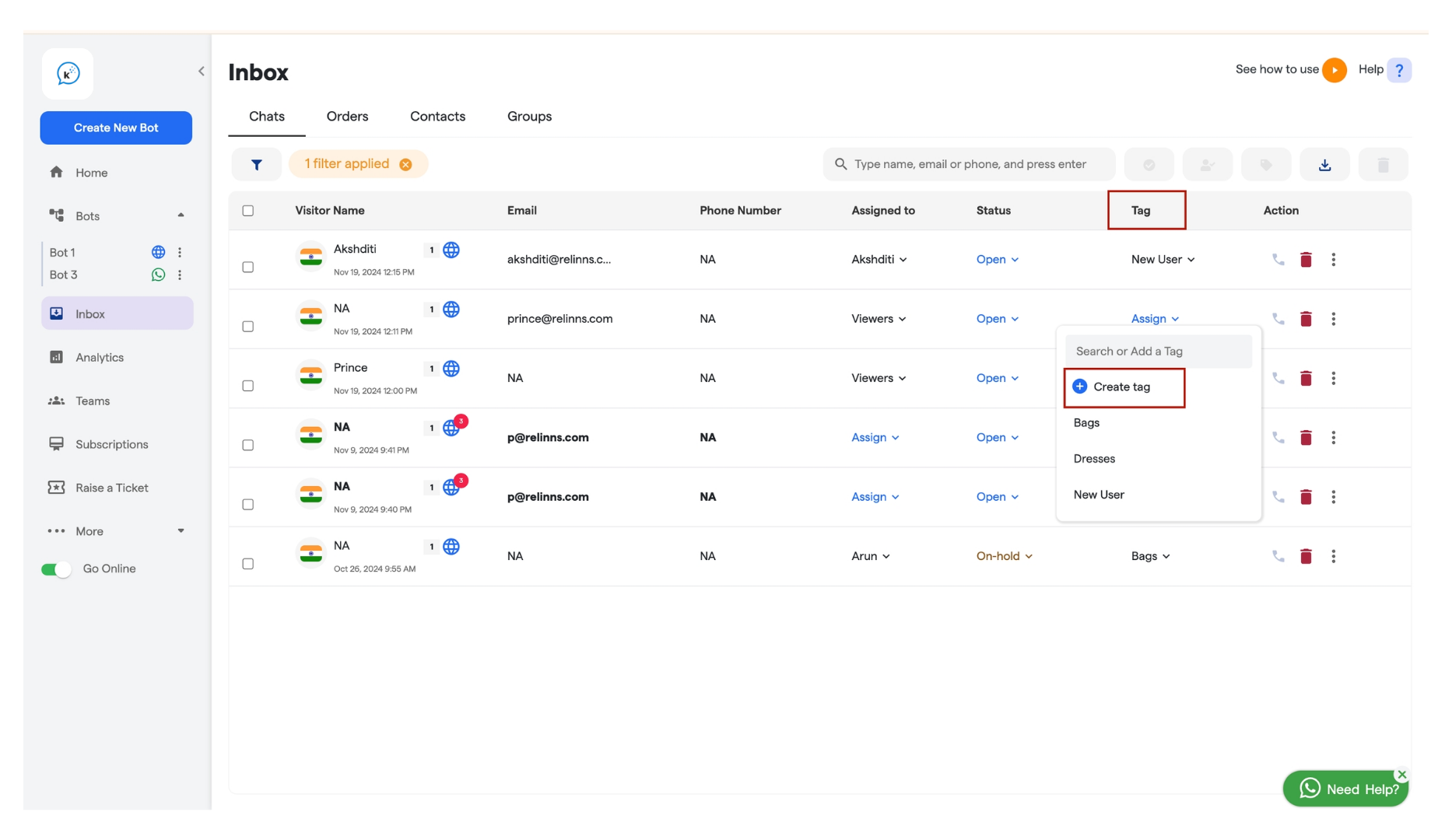
-
Assigned to (Agent) - The name of the agent to whom the chat is assigned.
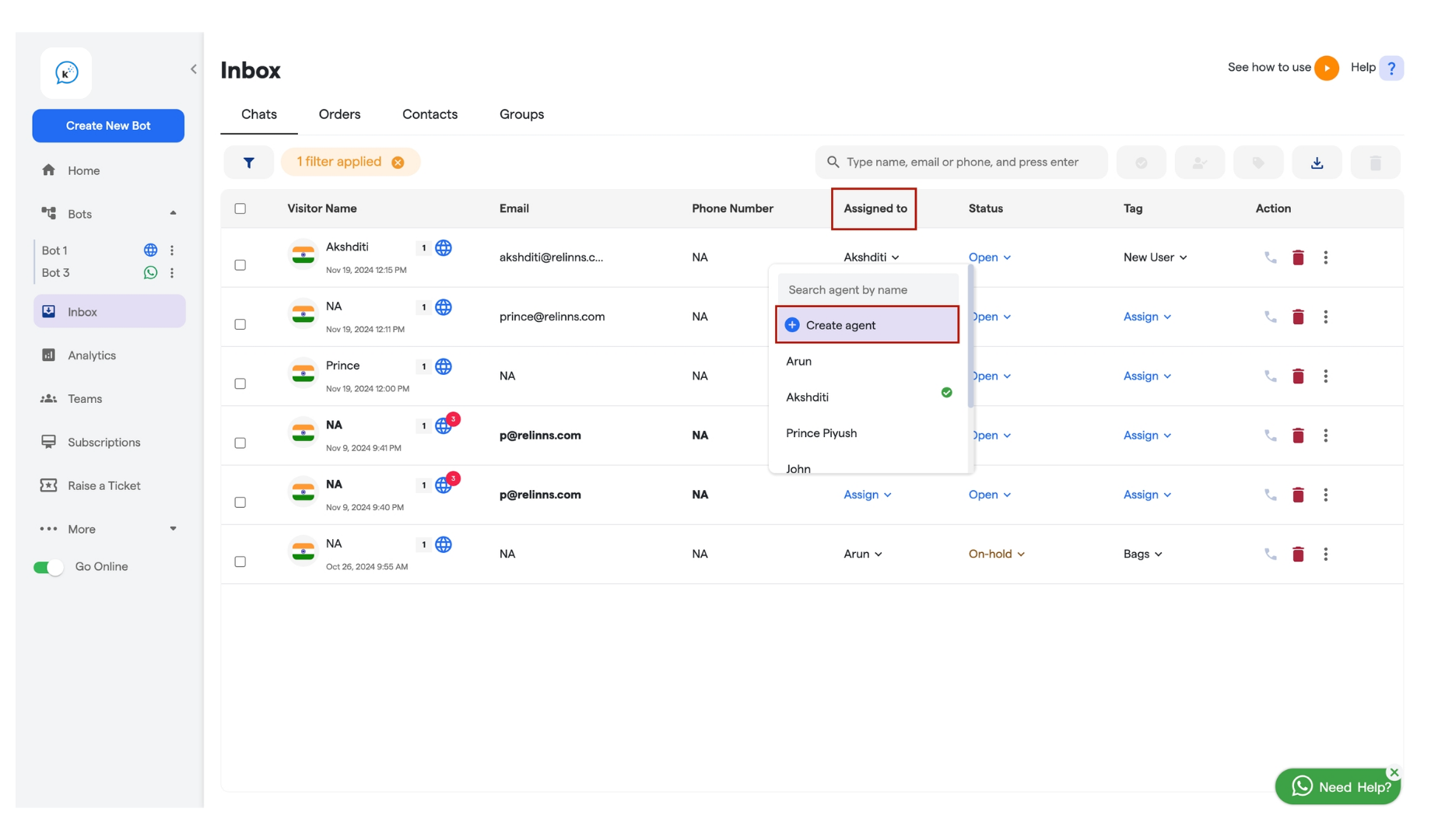
Some basic Understanding
If the chat appears in bold that means the chat is still unread or the new chats.
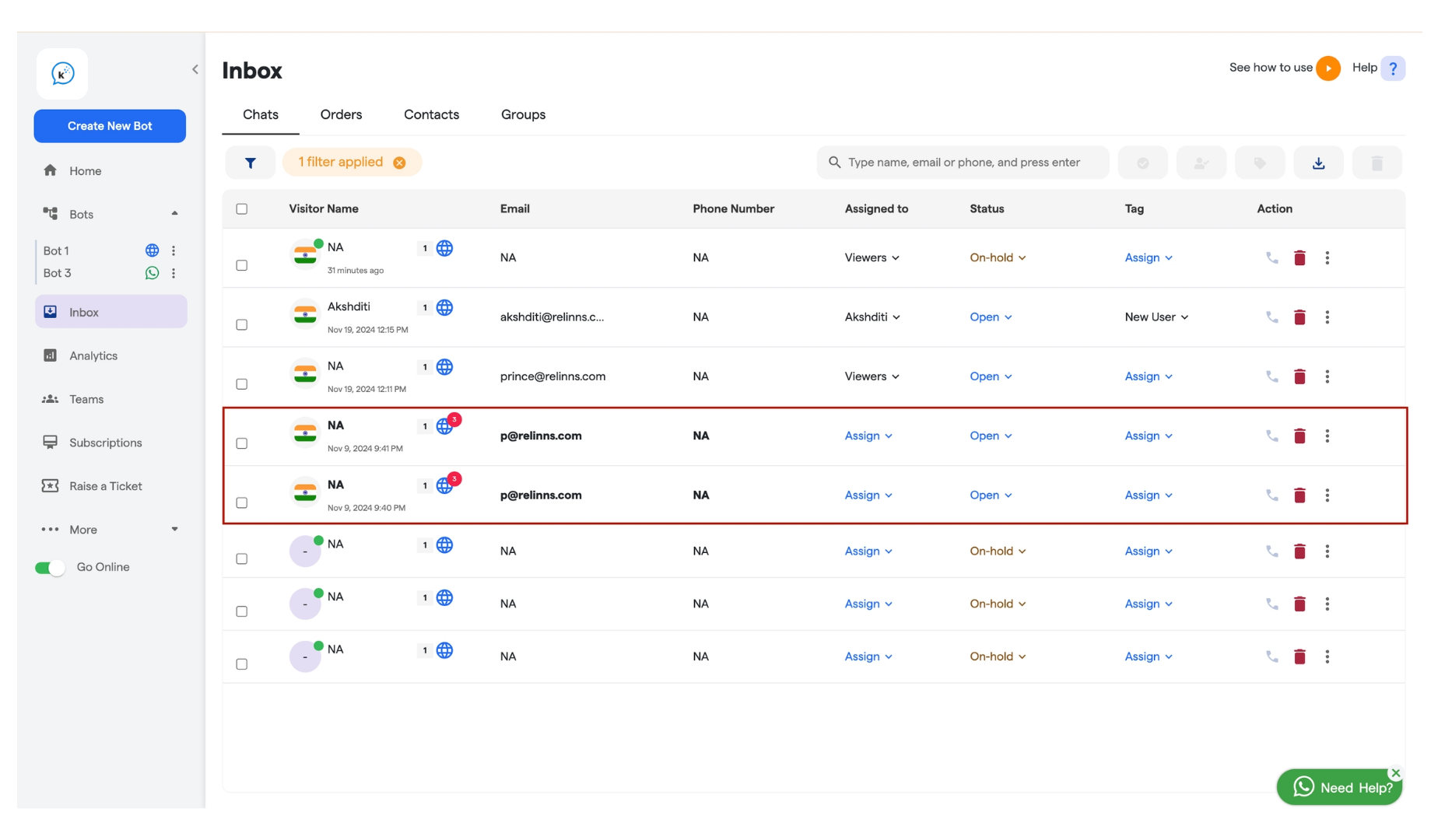
If a team member is already in conversation with the customer, then you cannot chat with that user until and unless the chat is transferred to you.
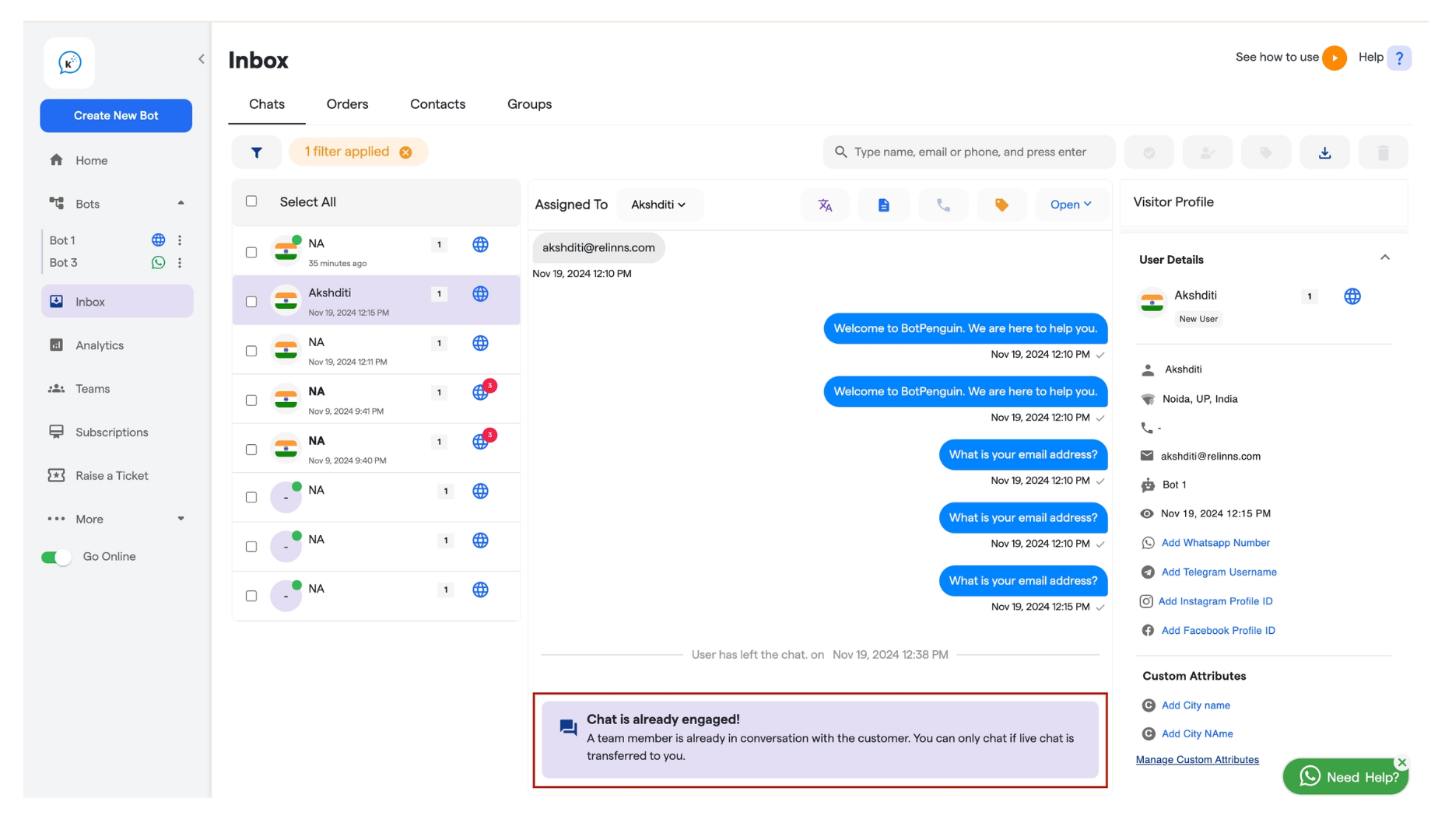
Step 3: Managing Chats
Each chat in the inbox will have options for further action:-
You can assign tags to categorize or prioritize chats.
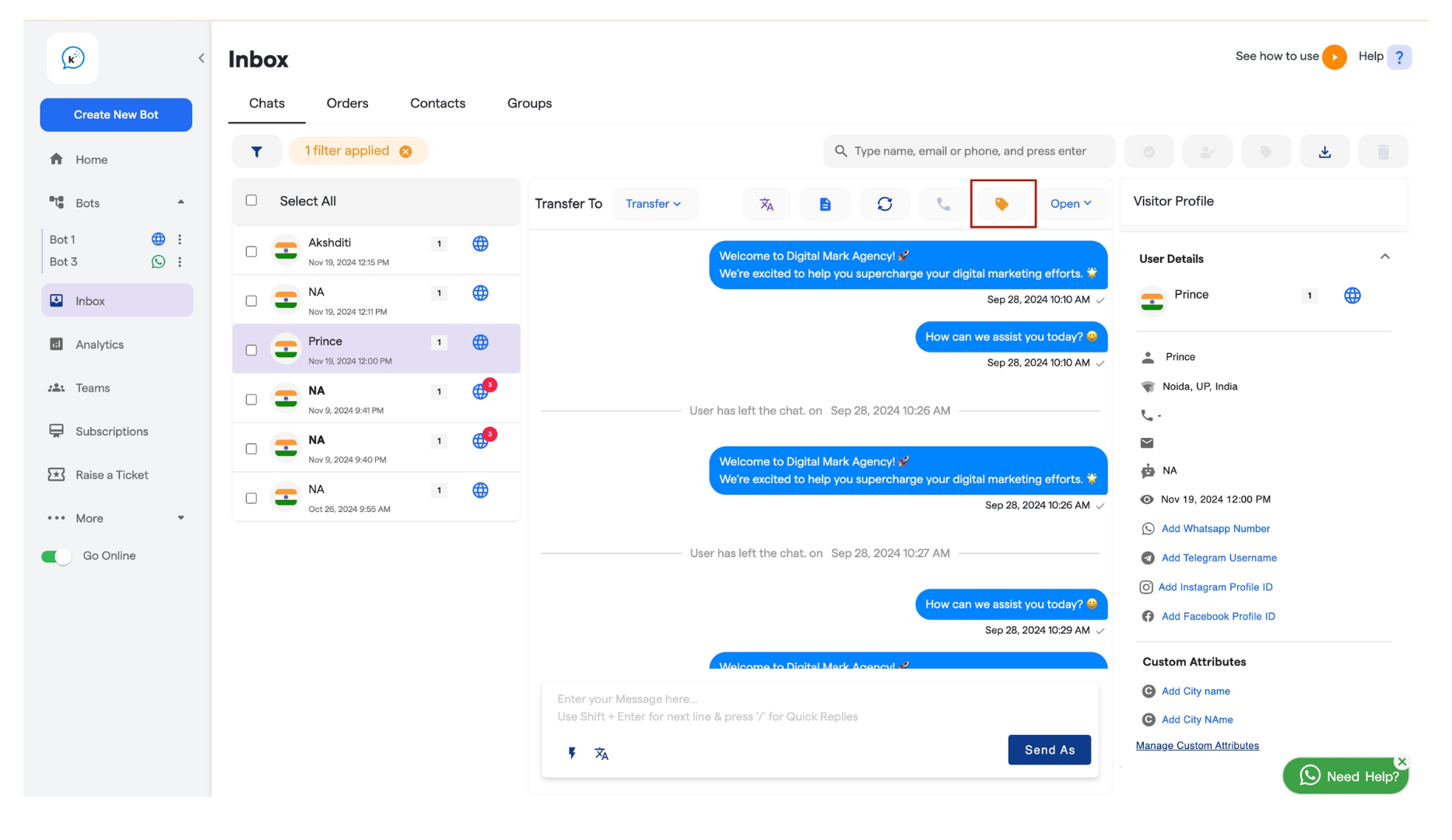
-
You can change the status of the conversation (e.g., “Open,” “In Progress,” or “Resolved”).
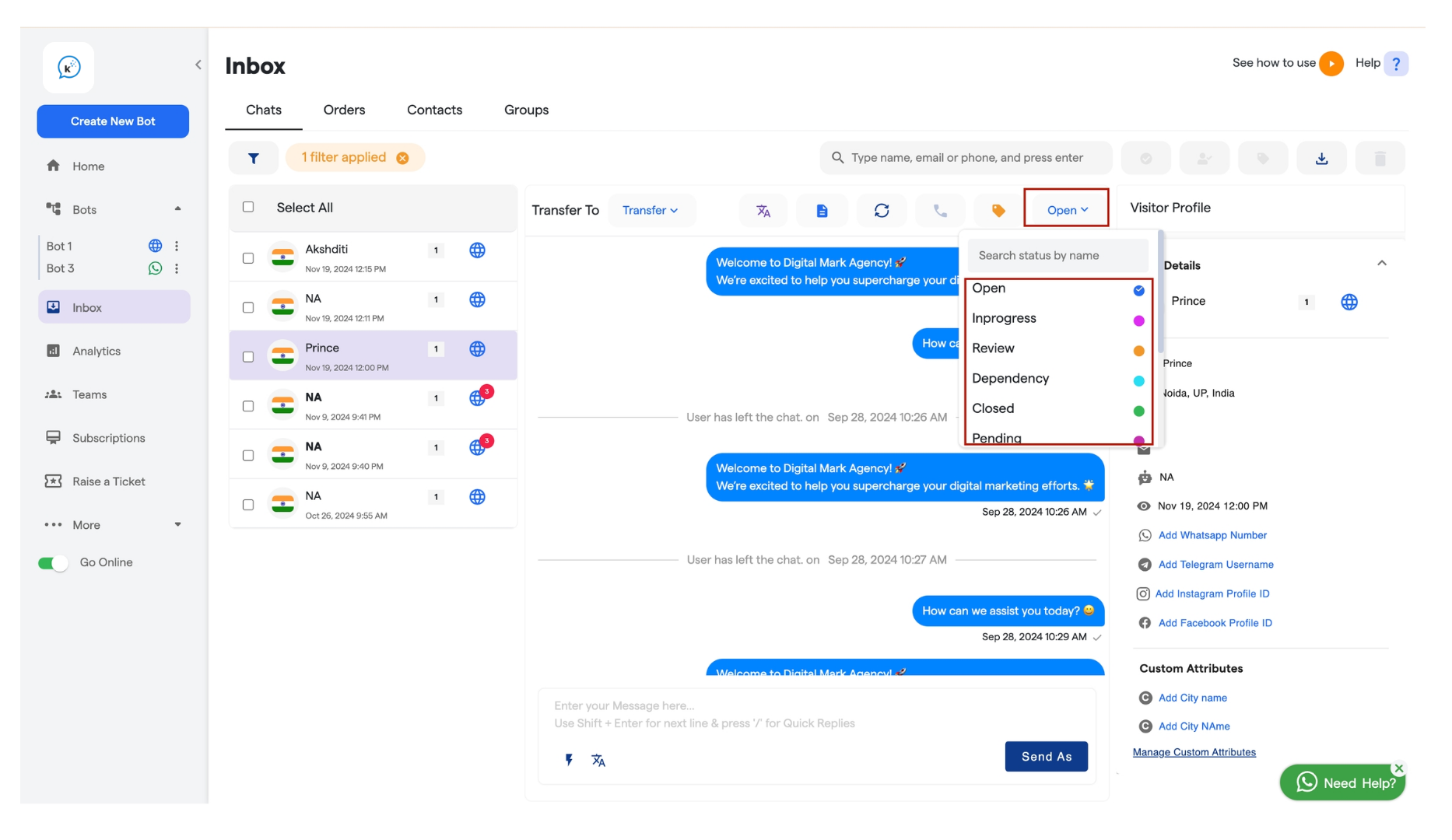
-
You can assign the chat to another agent if needed.
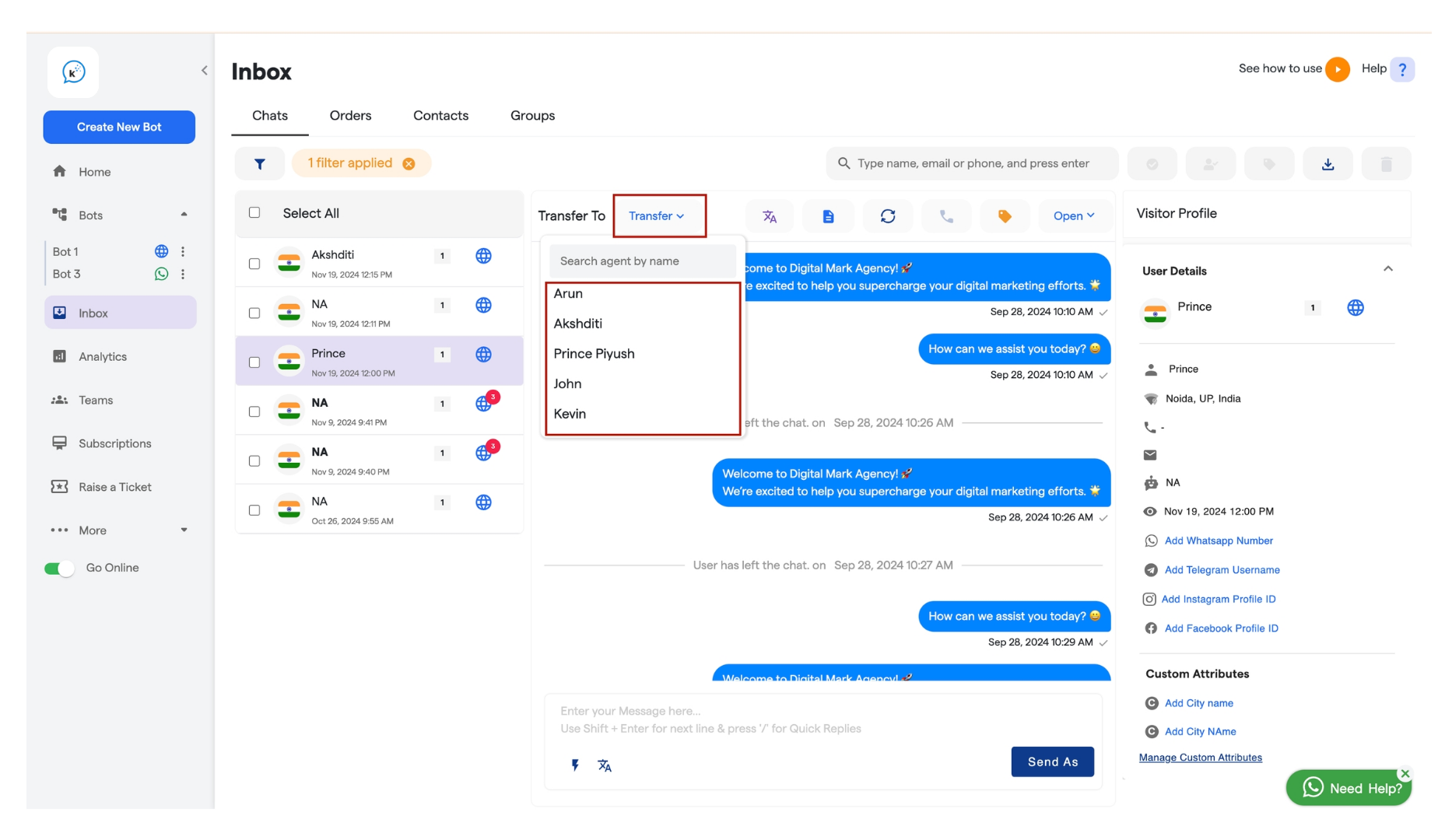
-
You can also download the chat transcript from the button given on the top bar.
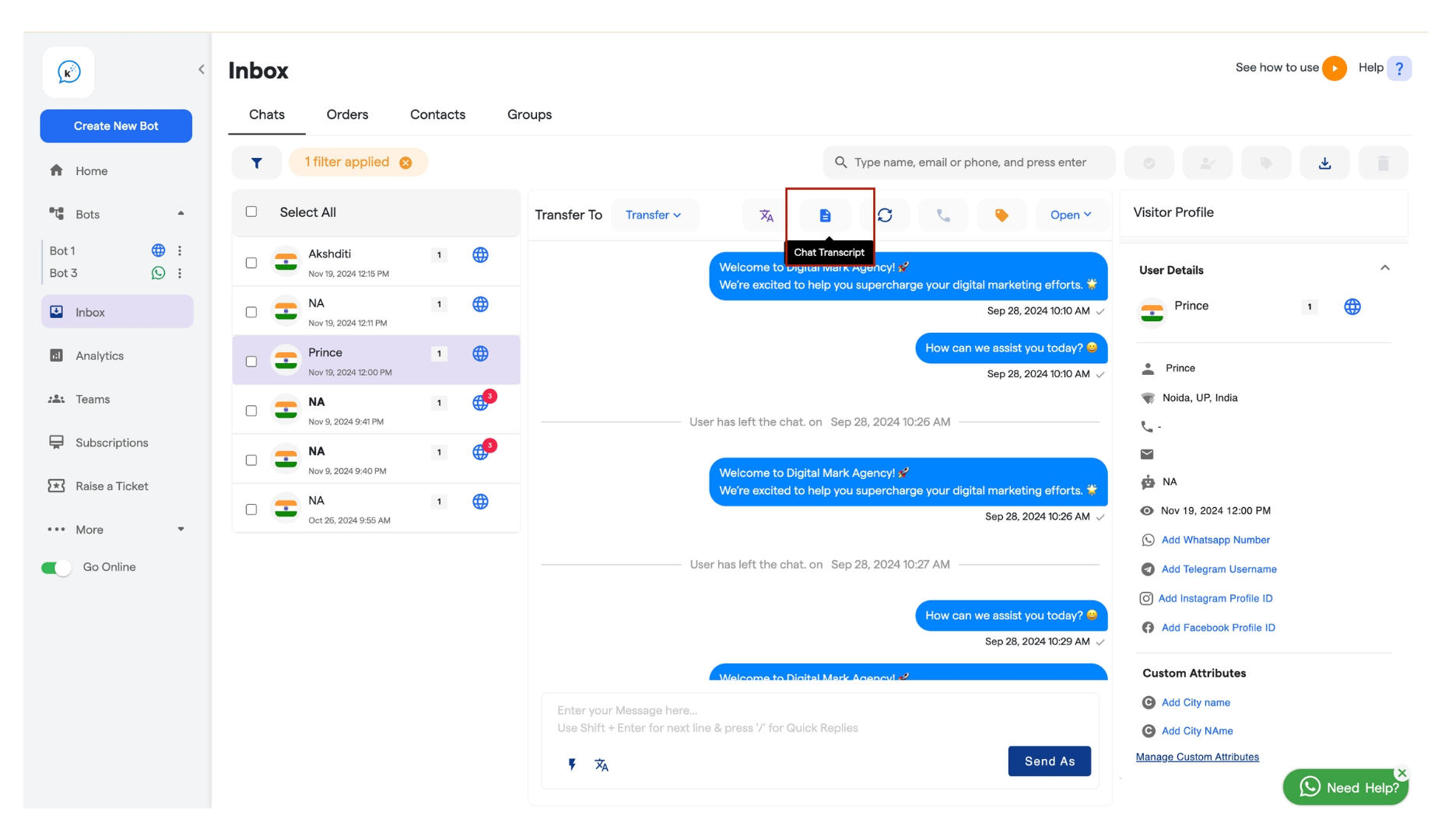
-
Transfer to bot - You can transfer the chat again to the bot once the live chat is over.
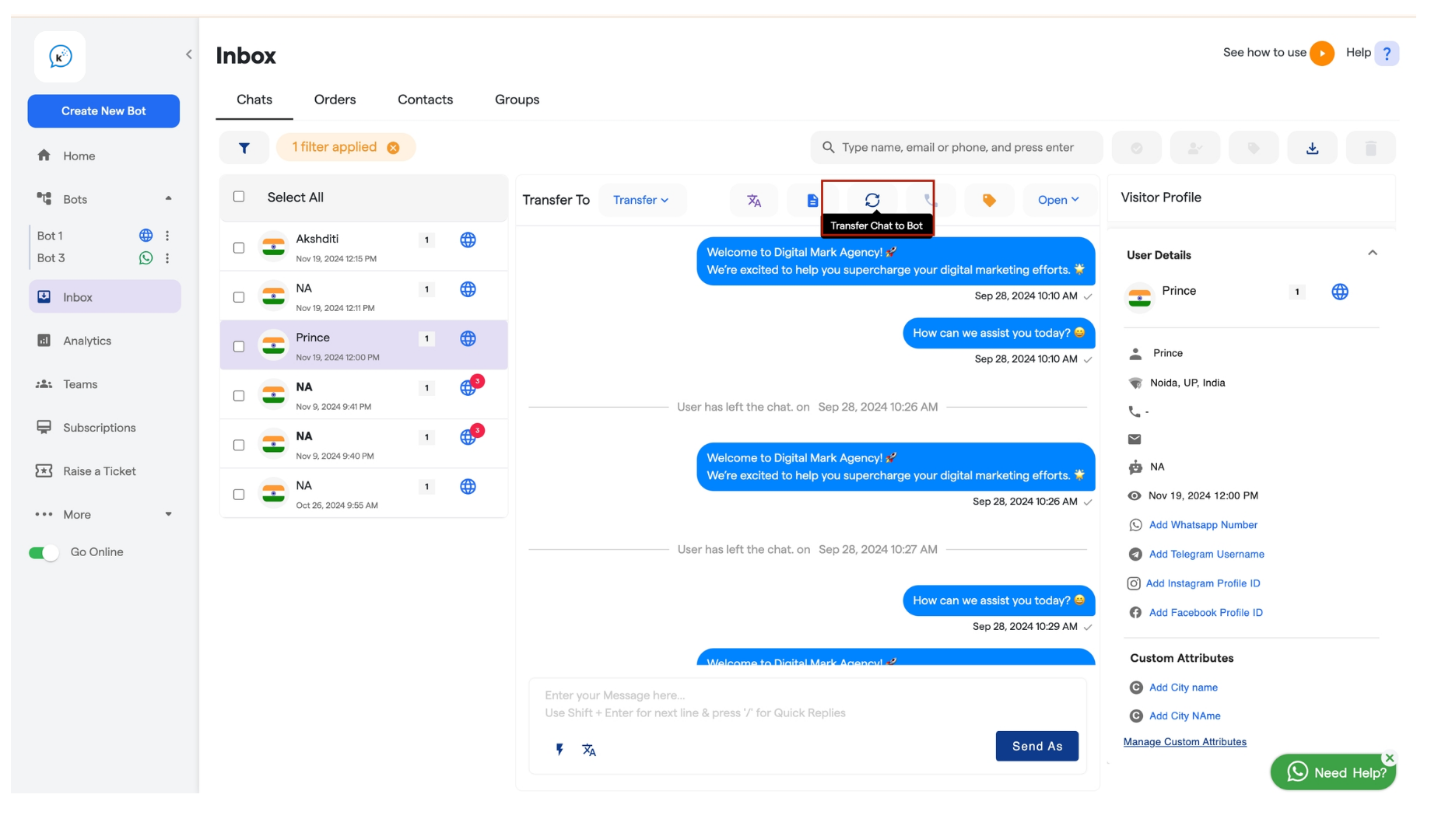
Step 4: Filtering Chats in the Inbox
To make it easier to manage and prioritize chats, we have a Filters section in the inbox. You can filter out chats based on various criteria, such as:- Date & Time: Filter chats by the date and time they were received.
- Tags: Choose specific tags to view chats related to particular categories, such as product inquiries, support, or sales.
- Status: Filter chats based on their status (e.g., Open, In Progress, Resolved).
- Assigned Agent: Filter chats to see those assigned to a specific team member.
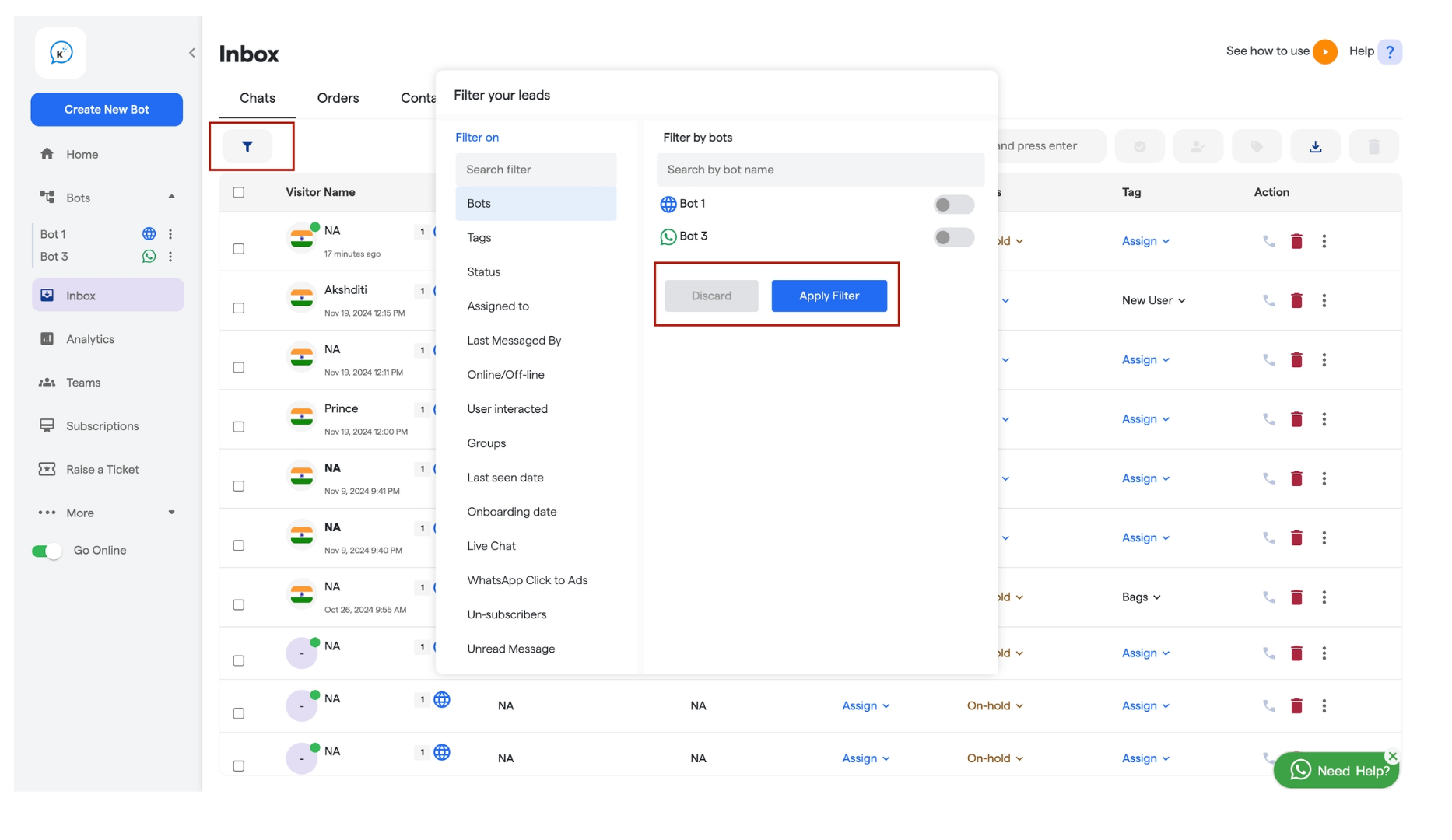
Step 5: Starting a Live Chat
When a new lead or chat arrives, you will see a notification. You can choose to accept or reject the chat request.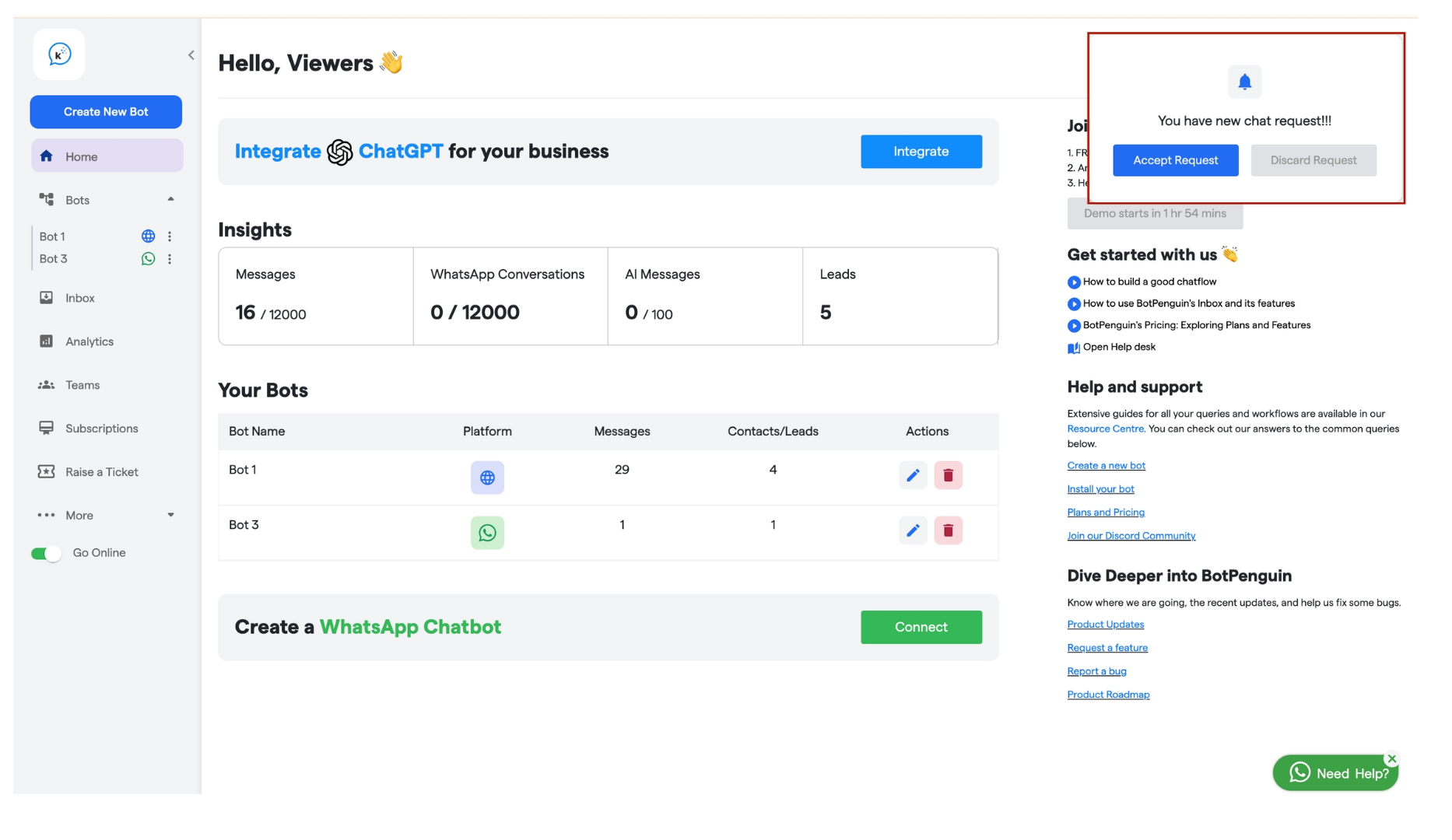
- Accepting a Chat: Once accepted, you’ll be directed to the chat interface where you can interact with the customer.
- Rejecting a Chat: If you reject the chat, the lead will be reassigned or notified as per your agency’s settings.
Step 6: Interacting with the Customer
Inside the chat window, you’ll have a message bar where you can type and send messages to the customer. Additionally, you can perform the following actions: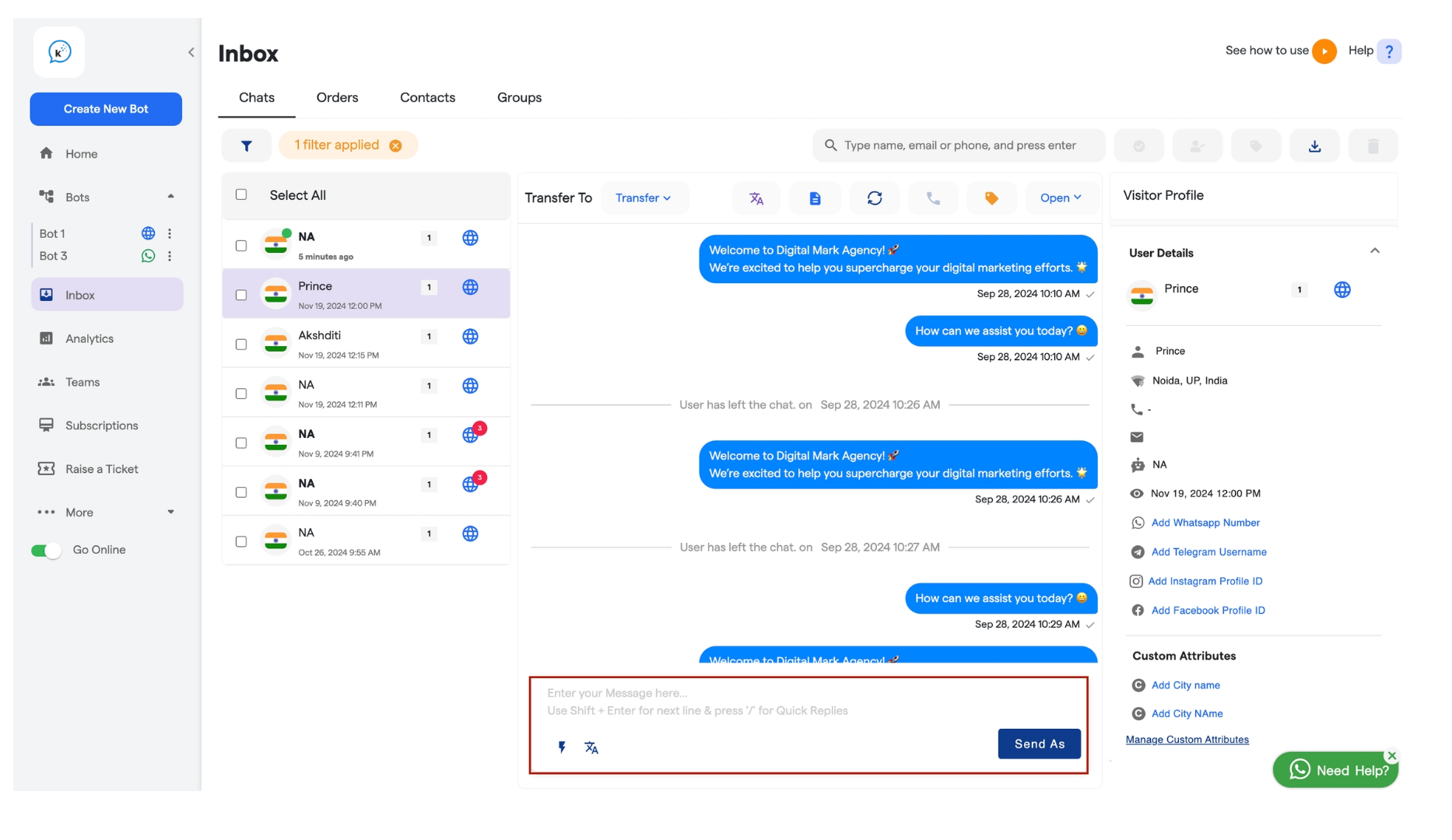
-
Translation: You can translate the chat to your preferred language using the translate button
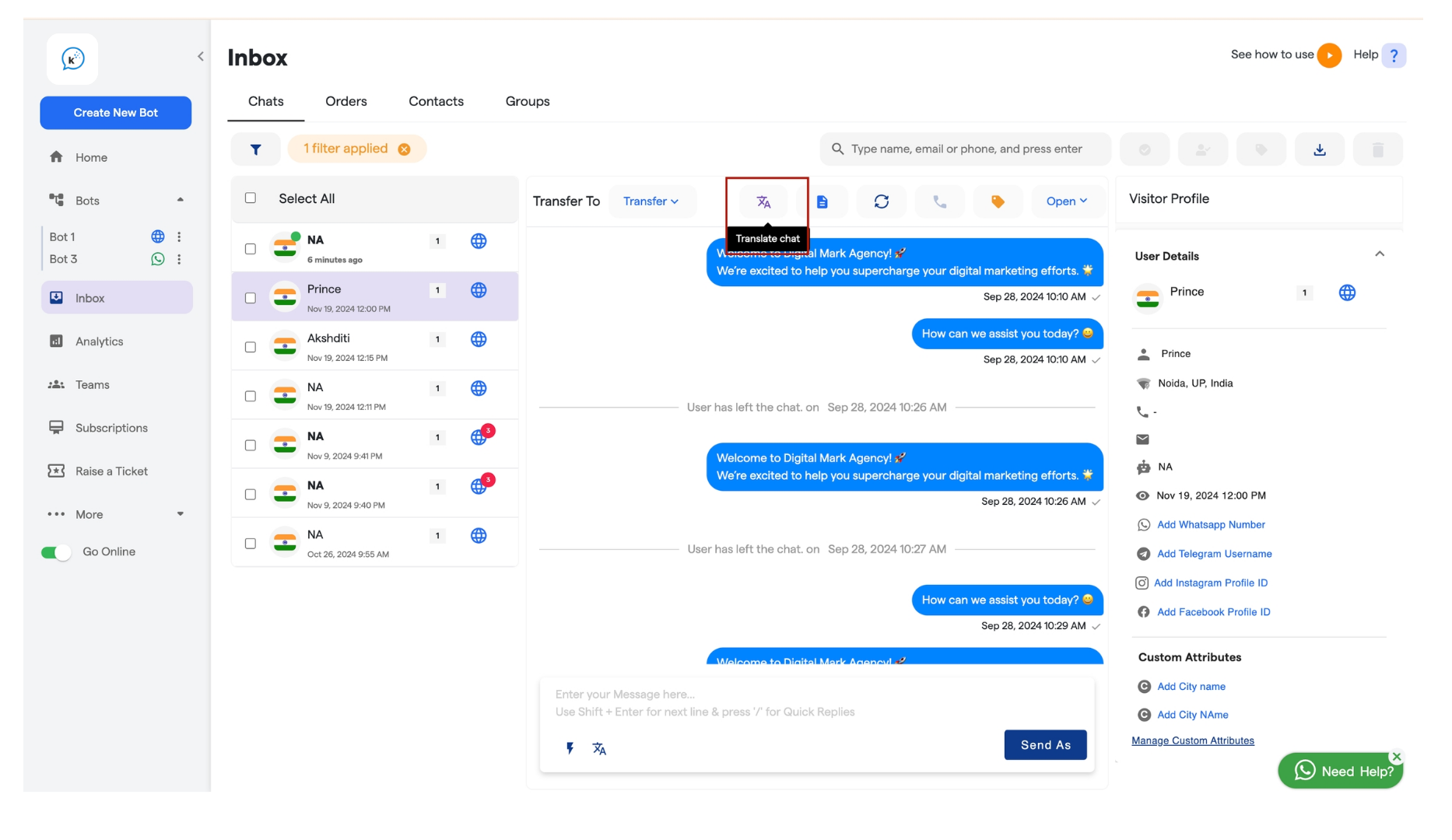
-
Quick Reply: Use the quick reply feature for repetitive messages like greetings or common responses. Simply click on “Add New” to create a quick reply, which you can use whenever needed.
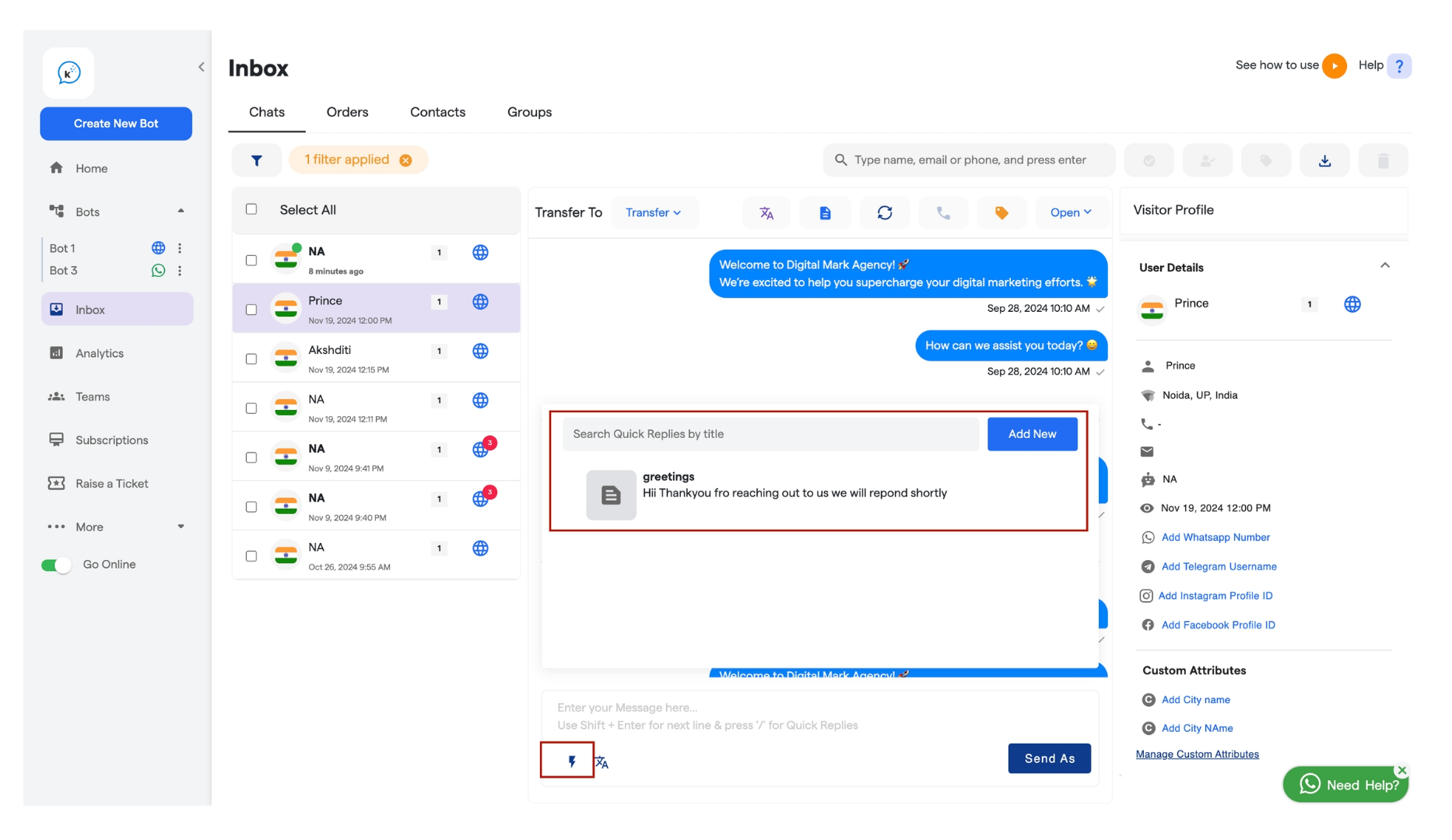
Step 7: Additional Features
- Message Actions: Click the three dots on any message to access options such as forwarding, starring, copying, or deleting messages.
-
Visitor Profile: View detailed information about the user you are interacting with, including location, phone number, and any custom attributes added.
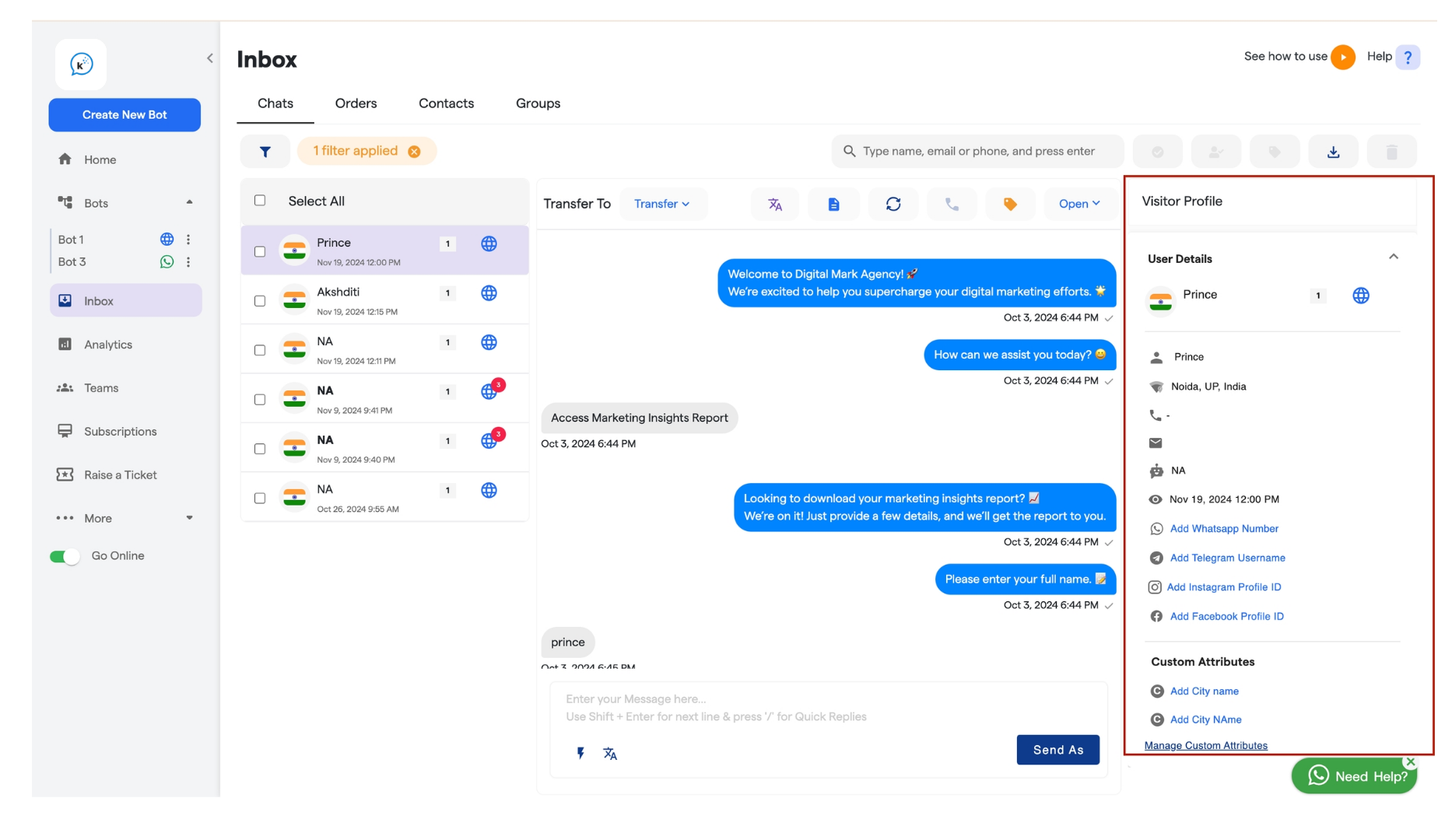
-
You can also edit these information by clicking on the edit icon and then save them by clicking on the save icon given.